How to Fix iPhone Notifications Delayed on iOS 18.1
Many iPhone users have reported that iPhone notifications are delayed since the iOS 18 update. These notification lags can interfere with timely alerts for messages, emails, and app notifications, leading to missed or delayed information. Fortunately, there are several effective solutions to resolve notifications delayed on iOS 18.1, from adjusting network settings to update apps and asking third-party tools for help. Read on for a comprehensive guide to fix iPhone notifications delayedand get your alerts back on track.
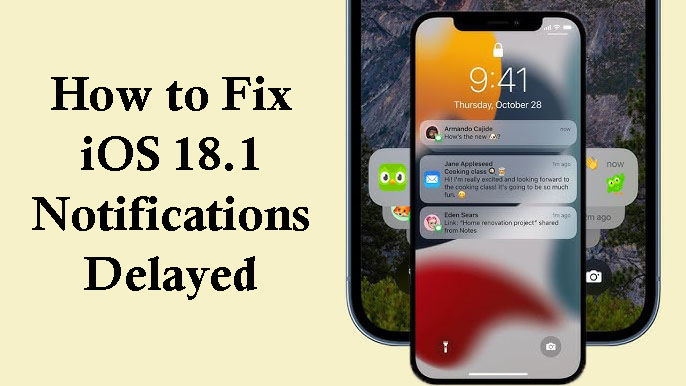
Part 1. Why My iPhone Notifications Delayed After iOS 18.1 Update?
Apple Intelligence and Summarize Previews issues
If you have Apple Intelligence on your iPhone, you should let Apple Intelligence work with the Summarize Previews feature to get instant notifications on iOS 18.1.
Network Issues
Updates can occasionally disrupt saved network preferences, potentially affecting apps that rely on network connections to deliver notifications. Resetting network settings or reconnecting to Wi-Fi can sometimes resolve this.
Focus Mode and Notification Settings
iOS updates can sometimes reset Focus Mode or notification preferences. This can result in notifications being paused or delayed if certain apps aren’t allowed under Focus settings.
Software Bugs
New iOS versions can come with bugs that impact system processes, including notifications. Apple typically releases updates to address these issues, so keep an eye out for further updates.
Low Power Mode
Low Power Mode limits background processes to save battery, which may delay notifications.
Part 2. How to Fix Notifications Delayed on iOS 18.1
Although it is tough to find the accurate causes, it is possible to solve it by trying possible solutions like the following list. Keep patient and get your instant notification now!
Fix 1. Turn Off Apple Intelligence or Turn On Summarize Preview
According to the feedback of iOS 18.1 users who encountered similar problems, you can stop the delayed notification by turning off your Apple Intelligence or turning on the Summarize Preview feature.
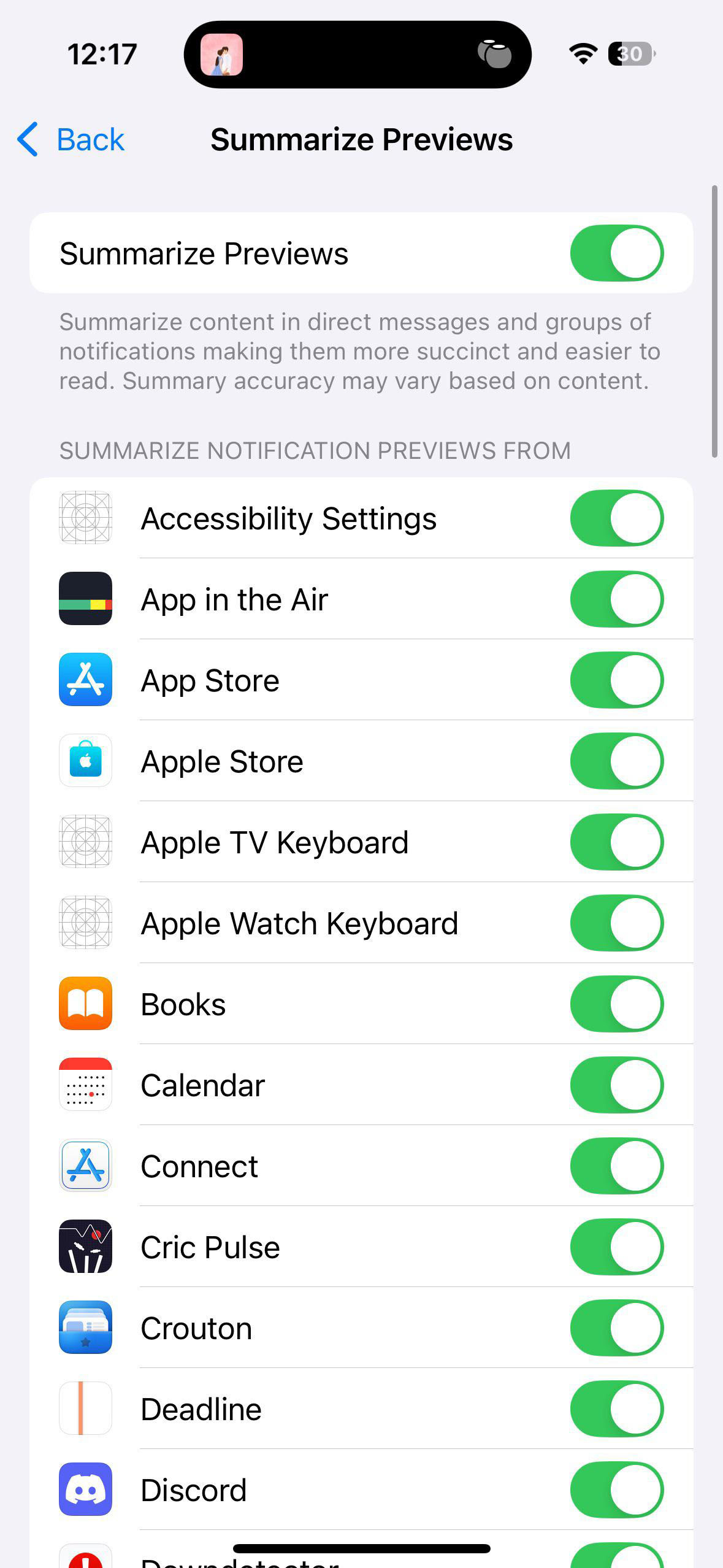
How to Turn on/off Apple Intelligence?
Step 1: Go to the Settings app on your iPhone.
Step 2: Tap Apple Intelligence & Siri.
How to turn on Summarize Preview?
Step 1: Enter the Settings application.
Step 2: Select Notifications > Summarize Preview.
Step 3: Find the app you get delayed notifications from the list and toggle on the button next to it.
Fix 2. Check Network Connection
If the problem is still not solved, try the later methods. Notifications, especially for apps like messaging or email, rely on a strong network connection. Weak or unstable connections may cause delays. You can try these steps to adjust your network connection.
Step 1: If you’re on Wi-Fi, try switching to cellular data and vice versa to see if notifications come in faster on one or the other.
Step 2: You can toggle Airplane Mode on and off to quickly reset your network connection.
Step 3: Make sure your Wi-Fi or cellular signal strength is strong, as weak signals can delay notifications.
Fix 3. Check Notification Settings for Each App
Make sure notifications are enabled for each app experiencing delays.
Step 1: Go to Settings > Notifications and select the app experiencing issues.
Step 2: Ensure Allow Notifications is on. After that, set Alerts to appear in all locations (Lock Screen, Notification Center, and Banners). In addition, if you rely on audible alerts or badge icons, you should ensure Sounds and Badges. Look for an Immediate Delivery option if the app has one, as this ensures notifications are delivered without delay.
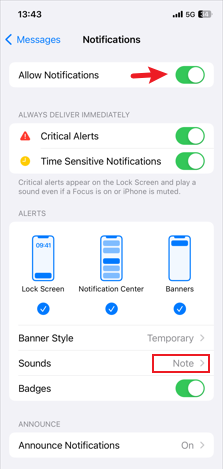
Fix 4. Restart Your Device
Sometimes, system glitches can impact notifications. A restart can often clear up these issues.
Step 1: Hold the power button until you see the “slide to power off” slider.
Step 2: Slide to power off, then wait a few seconds before turning your device back on.

Fix 5. Update Apps
Outdated apps may not be fully compatible with the latest iOS version, which can lead to notification delays. To update apps, you just need to open the App Store, tap on your profile picture in the upper right corner, and scroll down to check for available updates.
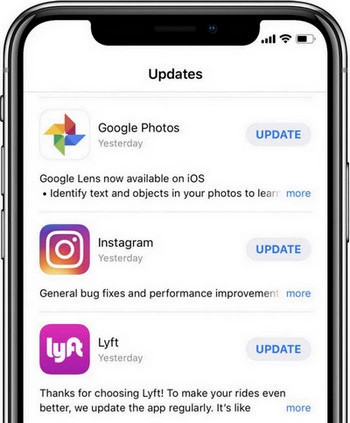
Fix 6. Check and Adjust Focus Mode
Focus Modes, including Do Not Disturb, can affect notifications, potentially delaying or blocking them.
Step 1: Open Settings > Focus, and check each Focus Mode that might be active.
Step 2: Make sure the apps you want notifications from are included in the Allowed Notifications list within each Focus mode.
Step 3: Temporarily disable Focus Modes to see if this improves notification timing.
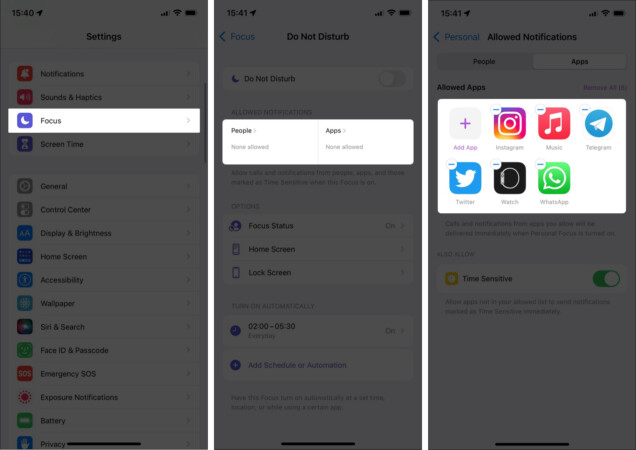
Fix 7. Reinstall the Affected Apps
Logging out and back in or reinstalling an app can reset its connection to notification servers.
Step 1: Open the app, log out, and close the app completely (swipe up in the app switcher).
Step 2: Restart the app and log back in.
Step 3: If this doesn’t resolve the issue, delete and reinstall the app from the App Store.
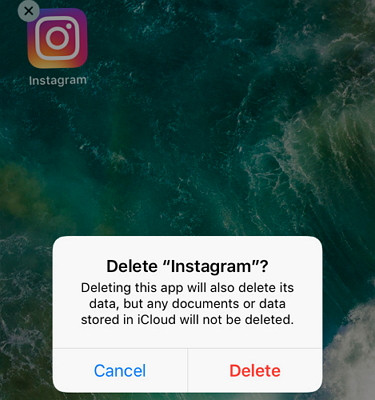
Part 3. How to Fix iOS 18.1 Notifications Delayed in Minutes
To solve the system issues on iOS devices, TunesKit iOS System Recovery is recommended due to its powerful fixing feature for 150+ iOS system issues. This tool may help you fix your problem directly and you don’t have to try all kinds of possible solutions.
Key Features of TunesKit iOS System Recovery
- Fix iPhone iPhone Notifications Delayed after iOS 18.1 update without data loss
- Go back to iOS 17 without iTunes
- Downgrade iOS 18 Beta to iOS 17 without losing data
- Enter or exit recovery mode for free
- Fix all kinds of iOS issues in minutes
- Ensures your device's security throughout the recovery process
How to fix iPhone notification delayed on iOS 18.1 via TunesKit iOS System Recovery
Step 1Connect your iPhone to your PC
As a desktop software, TunesKit iOS System Recovery should be downloaded and installed on your computer before you use it to fix your iPhone. Mac and Windows PC are compatible with it. When you enter the software, click the iOS System Repair part followed by the Start button.

Step 2Choose repair mode
You have two options in this window: Standard Repair and Deep Repair. At the beginning, you can choose the Standard Repair to fix your iPhone issue without data loss. If the mode doesn’t solve the problem, you can continue to choose the Deep Repair mode which will clear all your iPhone data after the repair process.

Step 3Download firmware package
In this window, you can see the related information about your iPhone. After confirming, click the Download button to enter the next step.

Step 4Start repairing the iOS 18.1 notifications delayed issue
Click the Repair button to enter the last step. This process will take a few minutes. When the screen of your PC shows the complete prompt, you can check if your issue is solved or not.

Conclusion
The notifications delayed issue would influence the time we get our important notifications. But don’t be nervous. The methods in this post will help you fix your iPhone including the third-party method, TunesKit iOS System Recovery. If you try all the solutions but the issues is still on, remember to contact Apple Support and wait for its fixing on the next iOS version.
