How to Fix iOS 18.1 Beta Mail Summary Not Working?
If you're using iOS 18.1 Beta and have noticed that the Mail Summary feature isn't working as expected, you're not alone. This issue has been reported by several users who are experiencing problems with the Mail app not displaying summaries or updating them properly. Fortunately, there are several solutions you can try to get this feature working again. In this guide, we'll walk you through step-by-step methods to fix the iOS 18.1 Beta Mail Summary not working issue.
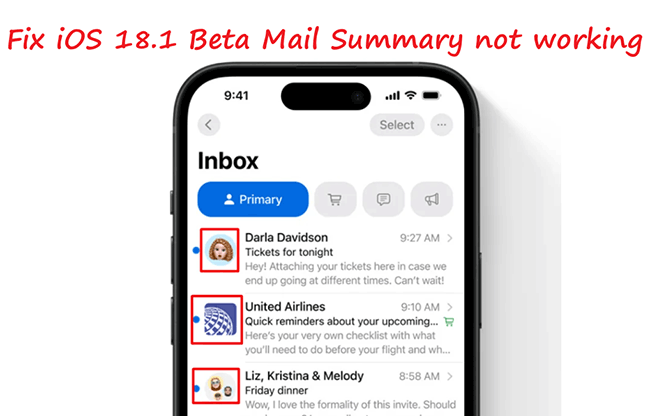
Part 1. What is the Mail Summary in iOS 18.1?
First of all, let's understand what email summary is. iOS 18.1 has introduced an innovative feature to streamline email management: Mail Summary.
In iOS 18.1, Apple Intelligence enhances the Mail app by offering quick summaries of each email directly from the list view. With this feature, users can now tap a "Summarize" button for any incoming email. This feature saves time and helps you avoid opening every email unless necessary.
If you tap into an email, you'll see a more detailed summary, which is still much more concise than reading the entire message. While Apple Intelligence is a helpful tool, it's not flawless, so it's best to read the full email for important matters.
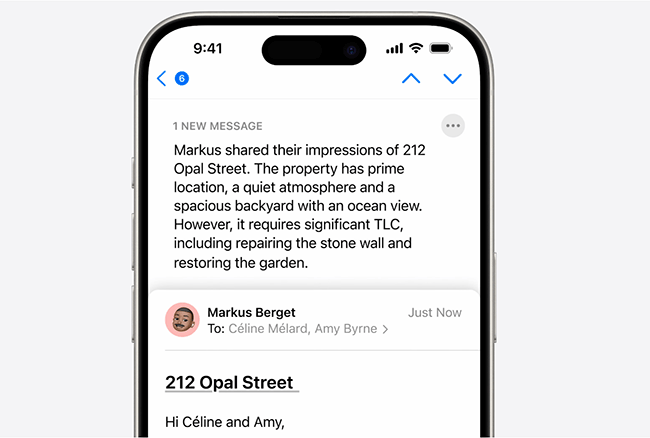
Part 2. Why does iOS 18.1 Mail summary not work?
The Mail Summary feature in iOS 18.1 might not be working due to a variety of reasons. Some common causes include:
1. Software Bugs: iOS 18.1 is still relatively new, and there may be unresolved bugs affecting certain features like Mail Summary.
2. Network Connectivity: A weak or unstable internet connection can interfere with the Mail app's ability to fetch new messages and generate summaries.
3. Incorrect Settings: If the Mail Summary feature is not configured properly in the settings, it may not work as expected. This includes notifications being disabled, Focus modes interfering, or the Mail app's background refresh being turned off.
4. Mail App Issues: The Mail app itself might be experiencing issues, such as data corruption or a problem with account synchronization, which can affect the functioning of Mail Summary.
5. Apple Server Issues: Sometimes, problems on Apple's end, such as server outages or maintenance, can disrupt certain features like Mail Summary.
6. Background App Refresh: If Background App Refresh is disabled for the Mail app, it might prevent the summary from being generated or updated properly.
7. Conflicts with Other Apps or Features: Other apps or iOS features, such as third-party email clients or security apps, might be interfering with the Mail Summary functionality.
Part 3. 5 Ways to fix iOS 18.1 Mail Summary not working
Knowing what mail summary is and the possible reasons why iOS 18.1 mail summary is not working, let's explore the following 5 ways to fix this issue.
Fix 1. Use a best repair tool to fix iOS 18.1 Mail Summary not working in one-click
Since iOS 18.1 has just been released recently, there will be some bugs in the system that affect the operation of the function of Mail Summary. You can use a professional iOS system repair tool, TunesKit iOS System Recovery to help you solve this problem in one click. It is an all-in-one tool that not only fixes up to 150+ iOS bugs while preserving data, but also downgrading iOS within the validity period of Apple's verification. Sounds good, right? Let's see what other highlights it has.
Key Highlights of TunesKit iOS System Recovery
- Fix iOS 18.1 Beta Mail Summary not working without data loss
- Repair iOS 18 issues like stuck on preparing update, recovery mode
- Downgrade iOS 18 Beta to iOS 17 without losing data
- Restore your iPhone/iPad/iPod touch back to normal with ease
- Reset your device to factory status
Step 1Install this software and connect your iPhone
Download and install the software compatible with your operating system (Windows or Mac). Use a USB cable to connect your iPhone to the computer. The software should detect your device automatically. Select iOS System Repair and hit the Start button to continue.

Step 2Select a mode to start
Choose the Standard Repair option. This mode can fix most iOS issues without causing data loss. If it doesn't work, choose another mode instead.

Step 3Download the firmware package
TunesKit will display your device's information. Verify that it is correct. Click Download to download the appropriate firmware package for your device.

Step 4Fix iOS 18.1 Mail Summary not working without data loss
After the firmware is downloaded, click Repair to start fixing your iPhone. Wait for the process to complete. Your device will restart automatically, and the Mail Summary issue should be resolved. Once your iPhone restarts, check the Mail app to see if the Mail Summary is functioning correctly.

Fix 2. Restart your iPhone
A simple restart can often resolve a temporary glitch that affects the Mail Summary feature. Restarting iPhone will clear the device's memory and stop all running programs, which can eliminate temporary software conflicts.
It is quite easy to restart your iPhone, just press and hold the side button and one of the volume buttons until the power off slider appears. Drag the slider to turn off the device. Once it's off, press and hold the side button again to turn it back on. After the restart, check if the Mail Summary feature is functioning properly.
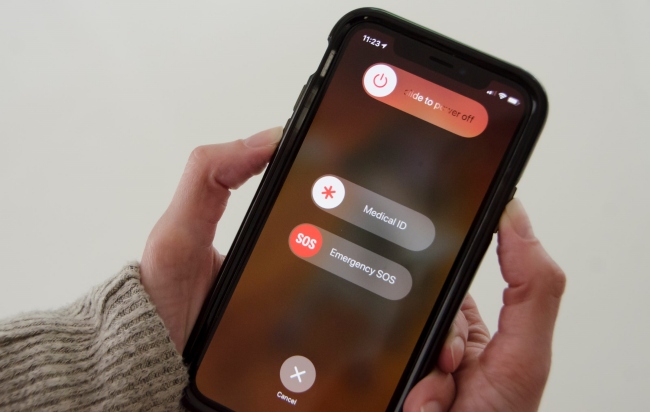
Fix 3. Check Email account settings
Ensuring your email account is correctly configured is crucial for the Mail Summary feature to function properly. To verify your settings, go to Settings > Mail > Accounts and check that all your email accounts are properly set up and syncing.
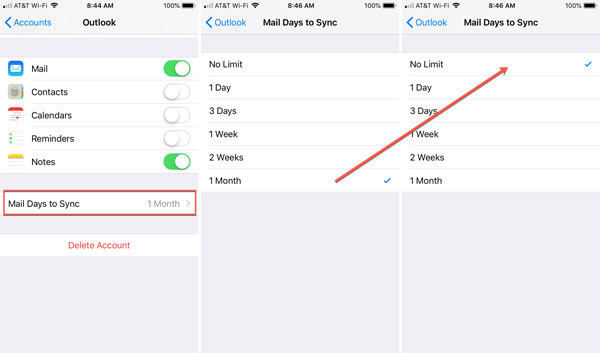
If you encounter any issues, try removing and re-adding the affected account. Double-check advanced settings like IMAP paths, port numbers, and SSL configurations, as these can influence how your device communicates with the email server.
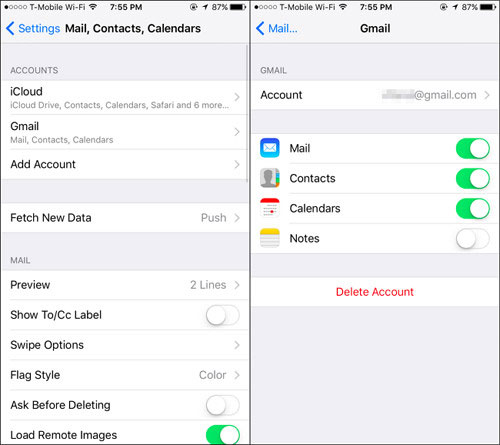
Fix 4. Check for any available update
Ensure your iPhone is running the latest version of iOS. That's because the new version of iOS contains new feature improvements and bug fixes. Go to Settings > General > Software Update and install any available updates. This can fix bugs that might be affecting the Mail Summary feature.
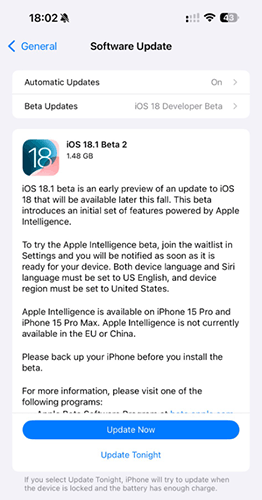
Fix 5. Reset all settings
If the iOS 18.1 Beta Mail Summary still doesn’t work, consider resetting all settings. This won’t delete your data but will reset system settings, which might resolve the issue. Here's how:
Step 1: Open the Settings app on your iPhone, then tap General > Transfer or Reset iPhone.
Step 2: Tap the Reset option, and select the Reset All Settings from the pop-up box. Follow the on-screen prompt to confirm reset your iPhone.
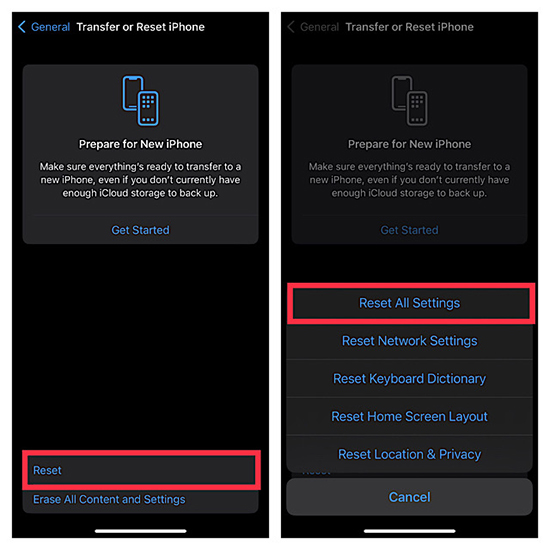
Part 4. Conclusion
In conclusion, while the iOS 18.1 Beta Mail Summary issue can be annoying, it is often resolvable through a few simple troubleshooting steps. Restarting your device, verifying email account settings, updating to the latest iOS version, and adjusting Mail settings are all effective methods to address the problem. For more persistent issues, using a tool like TunesKit iOS System Recovery is necessary. By following the methods outlined in this guide, you should be able to restore the functionality of the Mail Summary feature and improve your overall email experience.
