[Latest Guide] How to Go Back to iOS 17 without iTunes?
Upgrading to a new iOS version can sometimes bring unexpected issues, leading users to consider downgrading to a previous, more stable version. If you've updated to iOS 18 beta and are experiencing problems, you might want to revert to iOS 17. While iTunes is a common tool for such tasks, it can be cumbersome and prone to errors. Fret not, in this post, you will learn how to go back to iOS 17 without iTunes. Keep reading to discover more.
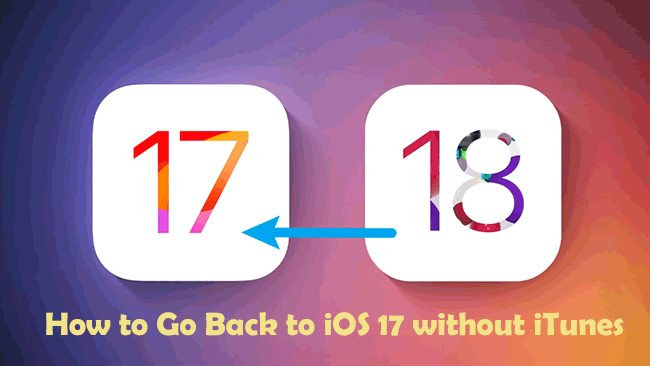
Part 1. How to Go Back to iOS 17 without iTunes? [No jailbreak]
If you're looking for the safest and fastest way to go back to iOS 17 without iTunes, then TunesKit iOS System Recovery can help a lot. With it, it's quickly revert to any signed version of iOS with just a few clicks, including iOS 17. It performs the downgrade independently of iTunes, avoiding common iTunes errors. It comes with the easy-to-navigate interface, and it’s suitable for both beginners and advanced users. It also minimizes risks associated with downgrading, ensuring a smooth transition. Apart from the powerful downgrade feature, it fixes over 150 iOS system issues, such as iOS 18 Beta not showing up, iOS 18 game mode not working, and iOS 18 Beta stuck on preparing update, etc.
TunesKit iOS System Recovery Key Features:
- Enables you to go back to iOS 17 within simple steps
- Quickly downgrade iOS without jailbreak
- Easily upgrade to the latest iOS 18 version
- Fix 150+ iOS issues without data loss
- Compatible with the latest iPadOS and iOS versions
Before performing the downgrade operation, you need to take a backup of your iPhone's data because downgrading iOS erases all data from the device. You can backup your data via iCloud. Simply navigate to Settings app, then tap your name at the top, and select iCloud, tap on iCloud Backup and select Back Up Now.
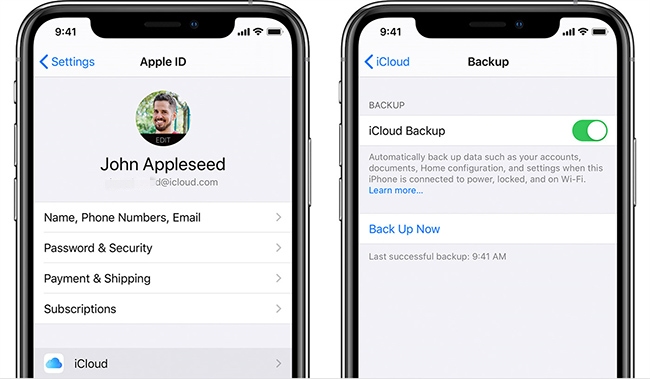
Can't wait to go back to iOS 17 without iTunes? Here's the step-by-step tutorial to downgrade iOS 18 to iOS 17 using TunesKit iOS System Recovery.
Step 1Connect iPhone to PC
Download and install TunesKit iOS System Recovery on your Windows or Mac computer, then open the software and connect your iPhone to your computer using a USB cable. Select Upgrade/Downgrade iOS on the main screen. Then on the next page, just click iOS downgrade option to continue.
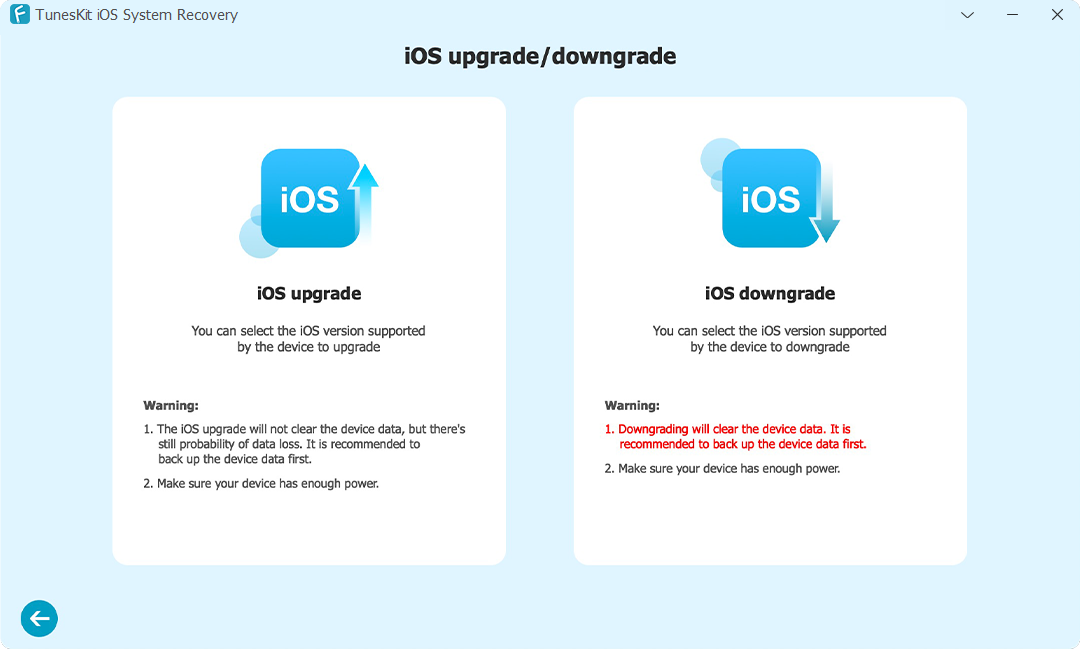
Step 2Choose the Firmware Package and Start Downgrade
TunesKit will automatically detect your device's model and iOS version, please confirm your firmware version, and click the Download button to start downloading the iOS 17 firmware file for your iPhone.
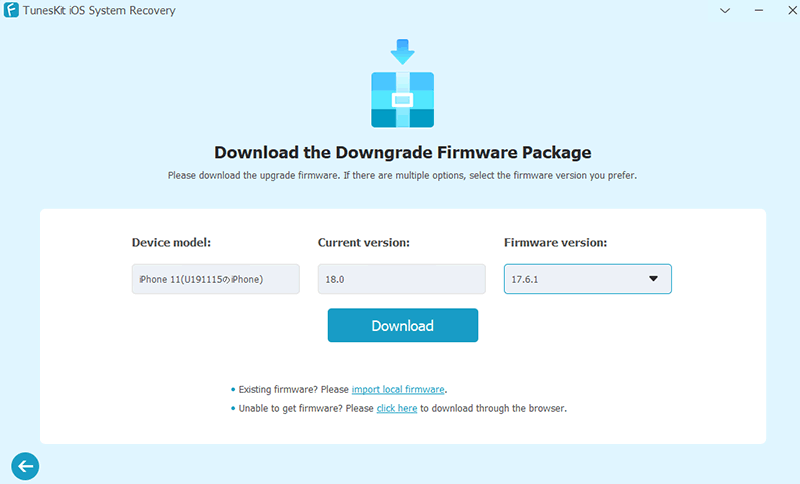
Step 3Initiate the Downgrading Process
After successfully downloading the firmware package, click the Start Downgrade button. TunesKit will start downgrading your iPhone from iOS 18 to iOS 17. Keep your iPhone and computer connected during this time, and do not use your iPhone while the downgrading process.
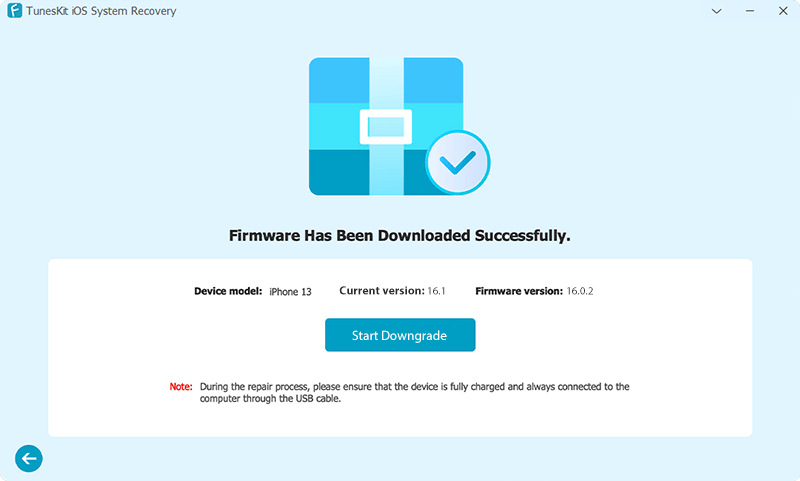
Step 4Finish Going Back to iOS 17
After the downgrade is successful, a "Downgrade Completed" message will appear. Click the Finish button, and you can use your iPhone with iOS 17.
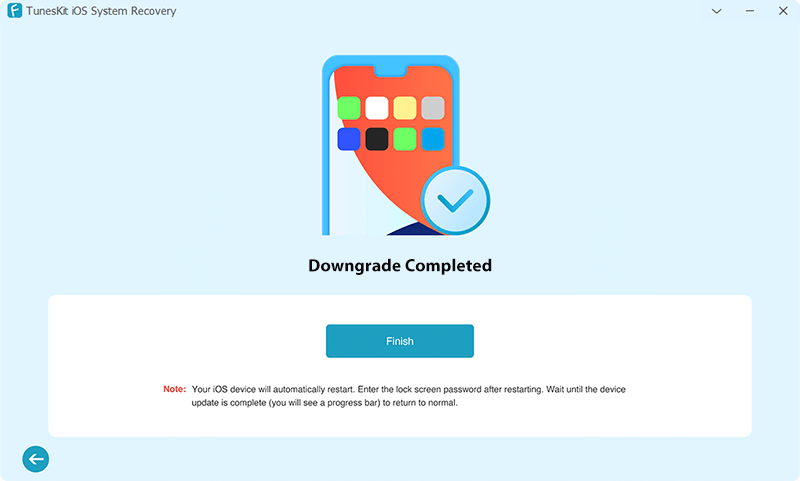
Part 2. How to Go Back to iOS 17 without Computer?
Want to revert from iOS 18 beta to iOS 17 without using a computer? Although fully downgrading to an older iOS version directly from your iPhone isn't supported, there are steps you can take to remove the iOS beta profile and return to the last public iOS release. This guide will walk you through the process of going back to iOS 17 from iOS 18 beta without needing a computer, ensuring a smoother and more stable experience on your iPhone.
Step 1: First of all, you need to remove the Beta Profile. Go to Settings > General > VPN & Device Management.
Step 2: Tap on the iOS Beta Software Profile.
Step 3: Select Delete Profile and confirm your action.
Step 4: Restart your iPhone.
Step 5: After restarting, your iPhone will revert to the public iOS 17 version that was installed before the iOS 18 Beta.
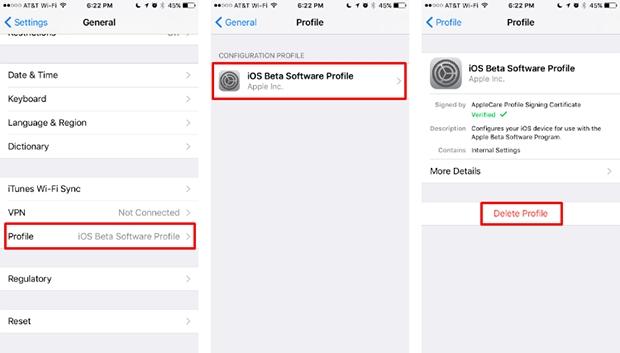
Part 3. How to Go Back to iOS 17 with iTunes?
If you've installed the iOS 18 beta and wish to revert to the stable iOS 17 release, you can achieve this using iTunes on your computer. This method requires putting your iPhone into recovery mode and restoring it using the iOS 17 firmware file. While it's more involved than downgrading through iPhone settings, using iTunes enables you to downgrade across public iOS versions.
Now let's see these steps to go back to iOS 17 with iTunes.
Step 1: Visit a trusted source to download the iOS 17 IPSW file suitable for your specific iPhone model.
Step 2: On your iPhone, go to Settings > Your Name > Find My > Find My iPhone and turn it off.
Step 3: Use a USB cable to connect your iPhone to a computer with the latest version of iTunes installed.
Step 4: Put your iPhone to enter Recovery Mode, depending on your iPhone model, the specific steps vary.
iPhone 8 and later: Quickly press and release the Volume Up button, then the Volume Down button. Hold the Side button until you see the recovery mode screen.
iPhone 7 and 7 Plus: Hold the Volume Down button and the Sleep/Wake button together until you see the recovery mode screen.
iPhone 6s and earlier: Hold the Home button and the Sleep/Wake button together until you see the recovery mode screen.
Step 5: In iTunes, a popup will appear asking to Restore or Update. Hold the Option (Mac) or Shift (Windows) key and click on Restore iPhone. Select the iOS 17 IPSW file you downloaded earlier.
Step 6: Follow the on-screen instructions to complete the restore process. Your iPhone will restart and be running iOS 17 once the process is finished.
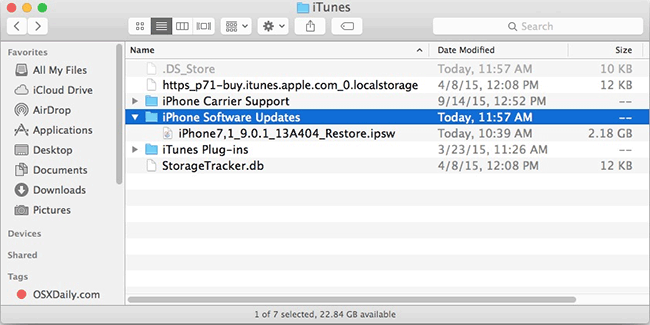
Part 4. Conclusion
This article describes the methods for going back to iOS 17 with or without iTunes. Hope you can successfully downgrade iOS 18 to iOS 17 with the above method. Utilizing TunesKit iOS System Recovery emerges as a standout solution. It offers a seamless downgrade process without the need for iTunes. This tool not only simplifies the downgrade procedure but also minimizes the risk of data loss, making it accessible and efficient for users of all technical levels. Whether through beta profile removal or third-party tools like TunesKit iOS System Recovery, users can safely and effectively return to iOS 17, ensuring a stable and reliable iPhone experience.
