Safari Says Cannot Connect to Server on iPhone? Solved!
Hello, I am an iPhone user and one of the honest fans of Apple. I use my phone every and it always works perfectly. However, I would like to search for something using Safari, but it says Safari cannot find server on iPhone repeatedly. This is such an annoying issue that makes me mad. Are there any solutions to overcome it? Your help would be greatly appreciated.

We have confusion every day and we are accustomed to searching them online. In the past, we achieved that end on the computer, while at present it is possible on the browser, for iOS users, Safari on iPhone indeed. However, at times, some problems happened on that such as the Safari says cannot connect to server, it cannot find server or cannot open the webpage on the device. If you meet with the similar issues, the following methods can help you get rid of them without causing any data loss.
Part 1. Why does Safari cannot connect server?
When Safari says cannot connect to server, you need to consider if you had entered the correct URL first. A wrong website link will direct you to a blank page and show cannot connect to the server. If the URL has no mistake, you should check your internet connection. A bad internet connection is possible to this issue. Also, this Safari issue can be due to the wrong iPhone settings or software glitches. Read it on and find the best solutions in this post.
Part 2. Top 6 methods to Safari cannot find server on iphone
Method 1: Check the website URL
Before trying to fix Safari can't open the page on iPhone, chances are that the website URL is wrong. If it is this case, you need to check the URL you input including a tiny mark or a letter.
Method 2: Fix Safari cannot find server using TunesKit iOS System Recovery
Of course, the first and best solution to solve the Safari says cannot connect to server problem is to fix your device's iOS system. As a professional and widely popular iOS system repair tool, TunesKit iOS System Recovery can absolutely resolve the problem we discussed now without data loss, it can also deal with other 50+ iOS system issues like iPhone blurry camera, a series of screen problems, etc.
Key Features of TunesKit iOS System Recovery
- Supports other devices like iPad and iPod touch.
- With two reparation modes: Standard Mode and Advanced Mode.
- Compatible with all iOS versions including the iOS 15.
- Fix your iPhone without causing any data loss.
- Simple-to-operate steps with users-friendly interface.
Step 1: Download and launch TunesKit iOS System Recovery for Windows. Then you need to connect your iPhone with the computer. After successfully detecting the device, press the "Start" button. Next, choose the "Standard Mode". After that, tap on the "Next" button.

Step 2: See if your device info including the model version, iOS version, etc.is right, fix it if there's anything wrong. If all information is correct, hit the "Download" button and the firmware package matched with your iPhone will be downloaded and verified.

Step 3: After the firmware package has been downloaded and verified completely, you just have to press the "Repair" button and the program will automatically start to fix your iPhone. When the system fixing is finished, the Safari can connect the server on your iPhone.

Method 3: Check the network connection
A bad network connection will lead to issues that Safari says cannot connect to server. If the URL is good, you may have to make sure the Internet connection is stable or performs well. Otherwise, the Safari definitely cannot connect to server and load. Or you can directly reset the network connection by doing the steps below.
Step 1: Navigate to the Settings > General on iPhone.
Step 2: Click on Reset > Reset Network Settings buttons.
Step 3: Enter password if needed.
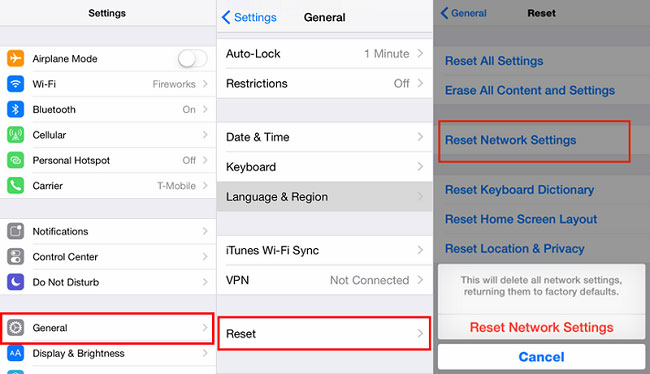
Method 4: Clear Safari cache and data
Why does my iPhone Safari cannot connect to server? The reason could be the cache and data stored on the browser stop it from finding the server and load the webpage. In this case, you are suggested to clear them through the procedures shown here to fix this issue.
Step 1: Run the Settings app on iPhone.
Step 2: Scroll down and select the Safari option.
Step 3: Hit the Clear History and Website Data button.
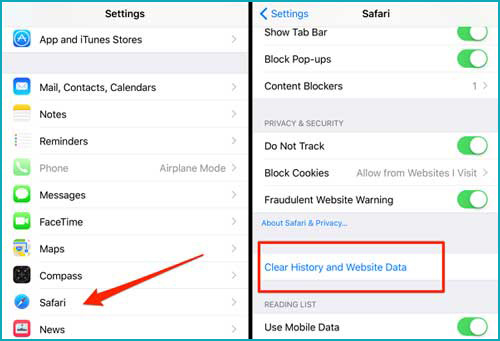
Method 5: Change DNS settings
An unreliable DNS server can also give rise to the Safari cannot find server on iPhone owing to the invalid address. To correct it, please follow this.
Step 1: Head to Settings app > Wi-Fi, then tap the "i" icon.
Step 2: Click on the Configure DNS button and choose the Manual option.
Step 3: Hit on the Add Server button and add the Google DNS server: 8.8.8.8 or 8.8.4.4.
Step 4: Save the changes.
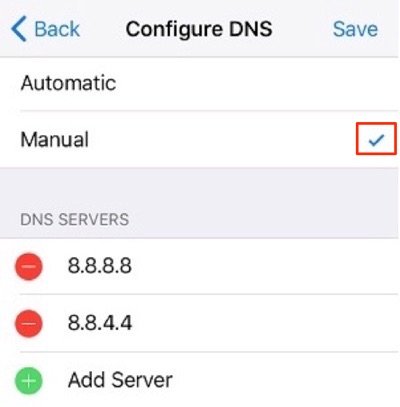
Method 6: Restart iPhone
Last but not least, rebooting your iPhone has the potential to settle the matter of Safari says cannot connect to server. We have listed the restart process based on each iPhone model and you can restart your device now.
To reopen iPhone X/11/12/13, simultaneously press down the Side and the Volume buttons until the Slider appears on the screen, then drag on the slider to switch off the iPhone, finally hold the Side button to switch your device on.
To reboot iPhone SE (2nd) /8 /7/6, hold the Side button until the Slider appears on the interface and pull on the slider to turn off the iPhone, finally press the Side button to turn on the device.
To restart iPhone SE (1st) / 5 and former, hold the Top until the Slider appears on the screen, then drag on the slider to power off the iPhone, finally power on your device again through pressing the Top button.

Conclusion
As you can see, this article provides you with 6 effective ways to fix the Safari cannot connect the server on your iPhone without losing any data. And surly there are other possible methods like bringing your iPhone to factory resetting, but this will delete all the data on your iPhone. Finally, if you have any other better ideas, please be free to leave your comment below.
