[Top 10] Fix Right Side of iPhone Screen Not Working
"Suddenly, the right side of my iPhone screen is not working. It has no response when I touch the right side, whereas the left side of the screen is still working well. How can I get rid of this nuisance? All the suggestions would be greatly appreciated."
When you are touching the iPhone screen, you might find that the screen is unresponsive. You touch it with larger force but nothing changes. Then you find only the right side of iPhone screen not working. This really puzzles you since you did not cause any damage to the screen. why only a part of the screen has this problem? Of course, the thing you want to know most is how to fix this problem. That's just what this passage is going to talk about.

- Part 1: Why is the Right Side of iPhone Screen Not Working?
- Part 2: Ultimate Way to Fix Right Side of iPhone Screen Not WorkingHOT
- Part 3: Common Methods to Fix Right Side of iPhone Screen Not Working
- Solution 1: Remove the Protector and Clean the Screen
- Solution 2: Tweak the 3D Touch Sensitivity
- Solution 3: Shut Down Unresponsive Apps
- Solution 4: Update iOS with iTunes
- Solution 5: Force Reboot iPhone
- Solution 6: Reset All Settings
- Solution 7: Restore with DFU Mode
- Solution 8: Factory Reset Your iPhone
- Solution 9: Check Hardware Problem
- Part 4. Video Tutorial: How to Fix the Unresponsive Right Side of iPhone Screen
- Part 5. Conclusion
Part 1: Why is the Right Side of iPhone Screen Not Working?
- Touchscreen Damage - If your iPhone has been dropped, hit, or physically impacted, the touchscreen could be damaged. Even if there are no visible cracks, internal components like the digitizer (which processes touch inputs) might be faulty.
- Software Glitch - Sometimes, an iOS bug or system crash can cause parts of the screen to stop responding. A temporary software freeze or unoptimized apps may make one side of the screen unresponsive.
- Display Connection Issue - Inside your iPhone, the screen is connected to the motherboard via flex cables. If these cables become loose due to impact or internal failure, parts of the screen may stop working.
- Water or Liquid Damage - If your iPhone was exposed to water, even with water resistance, moisture can still seep in and cause screen issues. Over time, this can lead to corrosion or malfunction of the digitizer.
- Dirt or Debris Build-Up - If dust, oil, or debris accumulates around the screen edges, it might interfere with touch input, making the affected area unresponsive.
- Accessibility Settings Affecting Touch - If "Touch Accommodations" or other accessibility settings (like "AssistiveTouch") are enabled, they may alter how the touchscreen responds, sometimes causing delays or reduced responsiveness on certain parts of the screen.
- Hardware Failure - The touchscreen is controlled by the digitizer and connected to the logic board. If either of these components is faulty, the screen might not register touches in certain areas.
- Overheating Issues - If your iPhone gets too hot, the touchscreen may temporarily become unresponsive, especially on certain areas of the screen.
- Screen Protector or Case Interference - A thick or improperly installed screen protector may prevent proper touch recognition. Some cases with magnetic elements or raised edges might also interfere with touch sensitivity.
Part 2: Ultimate Way to Fix Right Side of iPhone Screen Not Working
Resorting to iOS system repair software like TunesKit iOS System Recovery may be the solution with the highest success rate for this error. TunesKit iOS System Recovery can fix 150+ iOS system issues, including iPhone screen not working on right side, iPhone black screen of death, blue screen, disabled screen, iOS update failure, and more on iPhone, iPad, iPod touch.
If you want to know whether it is useful, the best solution is to download it for free and try it by yourself. You can follow the 3-step guide below.
Characteristics of TunesKit iOS System Recovery:
- Fix right side of iPhone screen not working within 3 steps
- Repair different iOS issues quickly and safely
- Provide Standard Repair and Deep Repair
- Easy-to-use and user-friendly interface
- Upgrade and Downgrade iOS apace
- Enter or exit recovery mode with one click
Let's see how to fix your iPhone right side of screen not working by using TunesKit iOS System Recovery.
Step 1 Turn on TunesKit and choose the Standard Repair
Obtain this software on your computer. Connect the iPhone to your PC via USB data cable. Turn on TunesKit iOS System Recovery and select iOS System Repair and click on the Start button.

To fix the iPhone right side of the screen unresponsive or other common issues, you need to choose the Standard Repair. Tap the Next button.

Step 2 Download firmware package
Check the information given on this downloading firmware page. When you are sure that there is no mistake, click the Download button to download a firmware package.

Step 3 Start to repair
Finally, choose the Repair button and wait until this software tells you the repair is finished.

Part 3: Common Methods to Fix Right Side of iPhone Screen Not Working
Solution 1: Remove the Protector and Clean the Screen
Let's start with the easiest methods to fix the iPhone right side of the screen unresponsive. Many of you use a protector to protect your iPhone in case the iPhone breaks easily when a sudden drop or water damage happens to it. But the protector may break away from the screen. Usually, only a part of them detaches from the iPhone screen and makes this part of your iPhone screen unresponsive. So, what you need to do is take it off.
Maybe you do not use a protector at all. Nonetheless, you contact the iPhone screen with your fingers directly. The oil, dust, and other trash will be left on the screen. These things can make your iPhone screen insensitive or even unresponsive. Just pick a clean cloth to remove them from your screen.

Solution 2: Tweak the 3D Touch Sensitivity
Still struggling with your iPhone right side of screen not working issue? You can tweak the 3D Touch sensitivity on your iPhone. Perform these 3 steps.
Step 1: Open the Settings app on your phone and click on Accessibility.
Step 2: Locate and tap the Touch or 3D Touch & Haptic Touch option.
Step 3: Make sure it is turned on and use the slider to select the appropriate sensitivity level.
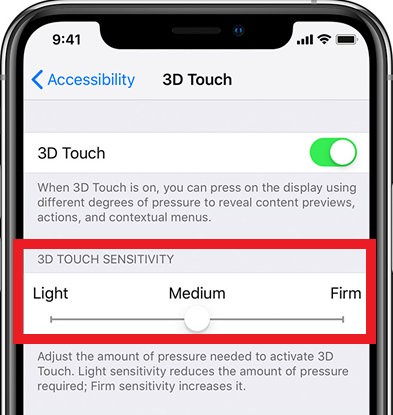
Solution 3: Shut Down Unresponsive Apps
If an app freezes or is unresponsive, then it can also cause the iPhone right side of screen not working properly. You can try closing the unresponsive app. Here's how.
Step 1: Double-tap the Home button or swipe up on your iPhone to bring up a list of recently used apps.
Step 2: Swipe left or right until you find the suspected frozen app.
Step 3: Once the app is located, simply swipe up on its preview screen to close it completely.
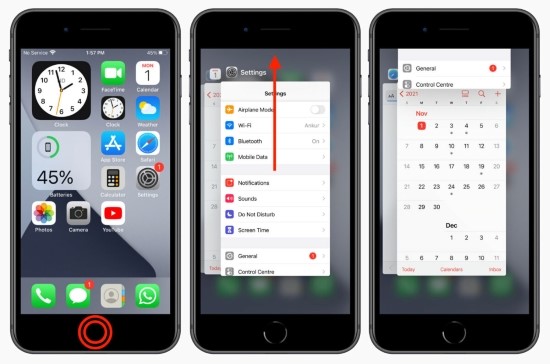
Solution 4: Update iOS with iTunes
When a portion of iPhone screen is unresponsive, there is a chance that you can fix this problem by updating iOS. But you'd better use iTunes to update, which is more stable. To update iOS with iTunes on the computer, you can follow this:
Step 1: Download and launch iTunes on your computer. Then, connect your iPhone to the computer. When your iPhone is detected, click on the little iPhone device icon.
Step 2: Click on the Summary option.
Step 3: Select the Update option to update the iOS system on your iPhone.
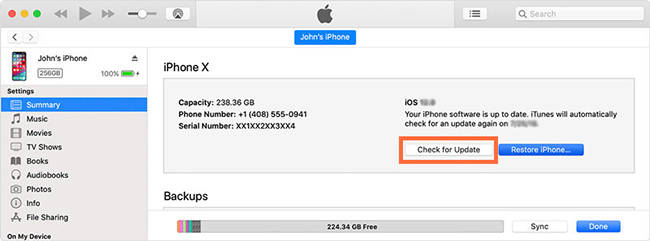
Solution 5: Force Reboot iPhone
Some software problems of iPhone can be solved by a simple and common operation - force reboot iPhone. When you notice that the right side of iPhone screen not working, just try to hard restart it. Mostly, the small bugs will be removed. Even if the result is not satisfying, you will not lose anything except for two or three minutes.
Noted that the ways to hard restart iPhone are varied with different models of iPhone. I write this guide for those who never do this operation.
For iPhone 8 or later: Press and release the Volume Up and Volume Down button successively. Then keep holding the Side button until the Apple logo appears.
For iPhone 7: Keep holding the Volume Down and Sleep/Wake buttons concurrently until the Apple logo appears.
For iPhone 6 or earlier: Keep holding the Sleep/Wake button and Home button until the Apple logo appears.

Solution 6: Reset All Settings
Resetting all the settings is a method used universally to fix software problems on iOS devices including right side of screen not working. It's not a complete removal of iPhone settings which only removes all of your preferences for Wi-Fi, Bluetooth, Do Not Disturb, Notifications, General, and the like. You can reset all the settings by following: Settings > General > Reset > Reset All Settings. You need to enter the passcode to make iPhone know it is you who do this action.

Solution 7: Restore with DFU Mode
DFU mode, designed by Apple to fix iPhone by yourself when your iPhone gets some problems. You can restore iPhone with DFU mode to fix your iPhone screen. But there is a thing you need to pay attention to. This action will bring everything on your iPhone to the factory state. So back up your iPhone before you perform this to get rid of iPhone screen not working on right side problem. Now I will teach you how to restore iPhone with DFU mode.
Step 1. Launch iTunes and turn off iPhone. Use a USB cable to connect the iPhone and computer.
Step 2. Press the (Home button for iPhone 6s or earlier; Volume Down button for iPhone 7 or 7 Plus; Top button for others) until the iPhone screen changes to the DFU mode.
Step 3. Tap the Restore iPhone button on the iTunes screen.
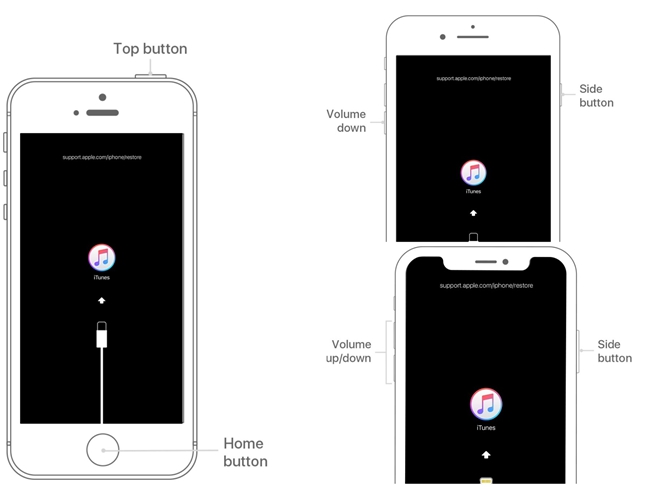
Solution 8: Factory Reset Your iPhone
Set up your iPhone again if all the above methods are failed to fix your iPhone. You can reset your iPhone to the factory setting via Settings > General > Reset > Erase All Contents and Settings. Before resetting, do not forget to backup your iPhone if there is something important. Resetting your iPhone can be regarded as a method that wipes all the possible causes that may lead your iPhone to the right side of the screen not working.
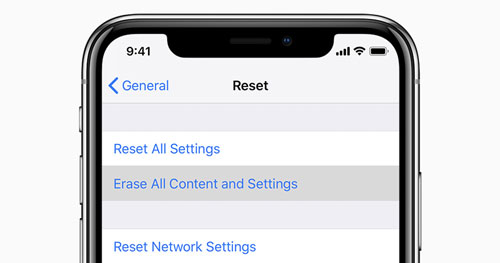
Solution 9: Check Hardware Problem
If a hardware component on your iPhone is broken, encountering issues like the right side of iPhone screen not working would be frequent. If you can't fix your iPhone screen after using the above 9 solutions, it would be a better choice for you to send your iPhone to a Genius Bar or Apple Store to repair your iPhone.

Part 4. Video Tutorial: How to Fix the Unresponsive Right Side of iPhone Screen
Here is a video tutorial that can guide you to fix the right side of screen on iPhone not working issue step by step.
Part 5. Conclusion
Whatever models of iPhone you use, you can try the methods listed in this passage. Take care that some of them will cause data loss such as restoring with DFU mode. For those methods, you need to back up all your data in advance. Some of them will not touch your data or settings, like using an all-in-one tool, TunesKit iOS System Recovery, you can just use them to fix the right side of iPhone screen not working without any worry.
