Effectively Solved: iTunes Error 3600
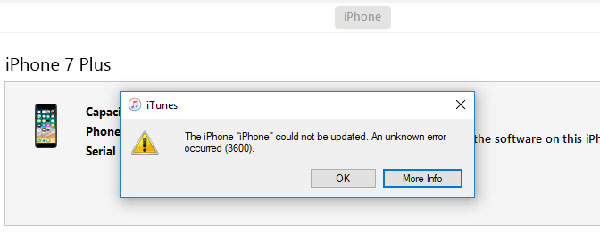
Error 3600 iTunes is a common yet difficult-to-be-fixed error that has been reported by iPhone users recently. iTunes error 3600 usually happens under some circumstances such as iOS versions downgrading or updating, the process during restoring iPhone with iTunes, iOS update or restoration interruption and iOS devices jailbreaking.
Then, why does the iTunes error code 3600 occur? The reasons for the issue could be iTunes app glitches, improper operations of restoring iPhone, iPhone hardware damage or iOS bugs. Despite them, some widely-used solutions have been offered by Apple. And moreover, another quicker and more useful method is also presented. In order not to miss them, come and try these 5 ways out to get the iPhone error 3600 resolved.
Official Ways to Solve iTunes Error 3600
First and foremost, let's look at the official iTunes error 3600 fixes. Restarting devices, USB checking, turning off settings and removing iTunes bugs are included. Practice them one by one to see whether they are helpful to settle down iPhone error 3600 matter.
1. Restart Your iPhone and Computer
To make the error code 3600 iTunes go away, you can begin to use the simple way – rebooting both your computer and iPhone. To restart your computer, merely click the Reboot button. While to restart your iPhone, you can do as follows.
To reboot iPhone X, 11/12, press down both the volume button and side button until the power off slider pops up, then drag on the slider to close your device and finally hold the side button till Apple logo appears.
To reboot iPhone SE (2nd generation), 8/7/6, hold down the side button till the power off slider is shown, then pull on the slider to turn the device off and lastly press the same button until the Apple logo appears.
To reboot iPhone SE (1st generation), 5 and older, press the top button until the power off slider appears, then drag it to switch your device off and after that to switch on it, hold the same button until the Apple logo appears.

2. Check USB Cable and Port
Besides, it's important to make sure your USB cable making your iPhone and computer connected is good. Please do not use a damaged or defective USB cable and it's most feasible to employ the original one. Thus, try a compatible USB cable and meanwhile change different ports to avoid other potential troubles.
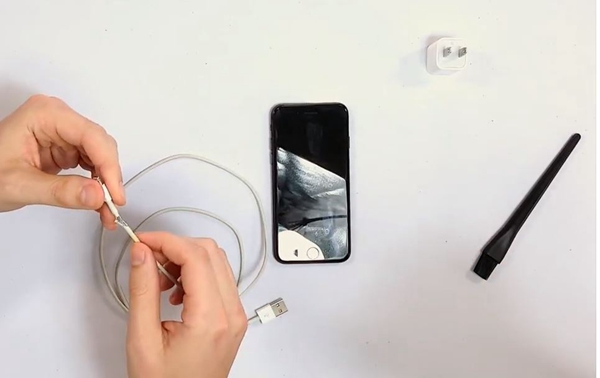
3. Switch off Windows Defender Firewall
In addition, chances are that the enabled Windows Defender Firewall on your computer prevents you from restoring your device through iTunes, therefore causing iTunes or iPhone error 3600. In such a case, follow the steps below to turn the Windows Defender Firewall option off.
Step 1: Click Windows start button and go to Settings > Update & Settings > Windows Security > Firewall & Network Protection.
Step 2: Select a network profile and choose Windows Defender Firewall to switch it off.
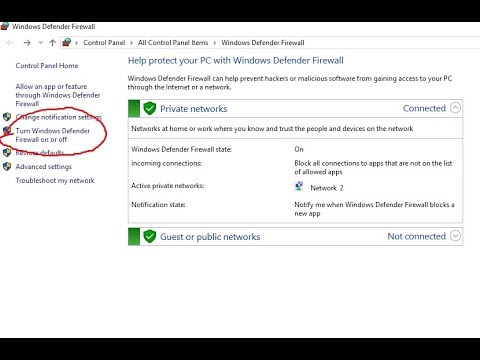
4. Update iTunes
An older iTunes version will result in a few unknow glitches so as to iTunes error 3600 happens all of sudden. Thus, updating iTunes to the latest version has the potential to solve error 3600 iTunes. Related operating procedures are shown here.
Update iTunes on mac
Step 1: Open the app and head to Apple menu.
Step 2: Click System Preferences and tap on Software Update.
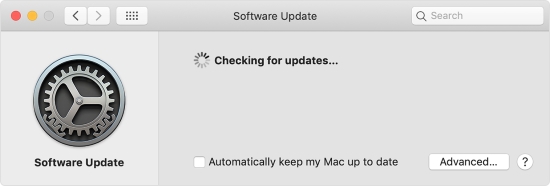
Update iTunes on Windows
Step 1: Launch iTunes and choose Help menu.
Step 2: Hit on Check for Updates to see whether an update is available. If it is available, follow the instruction to complete the process.

Extra Tip to Fix Error 3600 iTunes [Hot]
To provide you with more options, a faster and safer method to resolve error 3600 iTunes is going to be listed after you have tried the above official solutions. That is applying professional iPhone system repair tools including TunesKit iOS System recovery. Whatever you meet with any iTunes errors like iPhone error 3194 and 3600, this powerful third-party software can deal with them with ease while causing you no data loss. With fastest speed and an almost 100% success rate, this program also comes with many other appreciating features.
Other Functions of TunesKit iOS System Recovery
- Compatible with all iOS versions and almost all iDevices
- Beautiful interface and easy-to-operate steps
- Two repair modes: Standard and Advanced Modes
- One-click to enter or exit recovery mode for free
- Support downgrading iOS versions
Step 1Open TunesKit and connect iPhone
Download and install TunesKit iOS System Recovery on your computer. Then connect your iPhone to the computer and click the Start button. In the next window, you are recommended to choose the Standard mode to fix iTunes error 3600 with no data loss. Then click the Next button.

Step 2Download firmware package
Confirm the information related to your iPhone and correct them if there is anything wrong. After that, press the Download button to download the firmware package matched with your device.

Step 3 Fix iTunes error 3600
Click Repair button to unzip the firmware package and wait for the software telling you the iOS is fixed. Finally, the iTunes error 3600 is resolved, too.

Summary
In the future, when it comes to the question of how to fix iTunes error 3600, you will not be confused with this troubleshooting guide in hand. If you have any other iPhone, iPad and iOS devices’ problems, you are encouraged to attempt TunesKit iOS System Repair and more similar applications to completely solve them. And in the end, you will find that you are surprised at its might functions. Well, now that's all what we offered for you in this article and we will introduce more other problem-solving tips for you.
