Top 11 Solutions to Fix iPhone Volume Keeps Going Down

The article addresses the issue of iPhone volume keeps going down or adjusts itself. For instance, the phone randomly increases or lowers the sound according to the application. You will further find that the phone resets the adjustment automatically even after you have tweaked the volume. It is a vital problem, for the chances are high that you might miss important calls. If you are facing this issue, the article is for you.
- Why Does My iPhone Volume Keeps Going Down By Itself?
- How to Fix iPhone Volume Keeps Going Down?
- Method 1: All-in-one Solution to Fix iPhone Volume Keeps Going Down HOT
- Method 2: Check the iPhone Case
- Method 3: Plug and Unplug the Headphone
- Method 4: Disable the Change with Buttons Feature
- Method 5: Disable Attention Aware Features
- Method 6: Turn Off Bluetooth
- Method 7: Disable the Reduce Loud Sound Feature
- Method 8: Restart the Device
- Method 9: Reset All Settings
- Method 10: Update Your iPhone
- Method 11: Visit Apple Store
- The Bottom Line
Why Does My iPhone Volume Keeps Going Down By Itself?
If you face the issue of the volume buttons do not function properly on your iPhone, here are the main reasons.
1. Check if the volume down button is stuck or malfunctioning. If it's physically pressed down or damaged, it can cause the volume to decrease automatically. Inspect the buttons for any dirt or debris and clean them gently.
2. If your iPhone is connected to a Bluetooth device, such as headphones or speakers, they might be controlling the volume.
3. Sometimes, internal iOS software glitches or errors can cause the volume to keep going down.
4. Some apps might be controlling the volume. Close all apps running in the background to see if this resolves the issue.
5. If AssistiveTouch or other accessibility features are enabled, they might interfere with volume controls. Check in Settings > Accessibility > Touch > AssistiveTouch to see if this feature is on.
How to Fix iPhone Volume Keeps Going Down?
The solution available depends on the problem that you face. Each of the issues has a different approach, and the following content below will give you all the information pertaining to the same. In the next section, you will read about how you can choose to fix my iPhone volume keeps going up and down issue.
Method 1: All-in-one Solution to Fix iPhone Volume Keeps Going Down
You can fix iPhone volume keeps going down on its own using TunesKit iOS System Recovery. With the help of TunesKit, you can avoid technical assistance from Apple and perform/solve issues at home.
The tool is ideal for solving several problems, such as iPhone stuck on recovery mode, white Apple logo, disabled screen, and more, including volume keys not functioning. The unique nature of the tool is the ability to resolve the problem without any data loss or corrupting the device. The software allows you to choose between standard mode and advanced mode for fixing the issues. Therefore, depending on the requirement, you can select either of the mode to solve the problem.
Characteristics of TunesKit iOS System Recovery:
- One click to enter or exit the recovery mode for free
- Repair different iOS issues by yourself
- High success rate & Unlimited usage within validity period
- Easy to use with friendly interface
- Upgrade or downgrade iOS in minutes
- Provides two reset modes to reset your iDevices
The following is the guide that will help you fix the iPhone volume keeps going down problem using the standard mode.
Step 1Connect Your Device
Open TunesKit iOS System Recovery on your computer. Connect your iPhone to it and choose iOS System Repair. Then, click the Start button to begin.

Step 2Select a Repair Mode
You need to select Standard Repair to fix the problem without data loss. The latter mode will erase your device data and content to fix some knotty issues.

Step 3Put Your Device into DFU Mode or Recovery Mode
Put your iPhone into DFU or Recovery Mode, following the on-screen instructions. If you have trouble with it, select Enter/Exit Recovery Mode in the main interface to put it into Recovery Mode in one click.
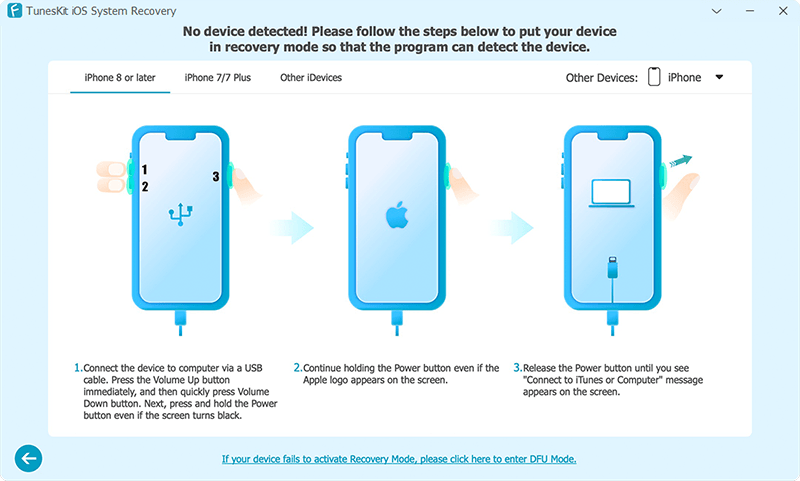
Step 4Start to Fix iPhone Volume Keeps Going Down without data loss
Confirm the device info and tap on the Download button to download the matching firmware package. When the process is done, tap on the Repair button, TunesKit will fix the volume down issue on your iPhone.

Method 2: Check the iPhone Case
In many cases, the iPhone case holds the volume button down due to the accumulation of dirt particles. The other reason is the use of cheap covers. Try removing the phone cover and check whether the phone volume keys are functioning correctly. If they are working fine, then you must replace the phone cover.

Method 3: Plug and Unplug the Headphone
The other way you can overcome the problem of iPhone volume keeps going down by itself is by unplugging the headphones if you are in the headphone mode. At times, the phone increases or decreases the volume if you are using a headphone. A more straightforward way to attend to the issue is by disconnecting the headphones and checking for the problem.

Method 4: Disable the Change with Buttons Feature
If there is hardware damage on your iPhone Volume buttons, you may encounter this issue very frequently. In a case like this, you can stop your iPhone volume from changing by the buttons. You can do it via Settings > Sounds > and toggle off the Change with Buttons switch.
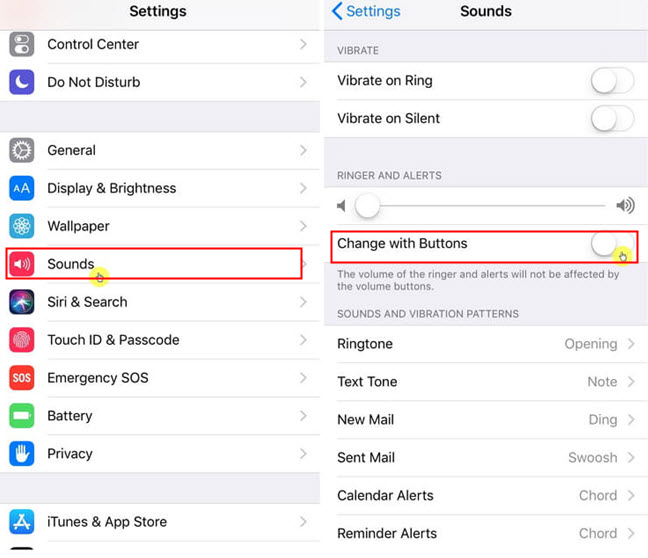
Method 5: Disable Attention Aware Features
The Attention Aware Feature is a powerful feature of iPhone that will protect users from loud voices. If you found that your iPhone ringer volume keeps going down while enabling this feature, you can disable it via Settings > Face ID & Passcode, and toggle off the Attention Aware Features.
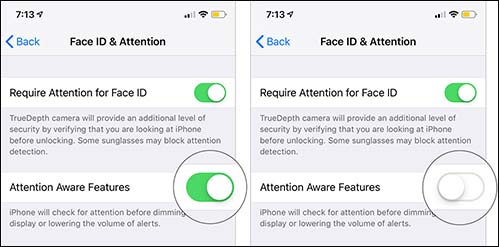
Method 6: Turn Off Bluetooth
If the iPhone volume keeps going down problem only appears when you connect your iPhone to a Bluetooth device, disabling the Bluetooth feature can be a feasible method to fix it. You can disable the iPhone Bluetooth feature via Settings > Bluetooth > toggle the button to turn it off.
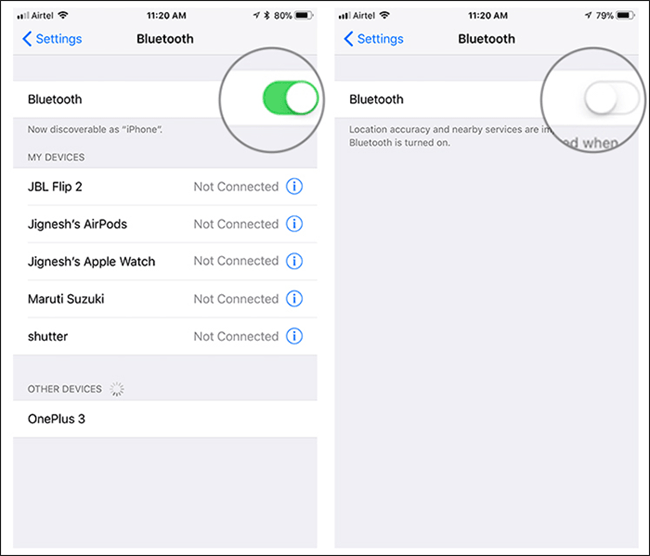
Method 7: Disable the Reduce Loud Sound Feature
If you have enabled the Reduce Loud Sound feature on your iPhone, your iPhone may encounter the iPhone volume keeps going down issue when there is a loud sound detected. Though this feature does protect our ears in some situations, it will reduce the volume on our iPhones mistakenly.
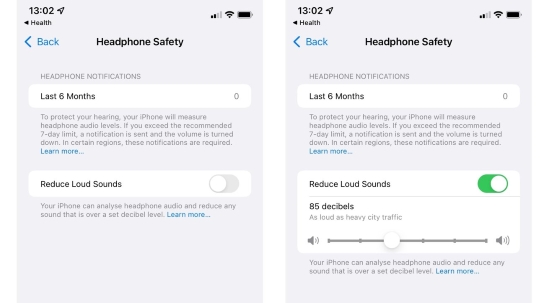
Method 8: Restart the Device
The occurrence of the issue could be due to an update to the iOS. If your iPhone ring volume keeps going down on its own, then you like to fix it immediately to avoid unnecessary troubles. However, before taking a crucial step, you may want to consider restarting the device to check whether the problem still exists. After an iOS update, iPhone faces such difficulties and restarting it will resolve the issue. The following are the restarting steps for different devices:
iPhone 8 or later:
• Press the Top or Side button until you notice the Power Slide appear on the screen;
• Select the slider and drag it to switch off the device;
• Wait for a few minutes before you hold the Power button to Power on the iPhone. Hold it until you see the Apple logo.
iPhone 8 or older:
• Press both the Power and Volume Up/Down buttons together to see the slider appear on the screen;
• Once the slider appears, drag it to switch off the iPhone;
• Wait for a few minutes before you power on the unit using the power button.

Method 9: Reset All Settings
There is a possibility to fix the iPhone ringer volume keeps going down issue by resetting all settings on the iPhone. Follow the steps below to reset your iPhone and check whether the volume keeps going down automatically resolved.
• Power on the iPhone and open Settings;
• Scroll down, tap General, and search for Reset, and tap the same;
• Tap on Reset All Settings.

Method 10: Update Your iPhone
You may need to check for software update on your iPhone. If your device is running on an outdated version of the iOS system, updating the software may resolve the iPhone volume issue. Navigate to Settings > General > Software Update. Then, click the "Install Now" option to update your device.
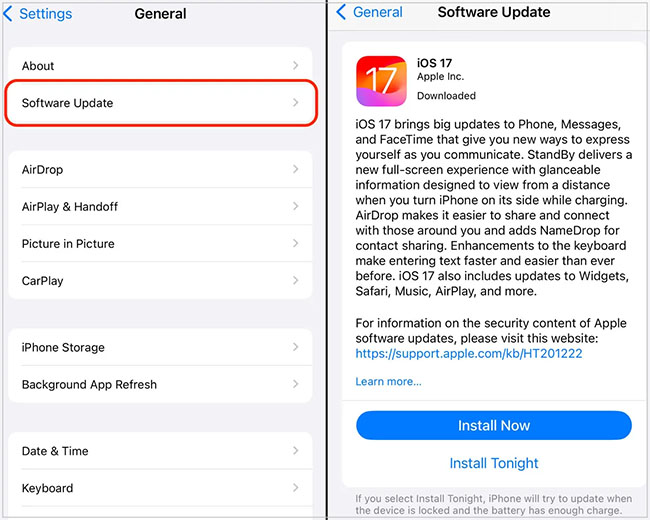
Method 11: Visit Apple Store
If nothing works, the volume keeps going up and down problem on your iPhone might be caused by hardware issue. You contact Apple Support or visit an Apple Store for a professional diagnosis.

The Bottom Line
Now you should know the reasons and solutions for iPhone ringer volume keeps going down issue. These are proven methods that work! If you prefer a quick fix, just take advantage of TunesKit iOS System Recovery to resolve software bugs efficiently and without data loss. This tool is easy to use and reliable. You can use it to repair all issues of your iPhone & iPad without data loss and in a few simple steps. Give it a shot right now!
