iPhone Power Button Not Working? Here's 10 Fixes!
To comfortably operate your iPhone, you need important components such as the power button. Yes! If it stops working, it becomes difficult to use your phone for even basic tasks. Many users report that the iPhone power button not working causes delayed response whenever they try to power up or down the iPhone. As a frequent user, you know how such issues can be frustrating. Furthermore, extreme cases may lead to loss of important data from your phone. The best thing is that there is a fix! Let's uncover 10 simple ways to fix the power button not working iPhone now.

- Part 1. Why Is My Power/Side Button Not Working?
- Part 2. How to Fix Power/Lock Button Not Working iPhone
- Solution 1: Hard Restart iPhone
- Solution 2: Take off Your iPhone Case
- Solution 3: Clean iPhone Power Button
- Solution 4: Enable Assistive Touch
- Solution 5: Use Double-tap Feature
- Solution 6: Adjust the Click Speed
- Solution 7: Fix iPhone Power Button Not Working Without Data LossHOT
- Solution 8: Update iOS System
- Solution 9: Reset Your iPhone
- Solution 10: Contact Apple Support
- Part 3. Video Tutorial: Fix iPhone power/side button not working in 4 ways
- Part 4. The Final Thought
Part 1. Why Is My Power/Side Button Not Working?
Before knowing how to fix iPhone not working power button, it would be better for you to find out the reason why your power button not working. If you use a phone case, the phone case may be blame to this issue. Besides, system glitches and physical issues can also lead to power button on iPhone not working issue. Also, dust and debris can accumulate around the power button, causing it to malfunction.
Part 2. How to Fix Power/Lock Button Not Working iPhone
Knowing the possible reasons about this issue, let's see the following 10 effective solutions to fix iPhone power button not working.
Solution 1: Hard Restart iPhone
This should be the first approach you give to your phone if you experience any hitches. Force restarting your phone will refresh the apps and software, cancelling any iOS errors. It will also take your phone back to the awakening stage, eradicating any possible hardware and software bugs. To resolve iPhone 11/12/13 power button not working, follow these steps:
• Hold the Home button and the Power button concurrently, pressing them gently;
• Then release both buttons once the Apple logo appears;
• Let the iPhone boot up then test the Power button once more.

Solution 2: Take off Your iPhone Case
Many people tend to choose a case to protect their iPhones from dropping or other accidents. Sometimes, a cheap iPhone case can make your iPhone fail to work properly. Therefore, if you have an iPhone case, you need to take it off, and then check whether the power button and work now.

Solution 3: Clean iPhone Power Button
Dust may also accumulate on your phone, including the power button region. At times, cleaning the sides of the button will enable your phone to work properly. You can use a thin brush that can penetrate where the button protrudes from. It is also effective to blow debris away using canned air. This will help free up stubborn debris that may be causing your power button to stick, refusing to work. Remember, this can also serve as a maintenance practice to keep your phone in good working condition at all times.

Solution 4: Enable Assistive Touch
The assistive touch is a feature that creates a software version of the physical Home button. So, when your iPhone power button not working issue appears, the assistive touch feature can help in locking or powering off your device. And you won't need the power button either! When it powers back, it probably would fix the power button problem.
• Click on the Setting option on the home screen;
• Then go to Accessibility and choose the Assistive Touch option;
• Next, enable it by toggling the switch to ON status;
• The Assistive Touch button will then appear on your screen. You can now move it freely to any part of the screen as you hold, drag, or press it for any function.

Solution 5: Use Double-tap Feature
Double-tap is a feature that you can use to compensate for the power button failure. Just as its name suggests, it can help you turn off and on your phone. By this, you can perform a quick boot-up of your phone and probably fix the power button not working iPhone issue.

Solution 6: Adjust the Click Speed
You can also try to adjust the click speed of the power button on iPhone X or later when the power button on iPhone does not work. To conduct this, you can head to Settings > Accessibility > Side Button. Then, you can try to use different speeds, including Default, Slow, or Slowest, in order to check whether you can use the power button properly.
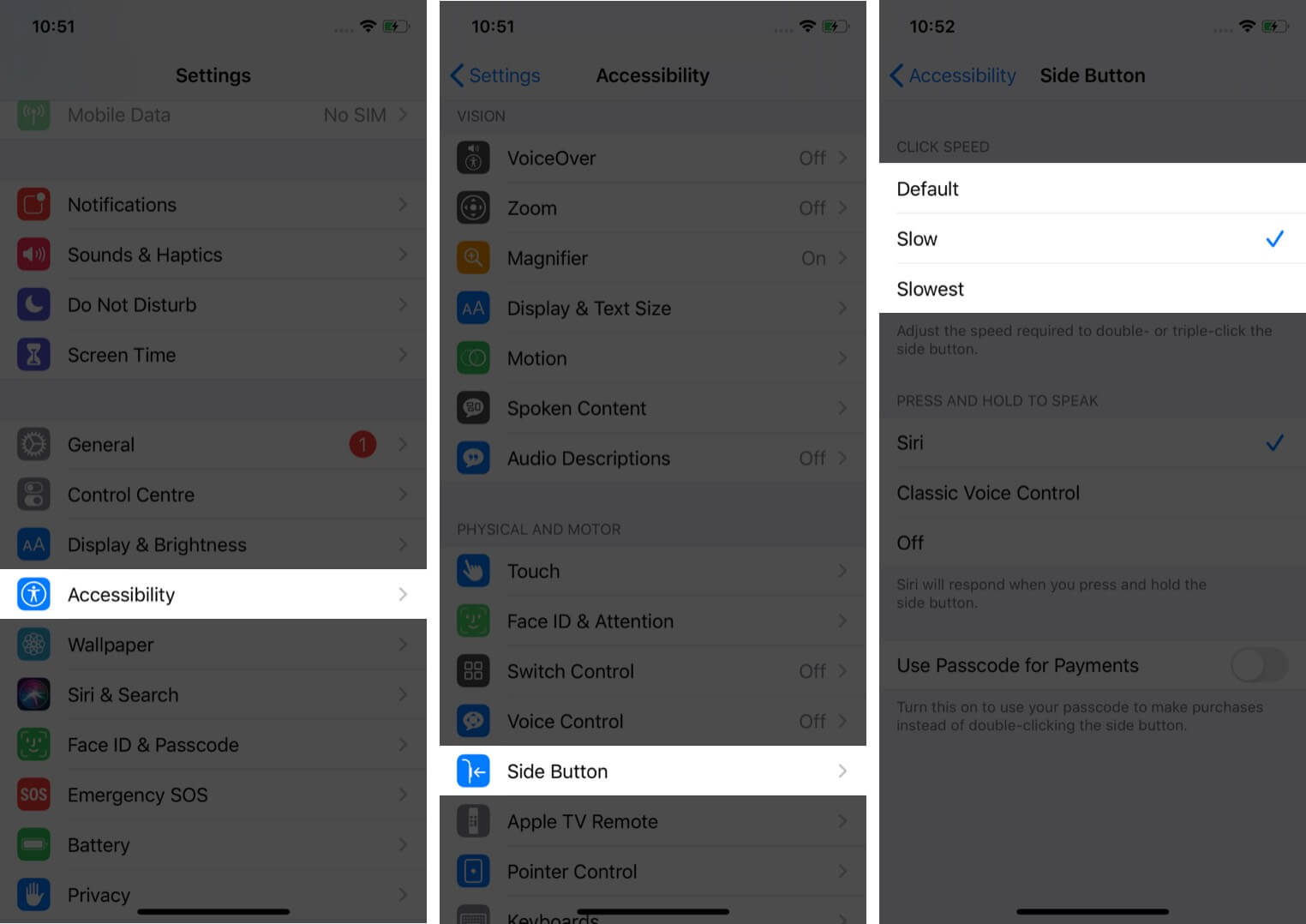
Solution 7: Fix iPhone Power Button Not Working Without Data Loss
We recommend TunesKit iOS System Recovery to help you solve any software issues on your iPhone. This tool works to fix iPhone power button not working issues without data loss. It could be that your phone is experiencing a software problem such as iPad power button not working, iPhone/iPad stuck at Apple logo, or iPhone Home button not working. Besides, this tool can repair over 150 iOS problems in only 3 steps. Apart from recovery, TunesKit can also help you to upgrade or downgrade your device to the previous version. Its free trial is a good way to start your recovery journey. However, other advanced features are enabled once you upgrade. Now download the program and start to fix your iPhone power button issue immediately.
Key Functions of TunesKit iOS System Recovery
- Effectively fix iPhone power button not working without data loss
- Repair different iOS/iPadOS issues quickly and safely
- Provide Standard Repair and Deep Repair
- Easy-to-use and user-friendly interface
- Downgrade iOS without jailbreaking
- One-click to enter or exit recovery mode
- Reset your iPhone/iPad/iPod touch without password
Step 1. Connect your device to a Mac or PC computer with an original USB cable. Then launch TunesKit iOS System Recovery program on the computer and click the iOS System Repair on the main screen. Then click the Start button to begin.

Step 2. Next you can choose the Standard Repair to repair the power button on iPhone not working issue without losing any data. Then click the Download button and TunesKit will start downloading the right iOS firmware package for your device. Wait for the process to end.

Step 3. In this step, you can click the Repair button once the download is over and TunesKit will help you fix the iPhone issue instantly. Don't disconnect it from the computer during the process, otherwise, it may get bricked.

Solution 8: Update iOS System to a newer version
In some cases, iPhone software update can save you from power button not working iPhone. It's suggested that you update your iOS system when you meet some system glitches. You can go to Settings > General > Software Update to check and see whether there is any available version for your iPhone. Then, hit on Download and Install button to update your system.
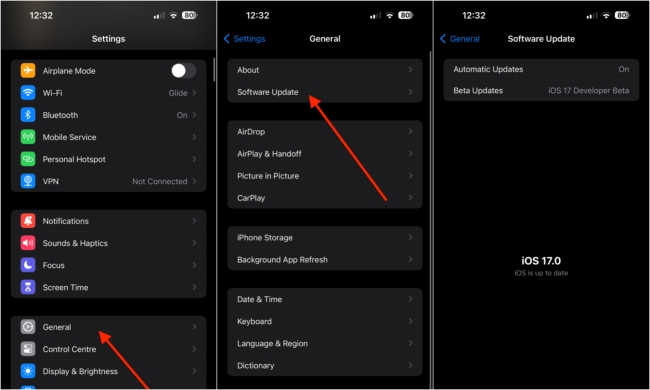
Solution 9: Reset Your iPhone
Resetting is as good as giving your phone new software. And since power button on iPhone not working issue may arise from software problems, resetting all settings will help remove the numerous bugs within. However, using this method will efface all data on your device, so don't use this solution unless you get a backup of your data.
• Tap the Settings icon then choose the General option;
• Scroll down to Transfer or Reset iPhone and click on it;
• Next, tap on the Erase All Content and Settings tab;
• You also have to key in your Apple ID and password;
• Once the settings are erased, you can re-install the necessary apps.
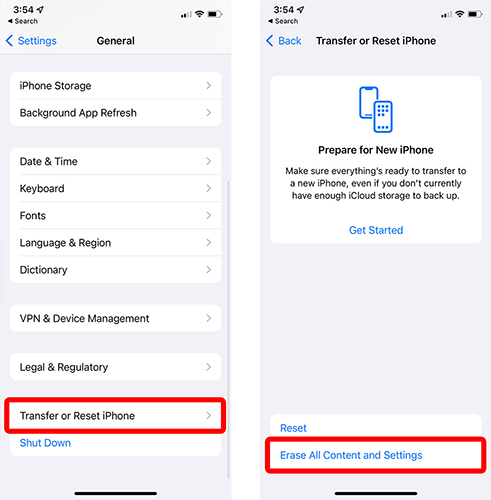
Solution 10: Contact Apple Support
Some iPhone power button doesn't work issue may be resolved by technical support. Especially if it's physical damage, a specialist may suggest a replacement of your phone's power button. Apple offers after-sale support for their customers. So, whenever your iPhone has an issue, you can visit their online page, peg a resolution and wait for assistance from the team. It is a good idea to make use of the warranty and get these services for free. Otherwise, you'll part with some bucks once the warranty period expires.
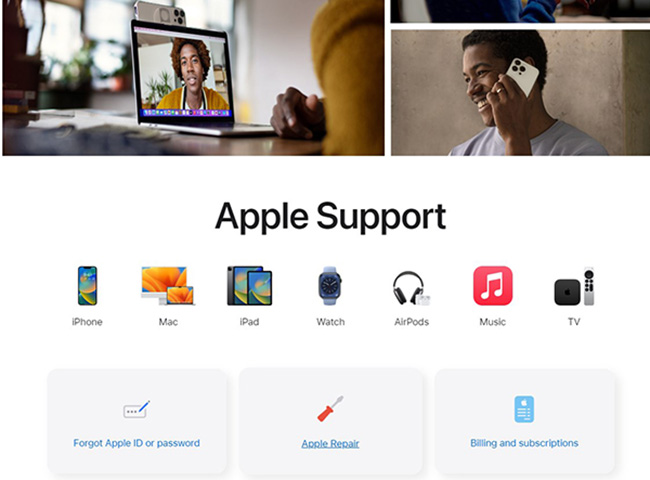
Part 3. Video Tutorial: Fix iPhone power/side button not working in 4 ways
Here is a video that will teach you how to solve this problem step by step.
Part 4. The Final Thought
No phone user wants to experience hardships like power button not working iPhone. It's a major drawback of such an issue on any device. What could probably cause this is a plethora of issues. These problems range from software disorders, hardware issues, to others due to human negligence. No matter the cause, you can fix it by the above solutions. Remember that data loss is also taking a toll with most of the solutions. That's where TunesKit iOS System Recovery comes to help. Apart from helping you solve iOS software disorders, you can also use it to downgrade or upgrade your iOS device, bypass iTunes error, etc.
