Best 8 Tips for iPhone Green Screen Fix
"I need help!! I recently got an iPhone x from my dad and the screen is a super glitch!! Last week, it became a green screen and could not get passed."
"My iPhone 13 Pro Max is stuck on the green screen after iOS update, and the green screen remains after restarting. Is anyone suffering from this issue? What should I do?"
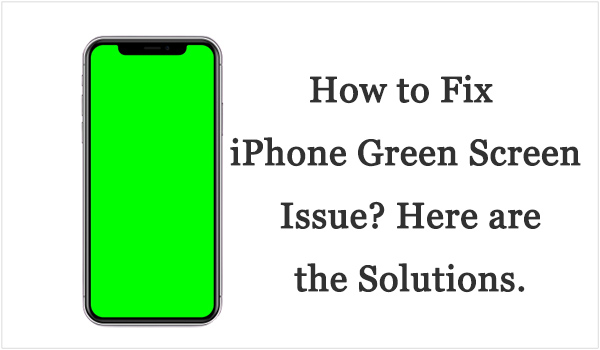
Have you ever met any flicker or even a green screen when you are using your iPhone? Recently, many users reported that their iPhone screen turned green after updating to iOS 18. Such flashing green light or green screen of the phone may be a problem of system or software compatibility. Here I provide 8 effective tips you can do to fix the iPhone green screen issue.
- Part 1: Why Is My iPhone Screen Green?
- Part 2: [Video Tutorial] How to Fix iPhone Green Screen?
- Part 3: How to Fix Green Screen on iPhone [8 Tips]
- Tip 1. Hard Reboot Your iPhone
- Tip 2. Fix iPhone Green Screen via TunesKit iOS System Recovery HOT
- Tip 3. Change the iPhone Settings
- Tip 4. Remove All the Apps Running on iPhone
- Tip 5. Update iOS System to the Latest Version
- Tip 6. Downgrade iOS 18 to the Lower Version
- Tip 7. Reset the Settings on Your iPhone
- Tip 8. Restore iPhone via iTunes
- Part 4: Conclusion
Part 1: Why Is My iPhone Screen Green?
Here are some probable reasons for the iPhone screen green. Before fixing it, you can read it first and then go to the corresponding methods directly.
1. Software issues. If you are now using an outdated iOS system, this issue may occur unexpectedly. You can update your iPhone to the latest version to get this issue fixed. If you are using the latest iOS version, fix it via an iOS repair program should be a good choice. Alternatively, you can try downgrade it to the previous version.
2. Wrong settings. This issue can be due to the improper settings of your iPhone. You can head to the display settings and adjust it back to normal. An alternative way is to reset all the settings.
3. Screen damaged. The worst situation is that your iPhone screen is damaged, and it would be better for you to contact Apple Support to repair or change the display screen.
4. Battery Issues. A damaged or aging battery might cause display issues, such as screen flickering or discoloration, including green tint.
Part 2: [Video Tutorial] How to Fix iPhone Green Screen?
In this part, we will offer a short video to show you how to fix the issue. After watching this video, you can learn some tips roughly. In the next part, we will give you the detailed information.
Part 3: How to Fix Green Screen on iPhone [8 Tips]
Tip 1. Hard Reboot Your iPhone
A hard reboot is an official method put forward by Apple to fix those screen issues, like the iPhone screen flashing green. You can hard reboot your iPhone according to your device model.
iPhone 8 or later: Press and quickly release the Volume Up button. Then press and quickly release the Volume Down button. Then press and hold the Side button until you see the Apple logo.
iPhone 7 or 7 Plus: Press and hold both the Side (or Top) button and the Volume Down button for at least 10 seconds until you see the Apple logo.
iPhone 6s or earlier: Press and hold both the Side (or Top) button and the Home button for at least 10 seconds until you see the Apple logo.

Tip 2. Fix iPhone Green Screen via TunesKit iOS System Recovery [100% Working]
If your problem still cannot be fixed after force restarting the device, there is likely something wrong with your iOS system. The iOS system of your phone may be damaged for some unknown reasons. As a result, you need a professional iOS system repair tool to help you fix this problem. Here we will recommend you to use TunesKit iOS System Recovery.
Regarded as one of the best iOS repair software in 2025, TunesKit can fix more than 150 iOS issues without any data loss, like the iPhone screen green issue, the iPhone stuck on the white Apple logo, iPhone black screen, and more. You even don't need to back up the data and can fix your problem with easy 3 steps. The latest iPhone model and iOS version are allowed to use TunesKit iOS System Recovery to fix the screen issues on the iPhone.
Key Features of TunesKit iOS System Recovery
Fix more than 150 iOS issuses including iPhone stuck in boot loop, iPhone green screen, iPhone stuck on white Apple, etc., without causing any data loss.
Here are the detailed steps on fixing your problems by using TunesKit iOS System Recovery to fix the annoying green screen on your iPhone.
Step 1 Open TunesKit and connect your iPhone to PC
First, you should open TunesKit iOS System Recovery on your computer. Then connect your phone with computer via a USB cable. After the computer has detected your phone, choose 'iOS System Repair' section and press the 'Start' button.

Step 2 Select a repairing mode
There are two repairing modes you can choose. To fix the iPhone green screen issue, you should choose the 'Standard Repair' which will fix that issue without data loss.

Standard Repair can solve the common iOS issues and repair the iOS system without any data loss. Deep Repair can fix more serious iOS issues, but it will erase all data on your phone.
Step 3 Download firmware package
Next, you should confirm your device information is correct and then press the 'Download' button to download the firmware package for your iPhone.

Step 4 Start to repair
After your firmware package has been downloaded, click the 'Repair' button and wait for the recovering process finished.

As you can see in the steps above, TunesKit iOS System Recovery is very easy to operate so you can fix your all iOS issues in minutes without asking for help from technical specialists. TunesKit can also help you downgrade the iOS system and fix all the iTunes error like iTunes errors 75, 54, 39, 9, etc. It will also provide you the function 1-click to enter or exit recovery mode for free. More features are waiting for you to explore, why not download it and have a try?
Tip 3. Change the iPhone Settings
iPhone screen flashing green is usually caused by the wrong screen option and display features on your iPhone. So you need to make some adjustments to your iPhone display settings such as brightness, true tone, and other relevant options.
• Adjust the brightness
To adjust the brightness of your phone, you should go to Settings > Display & Brightness, then drag the BRIGHTNESS slider to the left or right.
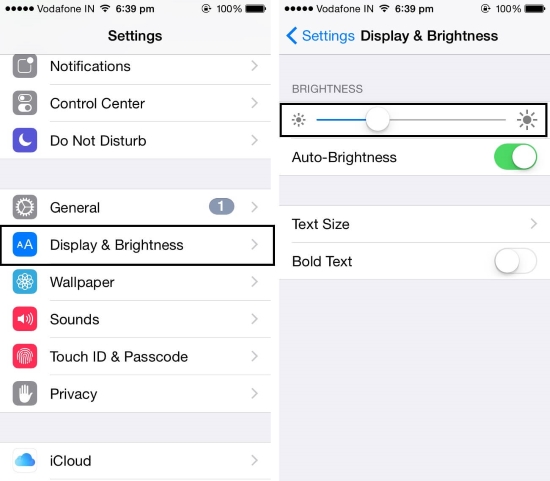
• Enable True Tone
To enable True Tone, you should go to Settings > Select Display & Brightness. Then tap the switch next to True Tone to enable the feature. With this feature, your iPhone display will automatically adapt to the lighting conditions that are suitable for your iPhone, and make colors look consistent in different environments. It is also a possible way on how to fix iPhone green screen problem.
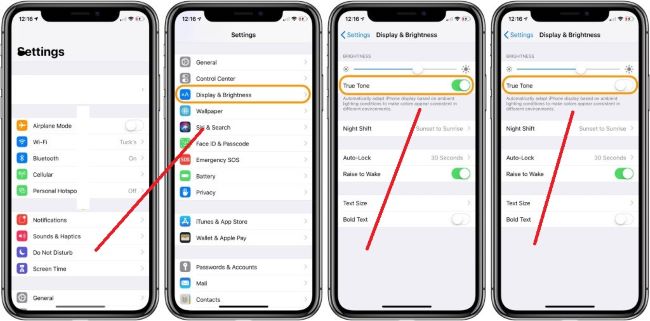
• Enable Auto-Brightness
Here is another option: turn on Auto-Brightness. To enable this feature, just go to Settings > Accessibility > Display & Text Size. Then, find the option Auto-Brightness and turn the button on.
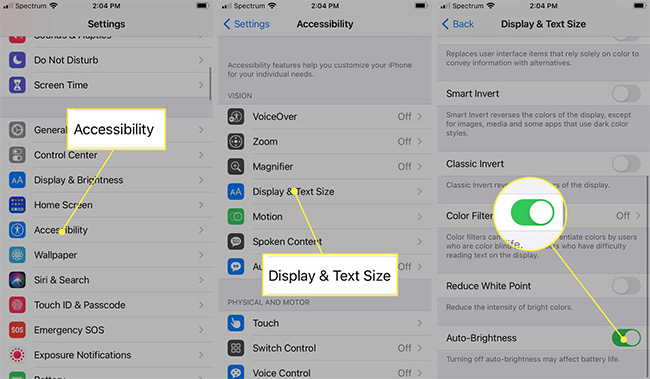
Tip 4. Remove All the Apps Running on iPhone
If too many apps run in the background, your iPhone will also run into the situation that the green screen on iPhone. So you can also fix this problem by removing apps that are running in the background. First, press the Home button twice. Then you will see all the apps you have been running. Next, swipe up the apps from the bottom of your phone.
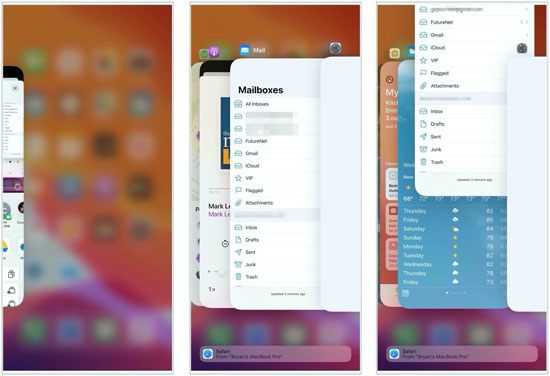
Tip 5. Update iOS System to the Latest Version
As many technical specialists suggested, updating the iOS system on your iPhone can repair some burn-in issues. If you are running an outdated version of the app or haven't updated the iOS system on your phone, you may encounter some issues like your iPhone green screen.
Option 1: From Settings
To update iOS system on iPhone, you can go to Settings > General > Software Update. Then click Update Now if there is an available iOS software.
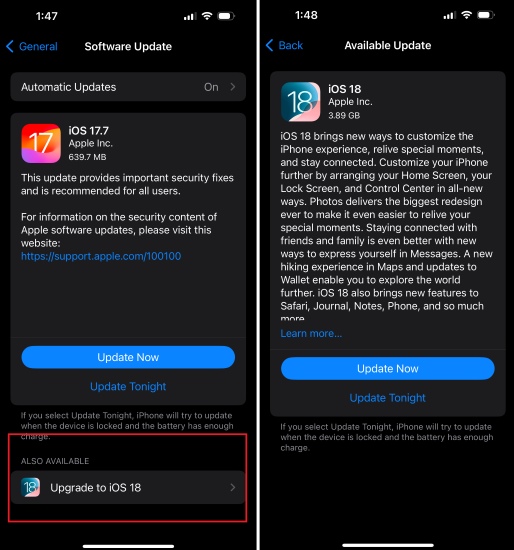
Option 2: By iTunes
When you fail to update your iPhone from Settings, you can also resort to iTunes. You need to take out a USB to connect your device to the computer. Open iTunes and select the icon for the device. On the Summary page, select Check for Update. Then, according to the instructions to complete updating iPhone.
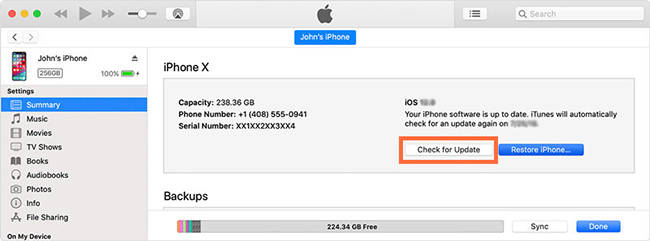
Tip 6. Downgrade iOS 18 to the Lower Version
Many customers told us that their iPhone screen turned green after they updated the iOS version to the latest iOS 18. If you're one of them, you can try to downgrade the version to the previous version such as iOS 17.
There are many iOS downgrade tools in the market, and TunesKit iOS System Recovery is an outstanding one. This intelligent tool will help you downgrade iOS 18 to iOS 17 in a few clicks only. Since downgrading will probably remove all the data on your device, you're highly suggested to back up the data before doing it.

Tip 7. Reset the Settings on Your iPhone
It will be helpful for you to set your iPhone back to the factory settings to clear any customized settings that somehow triggered the green screen iPhone problem. Doing so will recover your iPhone settings to their original settings. Here are the detailed steps about how to reset all iPhone settings.
Step 1: Go to Settings > General.
Step 2: Find the Transfer or Reset iPhone button.
Step 3: Choose Erase All Content and Setting.

You should aware that all the data on your phone will be erased after resetting, so you must back up your data first with iTunes or iCloud.
Tip 8. Restore iPhone via iTunes
In most situations, restoring iPhone via iTunes can fix most iOS system problems including the iPhone green screen of death problem. However, using iTunes to restore your iPhone will erase all the data and content from your iOS device. If you don't want to lose data from your iPhone, you can first back up your iPhone via iTunes. The following steps shows how to restore iPhone via iTunes.
Step 1. Launch iTunes on your computer, then connect your iPhone to the computer.
Step 2. When your iPhone is detected, click on the little device icon.
Step 3. Select the Summary option and then hit on the Restore iPhone option to restore the iPhone.
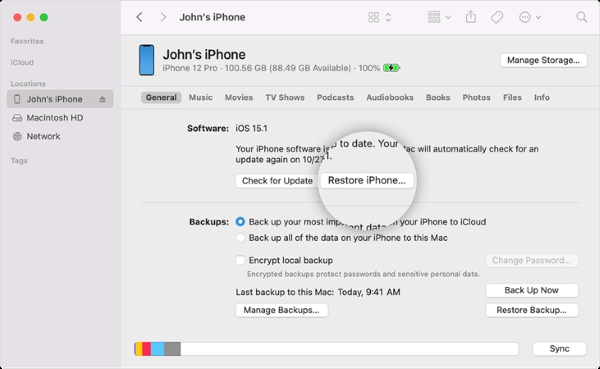
Part 4: Conclusion
From this post, I believe you have already found the answer to the question - why is my iPhone screen green, and get the effective solutions to fixing the green screen on iPhone. If you still have any problems with fixing iOS issues like this one, you can also leave your voice in the comment place below or download TunesKit iOS System Recovery to fix it automatically. The software is an AI-powered tool that allows you to repair more than 150 iOS/iPadOS system issues by yourself.
