iPhone 8 Keeps Restarting? Fix it Here!
Hey there, I have an iPhone 8, and it has been used for a long time. Yesterday I used it to watch YouTube. However, while watching, my iPhone 8 suddenly died and started to keep restarting. How can I stop it?
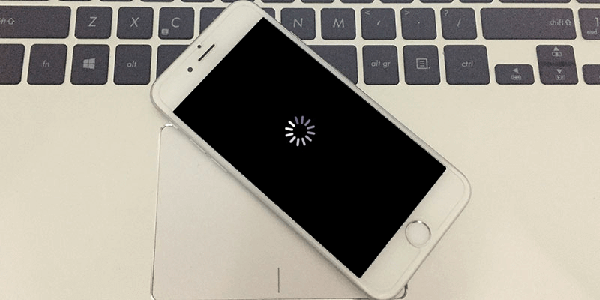
The iPhone 8 keeps restarting issue is not a rare situation for iPhone 8 users. Different from other iOS issues, the iPhone keeps restarting problem is knotty and hard to solve. This problem can be due to different reasons like software glitches or battery issue. If you are now encountering the iPhone 8 endless restarting problem, you are now on the right page. In this post, you will learn the simple and hassle-free solutions to fix this iPhone 8 restarting problem.
What Cause iPhone Stuck on Message Screen
When your iPhone 8 encounters a restarting problem, the first thing you need to do is to check the possible causes. You can see the following steps and see if it is your case.
Outdated iOS version - Sometimes, keeping your iOS version always the latest is a wise choice to prevent your iPhone 8 from suffering minor iOS issues.
Poor jailbreak - If your iPhone 8 is jailbreak, the iPhone 8 keeps restarting problem may happen frequently. A jailbroken iPhone will encounter more iOS software issues.
Battery damaged - If the battery has a bad contact on your iPhone, you will also encounter the restarting problem.
Simple Solutions to Fix iPhone 8 Keeps Restating
Tip 1. Force Restart Your iPhone 8
Force restarting the iPhone is always the best and easiest way to fix minor issues like iPhone keeps restarting or iPhone not turning on on an iPhone 8. Therefore, you can first try force restarting your iPhone 8 when it starts restarting. If you don't know how to force restart an iPhone 8, the following content will show you the how-to.
Press and release the Volume Up button quickly. Press and release the Volume Down button quickly. Then, press and keep holding the Side button until your iPhone screen goes black and appears the Apple logo.
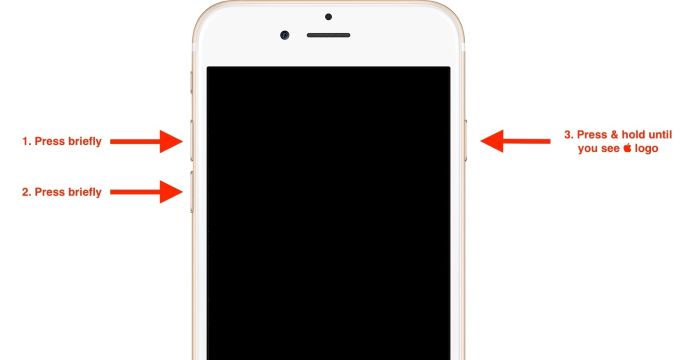
Tip 2. Remove the Faulty Apps
Check if your iPhone 8 has downloaded and installed the unauthorized apps. Unauthorized apps on iPhone will cause different issues as the incompatibility between apps and iOS system. It will be a better choice for users to download apps from App Stores. Besides, you can try updating the outdated apps to the latest version, which will be an effective solution to fix this iPhone 8 keeps restarting problem.
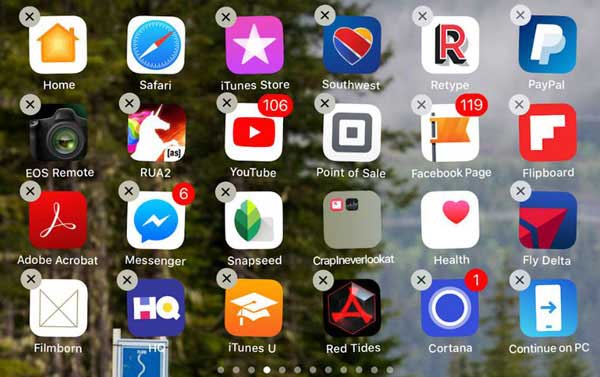
Tip 3. Reset All Settings on iPhone 8
Sometimes the faulty settings on your iPhone 8 will also lead your iPhone to endless restarting. Therefore, resetting your iPhone settings to default will bring you chances to get rid of this iPhone 8 keeps restarting problem. Different from factory resetting, resetting all settings on iPhone will not cause any data loss. But all the settings like Wi-Fi, Bluetooth, screen settings, etc. will be all set to default.
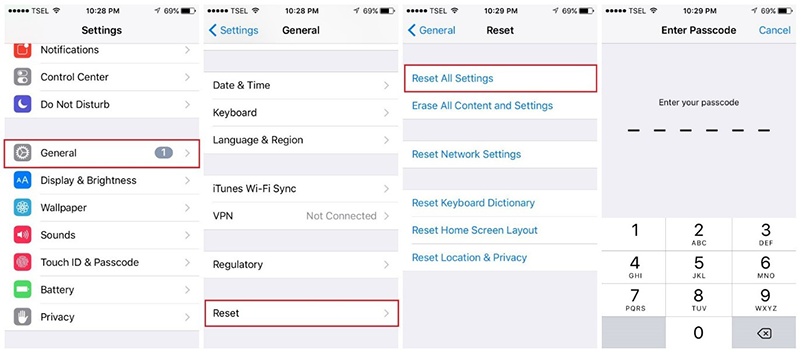
Tip 4. Update iOS Version
You can also update your iOS version to fix the bugs that may cause the iPhone 8 keeps restarting problem. You can update your iOS version from your iPhone settings directly or through iTunes. Let's see how to update the iOS version.
Step 1. Click on the Settings on your iPhone 8 Home screen.
Step 2. Select the General option, and then click on the Software Update option.
Step 3. If you have previously downloaded the firmware package, you can install it directly.

If you want to update your iOS version via iTunes:
Step 1. Launch iTunes on your computer. Then, connect your iPhone 8 to the computer.
Step 2. Click on the device icon in the top-left corner.
Step 3. Tap on the Summary option and then the Update option.
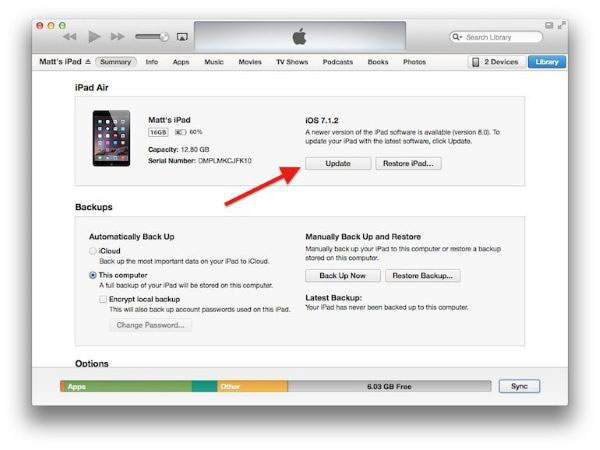
Tip 5. Use a Professional iOS Fixing Program
If your iPhone 8 keeps restarting due to software glitches, using a professional iOS fixing tool can be a wonderful choice for you. TunesKit iOS System Recovery is the top-rank iOS fixing program that helps unlock more than 150 iOS issues like iPhone 8 keeps restarting, iPhone reboot loop, iPhone not turning on, etc. This program provides two different fixing modes to meet different needs in iOS device fixing. With the powerful and almighty iOS fixing feature of TunesKit iOS System Recovery, you will be able to fix any iOS issues within several steps without losing any data and content from your device. It is now fully compatible with the latest iOS versions and iPhone models.
Characteristics of TunesKit iOS System Recovery:
- Fix iPhone 8 keeps restarting without data loss
- Repair different tvOS/iOS issues by yourself
- Downgrade from iOS 16 to iOS 15
- Easy to use with a friendly interface
- Fully compatible with the latest iPhone 13 series
Let's see how to fix iPhone 8 keeps restarting by using TunesKit iOS System Recovery.
Step 1Connect your iPhone to Computer
To begin with, you will need to download and install TunesKit iOS System Recovery on your computer. Then, put your iPhone 8 into Recovery mode by clicking the Enter Recovery Mode button. Hit on the Start button for the next step.

Step 2Select a Mode to Fix iPhone 8 Plus Keeps Restarting
To fix the restarting problem you are now encountering, the Standard Mode is powerful enough. If you are going to use the Advanced Mode, please make a backup if you don't want to lose data from your iOS device.

Step 3Download Firmware Package
Click on the Download button if there is nothing wrong with the on-screen information. If there is anything wrong, you can correct it manually. If you have a previous iOS firmware package, you can also click on the Select button to use it to fix your iPhone 8.

Step 4Fix iPhone 8 Keeps Restarting
After downloading the firmware package, TunesKit iOS System Recovery will start to fix the iPhone 8 keeps restarting problem. And your iPhone 8 will back to its normal state after several minutes.

Tip 6. Restore Your iPhone via iTunes
If your iPhone 8 still keeps restarting after using the above methods, you can try restoring it via iTunes. Using iTunes to restore your iPhone will erase all your iPhone content. If you want to keep your iPhone data still after restoration, you can back it up via iTunes. The following will show you how to restore your iPhone via iTunes.
Step 1. Launch iTunes on your computer. Connect your iPhone 8 to the computer.
Step 2. When your iPhone 8 is detected by iTunes, click on the device icon.
Step 3. Click on the Summary option and choose the Restore iPhone option to restore your iPhone 8.

Verdict
After reading this post, I think you will learn the best solutions to fix iPhone 8 keeps restarting. If your iPhone still has other issues, please try using TunesKit iOS System Recovery to overcome other. Besides, you are welcome to leave us a comment below if you are still having questions.
