How to Get iPhone Out of Recovery Mode with/without iTunes
"I decided to update my iPhone in Recovery mode, but my iPhone got stuck in Recovery mode. Can someone please help out?"
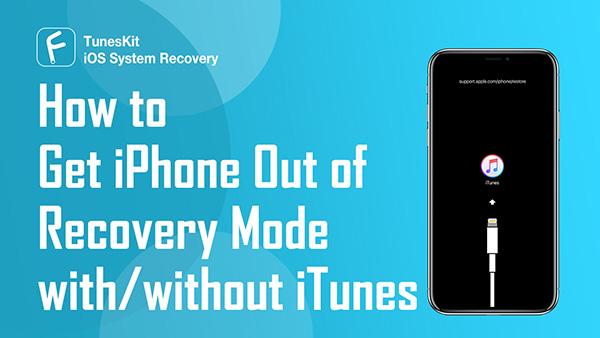
Many iPhone users face the issue of being stuck in Recovery mode. It is indeed frustrating, and no one wants to face this issue. However, the problem arises when a person wants to get his iPhone out of recovery, but he hasn't had a computer to serve the purpose.
In this article, we'll explain the simple ways to help you how to get your iPhone out of Recovery mode with or without iTunes.
How to get iPhone out of Recovery mode with iTunes?
If your iPhone has stuck in Recovery mode and you're looking to come out of iPhone Recovery mode, you can get this done with the help of iTunes.
All you need to do is restore your iPhone via iTunes, and you'll be able to pull your device out from Recovery mode. However, the disadvantage you carry with this process is that you'll most probably lose the entire data. That's why you'll need to make sure you've got the backup of data, so you don't lose your important data.
Follow the guide below to restore your device.
Step 1: Before restoring your device, you'll need to make sure the iTunes version you've installed on your computer is the latest one. If not, you'll need to install the latest version to proceed ahead.
Step 2: After connecting your iPhone to the PC via USB cable, you'll need to proceed ahead. Later, iTunes will automatically detect your iPhone. Next, you'll need to hit the Restore button to restore your device. After a few seconds, your iPhone will be turned on again, and you can now use the device without any fuss.

2 Methods to Get iPhone out of Recovery mode without iTunes
Method 1. Force restart your iPhone
You can also get out of iPhone recovery mode without using iTunes. Try to force restart your iPhone to get it out. The following are the detailed steps for how-to based on different iPhone models.
For iPhone 6 and earlier
The following steps of getting your iPhone out of Recovery mode will only be applicable for iPhone 6 and the earlier devices.
Step 1: You'll need to press the Home and Power buttons simultaneously.
Step 2: Later, you'll need to keep holding the buttons until you see the Apple logo there. After performing this action, you'll be able to use your iPhone normally with minimal effort.
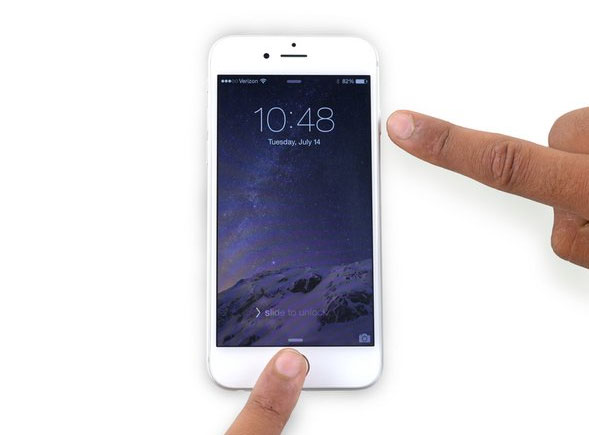
For iPhone 7 and 7 plus
If you're to get your iPhone 7 and later models from the Recovery mode, the above method won't work at all. Instead, you'll need to use the new combination to put things in order.
Step 1: After pressing the Volume Down button of your iPhone, you'll need to hold it for some time.
Step 2: While holding the Volume button, you'll need to hit the Power button until the Apple logo appears. You need to release the buttons afterward and try using the iPhone.
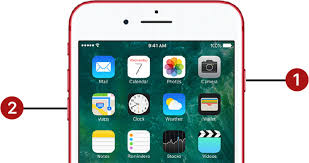
For iPhone 8 and later
Step 1: Quick press and release Volume Up and Volume Down buttons
Step 2: Later, you'll need to press and hold your iPhone's Power button until an Apple logo appears there.
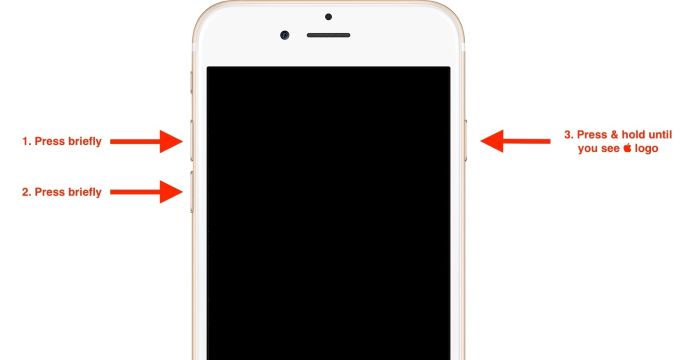
Use TunesKit iOS System Recovery to get iPhone out of Recovery mode without iTunes
If you're from those who ask how to get iPhone out of Recovery mode without iTunes, you can look at TunesKit iOS System Recovery. It is a third-party tool that allows you to fix any iOS device issue with minimal effort. Apart from fixing all the iPhone issues, TunesKit iOS System Recovery also allows you to put your device in and out of Recovery mode within one click. For this, you'll only need to follow a couple of steps to put things in order.
Characteristics of TunesKit iOS System Recovery
- Get your iPhone out of Recovery mode within one click
- Repair different tvOS/iOS issues at home
- Provide Standard Mode and Advanced Mode
- Easy-to-use with friendly interface
- Supports the most iPhone/iPad/iPod touch models
Here's the guide to help you get out of iPhone Recovery mode.
Step 1Download TunesKit iOS System Recovery
After navigating to the official website, you'll need to download the third-party tool and install it afterward. Later, you'll need to launch it without a second invitation.
Step 2Connect your device
You'll only need to connect your iPhone to your PC in this phase. If your iPhone has already entered into the Recovery mode, TunesKit iOS System Recovery will detect your iPhone in the Recovery mode.

Step 3Tap the Exit Recovery mode button
After entering the Recovery mode, you'd have watched the Exit Recovery mode option there. All you need to do is press that option, and you'll be able to put your device out of recovery mode.
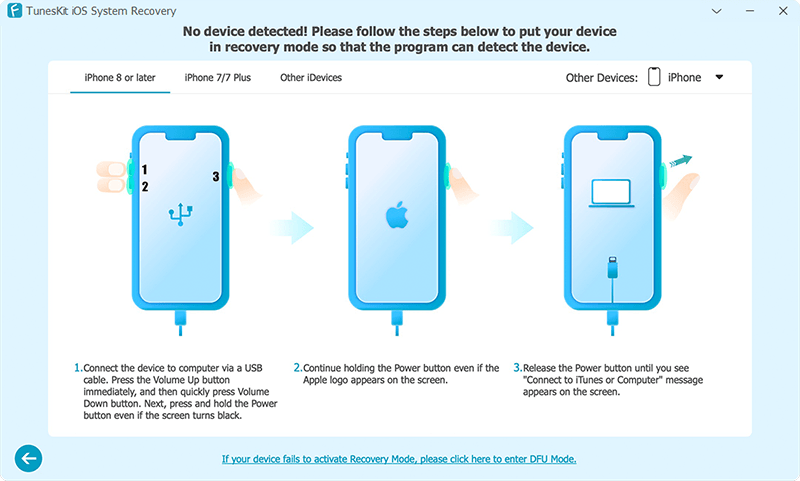
What is Recovery mode, and what are the differences between Recovery mode and DFU mode?
What is Recovery mode on iOS
Recovery mode helps your iPhone come out of software problems that might occur due to unforeseen reasons. It completely revives your iPhone and helps you get rid of iPhone issues you must be facing currently.
For instance, you can put your device into Recovery mode whenever your device gets stuck during updates or its screen turns white or black at some stage.
Difference between Recovery mode and DFU mode
Recovery and DFU mode are two different things, but many people don't understand the difference between them. Unlike DFU mode, Recovery only installs the latest iOS version on your device. Instead, DFU mode allows you to change your firmware or select your preferred firmware to get installed on your iPhone.
In short, Recovery Mode can only install the latest firmware and iOS. But, DFU mode holds the ability to install both the downgrade and latest iOS versions.
Bottom line
If you haven't got a computer but still want to know how to get iPhone out of Recovery mode, this guide can help you big time. Apart from exploring the ways to pull your device out of Recovery mode with iTunes, we've also highlighted the easy ways to serve your purpose without iTunes. Of all the methods you'll get to read here are worth your time, but TunesKit iOS System Recovery is the most exceptional tool. Besides offering an easy user interface, it helps you get your job done with a single click.
