[iOS 17/iOS 18] iPhone Error 1110 While Updating: Fix Now!
iPhone error 1110 has hit many iPhone users globally, and people have no clue how to solve the issue. The problem appeared consistent with iOS updates. During this error, an iPhone user will notice that the Apple logo repeatedly appears on the screen in a loop.
The problem appeared even when the update was through iTunes. In general, the error code 1110 relates to the low memory on the device. A simple process is to delete a few things before beginning the updating process. But, as the device is stuck at the Apple logo, it is impossible.
So, we will look at the various solutions you can execute to fix iPhone/iTunes error 1110 and ensure that you can back the phone into running condition, create a backup, free up space, and then proceed with the update to avoid the error.
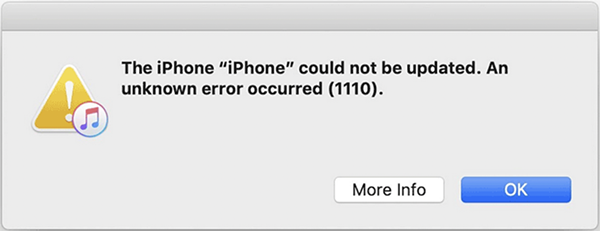
Part 1. Why is My iPhone/iTunes Error 1110?
iPhone error 1110 when updating to iOS 17 occurs due to a lack of memory space supporting its update process. Suppose you are unsure about the free space on your device. In that case, it is advisable not to proceed with the update procedure, as you will succumb to the error.
The way for smooth execution of the update is by freeing up space from the device. This error is primarily related to storage issues but can also be influenced by other factors. Here's a detailed look at the reasons behind this error.
1. Corrupted Update Files: Sometimes, the update files may get corrupted during the download process, which may cause the update to fail.
2. Software Glitches: Temporary software glitches or bugs in the current iOS version can interfere with the update process.
3. Connectivity Issues: Unstable internet connection while you are downloading the update can lead to incomplete or corrupted update files.
4. Hardware Problems: Although less common, hardware issues such as a failing storage drive can also cause this error.
Part 2. Use TunesKit iOS System Recovery to Fix iPhone Error 1110
One of the causes of this error is a software glitch. In this case, using a reputable third-party application, TunesKit iOS System Recovery, is preferable to fix the error. The application functions with all the iOS versions and requires minimal effort from a user to fix more than 210+ iTunes errors including iTunes error 1110.
The system recovery tool also solves more than 150+ iOS issues that an iPhone device undergoes during its lifespan. The significant feature is its ability to fix the device without data loss. Additionally. it allows users to upgrade and downgrade iOS version for free.
TunesKit iOS System Recovery Key Features
- Fix iPhone/iTunes error 1110 without data loss
- Beautiful interface and easy-to-operate steps
- Two repair modes: Standard and Deep Modes
- One-click to enter or exit recovery mode for free
- Download iOS to the previous version without jailbreaking
Step 1Select repair feature
To beigin with, please launch TunesKit iOS System Recovery on your computer. Then, open the software and click on the iTunes Repair (Windows) or Repair Sync Errors (Mac) to fix iTunes error 1110 when updating to iOS 17/iOS 18.
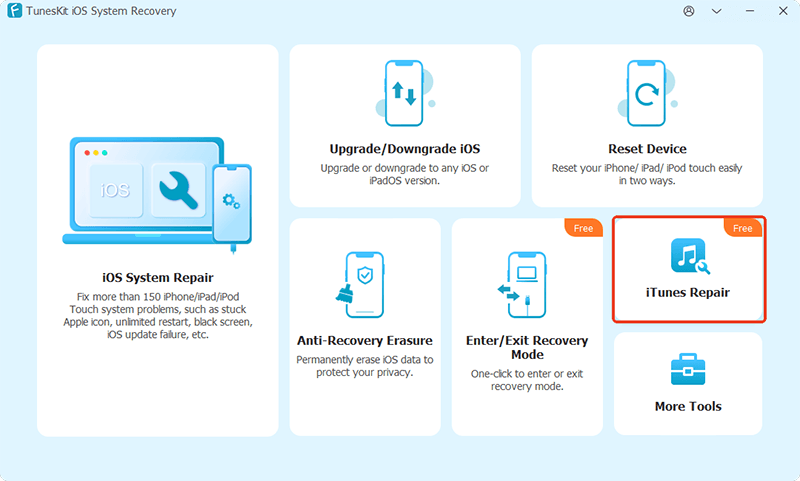
Step 2Check iTunes errors
This tool will automatically detect your iTunes on your computer. When it completes the detection, click the Repair button to starting fixig your iTunes.
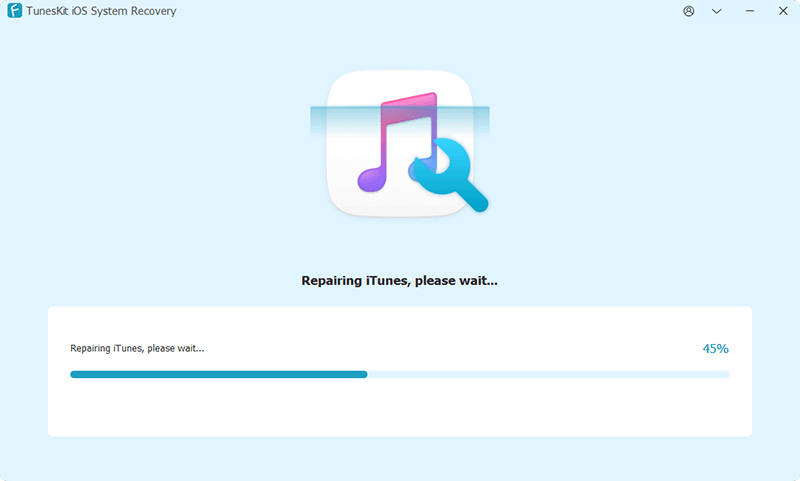
Step 3Confirm repairing
Wait a minute until you see the repaired prompt. Click the Restart (Windows) button or the Done (Mac) button to apply the repairing result.
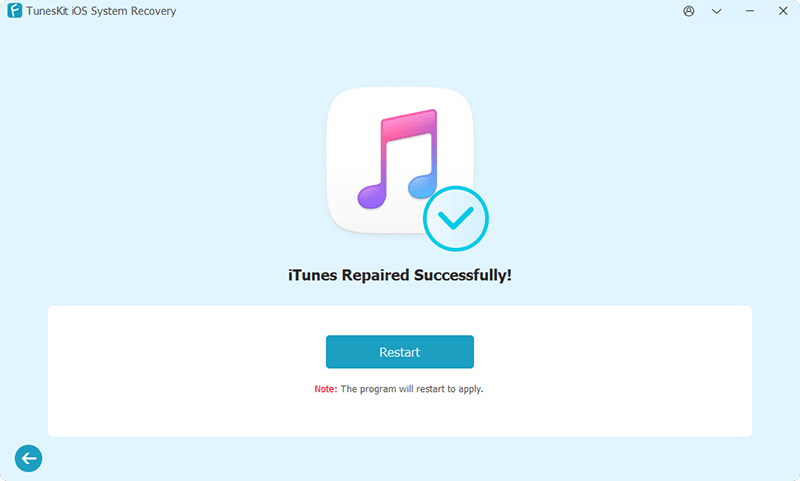
Part 2. 6 Methods to Fix the iPhone Update Error 1110
The following methods will help attend to error 1110 iPhone without causing data loss.
Method 1: Freeing Up Space on the Device
The error occurs because you have less space on the iPhone for updating to the latest iOS version. You can look at the space consumed on your device by following the tutorial.
Head to the Settings app and then selecting the General option. Under this, locate iPhone Storage and tap the same. You will see what is consuming the space, such as photos, videos, apps, messages, and others. Depending on the need, you can delete a few unwanted images, videos, and messages to free up space onn your iPhone.
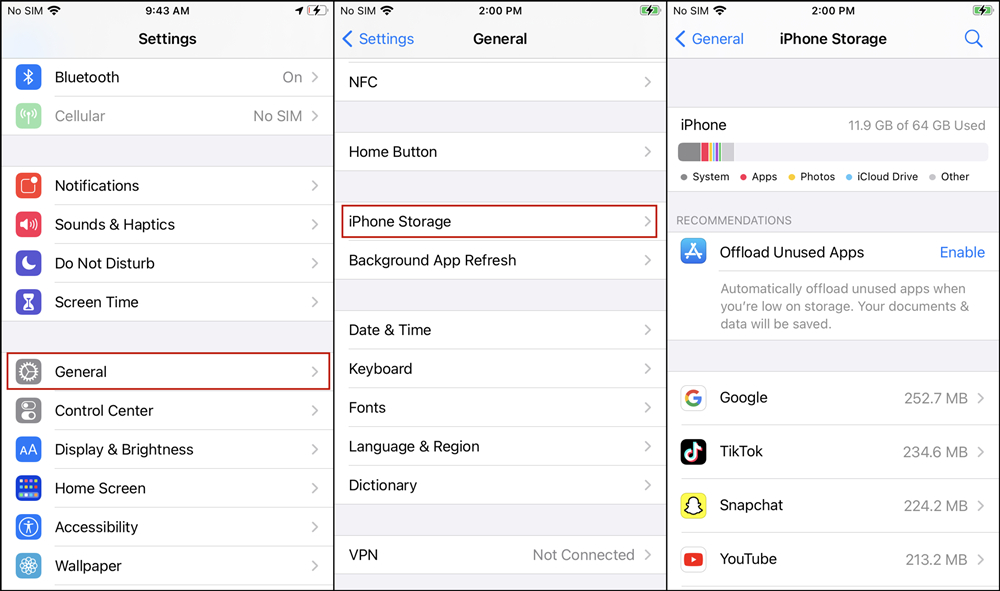
Method 2: Update iTunes to the Latest Version
Sometimes, outdated versions of iTunes can also cause iPhone error 1110 issue. Updating iTunes will fix it.
For Windows:
Step 1. Launch iTunes on your computer.
Step 2. Click on Help in the menu bar at the top of the iTunes window.
Step 3. Select Check for Updates from the drop-down menu.
Step 4. If an update is available, follow the on-screen instructions to download and install the latest version.
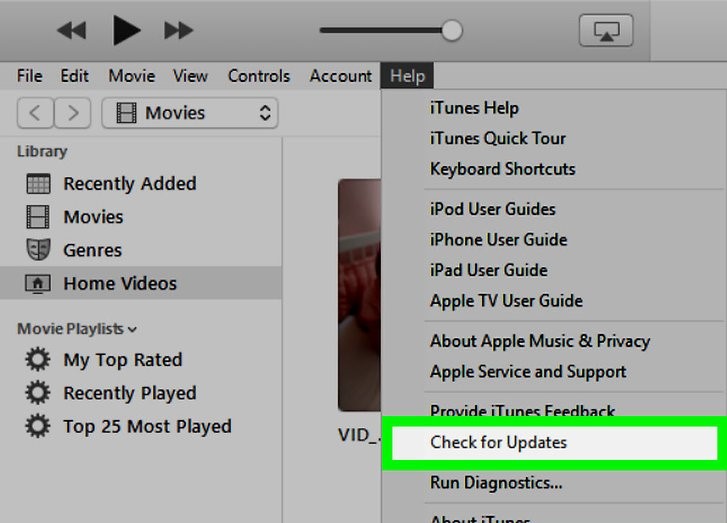
For macOS:
Step 1. Click on the Apple menu in the top-left corner of your screen and select App Store.
Step 2. In the App Store, click on the Updates tab.
Step 3. Look for iTunes in the list of available updates. If iTunes is listed, click the Update button next to it.
Method 3: Restore iPhone Using iTunes
iPhone error 1110 occurs because of insufficient space on the device. As the best bet, restoring the device to the original setting is preferable using iTunes. Remember that the procedure will result in data loss if you do not create a backup.
Ensure to have iTunes installed before proceeding with the steps below:
Step 1. Launch iTunes.
Step 2. Connect the iPhone to Mac or PC using a USB cable.
Step 3. You should see your device on iTunes.
Step 4. Once iTunes recognizes the device, it will display all the information on the home screen.
Step 5. Locate the "Restore iPhone" option and click it to proceed with the restoration.
Step 6. After completion, the device restarts as a new iPhone.

You can then proceed with the update process and check if the iTunes error 1110 exists.
Method 4: Remove Unused Apps from iPhone
Low memory space will lead to iPhone error 1110 when updating to iOS 17/iOS 18. You might have noticed which things occupy the most space on the device using method 1. You have deleted a few videos and images, which may not help with the requirement. A better way is to uninstall unwanted apps stored on the device.
The steps to remove unwanted apps are as follows:
Step 1. First, navigate to the Settings > General > iPhone Storage to identify the storage.
Step 2. Select an application that you are no longer using.
Step 3. You can remove them from the device by either offloading the apps (removes only the application but not the data) or removing both the application and data.
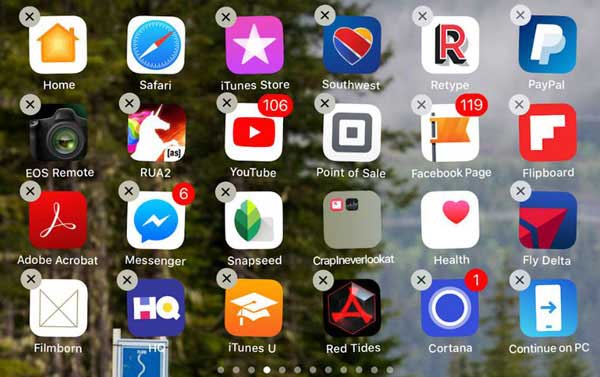
Method 5: Force Restart the iPhone
If the above solutions failed to fix the issue, then consider the option of force restarting the unit. This option functions efficiently in many cases and allows the device to return to its stable working condition. Likewise, a force restart of the iPhone bypasses the Apple logo loop and fix iPhone error 1110.
Force Restart on iPhone 8 and Later:
Step 1. First, press the Volume Up and then the Down button.
Step 2. Next, press the Side button till the iPhone restarts automatically.
Force Restart on iPhone 7 and iPhone 7 Plus:
Step 1. Press together the Side button and Volume Down button.
Step 2. Then, hold the keys together until the device restarts automatically.

Method 6: Contact Apple Support
Suppose you could not fix iTunes error 1110 using the above five solutions. In that case, seek assistance from Apple support. You should visit the nearest service center along with the device and allow the staff to help you with the issue. The service cost will vary from one region to another.
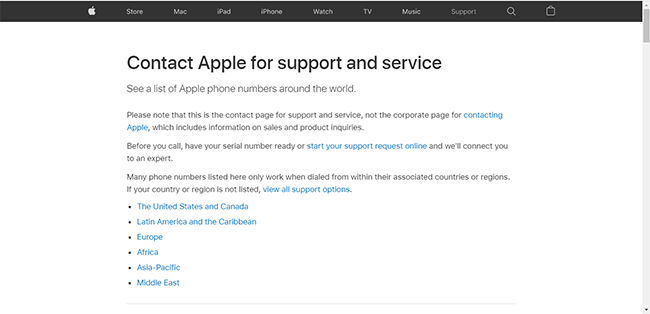
Part 4. FAQs about iPhone/iTunes Error 1110
1. Can I fix Error 1110 without using a computer?
It may be possible to resolve the issue by freeing up space directly on your iPhone without connecting to a computer. However, if that doesn’t work, you may need to use iTunes to restore or update the device.
2. How much storage do I need to avoid Error 1110?
For a successful iOS update or restore, it's recommended to have at least 5-10 GB of free storage on your iPhone. If you're performing a major iOS update, more space may be required.
3. Will updating to the latest version of iTunes help resolve Error 1110?
Yes, ensuring you have the latest version of iTunes can help, as updates often include fixes for errors and compatibility improvements with iOS devices.
Part 5. Conclusion
Navigating through the complexities of iPhone Error 1110 can be frustrating, but with the right steps and a bit of patience, you can restore your device to its optimal state. Among those methods, TunesKit iOS System Recovery's performance is excellent in efficiency and data protection.
