Complete Guides to Fix iPhone Quick Start Not Working
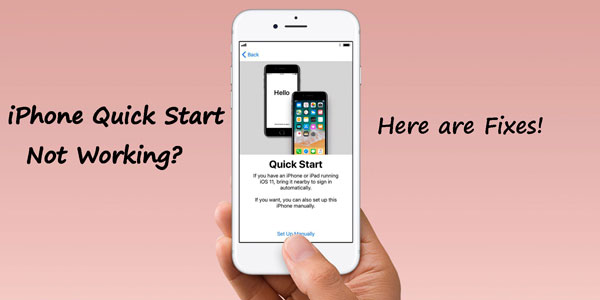
What does the quick start on iPhone mean? Actually, it is a powerful feature that allows iPhone users to set up a new device with the current one. With the help of this function, people could transfer the data from their old iPhone such as iPhone X to their new device, for instance, iPhone 14. To do that, the both devices are required to run the same iOS versions like iOS 15/16. However, there are complaints on some forums that the iPhone quick start not working for some unknown reasons. In order to deal with the quick start iPhone not working, this article is written to introduce the following 6 workable fixes.
Part 1: Common issues of iPhone quick start not working
Yet at first, let's look at the common problems of iPhone quick start not working.
1. When switching on the fresh iPhone, the quick start screen cannot show up.
2. Two iPhones are unable to recognize each other even if they are in a close range.
3. The activation fails to finish though the setup process continues.
Part 2: Effective ways to fix iPhone quick start not working
Now it's time to use the ways presented here to resolve iPhone quick start not working.
Method 1: Make sure both devices with iOS 11 and newer
As said in the introduction paragraph, the basic requirements of using iPhone quick start is to make sure your both devices running iOS 11 or newer versions. If an iPhone runs the older iOS version, you could navigate to the iPhone's Settings > General > Software Update, and click Download and Install to update the iOS, thus fixing iPhone quick start not working.

Method 2: Enable Bluetooth on both devices
An enabled Bluetooth make data transmission possible and without opening the function, the quick start on iPhone definitely stops working. So, to check this, please head to both devices' Settings, then hit on the Bluetooth option. If the icon is invisible, activate the function by switching it to the right.
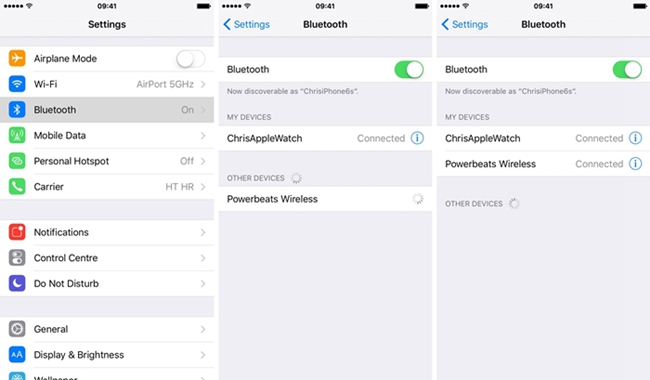
Method 3: Restart iPhone
Restarting your iPhone is also a favorable and quick method to settle most iOS issues including the quick start not working on iPhone. To reboot iPhone, you just need to long press the Power button until the slider appears on the screen, then drag on the slider to the right to turn off your device, finally turn on it to see whether the iPhone quick start can work well.

Method 4: Check the cable connection
If the iPhone quick start not working problem is still existing on your device, you should check if the cable connection is connected well. Both devices should be connected in the right way. Using an MFi (Made for iPhone/iPad/iPod touch) cable will be a better choice.

Method 5: Use third-party tool to fix iPhone quick start not working
At this time, if you are still faced with the trouble of iPhone quick start not working, then you are highly recommended to use third-party iOS system repair tools to fix it. Here the mighty software named TunesKit iOS System Recovery will be preferable. Why? Because this program is able to fix diverse types of iOS and tvOS issues without any data loss. With the fastest speed and almost 100% success rate compared with other applications, it also has other features below.
Main Features of TunesKit iOS System Recovery
- Resolve 150+ iOS issues like iPhone stuck on software update.
- Support all iOS devices and iOS versions.
- With Standard and Advanced Mode in hand.
- One click to enter or exit the Recovery mode for free.
- Easy to operate with users-friendly interface.
Follow the step-by-step guide to fix iPhone quick start not working and you only need to click a few buttons.
Step 1: Download and install TunesKit iOS System Repair and launch it. Use an original USB cable to connect your iPhone to your computer, and the software will recognize your device. Hit the “Enter Recovery Mode” button, and the program will put the device into the recovery mode. Tap on the "Start" button to continue. Select the Standard Mode to fix your iPhone quick start not working when two reparations modes appear on the screen.

Step 2: Some basic information of your device will be displayed on the interface. Please check and ensure that all is correct, then click the "Download" button to download the matching firmware package. When the download finishes, it will begin to verify it.

Step 3: The final step is to click the "Repair" button to unzip the firmware package and start to fix the iPhone quick start not working. It will be completed as soon as possible. When the process ends, unplug your device to see if the quick start on iPhone performs normally.

Method 6: Contact Apple Support
With the above fixes tried out, if your iPhone quick start still doesn't work, then you may have to go to the Apple Support, whose professionals can solve your seriously malfunctioned iPhone. You might be wondering that why you cannot directly restore your iPhone? Well, you had better to do that after contacting the Apple Support.
Part 3: FAQs about iPhone quick start
How to use quick start on iPhone
To begin with, just put your two iPhones next to each other and open the devices. Before that, ensure the Bluetooth button is toggled on. Then when an animation appears on the screen, input your passcode and follow the instructions to finish. By the way, the whole process of setting up a new iPhone will take up around half an hour.
How to transfer and backup iPhone data with ease
If the quick start is still not working for transferring your iPhone data from the old one to a new one. You can try using a professional iOS data backup program like TunesKit iPhone Data Recovery, which is a one-step iOS data recovery tool that helps backup data from your iOS device.
Part 4: Conclusion
In this post, we have introduced the best solutions to fix iPhone quick start not working. In the above 6 solutions, using TunesKit iOS System Recovery can be the best-recommended one. If you are still having other questions about iOS system, please feel free to leave us a comment below.
