How-to: Solve iPhone Messages App Keeping Crashing
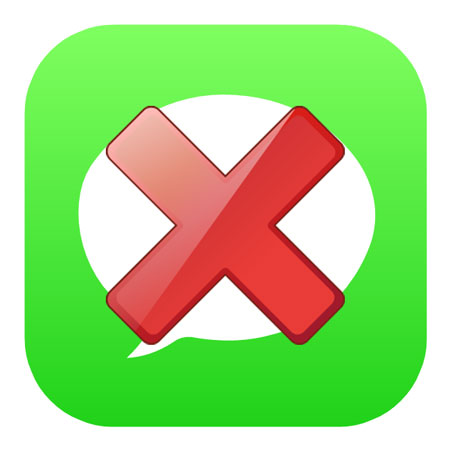
Messages is a default application on iPhone, which allows users to send and receive messages from their friends, families or other people. However, many individuals gradually become the victims of iPhone Messages app keeping crashing after iOS 11/12/13 update. It is really frustrating as people who are facing this situation are unable to enjoy the feature and other applications are also affected. Now we will offer you related possible reasons and workable methods to fix this issue.
Part 1: The reasons why iPhone Messages app crashing
As for what makes the Messages app frozen on iPhone, it could be attributed to corrupted data and caches, wrong settings, iOS system bugs and more. There are often two circumstances about this problem, one is that when you open up the text messages, it will crash right now, and the other is that it continues crashing the iPhone itself.
Part 2: Fix Messages app freezing on iPhone
To solve the Messages app bugs on iPhone, 6 ways can be referred to and they are listed as presented below.
2.1 Use iOS system recovery programs
The most effective and direct solution to resolve Messages app freezing on iPhone is employing professional iOS system recovery software, taking TunesKit iOS System Recovery as an example. Why should you need TunesKit iOS System Repair? It is a powerful and reliable program which is fully compatible with all iOS versions including iOS 14/15. Apart from this, it has two reparation modes – Standard and Advance modes, and there is no data loss under the former mode to fix the problem. With the help of this tool, no matter what kinds of iOS system issues, for example, iPhone ghost touch, stuck problems and the like, you can bring your different iOS devices such as iPhone, iPad and iPod back to normal with ease.
The followings are the specific steps to teach you how to solve iPhone Messages app crashing with this easy-to-operate program.
Step 1: Download TunesKit iOS System Recovery for Windows and launch it on the computer. Then connect your iPhone with the PC and when the device is detected, click on the "Start" option.

Step 2: On the main screen, select the "Standard mode" and tap on the "Next" button. Then your device information will be shown on the interface, check if they are all correct. After that, hit the "Download" button and the software will start to download and verify the firmware package matched with your iPhone.

Step 3: After the firmware package is completely downloaded, press the "Repair" button to let the application automatically fix your device's iOS system. When everything is done, your Messages app on iPhone will work efficiently.

2.2 Reboot Messages app
If the Messages keeps freezing on your iPhone, try force quitting and then relaunch it. To do this, you can double press the Home button twice to make the app switcher appear. Then swipe the Messages app up off the top screen to close it. After a few seconds, re-open the app to see whether it becomes normal.
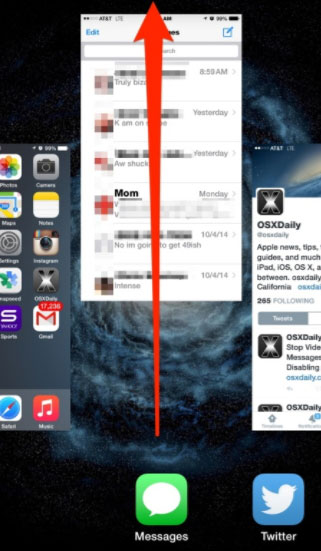
2.3 Restart your iPhone
Then you can also try out removing some software errors by restarting your iPhone, which may have the possibility to work out the problem of the Messages bugs. Just give it a shot according to the diverse models of iPhone.
#For iPhone X/11 consumers# hold the Side and the Volume buttons at the same time until the Slider is shown, then pull on the slider to turn off the iPhone, finally press the Side button to turn your device on.
#For iPhone SE (2nd) /8 /7/6 users# hold the Side button until the Slider is displayed and pull the slider to close the iPhone, finally press the Side button to open the device.
#For iPhone SE (1st) / 5 and former customers# press the Top until the Slider appears, then drag on the slider to switch off the iPhone, finally switch on your device again by holding the Top button.

2.4 Clear app caches
The Messages app becomes frozen on the iPhone may be due to the caches problem. In this case, it is advised that you should clear up the Messages caches to free up the space and improve the performance of the Messages. To achieve this, head to the Settings of iPhone and find out the Messages, then locate Keep Messages option and delete them.
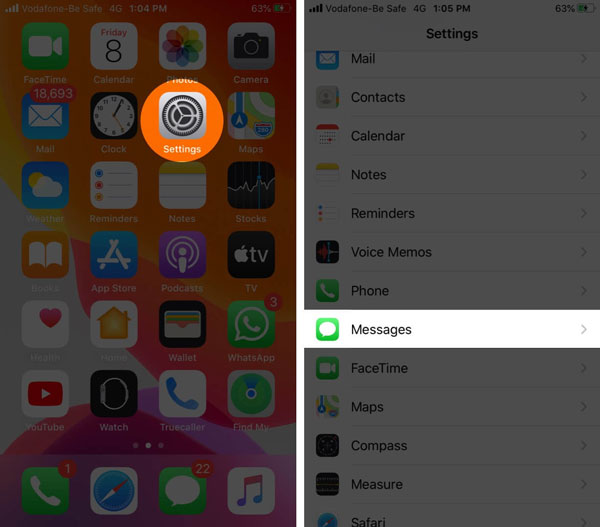
2.5 Use 3D Touch
If the above methods fail to do the trick when you are in a conversation, then you could use 3D touch to access Messages. First, open the application by virtue of 3D touch, press the icon until the recent contacts show up, select the content and click the Reply button to send messages. Yet this way just temporarily helps you to use the function of Messages and it doesn’t thoroughly let you get out of the trouble.
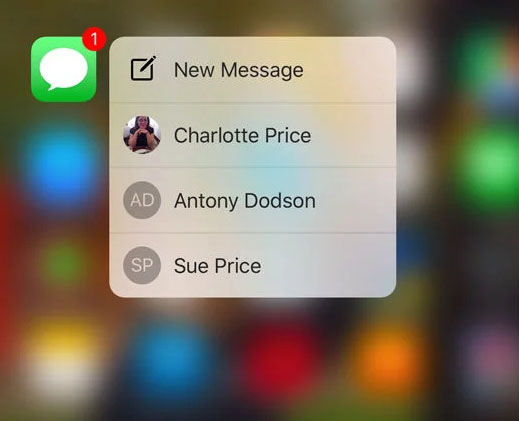
2.6 Reset all settings
In case the Messages app on iPhone is still crashing, the final option you can attempt is to reset all settings on your iOS device. But before you proceed in the following steps, it should be noted that this method will remove all the data and settings on your iPhone.
Step 1: Launch Settings option on your iPhone and go to the General button.
Step 2: Tap on the Reset tab and the Reset All Settings button.
Step 3: Enter the passcode and confirm the reset order.

Part 3: The Bottom Line
You may feel happy to upgrade the iOS system on your iPhone at first, only finding the Messages app crashing. But don’t be irritated, the above 6 methods can be used to overcome this difficulty. Hopefully, you can receive some value from this context.
