[Top 10] Fix iPhone Stuck in Boot Loop: Causes & Solutions
There is no doubt that users are satisfied with Apple's most comprehensive smartphones. But a while after, when the device problems such as iPhone stuck in boot loop, those users may get annoyed. A boot loop occurs when your iPhone continuously restarts and cannot complete the boot-up process, leaving it stuck in an endless loop. In fact, the boot loop issue on iPhone is common in most iPhone models like iPhone X especially after updating to the latest iOS 18.
To be specific, the Apple logo will flash on the screen for a few seconds, and then it suddenly disappears. Your device just starts to boot again when you open it. Worse still, you will find it keep on repeating and finally stuck in boot loop status. If you are suffering from the problem, please do not hesitate to read on. Next, you'll learn what causes this, and what should be done to fix it efficiently and get your iPhone running normally again.
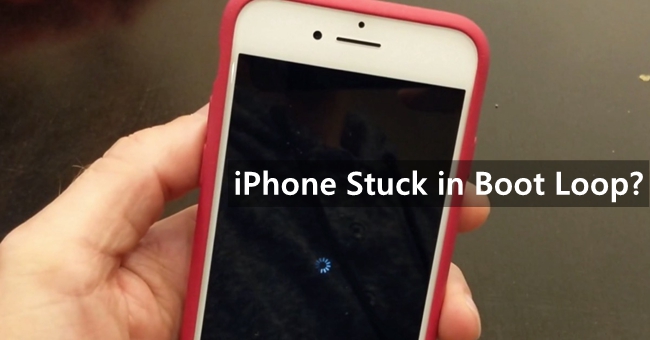
- Part 1. What is a Boot Loop iPhone?
- Part 2. Why Is Your iPhone Stuck in Boot Loop?
- Part 3. Top 10 Methods to Fix iPhone Reboot Loop
- Method 1. Get Rid of iPhone Boot Loop via TunesKit[No Data Loss]
- Method 2. Clean Up iPhone Data
- Method 3. Reinsert the SIM Card
- Method 4. Force Restart iPhone
- Method 5. Reset All Settings
- Method 6. Restore iPhone via iTunes or Finder
- Method 7. Fix iPhone via Recovery Mode
- Method 8. Update iOS Version
- Method 9. Factory Reset Your iPhone
- Method 10. Head to Apple's Support Center
- Part 4. Video Tutorial: How to get rid of the boot loop on iPhone
- Part 5. FAQs about Boot Loop iPhone
- Part 6. The Bottom Line
Part 1. What is a Boot Loop iPhone?
A boot loop on an iPhone is when the device keeps restarting repeatedly and never fully loads the Home Screen. It’s basically stuck in a continuous cycle of powering on, showing the Apple logo, then turning off and repeating the process.
Part 2. Why Is Your iPhone Stuck in Boot Loop?
If your iPhone has a boot loop issue, you may want to know the reasons that cause it. In most situations, the reboot loop problem is caused by hardware or software-related issues, such as a failed update, a flawed jailbreaking, or software malfunction. Let's take a look at the following detailed explanation.
a. iOS Update Failed: When you start to update the iOS software and the process gets stopped accidentally for some reason. In this case, a restart-looping iPhone may appear. Even if you finished the update process, the issue may still exist.
b. System Crashes: Repeated system crashes, possibly due to software bugs or conflicts, can result in the device getting stuck in a boot loop.
c. Corrupted Apps or Data: Faulty apps or corrupted data files can cause system instability, leading to a boot loop.
d. Errors caused by Jailbreaking: If you're trying to jailbreak the iOS, your iPhone may be at risk of being broken down and cannot be function well.
e. Unstable Connection with iTunes: When you're using iTunes to update iOS or back up data, the unstable connection between iTunes and the computer may lead to the progress get stuck halfway. This will also cause iPhone boot loop issue.
f. Battery Issues: A failing battery can cause the phone to restart frequently, appearing as a boot loop.
g. Insufficient Storage: A lack of available storage space can sometimes trigger boot loop issues, especially during updates or installations.
h. Hardware issues: If your iPhone is damaged by water, then the reboot loop may be caused due to the hardware issue.
Part 3. Top 10 Methods to Fix iPhone Reboot Loop
Now we know the reasons that cause your iPhone problem, in the following, we'll show you how to fix iPhone stuck in boot loop, providing 10 efficient methods.
Method 1. Get Rid of iPhone Boot Loop via TunesKit [No Data Loss]
If you want to fix iPhone boot loop issue, the best and most effective method is to take advantage of a third-party iOS system repair utility which we recommend TunesKit iOS System Recovery. This is a professional iOS system repair tool that is capable of fixing various iOS issues. For the case we discussed at the beginning of the article, this software will absolutely help you solve the problem.
In addition to boot loop, TunesKit iOS System Recovery can be the best solution to resolve other iOS related problems such as iPhone stuck on white Apple logo, black screen and more. Unlike iTunes, you don't have to experience any data loss if you opt for this program to fix iPhone reboot loop. As one of the most popular toolkits of TunesKit Studio, it is also perfectly compatible with almost all iOS devices and versions.
Key Features of TunesKit iOS System Recovery
Fix iPhone stuck in Boot Loop in one click, available on Mac/Win and supports iOS 18, Provide Standard Repair and Deep Repair to fix.
How to get rid of iPhone boot loop via TunesKit iOS System Recovery?
Step 1Select repair mode
After downloading and installing TunesKit iOS System Recovery on your computer correctly, open it and then connect your iPhone to the computer. Select the iOS System Repair option and press the Start button once the device is detected, after that set the repair mode as Standard Repair mode from the 2 options offered. Click the Next to continue.

Step 2Download the iOS firmware package
Firstly make sure that the device info displaying on the window is right, correct it if any data is wrong. Then you may need to tap the Download button to download the latest firmware package and verify it quickly.

Step 3Fix iPhone restart loop without data loss
When the program completes downloading, you will see the Repair button, just tap on it to start fixing the iPhone boot loop. There's one thing you need to keep in mind, which is to remain your device connecting to the computer during the repairing process in case that some unexpected issues may occur.

Method 2. Clean Up iPhone Data
Downloading unsecured apps from unknown companies or sources outside the Apple Store can potentially lead to issues, such as an iPhone getting stuck in a boot loop. Additionally, the boot loop problem can sometimes be caused by the cache of apps. To address this issue, navigate to Settings > Privacy & Security > Analytics & Improvement > Analytics Data. For any apps that are listed multiple times, uninstall them and clear all related data.
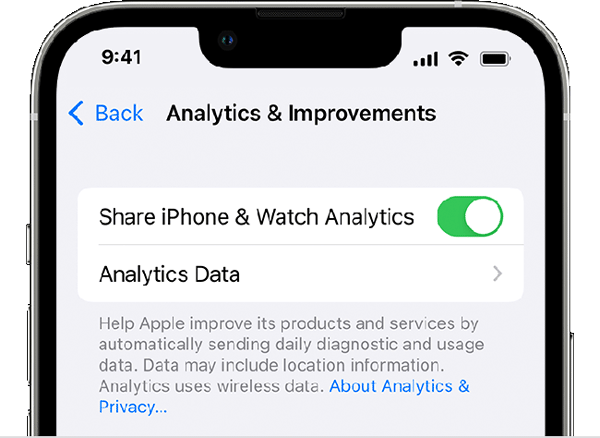
Method 3. Reinsert the SIM Card
Improperly placing the SIM card can contribute to endless reboots on the iPhone. To resolve this issue, power off your iPhone, carefully remove the SIM card from the tray, and then reinsert it properly. As you perform this process, take the opportunity to check if the iPhone is still caught in a restarting loop.

Method 4. Force Restart iPhone
This is the simplest operation when you find your iPhone getting boot loop or iPhone stuck in recovery mode. All you need to do to fix the troubling problem is performing a force restart of your device. To do this, you may probably refer to the steps given below according to different iPhone models.
1) For iPhone 8 and later,
This can be finished by pressing and releasing the Volume Up button, and then takes the same operation on the Volume Down button. Press the Side button until your device restarts.
2) For iPhone 7/7 Plus,
Start pressing the Power button and the Volume Down button simultaneously, wait until the Apple logo come on the screen. Once you have seen it, release the buttons.
3) For iPhone 6/6S or earlier devices,
Hold the Home button and Wake button at the same time for about 10 seconds. Your find your device vibrating and get out of the iPhone boot loop.

Method 5. Reset All Settings
Resetting your iPhone to factory settings will also solve the issue. This method is simple to operate and it will not cause your data loss, either. Follow the quick steps below.
Step 1: Open your iPhone and go to the Settings > General.
Step 2: Tab the Transfer or Reset iPhone > Reset All Settings to complete the process.
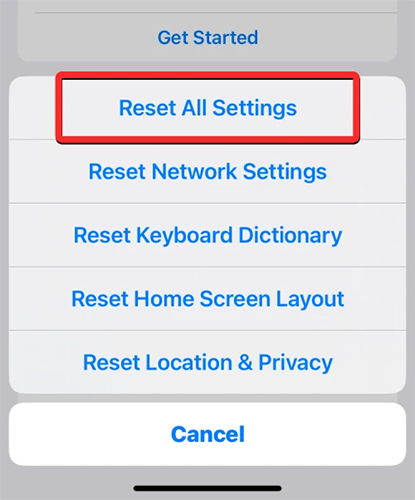
Method 6. Restore iPhone via iTunes or Finder
There's another way to break the iPhone boot loop status which is to rely on iTunes to restore your iPhone. Now let's take a look at how to use iTunes to get your device out of boot loop status.
Step 1: Connect your iPhone to the computer using the USB that comes with it and launch iTunes. You may need to ensure that the iTunes installed on your computer is the latest version.
Step 2: Tap on the device icon from the top of the interface.
Step 3: Find the Summary tab and then press the Restore iPhone button. Wait for iTunes to download the latest iOS if your iPhone is running an older version.
Step 4: Choose a backup file you want from the new pop-up and hit the Restore option.

For Mac users on macOS Catalina and higher, the Finder replaces iTunes, so let's see how you can use the Finder to restore your iPhone.
Step 1: Connect your iPhone to your Mac using a USB data cable.
Step 2: In the Finder, select your device from the sidebar.
Step 3: In the button bar, click on General.
Step 4: On the main screen, click the Restore Backup button.
Step 5: Choose the desired backup from the pop-up window and click Restore to complete the process.
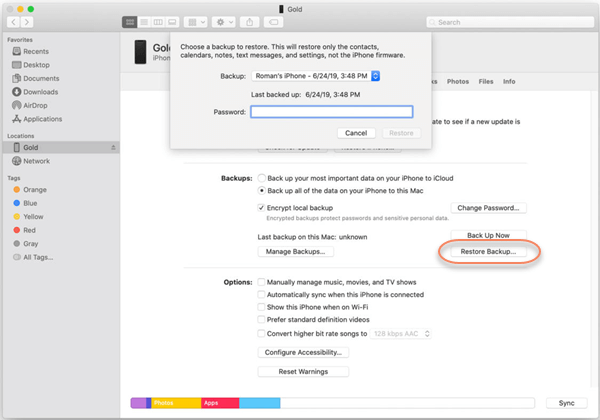
Method 7. Fix iPhone via Recovery Mode
To fix iPhone reboot loop, you can also place your iPhone into Recovery Mode and restore it via iTunes. By doing so, you'll erase all data from the device and thus fix the issue. Please make sure that you've backed up all important data on your iPhone before taking this method.
Step 1: Connect your device to the computer and open iTunes.
Step 2: Hold down both Power and Home buttons at the same time on your device. Continue to press the buttons when you see the Apple logo. Release them when you see the Connect to iTunes logo (It means your iPhone is now in Recovery Mode).
This is for iPhone 6s and former; For iPhone 7 and 7 Plus, the two buttons are Power and Volume Down; for iPhone 8 and newer, you should first press and quickly release the Volume Up button, then press and quickly release the Volume Down button.
Step 3: Click the Restore iPhone button. iTunes will reinstall iOS and your original data will be overwritten. Wait until the process comes to end.
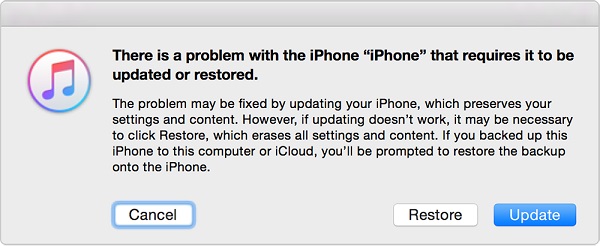
Method 8. Update iOS Version
Sometimes, the iPhone keeps restarting loop when your device runs an old iOS version. If you are not using the latest iOS version, try to update it and see if it can fix the boot loop problem. You can update the iOS version via Settings > General > Software Update > Update Now.
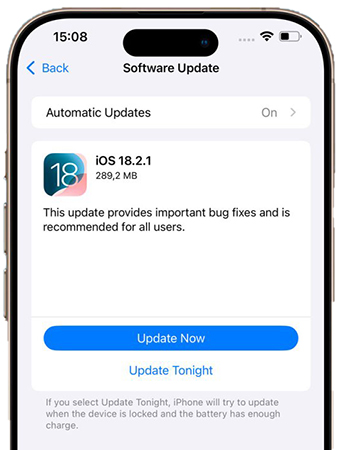
Method 9. Factory Reset Your iPhone
The final method for iPhone users to fix iPhone stuck in boot loop is to factory reset it. Though it will erase all your iPhone content, it can fix most iPhone issues including the boot loop issue you are now encountering. You can factory reset your iPhone via Settings > General > Transfer or Reset iPhone > Erase All Content and Settings.
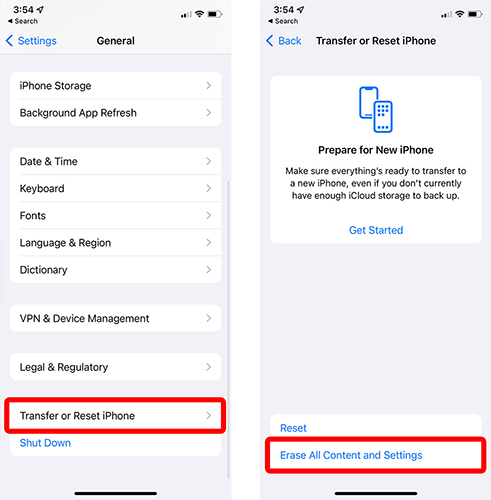
Method 10. Head to Apple's Support Center
If this issue still exists after trying all the 9 methods given above, then your device may have a hardware problem. Check the battery connector to see if something goes wrong. Of course, you can absolutely go to an Apple Store nearby to fix the trouble. As is known to us all, any incorrect hardware changes may lead to the malfunction of your device. Once repaired, your iPhone can get enough power so that you will be able to reboot it and discover that the device runs in a normal state.

Part 4. Video Tutorial: How to get rid of the boot loop on iPhone
Part 5. FAQs about Boot Loop iPhone
-
1. What exatcly is a boot loop on iPhone?
A boot loop is when your iPhone keeps restarting over and over without successfully loading the Home Screen. You will usually see the Apple logo appear, then the screen goes black, and it starts again.
-
2. Will I lose my data if I fix the boot loop?
If your update via Recovery mode, you won't lose data. If you restore, you will everthing unless you have a backup. TunesKit iOS System Recovery will makes your data safe when it is fixing your iPhone.
-
3. What is the difference between Recovery Mode and DFU Mode?
Recovery Mode is for updating or restoring the OS without deleting data. DFU Mode is a Deep restore that reinstalls firmware and iOS, often used when Recovery Mode doesn't work.
Part 6. The Bottom Line
Now you will be capable of overcoming the iPhone stuck in boot loop issue easily following the above-stated solutions. Next time when you have trouble with any other iOS issues, please feel free to download the TunesKit iOS System Recovery to get your device repaired in no time. Stay tuned for more useful tips!
