[2023] Solutions to Fix iPhone Backlight Not Working
"Suddenly, my old iPhone 6s backlight not working after screen replacement. And I cannot use it as well as normal now. Can anyone help me with this? All the suggestions would be greatly appreciated."
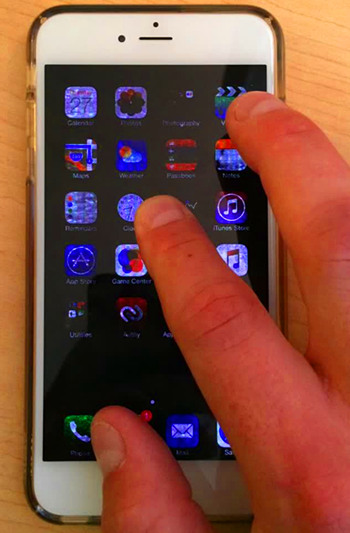
Quite a few users have reported to us the problem of iPhone backlight not working after accidentally dropping the device. Some even reflected a similar situation on the normal working iPhone, although it sounds rather absurd, this does not mean that such a situation does not exist. It is really annoying that the backlight goes black or shows the fuzzy display when we are using it. In this post, we will talk about how to fix this problem at ease based on different situations - hardware issue and software issue respectively.
1. Causes of iPhone Backlight Not Working
Troubleshooting at first can help you determine the direct cause of the issue. If you find the problem shortly after your iPhone was hit or dropped, then it may purely be a hardware problem that can be fixed. That is to say, you need to manually fix the backlight to solve the issue caused by some form of breakage. However, your iPhone backlight is also likely to stop working without any hardware damage. Although this is relatively rare, it does happen. And usually you need to deal with the software problem at this time.
Hardware Issue
Because working at a higher voltage, the backlight of iPhone is much more fragile than you can imagine. Not only dropped or hit but a screen replacement or backlight diode burned up would cause this backlight on iPhone not working issue due to the incompatibility. Besides, the aging problem will also lead your iPhone to this situation. If your iPhone backlight is not displaying, try to connect it to a computer to see if the computer can recognize it. If the backlight has been damaged, try the solution in this post or hire the Apple Support service.
Software Issue
If there is nothing wrong with the hardware of your iPhone, that would be a fortunate situation. Your iPhone may run into bugs that make the backlight not work or display fuzzy. Sometimes, wrong settings of iPhone, outdated iOS versions or apps that have bad compatibility with iPhone can be in consideration in this case.
Wondering how to fix the problem without too much effort? Just read on this post to learn how to do.
Video Guide: How to Fix iPhone Backlight Not Working
2. Fix iPhone Backlight Not Working with System Issue
The very first time you found out backlight not working on iPhone, you might think that this is due to problem caused by the system software. By taking advantage of a professional iOS system repair tool called TunesKit iOS System Recovery, you can easily repair almost all common issues on your iOS devices easily, whether it is stuck in recovery mode or DFU mode problem, update issues, black screen of death or others. Besides, there's no need to worry about the data loss problem while doing the fixes to your iPhone, iPad or iPod touch as the software will repair those iOS issues without changing or leaking any of your personal info on the device.
In order to fix the backlight problem of your device, you need to download the program for Windows or Mac according to the system running on your computer. Then simply follow the step-by-step guide below to get your iOS system back to normal state easily.
Characteristics of TunesKit iOS System Recovery:
- Fix iPhone backlight not working without data loss
- Repair different tvOS/iOS issues at home
- Provide Standard Repair and Deep Repair
- Easy to use with friendly interface
- Supports the lateset iOS version including 16
Step 1Connect iPhone to the computer
Open TunesKit iOS System Recovery and find a USB cable to connect your iPhone to the computer. Click on the iOS System Recovery option, and then set the repair mode as Standard Repair and click the Next button.

Step 2Download the firmware package
Tap on the Download option if the device info is totally right. Correct it otherwise. Then the program will start downloading and verifying the latest iOS firmware package matched to your device.

Step 3Fix iPhone backlight not working
When it finishes the downloading, just press the Repair button to start the iOS fixing. It takes a while to complete. You need to make sure that your iPhone is connected to the computer during the process to avoid any problems that may occur unexpectedly.

3. Fix iPhone Backlight Not Working with Hardware Issue
As a matter of fact, sometimes the backlight not working on iPhone after replacement or dropped can be related to hardware issue, but fixing the iPhone backlight is extremely sophisticated. Hence, it is advisable to head for the Apple Store to resolve the issue rather than replace it by yourself. But if you are confident to get the problem fixed with your own strength, then you can refer to the steps given below.

Step 1Remove the back panel
First of all, back up your iPhone and then turn it off before disassembling. Push the back panel of the device and carefully remove it.
Step 2Remove the battery
At this point, remove the screw fixing the battery connector to the logic board. After that, pry the battery connector from its socket with a plastic opening tool. Then, lift the battery gently.
Step 3Pry the antenna connector
After that eject the SIM card from the bracket, and then pry the lower antenna connector off the logic board.
Step 4Remove the Wi-Fi antenna
Thereafter, what you have to do is to remove the screws that connect the Wi-Fi antenna to the logic board and then uplift it.
Step 5Lift components of iPhone
Now lift the front camera cable, headphone jack, digitizer cable, top microphone, rear camera connector and LCD cable.
Step 6Remove the logic borad
After removing all the components, you can remove the logic board from the device now. Remove the screws that secure the vibrator with the inner frame and the speaker.
Step 7Remove the buttons and crews
Now it's time to remove the button and the SIM card side screws. After removing all the screws, you are able to lift the top edge of the front panel assembly.
Step 8Remove the display
Now you need to remove the display from the screen. The component and the part that cause damage to the backlight problem will be shown clearly.
Step 9Replace components
Finally carefully replace broken part and reassemble your device.
Tip: Because of the precision of electronic parts in iPhone, repairing the backlight by yourself may backfire. It would be a better choice to ask help from experts in fixing the iPhone backlight, though it may cost you $25 or more. You just need to send your iPhone to those who can fix it and get it back within several days. Also, you can contact Apple Support to get this issue done. Apple Support is much more expensive but serves you better.
Part 4: FAQs Related to iPhone Blacklight
Q1: What are common scenarios for iPhone backlight not working?
It's not hard for you to know whether the backlight of your iPhone fails to work. Here are some common occasions for this issue that you can refer to:
1. The backlight of your iPhone is low and you can't see your screen until in the direct sunlight.
2. The backlight doesn't become bright after you adjust the brightness of your screen.
3. The backlight suddenly becomes dark all of a sudden.
Q2: How to diagnose a backlight failure?
Sometimes if you can't diagnose whether your iPhone becomes black due to dead iPhone or malfunctioning screen, you can try connecting it to the PC. If the computer can recognize your iPhone, you may meet some problems related to the LCD screen or backlight circuit.
Part 5: The Bottom Line
Next time, if your iPhone is unfortunately to be in a state of iPhone backlight not working, try to repair it with a professional and efficient iOS system repair tool first. With TunesKit iOS System Recovery, you can easily fix the issue of backlight on iPhone not working as well since the program fully supports almost all models of iPhone, iPad and iPod touch even those running the latest iOS 15. So just download the software and give it a try now.
