7 Solutions: Downloading Messages from iCloud Stuck on iPhone
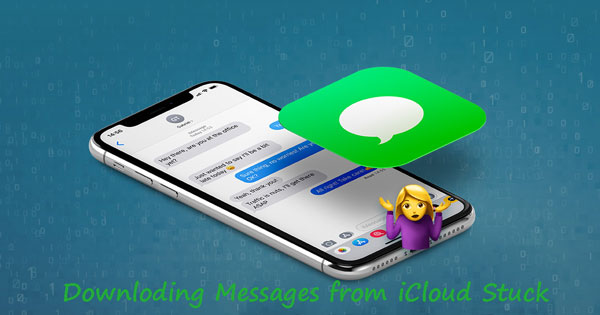
On the Messages app on iPhone, you may encounter this problem: you try to download messages from iCloud, but it gets stuck on iPhone. And this usually happens after an iOS update. So why does downloading messages from iCloud become stuck on iPhone? The reasons behind this error can vary from different situations such as unstable network connection and iCloud server down. In addition, some unknow software or iOS bugs are also partially responsible for it. After understanding the causes, how do you to get out of this downloading messages from iCloud stuck problem? Please go through the following methods to solve it.
Part 1: Possible reasons behind downloading messages from iCloud stuck
Finding out what causes the issue is necessary before learning how to solve it.
1. Network connection. If the network connection is not stable on your iPhone, you will encounter the issue.
2. iCloud issue. Sometimes the iCloud server might not be active for downloading messages from iCloud.
3. Message sync settings. If you have not synced messages with your iCloud, the downloading issue will occur on your iPhone.
4. Antivirus. A third-party antivirus program on your iPhone will mistakenly stop the downloading process. You can shut down the antivirus program and try to download messages again.
5. Software issue. Keep your iOS always the latest version can fix minor issues like this downloading messages from iCloud stuck.
Part 2: Fixes to downloading messages from iCloud stuck
2.1 Unplug your iPhone
Downloading messages from iCloud when your iPhone is charging may cause stuck issue. Thus, to avoid it, you are suggested to plug out your iPhone and then start this process again to see whether downloading messages from iCloud is still stuck on iPhone.
2.2 Restart Messages app
If the problem still exists, then you could try to force quit the Messages app and relaunch it. To do that, please double press down the Home button or swipe up control center to present all apps running in the background including the Messages, then remove them all and open the Messages app again to download your messages from iCloud.
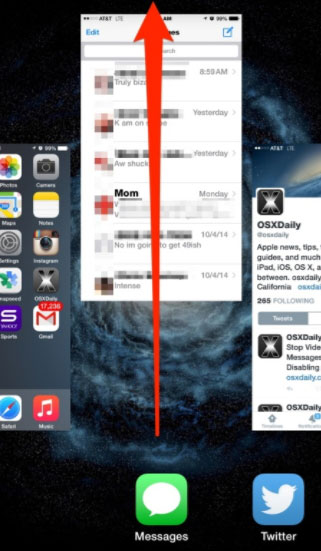
2.3 Toggle iCloud in Messages on and off
Besides, switching iCloud in Messages button on and off may do the trick, too. You can have a try based on the steps below.
Step 1: Go to Settings > your account on iPhone.
Step 2: Click on iCloud option and under its lists, turn off Messages button.
Step 3: After a while, turn it on again.
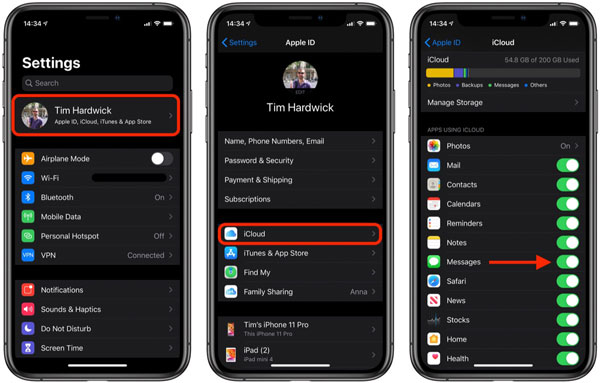
2.4 Force restart your iPhone
However, when it's the software glitches giving rise to downloading messages from iCloud stuck on iPhone, you might have to force reboot your iPhone to get rid of some bugs.
For iPhone 8 or later: Press the Volume Up button and release it quickly, followed by the Volume Down button. Then, keep holding the Side button until you see the Apple logo.
For iPhone 7/7 Plus: Keep holding the Volume Down button and Home button concurrently until you see the Apple logo.
For iPhone 6s or earlier: Keep holding the Home and Side button at the same time. Release the buttons when you see the Apple logo.

2.5 Update iOS version
When your iPhone is stuck on downloading messages from iCloud, you can check if you are now still using an outdated iOS version. An outdated iOS version may have various iOS problems including the iCloud message downloading problem. For many iOS users, updating the iOS version to the latest is always a good choice to fix various iOS problems. You can update your iOS version by following the below steps.
Step 1. Open the Settings app on iPhone.
Step 2. Click on the General option and then select the Software Update option.
Step 3. Hit on the Download and Install option to update the iOS version to the latest.
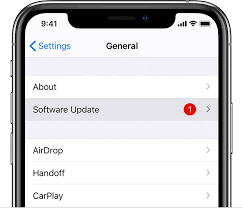
2.6 Check network settings
Your iPhone Wi-Fi network connectivity runs slow? In this case, you could speed up the process of downloading messages from iCloud through checking the internet connection or network settings. You can navigate to your iPhone's Settings > General > Reset and tap on the Reset Network Settings option.
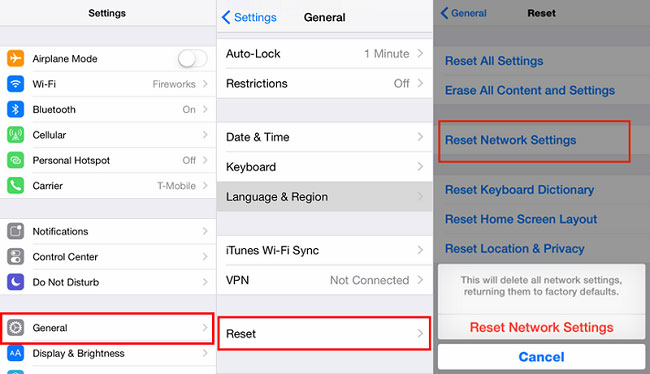
2.7 Check Apple servers
There is still another thing you could check, that is the Apple servers including the iCloud. To ensure the Apple System Status performs well, you need to visit the Apple Server page and see whether related iCloud settings are under maintenance. If not, the iCloud server down is not the reason leading to downloading messages from iCloud stuck on iPhone.
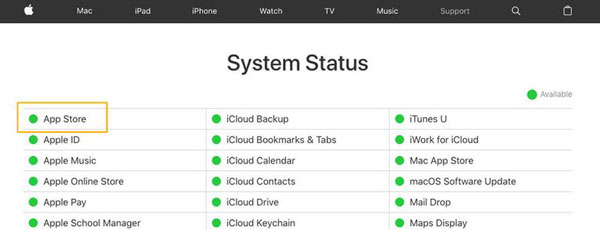
Part 3: The alternative to download messages from iCloud
When an attempt to download messages from iCloud failed and it gets stuck on iPhone, you are still able to try out another alternative if you are willing to bring back your messages. Here any iOS data recovery tools, for instance, TunesKit iPhone Data Recovery, can do you a favor and you don't need to worry about the trouble of iCloud feature stuck. To restore your messages on iPhone from iCloud backup of this software, please follow the steps shown below.
Key Features of TunesKit iPhone Data Recovery
- Recover different iOS data like iPhone Whatsapp messages, etc without backup.
- Support diverse iOS devices and all iOS versions.
- 3 recovery modes: Recover from iDevice, iCloud and iTunes backups.
- Restore lost data due to various scenarios including virus attack.
- Easy operating steps and user-friendly interface.
Step 1Log into iCloud account
First of all, download TunesKit iPhone Data Recovery and install it on the computer. double click to launch the program and connect your iPhone to PC. Next, choose the recovery mode "Recover from iCloud Backup" from the main interface.

Step 2Download iCloud backup
This software will start scanning all your backup files from iCloud. Select youer messages and tap on Download button. Then select Messages & Messages Attachments and press down the Next button to download them from the iCloud backup.

Step 3Recover messages from iCloud backup
After that, you'll find almost all lost and existing data listing in different categories in the window. You can preview the messages you want, and then hit the Recover button to get them back to your computer as expected immediately.

Part 4: Bottom line
If you are meeting with the issue of downloading messages from iCloud stuck on iPhone, please use the above solutions introduced to resolve it. Or you could directly apply the alternative way to download messages from your iPhone through the iPhone Data Recovery application.
