- Utility
- Multimedia
- Freeware
- Support
- Download Center
- Shop
If you fail to jailbreak your iPhone, iPad or iPod touch, here are some solutions you can try. Just follow the steps below to get started.
To jailbreak using Checkra1n without problems, you should make sure your connected iOS device is in normal mode. If it's not, then exit DFU mode on your iPhone/iPad/iPod first.
If failure occurs, you're suggested to download another available Checkra1n version and jailbreak the device again
Step 1: Select a new Checkra1n version to download via a browser.
Step 2: Install the downloaded Checkra1n on your Mac and start the jailbreak process.
If a window pops up with a message "Checkra1n cannot be opened because the developer cannot be verified", please execute a command as instructed below:
Step 1: Open the terminal app on your Mac.
Step 2: Type in "xattr –rc" and press the Space key.
Step 3: Straightly drag the new Checkra1n to your command window and press Return.
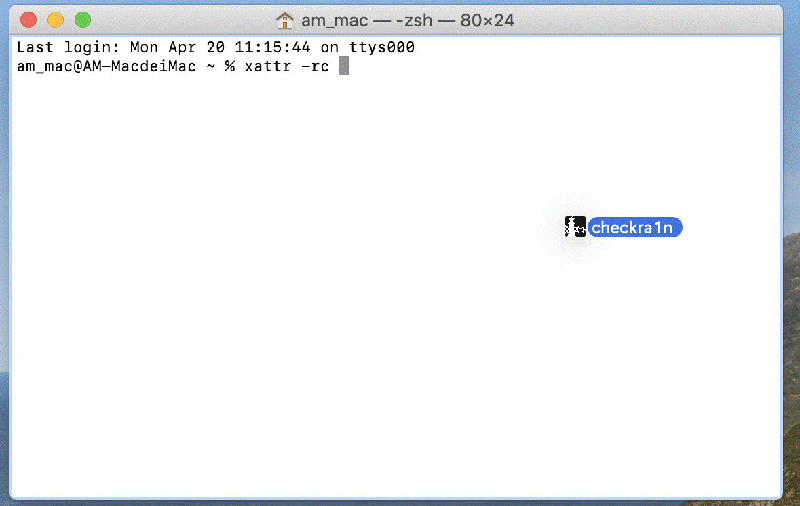
Step 4: Now you can see what the result is below.
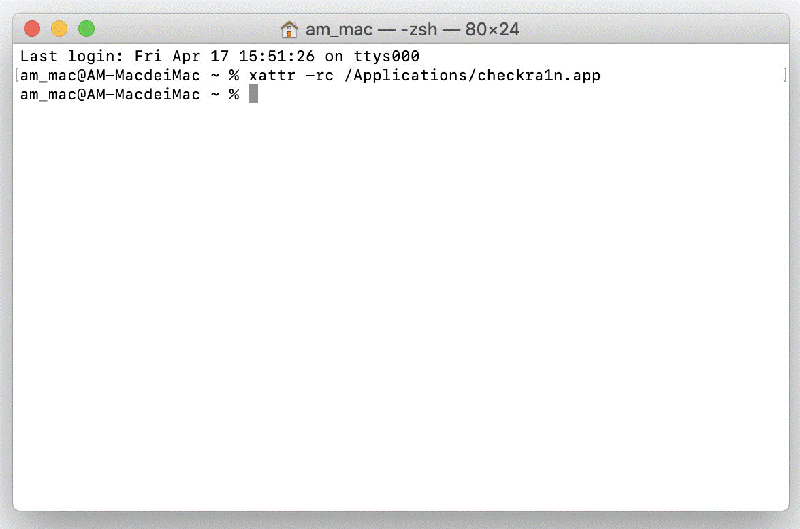
The jailbreak failure can be caused by different error codes. Here we list some common errors and show related solutions.
Bootstrap upload failed (Error code: -18)
Simply close TunesKit Activation Unlocker and re-launch it to jailbreak device.
Error code: -20
Check "Safe Mode" in Checkra1n and jailbreak your device again.
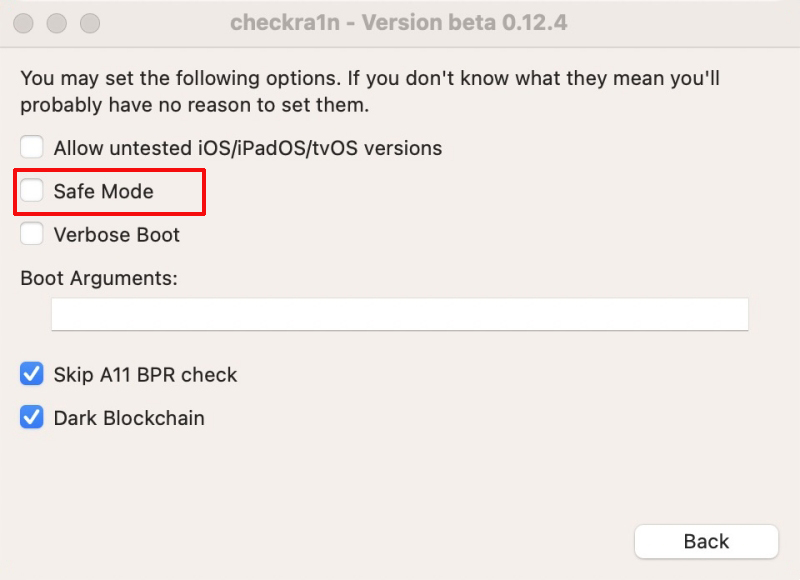
Error code: -31
Reinstall iOS firmware package for your device and re-jailbreak.