- Utility
- Multimedia
- Freeware
- Support
- Download Center
- Shop
In the following content, you will learn how to enter or exit DFU mode on iPhone, iPad, and iPod touch respectively.
Put iPhone 8 or Later into DFU Mode
Step 1: Connect your iPhone to the computer via a USB cable.
Step 2: Press the Volume Up button and release it quickly. Then, press the Volume Down button and release it quickly.
Step 3: Press and hold the Side button. Don't release it even your iPhone screen goes black.
Step 4: Keep holding the Side button. Then, press and hold the Power button and Volume Down button for 5 seconds.
Step 5: Release the Power button while keeping holding the Volume Down button for 10 seconds. The iPhone screen will keep black when it is in DFU mode.

Exit DFU mode: Press and release the Volume Up button quickly. Press and release the Volume Down button quickly. Keep holding the Power button. When the white Apple logo appears, let go of Side button.
Put iPhone 7/7 Plus into DFU Mode
Step 1: Connect your iPhone to the computer via a USB cable.
Step 2: Press the Volume Down button and Power button for 5 seconds.
Step 3: Release the Power button while keeping holding the Volume Down button for 10 seconds. The iPhone screen will keep black when it is in DFU mode.
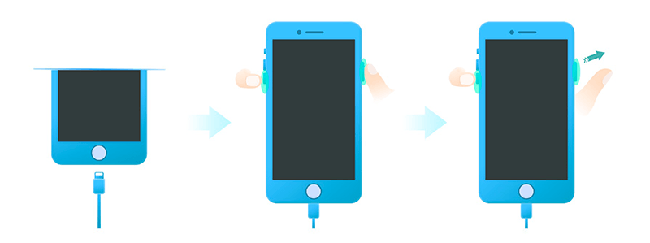
Exit DFU mode: Press and hold the Volume Down and Power buttons. Release both buttons when the white Apple logo appears.
Put iPhone 6s or Earlier into DFU Mode
Step 1: Connect your iPhone to the computer via a USB cable.
Step 2: Press the Home button and Power button for 5 seconds.
Step 3: Release the Power button while keeping holding the Home button for 10 seconds. The iPhone screen will keep black when it is in DFU mode.
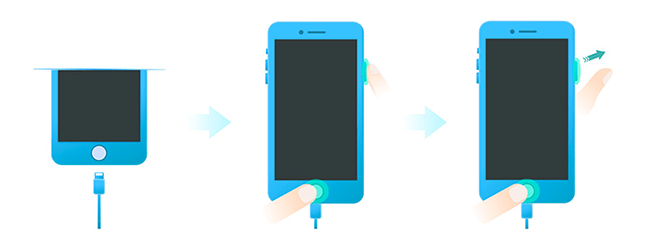
Exit DFU mode: Press and hold the Home and Power buttons. Release both buttons when the white Apple logo appears.
Put iPad with Face ID into DFU mode
Step 1: Connect your iPad to the computer via a USB cable.
Step 2: Press the Volume Up button and release it quickly. Then, press the Volume Down button and release it quickly. Keep holding the Power button.
Step 3: Press and hold the Volume Down buttons while keeping holding the Power button for 5 seconds.
Step 4: Release the Power button while keeping holding the Volume Down button for 10 seconds. The iPad screen will keep black when it is in DFU mode.
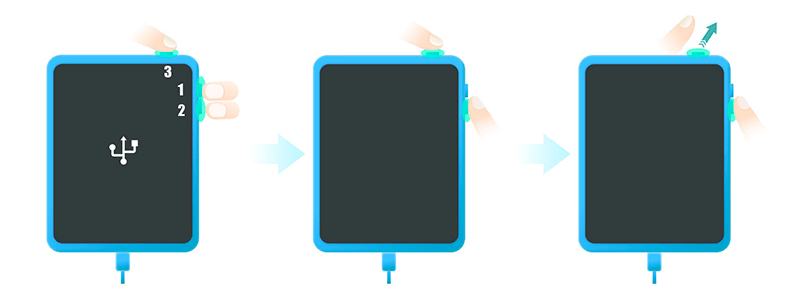
Exit DFU mode: Press and hold the Volume Up button and release it quickly. Press and hold the Volume Down button and release it quickly. Keep holding the Power button until the iPad screen goes black.
Put iPad with Home Button into DFU Mode
Step 1: Connect your iPhone to the computer via a USB cable.
Step 2: Press the Home button and Power button for 5 seconds.
Step 3: Release the Power button while keeping holding the Home button for 10 seconds. The iPad screen will keep black when it is in DFU mode.
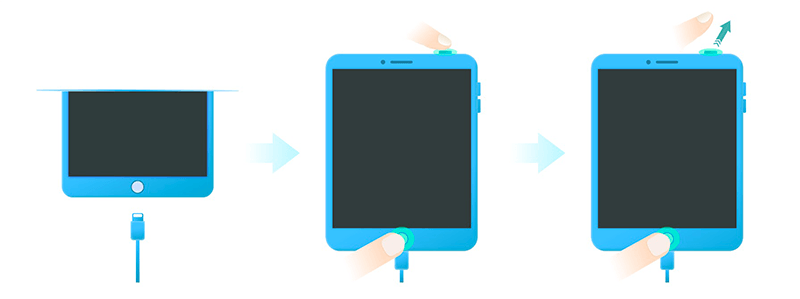
Exit DFU mode: Press and hold the Home and Power buttons. Release both buttons when the white Apple logo appears.
Put iPod 7th into DFU Mode
Step 1: Connect your iPod touch to the computer via a USB cable.
Step 2: Keep holding the Volume Down and Power buttons for 5 seconds.
Step 3: Release the Power button while keeping holding the Volume Down button for 10 seconds. The iPod screen will keep black when it is in DFU mode.
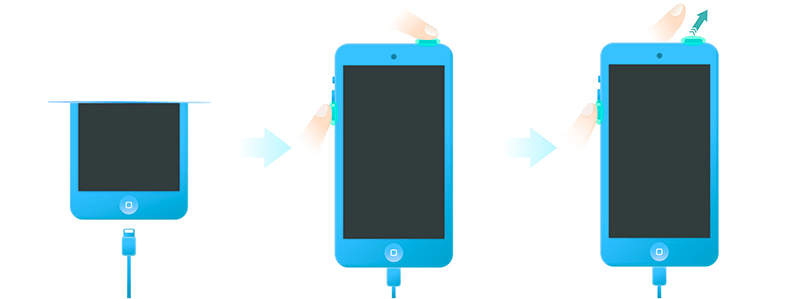
Exit DFU mode: Keep holding the Power and Volume Down buttons until the iPod screen goes black.
Put iPod 6th or Earlier into DFU Mode
Step 1: Connect your iPod touch to the computer via a USB cable.
Step 2: Press the Home button and Power button for 5 seconds.
Step 3: Release the Power button while keeping holding the Home button for 10 seconds. The iPod screen will keep black when it is in DFU mode.
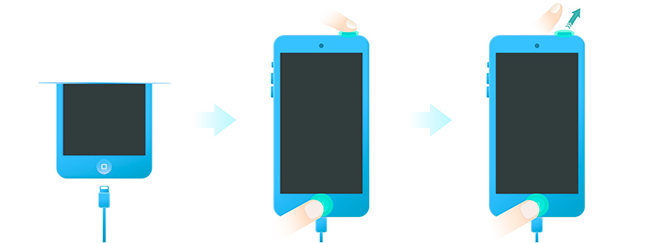
Exit DFU mode: Press and hold the Home and Power buttons. Release both buttons when the white Apple logo appears.