Pokémon GO Routes Explained: How to Find, Use & Create a Route
If you're a Pokémon GO trainer looking to explore new areas, earn rewards, and complete special tasks, Routes are the perfect feature for you! In this guide, we'll explain exactly what Routes are in Pokémon GO, how they work, and provide an easy, step-by-step tutorial on how to create your own Route. Whether you're aiming to collect Zygarde Cells or simply want to discover new places, this guide covers everything you need to know.
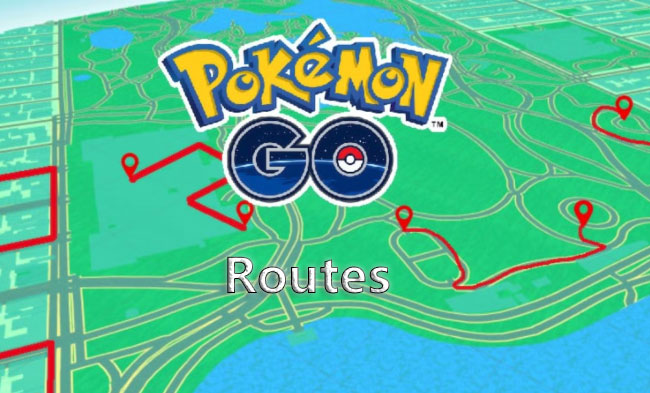
Part 1: What are Routes in Pokémon GO?
In Pokémon GO, Routes are a game feature that lets players explore pre-defined walking paths created either by Niantic or by other players. They're kind of like guided walking tours inside the game that encourage exploration, exercise, and engagement with your surroundings.
How Routes Work?
Creation: Players can submit Routes by tracing a path that connects PokéStops or Gyms. Once submitted, Niantic reviews them to make sure they follow guidelines.
Following a Route: Other players can find these Routes in the app, follow them, and receive bonuses like XP, Buddy Candy, extra Pokémon spawns, and sometimes special encounters.
Route Rewards:
- BStardust, XP, and item bonuses
- Increased spawn rates of certain Pokémon
- Zygarde Cells (used to change the form of the Pokémon Zygarde)
- Progress towards Route-related medals and research tasks
Why Players Like Routes?
- They're a fun way to explore local areas or landmarks.
- They reward exploration and physical activity.
- They're often tied to seasonal events or special research tasks.
- Perfect for completionists hunting for Zygarde Cells.
Part 2: How to find & follow Routes in Pokémon GO?
2.1 How to access Routes
To start following a Route:
Step 1: Open the Pokémon GO app.
Step 2: Tap on the Nearby Menu (bottom-right corner).
Step 3: Select the Routes tab, and select the See Nearby Routes option to view available Routes in your area.
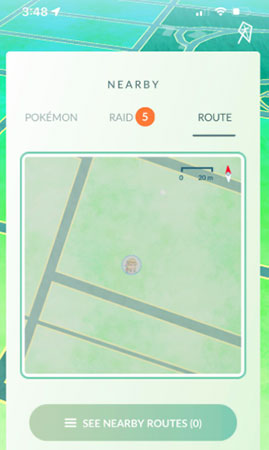
2.2 How to follow a Route
Once you select a Route:
Step 1: Review the Route details like length and starting point.
Step 2: Tap Follow to begin.
Step 3: Stay within the Route path while walking to complete it.
Step 4: Earn rewards along the way and at the end of the Route.
Part 3: How to create a route in Pokémon GO – Step-by-Step
Step 1: Start your Route creation at a valid location.
Step 2: In the PokéStop or Gym menu, tap the option to create a Route.
Step 3: Walk the path you want to turn into a Route. Make sure the path is safe, accessible, and interesting for other players.
Step 4: Enter a Route Name, add a short Description, and select relevant Tags to help others find it.
Step 5: After recording, submit the Route. Niantic will review it for safety and accuracy before it becomes available to other players.
Step 6: Route approval may take a few days depending on submission volume and location.
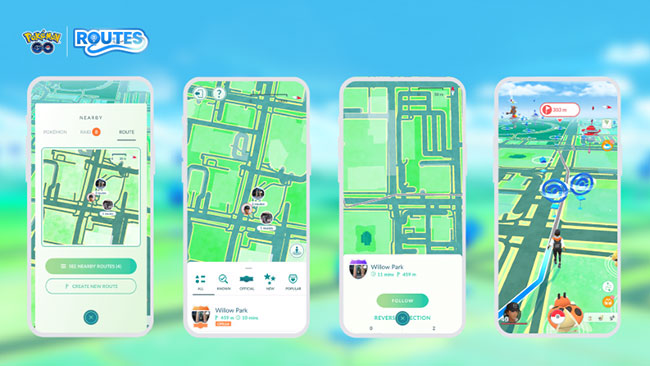
Part 4: How to walk a Pokémon GO route without actually being there?
The Routes feature in Pokémon GO is designed to encourage real-world exploration. However, not every trainer has the time, flexibility, or ability to physically walk every Route. If you're wondering how to experience Pokémon GO Routes without actually going outside, the answer is simple — you can use a location spoofer tool like TunesKit Location Changer.
TunesKit Location Changer is a reliable GPS spoofing tool that allows you to change your device's location without moving in real life. This means you can simulate walking any Pokémon GO Route directly from your home, making it easier to collect rewards, complete tasks, or catch specific Pokémon without the need to physically travel.
Key Highlights of TunesKit Location Changer
- Instantly change your iPhone or Android device's GPS location to anywhere in the world.
- Follow any Route in Pokémon GO by setting a custom path and speed.
- Accurately control your avatar's movement in real-time using a joystick feature.
- Beginner-friendly interface with reliable performance.
- Helps you to catch rarest Pokémon in Pokémon GO
Step 1Connect Your Mobile Device
Download and install TunesKit Location Changer on your Windows PC or Mac. Connect your iPhone or Android device to your PC using a USB cable. For iOS devices, you can also connect via Bluetooth. Click Start once your device is detected.
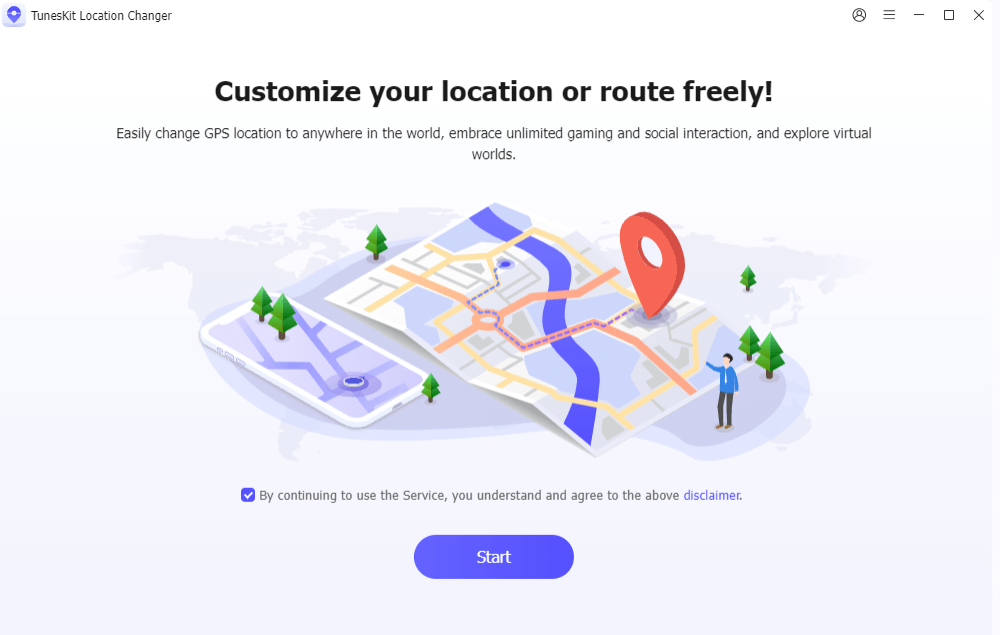
Step 2Set Your Route
There are 5 location spoofing modes for you to choose from, you can select Multi-spot movement to simulate following an actual route. On the map, choose the starting point (PokéStop or Gym). Add waypoints along the Route by clicking on the map. Set your walking speed (recommended: 1–3 km/h for realistic movement). After setting your path, click Start Moving.
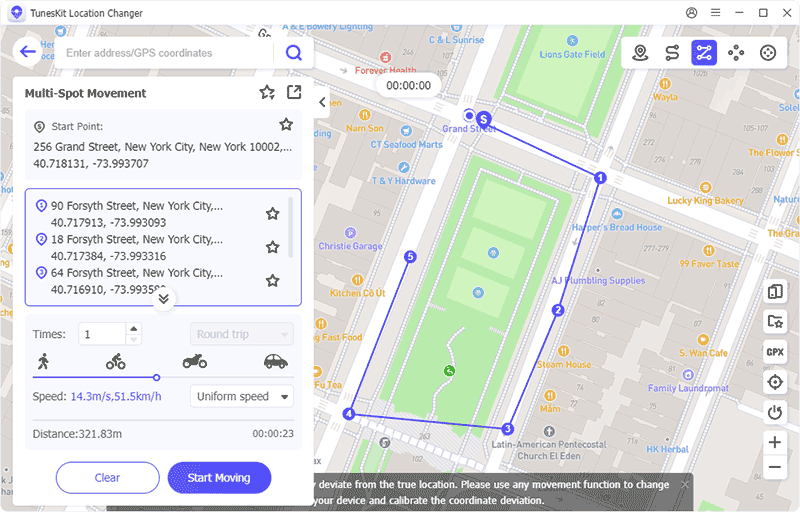
Step 3Start the Virtual Route
TunesKit will begin simulating the walking Route. You can pause, stop, or adjust the speed anytime during the simulation. Your in-game avatar will start moving along the Route you created. Complete the Route and collect rewards without physically going outside.
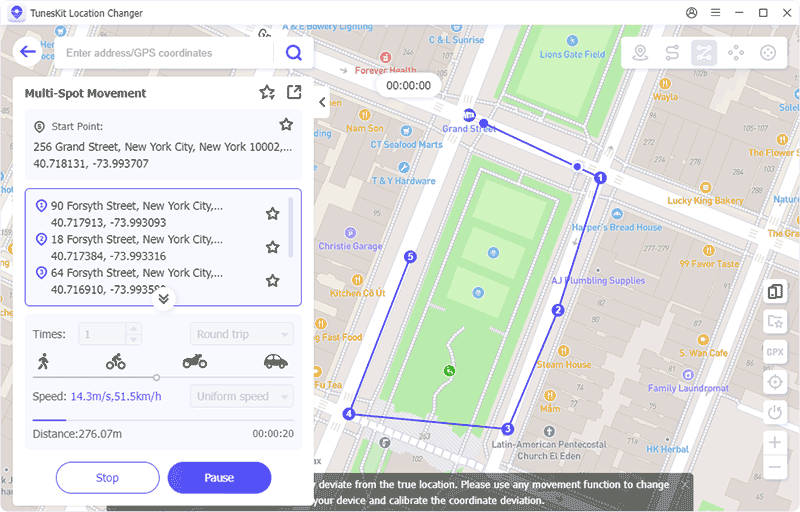
Part 5: FAQs about Pokémon GO Routes
-
1. How long does Route approval take?
It usually takes a few days, but may vary depending on your location and Niantic's review queue.
-
2. Can anyone create a Route in Pokémon GO?
You need to be at least Level 37 to submit a Route. (Niantic may change this requirement in future updates.)
-
3. How many Routes can I create?
There is no official limit, but Niantic may restrict the number of active submissions per account to ensure quality.
-
4. Can Routes be removed?
Yes. Routes that violate guidelines, are unsafe, or inappropriate may be rejected or removed.
Part 6: Final Thoughts
Routes are a fantastic addition to Pokémon GO, turning your everyday walks into rewarding adventures. Whether you're hunting for Zygarde Cells, completing research tasks, or simply exploring new locations, Routes make the experience more engaging and interactive. And if you're unable to physically explore, tools like TunesKit Location Changer can help you enjoy Routes from the comfort of your home.
