How to Turn Off Location Tracking on iPhone: 6 Effective Methods
![]()
iPhones come equipped with several features that allow apps and services to track your location. While this can be helpful for navigation and location-based services, it can also be a privacy concern for some users. Fortunately, iOS offers several ways to turn off location tracking on iPhone. In this article, we will explore six methods that can help you effectively turn off location tracking, ranging from using location-changing software to simple system settings adjustments.
Method 1. Use TunesKit Location Changer
The first and perhaps the most comprehensive solution to turn off location tracking is by using a third-party tool like TunesKit Location Changer. TunesKit Location Changer allows you to change your GPS location to any place in the world with just a few clicks. The advantage of using such a tool is that it works seamlessly with all apps that track your location, including social media apps, gaming apps, and navigation services. To use TunesKit Location Changer, you will not need to jailbreak or root your device to change the location.
Key Features of TunesKit Location Changer
- Change Location on iOS/Android Devices
- Similate GPS movement with 4 effective modes
- Add you favorite destination for next use
- Easy to operate with a clear interface
- Available for Mac and Windows systems
Here's how to use TunesKit Location Changer:
Step 1. Connect Your Phone to Computer
Download and install TunesKit Location Changer on your computer. Then, connect your phone to the computer. TunesKit Location Changer supports both iOS and Android.
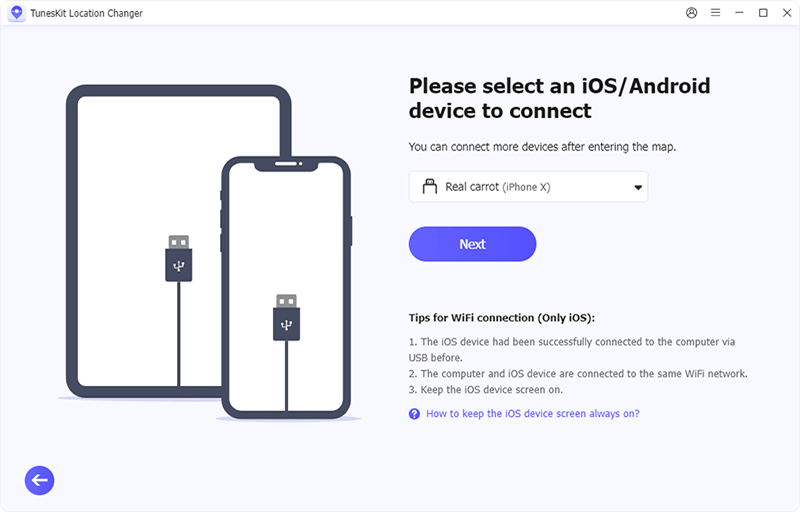
Step 2.Change Location
After connecting your phone to TunesKit Location Changer, you can begin to change the location on your iPhone. TunesKit Location Changer offers 5 location changing modes and you can select one to change location on your phone. You can set the starting point and destination to before changing you location.
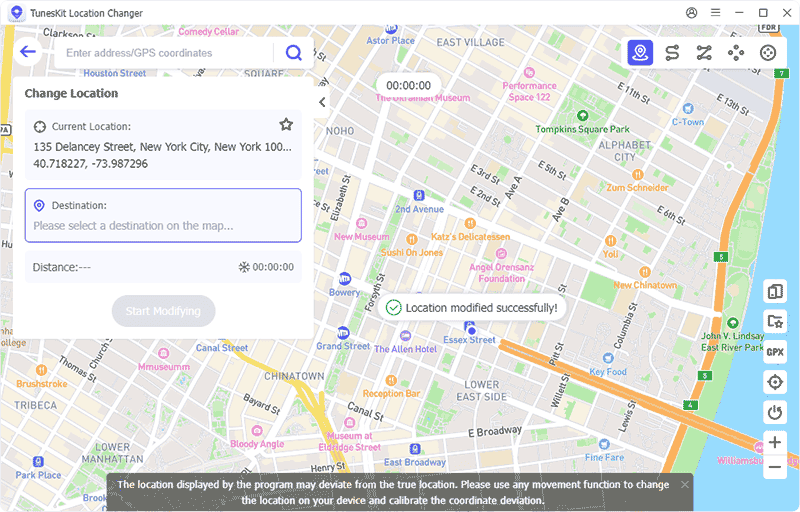
Method 2: Turn on Airplane Mode
One of the quickest ways to turn off location tracking on iPhone is to turn on Airplane Mode. When the Airplane mode is enabled, your iPhone will disable cellular and Wi-Fi connections, which means your location data cannot be shared with apps or services, and you can turn off location services on your iPhone easily.
To enable Airplane Mode:
Swipe down from the top-right corner of your screen to access the Control Center.
Tap the airplane icon.
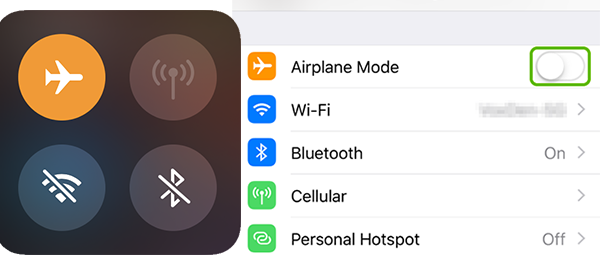
While Airplane Mode is a straightforward method, it comes with the downside that you won't have access to the internet, phone calls, or messaging services while it is enabled. It's a temporary but effective way to ensure your location isn't being tracked.
Method 3: Turn Off Location Services
Another simple way to turn off location tracking is by disabling Location Services on your iPhone. By turning off this feature, you prevent apps and system services from accessing your location.
You can follow the below steps to turn off location services:
Go to Settings > Privacy & Security > Location Services. Toggle off the switch when you enter the Location Services.
This method is effective, but some apps may not work properly without location access, and certain emergency services may also be affected. Make sure to weigh the pros and cons of turning off this feature entirely.
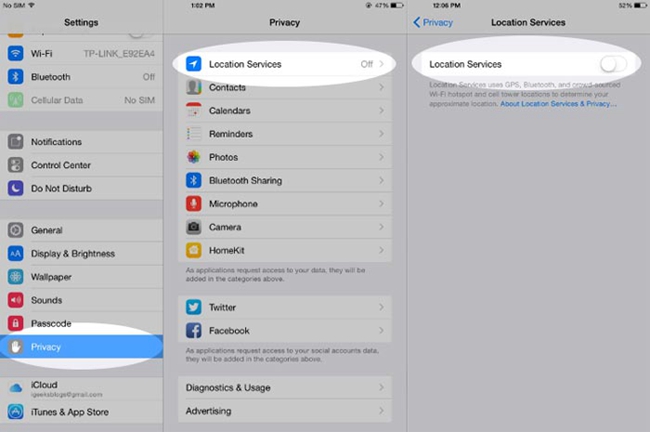
Method 4: Turn Off Location Tracking with a VPN
A VPN (Virtual Private Network) can also be used to turn off location tracking on your iPhone. A VPN works by routing your internet connection through a server in another location, masking your IP address. While this doesn't completely change or hide your GPS location on iPhone, it does hide your internet location, which is often sufficient for most apps and websites that track your whereabouts.
The following content will show you how to use a VPN:
Download a trusted VPN app from the App Store.
Open the app and connect to a server in the desired location.
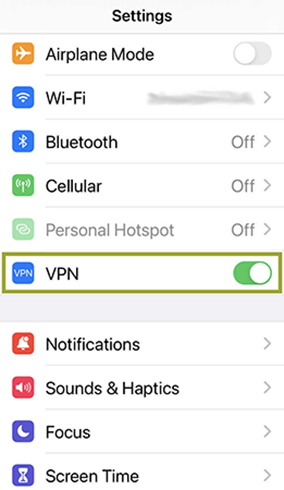
VPNs are particularly useful if you want to access region-restricted content or browse the internet anonymously, but keep in mind that they don't spoof your GPS location like tools such as TunesKit.
Method 5: Use Another iOS Device to Share Location
Another effective method to turn off location tracking on iPhone is by using another iOS device. With Apple's Share My Location feature, you can share the location of another device as your own. This is especially useful if you have multiple devices or if a family member or friend is willing to share their location with you.
Here's how to do it:
On the other iOS device, go to Settings > [Your Name] > Find My.
Toggle on Share My Location.
On your iPhone, go to Settings > Find My and select the other device as the location to be shared.
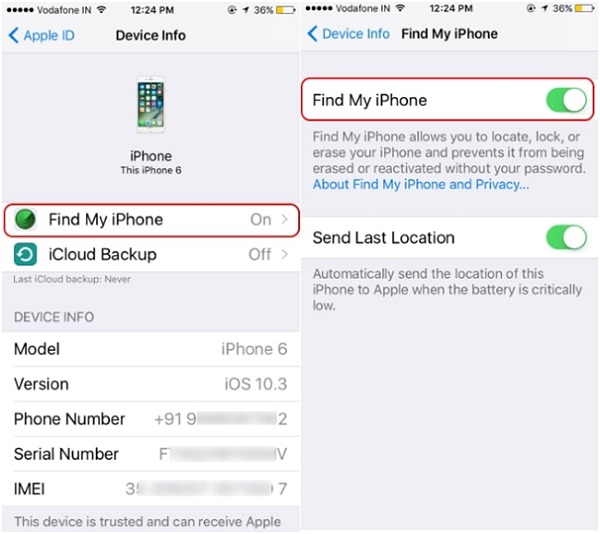
This method works well if you want to trick apps and contacts into thinking you're in a different place without changing your primary device's settings.
Method 6: Stop Sharing Location on Find My App
The Find My app is often used by friends and family to track each other's location. If you no longer want to share your location, you can simply stop location sharing in the app.
Here's how:
Step 1. Open the Find My app.
Step 2. Tap on Me at the bottom of the screen.
Step 3. Toggle off Share My Location.
This method works best if you want to prevent specific people from seeing your location. It's quick and easy, and you can turn location sharing back on whenever you need to.
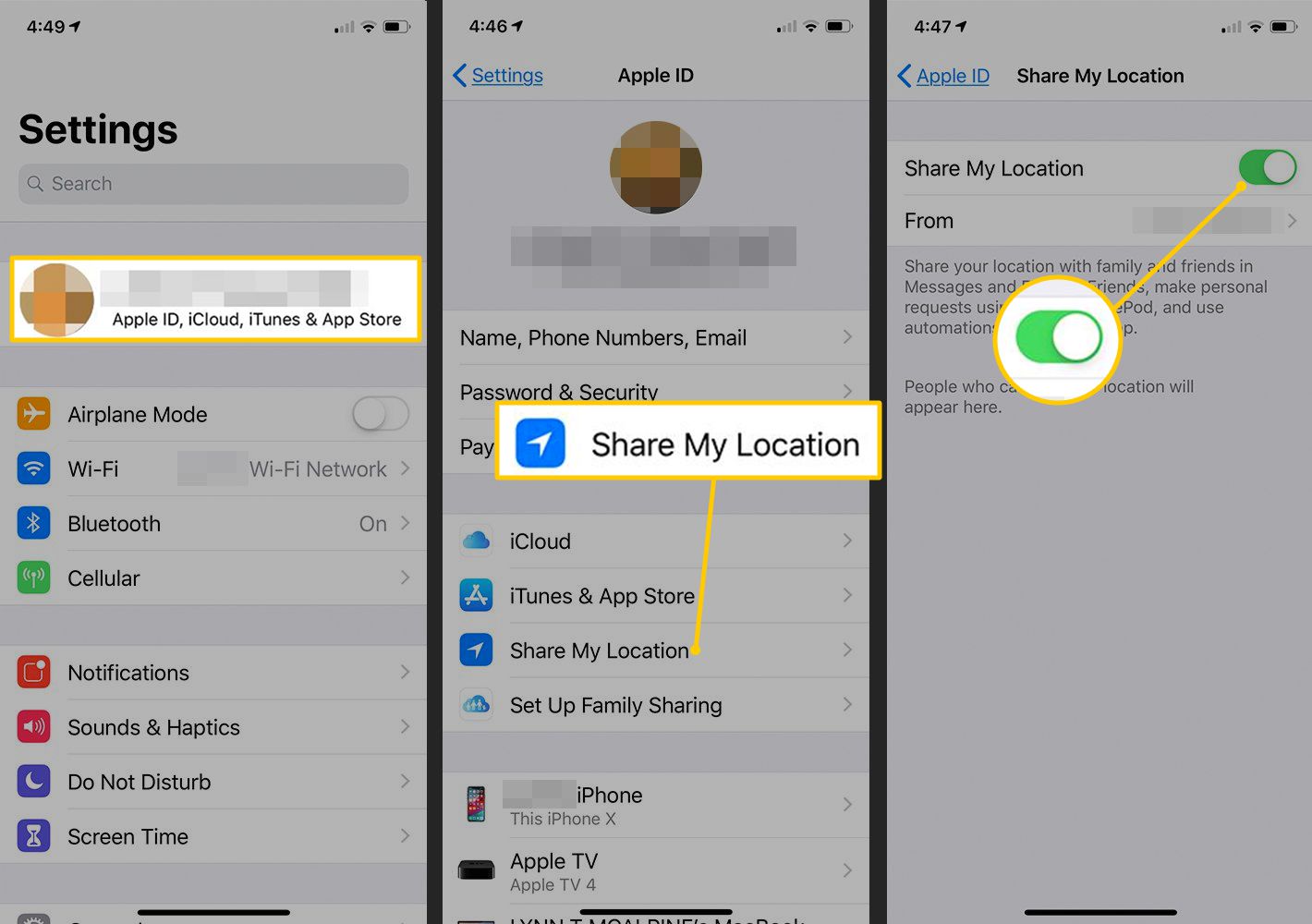
Now let's watch a video guide on how to turn off location tracking on iPhone.
Conclusion
Turn off location tracking on an iPhone is easier than you might think, and there are multiple methods available depending on the level of privacy you want to achieve. Whether you opt for advanced tools like TunesKit Location Changer or stick to system settings like Airplane Mode or turning off Location Services, you have several options to safeguard your privacy. Utilizing VPNs, sharing the location of another iOS device, or stopping sharing in the Find My app are also useful methods. By combining these techniques, you can fully control when and how your location is shared, ensuring your privacy in a variety of scenarios.
