Essential Guide to Setting Up Auto Walk in Pokémon Go
Are you ready to take your Pokémon Go experience to the next level? Auto walk is a game-changing feature that lets you explore the Pokémon Go world without constant manual effort. Whether you're hatching eggs, collecting PokéStops, or hunting rare Pokémon, auto walk can save you time and energy while boosting your gameplay.
In this guide, we'll walk you through everything you need to know about setting up Pokémon Go auto walk. From choosing the best tools to staying safe while using them, this tutorial is perfect for beginners who want to make the most of their Pokémon Go adventure. Let's dive in!
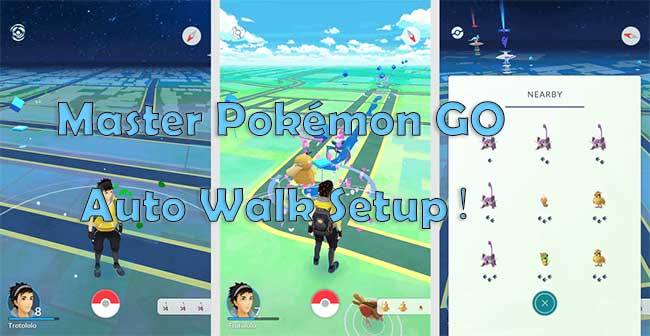
Part 1: What Is Pokémon Go Auto Walker?
A Pokémon Go Auto Walker is a tool or feature that allows players to simulate walking in the game without physically moving. By using an auto walker, you can hatch eggs, spin PokéStops, and catch Pokémon while exploring the game world virtually. These tools often include GPS spoofing or joystick controls, letting you navigate the map effortlessly from your device. It's an efficient way to enhance your gameplay while saving time and energy!
Part 2: How to Setup Pokémon Go Auto Walk on PGSharp?
PGSharp is a popular tool for Android users that enables location spoofing, including the ability to auto walk in Pokémon Go. Here's how to set it up:
Step 1: Go to the official PGSharp website and download the APK file for your Android device.
Step 2: After downloading the APK, open it to begin the installation process. Follow the on-screen instructions to complete the installation.
Step 3: Open PGSharp after installation. You'll be prompted to log in using your Pokémon Go account. Make sure you use the same account that you want to use with the auto walking feature.
Step 4: Go to your phone's settings and navigate to "Developer Options." Enable "Allow mock locations" or "Select mock location app." Select PGSharp as your mock location app, which will allow the app to simulate your movement in the game.
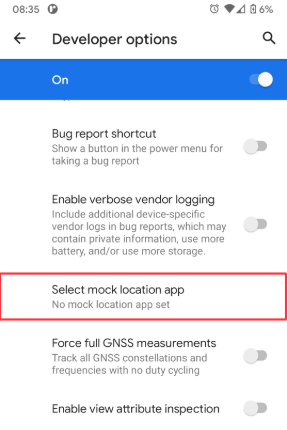
Step 5: Launch Pokémon Go while PGSharp is running. You'll now see a joystick appear on the screen, allowing you to control your avatar's movement.
Step 6: In PGSharp, you can adjust settings like walking speed, route, and even teleportation.
- Joystick Mode: Use the joystick to manually walk around the map.
- Auto Walk Mode: Enable the Auto Walk feature to have your character move automatically in a straight line or along a set route. You can control the speed and distance of movement in the settings.
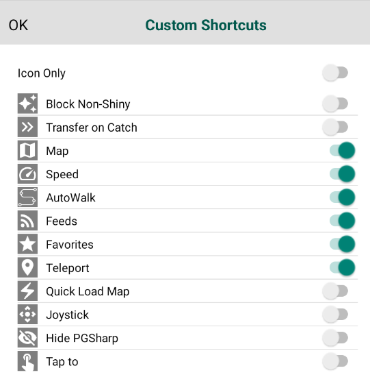
Step 7: With the auto walk feature activated, your Pokémon Go avatar will move on the map without needing you to physically walk. You can use the joystick or let PGSharp auto-walk for you as you explore the game world, hatch eggs, and catch Pokémon.
Step 8: While PGSharp's Auto Walk feature is great for convenience, be mindful of how often you use it to avoid penalties like soft bans or account suspensions. Avoid moving too quickly between locations or teleporting too frequently, as this may trigger Niantic's anti-cheat systems.
By following these steps, you'll be able to set up PGSharp and start using the Auto Walk feature in Pokémon Go with ease!
Additional Tips:
- Use the Speed Feature Carefully: Don't set the walking speed too high, as this could result in your account being flagged.
- Limit Auto Walking Time: Use Auto Walk in moderation to avoid suspicion and reduce the risk of penalties.
Part 3: Top Pokémon Go Auto Walker for iOS and Android
TunesKit Location Changer is one of the best tools available for Pokémon Go auto walk. Whether you're looking to hatch eggs, catch Pokémon, or explore new areas without physically moving, this tool makes it easy. It's safe, reliable, and works seamlessly on both iOS and Android devices. Unlike other apps, TunesKit offers a smooth experience with its 360-degree joystick feature, allowing for more natural, customizable movement on the map.
Additionally, it helps you avoid issues like "soft bans" that might happen when using less secure location spoofing apps. It also allows you to set a custom route, so your character can walk, run, or even teleport to new areas with ease.
Key Highlights of TunesKit Location Changer
- Change location on Instagram and other social apps.
- Provides an easy-to-use interface with a map.
- Can create a route or simulate movement between different locations.
- Works with a wide range of iOS & Android devices
- Compatible with location-based apps like Pokémon Go, Mobile Hunter, Life360
Here's how to use TunesKit Location Changer to setup Pokémon Go auto walk for iOS and Android.
Step 1 Connect Your Device
Download and install TunesKit Location Changer on your computer.(Available on Windows & Mac) Then connect your iOS or Android device to your PC using a lighting-to-USB cable. For Android phone, you need to follow the on-screen prompt turn on the developer mode. Then you can choose the Joystick Movement to start.
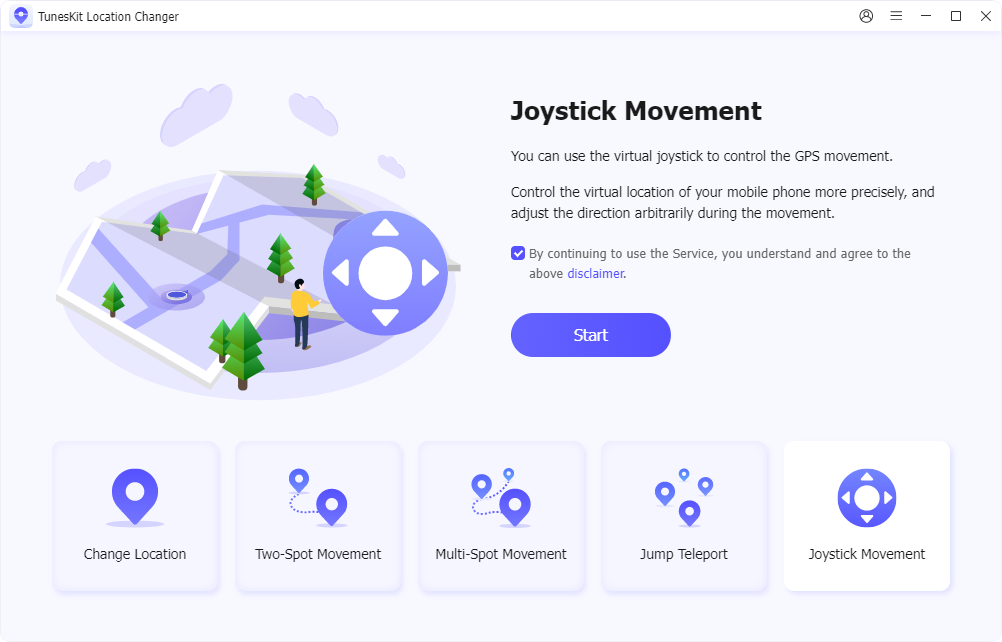
Step 2 Select a Location or Set Route
You can choose any location on the map to simulate walking, and set the speed of moving. Once confirmed, hit the Start Moving button. This is great for catching region-specific Pokémon. To auto-walk, use the joystick feature to control your in-game character's movement. You can move freely in any direction, adjusting speed and location at will.
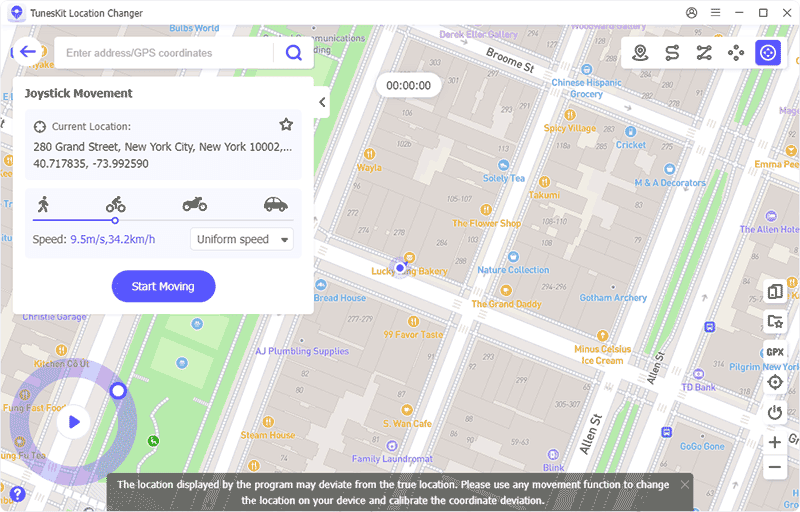
While using TunesKit Location Changer, be sure to avoid moving too quickly between distant locations, as it could raise suspicions and potentially lead to account issues. Play responsibly and enjoy the convenience of auto-walking in Pokémon Go!
Part 4: FAQs about Pokémon Go Auto Walker
-
1. Can I use an auto walker to teleport in Pokémon Go?
Yes, some Auto Walkers allow you to teleport to different locations on the map. However, frequent teleporting may raise red flags with Niantic, so it's best to use this feature sparingly.
-
2. What are the benefits of using an auto walker?
Auto Walkers help you hatch eggs, collect items from PokéStops, and catch Pokémon without the need to physically walk long distances. They can save time and effort while enhancing your overall gameplay experience.
-
3. How can I avoid getting banned when using Auto Walk?
To avoid getting banned, use Auto Walk at a normal pace and avoid making drastic location changes. Play in a way that mimics natural movement to avoid raising suspicion.
Conclusion
Setting up auto walk in Pokémon Go can make your gameplay more efficient and enjoyable. With TunesKit Location Changer, you can easily simulate movement using its joystick feature, making it one of the safest and most reliable tools for both iOS and Android. It helps you hatch eggs, collect items, and catch Pokémon without leaving home. So why wait? Give it a try today and unlock the full potential of your Pokémon Go.
