[12 Ways] How to Stop Someone from Spying My Cell Phone
Smartphones hold vast amounts of our private information, making it critical to protect them from potential spying. Whether someone is attempting to track your location, access private messages, or monitor your activities, there are steps you can take to safeguard your phone from unauthorized access. Here's a guide on practical steps you can implement to help stop someone from spying on cell phone. Read it on.
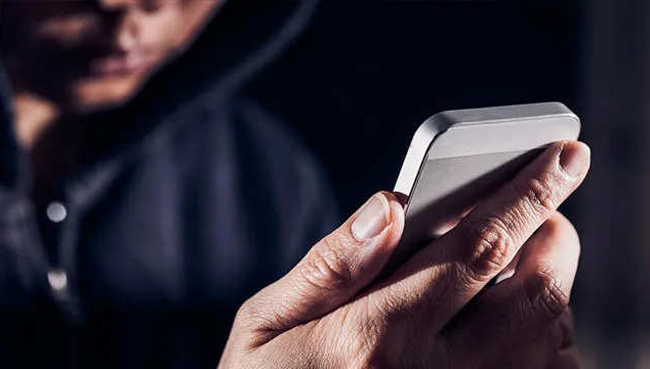
- Part 1: How to Know If My Phone is Being Spied
- Part 2: Top Solutions on How to Stop Someone from Spying My Cell Phone
- Way 1. Change Location to Stop Someone from Spying My Cell PhoneHOT
- Way 2. Keep Your Software Up to Date
- Way 3. Use a Strong Passcode and Biometrics
- Way 4. Enable Two-Factor Authentication (2FA)
- Way 5. Be Wary of App Permissions
- Way 6. Check for Suspicious Apps
- Way 7. Disable Location Sharing
- Way 8. Use an Anti-Spyware App
- Way 9. Avoid Public Wi-Fi or Use a VPN
- Way 10. Enable Secure Messaging
- Way 11. Be Mindful of Bluetooth Connections
- Way 12. Factory Reset Device if Necessary
- Part 3: Conclusion
Part 1: How to Know If My Phone is Being Spied
If you suspect your phone is being spied on by someone, here are some indicators to watch for:
Battery Drain: Unusually rapid battery consumption may mean hidden apps are running.
Increased Data Usage: Spyware apps often send data to third parties, which can increase your data usage.
Strange Background Noise: Echoes or static during calls may suggest call monitoring.
Performance Issues: Overheating or sluggish performance could indicate hidden processes.
Random Pop-ups or Notifications: Suspicious messages or pop-ups may be signs of spyware.
To investigate, check app permissions, install security apps, and consider a factory reset for a fresh start.
Part 2: Top Solutions on How to Stop Someone from Spying My Cell Phone
Way 1. Change Location to Stop Someone from Spying My Cell Phone
The first solution you can use to stop someone from spying your cell phone is to use a third-party tool to change the GPS location on your device. TunesKit Location Changer, a well-established GPS location changing tool that allows users to change device location on iOS and Android devices. TunesKit Location Changer has five powerful changing modes including change device directly, two-spot movement, multi-spot movement, jump teleport, and joystick movement. With the intuitive user interface, users can change the GPS location on devices with simple clicks.
Key Highlights of TunesKit Location Changer
- Spoof your device's location to any place in the world
- No jailbreaking required
- Simulates GPS movement with customizable routes and adjustable speeds
- Works with a wide range of iOS & Android devices
- Compatible with location-based apps like Pokémon GO, Mobile Hunter, Life360
The following steps will show you some effective solutions on how to change location to stop someone from spying my cell phone by using TunesKit Location Changer.
Step 1 Connect Device to Computer
TO begin with, download and install TunesKit Location Changer on your computer. Then, connect your device to the computer when TunesKit Location Changer is installed on your computer successfully. Before changing the device location, you should select a location modify mode first. Click on the Start button for the next step.
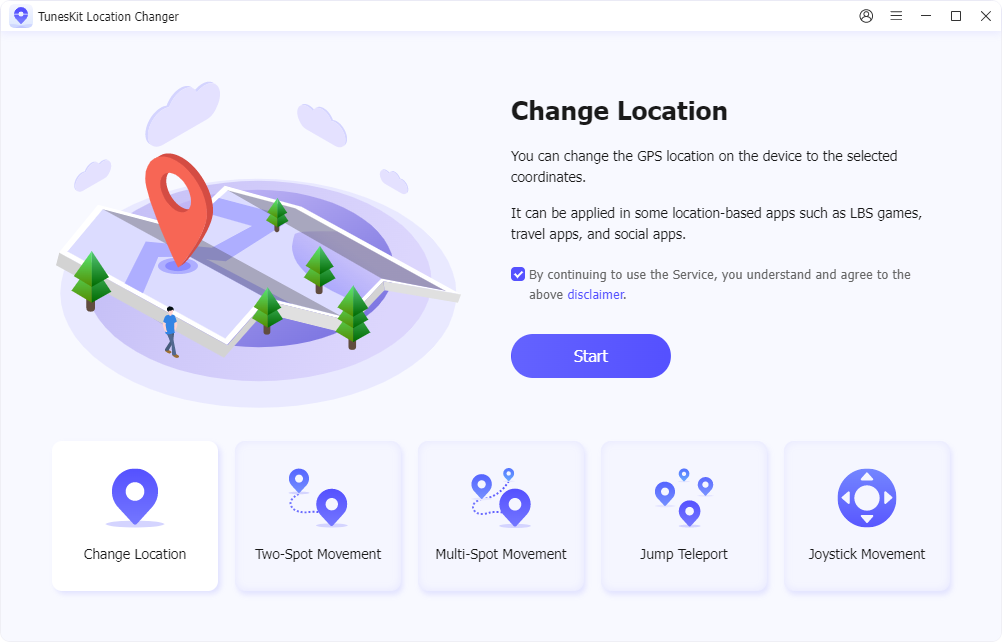
Step 2 Change Device Location
In this phase, you can change the GPS location on your device to stop someone from spying you cell phone. Just set up the Start point and end point on the map, and click on the Start Modifying button to change the device location. You can set and change the movement speed as you want.
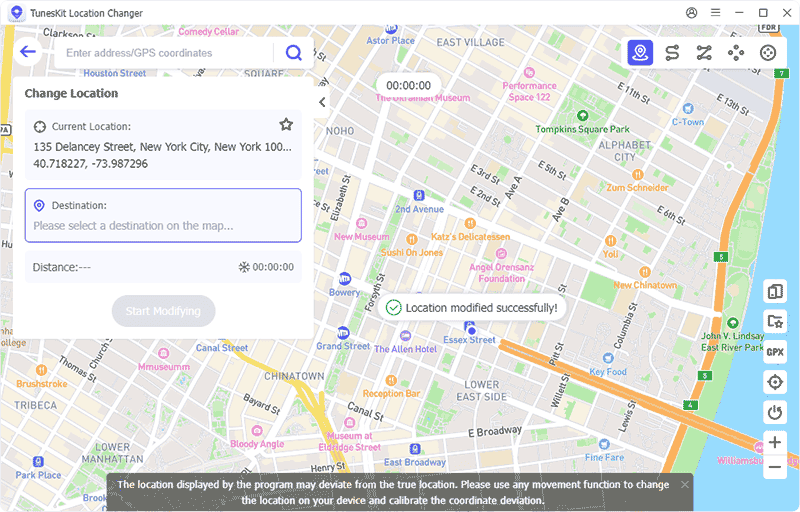
Way 2. Keep Your Software Up to Date
Both Android and iOS release frequent updates that include patches for security vulnerabilities. Ensure your operating system and apps are updated regularly to benefit from these security enhancements. On iOS, go to Settings > General > Software Update. On Android, go to Settings > Software Update and check for any new updates.
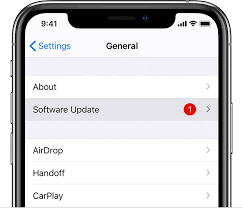
Way 3. Use a Strong Passcode and Biometrics
One of the most straightforward defenses against spying is a strong passcode, along with biometric options like fingerprint or facial recognition. Avoid using easily guessed passcodes, such as "1234" or birthdays, and opt for longer, alphanumeric passcodes if possible. On iOS, enable this in Settings > Face ID & Passcode or Touch ID & Passcode. For Android, go to Settings > Security > Screen lock.
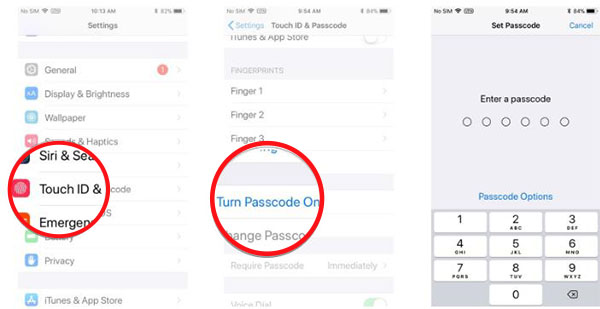
Way 4. Enable Two-Factor Authentication (2FA)
Two-factor authentication offers an additional layer of security for accessing your accounts, including email and social media. Even if someone has your password, they won't be able to access your accounts without the second factor. For iOS, enable it through Settings > [Your Name] > Password & Security. On Android, set it up through your Google account settings.
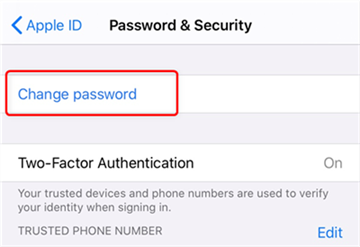
Way 5. Be Wary of App Permissions
Spyware often hides within apps that request unnecessary permissions. Periodically review your app permissions by going to Settings > Privacy on iOS and Settings > Apps & notifications on Android. If an app has access to your location, contacts, or microphone without a clear need, disable these permissions.
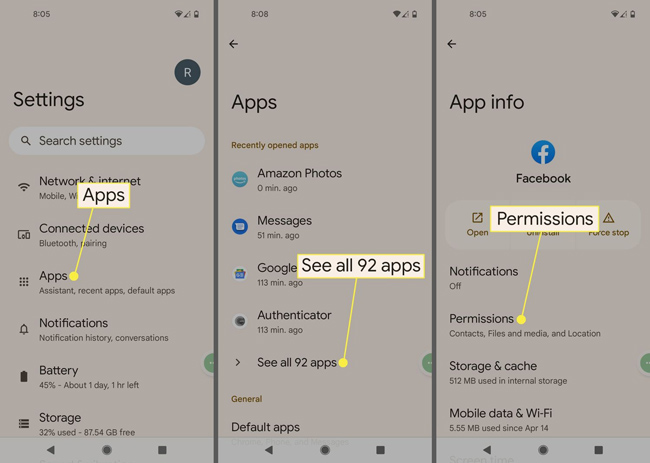
Way 6. Check for Suspicious Apps
If you notice unusual behavior or apps you didn't install, it could be a sign of spyware. Some signs include quick battery drain, unexplained data usage, and unusual notifications. To remove suspicious apps, delete them immediately and consider running an anti-spyware app for additional security.
Way 7. Disable Location Sharing
Location sharing can reveal your movements in real time, so turn it off if you want to stop someone from spying your phone. On iOS, go to Settings > Privacy > Location Services and control individual app permissions. On Android devices, check location sharing settings in Settings > Location and disable or limit app access.
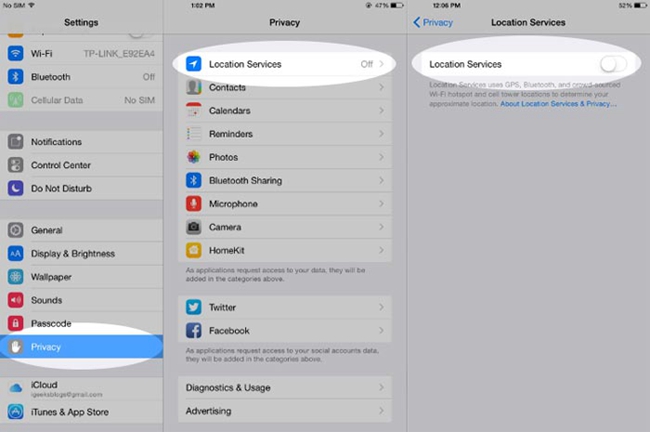
Way 8. Use an Anti-Spyware App
There are reputable anti-spyware tools available for both iOS and Android, such as Avast, Norton, and McAfee, which offer real-time protection, scanning, and spyware removal. Ensure you're choosing a reputable app from the official app store and avoid unknown or sketchy apps that claim to offer security but may actually install spyware.
Way 9. Avoid Public Wi-Fi or Use a VPN
Public Wi-Fi networks can be hotspots for hackers to intercept data. Avoid using public Wi-Fi for sensitive tasks, or if necessary, connect through a secure Virtual Private Network (VPN) to encrypt your internet connection. VPNs like NordVPN, ExpressVPN, and CyberGhost are well-known for privacy and security.
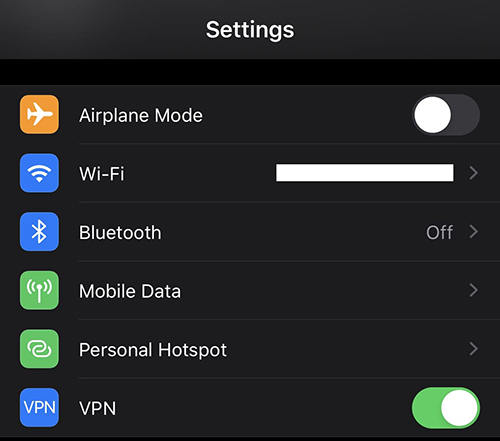
Way 10. Enable Secure Messaging
Using secure messaging apps like WhatsApp, Signal, or Telegram for private communications can provide end-to-end encryption, making it much harder for anyone to intercept your messages. Keep these apps updated to ensure that their security protocols are current.
Way 11. Be Mindful of Bluetooth Connections
Spyware can occasionally be delivered via Bluetooth connections. Avoid pairing with unfamiliar devices and disable Bluetooth when not in use by toggling it off in Settings > Bluetooth. This simple step can prevent unauthorized devices from connecting to your phone.
Way 12. Factory Reset Device if Necessary
If you believe your phone has been compromised beyond recovery, a factory reset can wipe out all software and spyware present on the device. Before doing so, back up essential data, then reset your device by going to Settings > General > Reset > Erase All Content and Settings on iOS, or Settings > System > Reset options > Erase all data on Android.

Wrapping Up
In an era of heightened digital surveillance, it's essential to proactively stop someone from spying your cell phone. By regularly updating software, being cautious with permissions, using security features such as 2FA and anti-spyware, and using location changing tools like TunesKit Location Changer, you can significantly reduce the chances of unauthorized access. These measures help secure your data and give you peace of mind, knowing that your privacy is protected. Taking small but consistent steps toward phone security can make a substantial difference in safeguarding your personal information.
