How to Spoof Location on iPhone & iPad: The Ultimate Guide (2025)
Ever wished you could be somewhere else, at least virtually? With 5 ways introduced in today's post, your dream will come true easily.
Spoofing your location on an iPhone can be useful for various purposes, including accessing location-restricted apps, protecting your privacy, or enhancing gameplay in location-based games like Pokémon GO or Jurassic World Alive.
While iOS doesn't natively support GPS location spoofing, there are reliable methods and tools available to help you achieve this. Below, we'll guide you through how to spoof location on iPhone/iPad, discuss the tools, and share some precautions to consider.
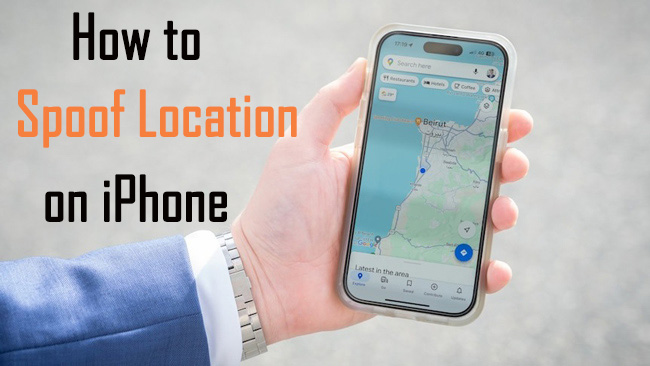
Part 1. Why Spoof Location on iPhone/iPad?
Spoofing your location can be beneficial for several reasons:
- Access Geo-Restricted Content/Services: Some apps or streaming services (like regional Netflix libraries), or websites are only available in specific regions. By spoofing your location, you can bypass these restrictions and access them from anywhere.
- Enhance Gaming Experiences: Many location-based games like Pokémon GO, require movement to explore and collect in-game items. Spoofing allows you to explore without physically traveling.
- Privacy Protection: Some users prefer to mask their real location to prevent certain apps (social media, dating apps, or even location-sharing apps like Find My) from tracking their whereabouts.
Part 2. How Does iPhone Determine Location: GPS vs. IP Address
It's crucial to understand that your iPhone determines your location using multiple data points, primarily:
- GPS (Global Positioning System): Satellites provide precise latitude and longitude coordinates. This is what most location-spoofing methods aim to manipulate directly.
- Wi-Fi Network Data: The location of known Wi-Fi networks can help pinpoint your location, especially indoors.
- Cellular Tower Data: Triangulation between cell towers provides an approximate location.
- Bluetooth Beacons: Short-range beacons can also contribute to location data.
- IP Address: Your Internet Protocol (IP) address reveals your general geographic region (country, sometimes city) based on your internet connection.
- Works on standard iPhones/iPads, no jailbreak needed.
- Changes location system-wide for most apps.
- Route simulation and joystick control are great for gaming and other uses.
- User-friendly with a simple interface.
- Supports the latest iOS versions including iOS 18.
- You need a PC or Mac to run the software and initiate the spoofing.
- It offers free trials with limited times.
- Excellent for IP-based geo-restrictions, such as regional streaming content or websites.
- Encrypts your internet traffic.
- VPN apps are generally straightforward and easy to use.
- No need for external software installation (beyond the app itself).
- Does NOT reliably change GPS location. Apps using GPS (Maps, Find My, Pokémon Go) will still see your real location.
- Some streaming services actively block known VPN IP addresses.
- Good VPNs require payment.
- Can offer deep control over location data.
- No computer needed once the tweak is installed.
- Extreme risks exist, such as void varranty, security vulnerabilities, instability, bricking risk, etc.
- Jailbreaking is difficult and requires technical knowledge.
- Often impossible or very delayed for the latest iPhones and iOS versions.
- Tweaks might be buggy or abandoned by developers.
- No third-party software risks on the iOS device itself.
- Can simulate complex routes if you create the file.
- Free (if you own a Mac).
- Xcode only runs on macOS.
- Requires familiarity with Xcode and app development basics.
- Not designed for casual, everyday spoofing.
- Location resets when disconnected from Xcode.
- May not require a computer (after initial setup/app install).
- Can be effective.
- Can be expensive ($100-$200+).
- Requires physical dongle, and needs to be plugged in during use.
- Companion apps might not be on the official App Store or could have privacy concerns.
- May not work with all iOS versions or devices reliably.
- Harder to find reliable information and user experiences compared to software methods.
- Account Bans: Apps like Pokémon GO or Jurassic World Alive may suspend accounts detected spoofing.
- Security Vulnerabilities: Jailbreaking exposes your device to malware and unauthorized access.
- Device Malfunctions: Poorly designed spoofing apps or tools may cause your device to crash or behave unpredictably.
- Be Aware of App Policies: Some apps, especially games like Pokémon GO, have strict anti-spoofing measures. Violating these policies may result in temporary or permanent bans.
- Avoid Drastic Teleportation: Moving too far too quickly can trigger anti-cheat mechanisms.
- Test Carefully: Always test the spoofing tool in a less critical app before using it in important applications.
- Backup Your Data: If using advanced methods like jailbreaking, back up your iPhone to avoid data loss.
-
Q1: Can I spoof my iPhone location without jailbreaking?
A: Yes! The most common way is using dedicated location spoofer software such as TunesKit Location Changer that runs on a PC/Mac connected to your iPhone. Methods involving Xcode or hardware dongles also don't require jailbreaking.
-
Q2: Can I spoof my iPhone location without a computer?
A: Generally, no reliable method works entirely without a computer. PC/Mac software requires a computer. Xcode requires a Mac. Hardware dongles need the dongle itself. Jailbreaking theoretically allows on-device spoofing but is highly risky and not recommended.
-
Q3: Is it safe to spoof my iPhone location?
A: It depends on the method. Using reputable TunesKit Location Changer without jailbreaking is generally considered the safest method. Jailbreaking is very unsafe. Using untrusted free tools or apps carries malware and privacy risks. Always prioritize reputable sources and understand the potential downsides.
-
Q4: Will a VPN change my GPS location for apps like Find My or Pokémon Go?
A: No, typically not. A VPN changes your IP address location, which affects websites and services relying on IP geolocation. Apps using your device's GPS signal will usually still see your real location.
Some methods primarily change your IP address location (like VPNs), while others focus on faking the GPS signal. Apps relying solely on IP addresses might be fooled by a VPN, but apps using GPS (like Maps, Find My, most AR games) require actual GPS spoofing. Understanding this distinction is key to choosing the right method.
Part 3: 5 Methods to Spoof Location on iPhone or iPad
In this part, we will show you five methods on how to spoof your location on iPhone or iPad efficiently. We'll explore how each method works, provide step-by-step insights, discuss why you might want to do this, etc.
| Method | What You Need | Ease of Use | Recommendation |
|---|---|---|---|
| 1️⃣ TunesKit iPhone Unlocker | PC/Mac required for setup/use | Very easy | ⭐⭐⭐⭐⭐ |
| 2️⃣ VPN | A VPN app | Easy (only for changing IP address location) | ⭐⭐⭐⭐ |
| 3️⃣ Jailbreaking | An jailbreaking tool; A computer for jailbreaking |
Complex | ⭐⭐⭐ |
| 4️⃣ Xcode | A Mac computer | Very complex | ⭐⭐ |
| 5️⃣ Hardware GPS Spoofer | Dongles | Complex | ⭐⭐ |
Method 1. Use a Professional Location Changer Tool
This is currently the most popular and often most reliable method for spoofing GPS location on non-jailbroken iPhones. These are typically desktop applications for Windows or macOS that interact with your connected iPhone/iPad.
How it Works: You connect your iPhone/iPad to your computer via USB (some tools allow Wi-Fi connection after the initial USB setup). The desktop software then modifies the location data sent by the device system-wide, making all location-aware apps believe you are at the chosen fake location.
One of the easiest and most reliable tools is named TunesKit Location Changer. TunesKit allows you to change your GPS location in one click without jailbreaking your device. You can also create virtual routes with multiple stops (Two-Spot or Multi-Spot modes) and simulate walking, cycling, or driving speeds. In addition, it offers a chance for you to use an on-screen joystick or keyboard keys for real-time, flexible movement in games.
Why Choose TunesKit Location Changer?
Instantly change your location to anywhere in the world by searching for an address or coordinates. No jailbreak required.
You can follow the quick steps below to spoof location on your iPhone/iPad by using TunesKit Location Changer.
Step 1 To begin with, download and install TunesKit Location Changer on your computer. Launch the software and click Start button. When your iPhone is connected successfully, choose a location simulation mode such as Game Mode or General Mode. After that, follow the onscreen instructions to turn on the Developer Mode in order to access the map.
Step 2 After entering the map, you'll see 5 location changing modes on the top right corner, including change location directly, two-spot movement, multi-spot movement, jump teleport, and joystick movement. Select a mode to spoof device location, set up a start point and end point on the map. Then, click on the Start Modifying button to change the device location.
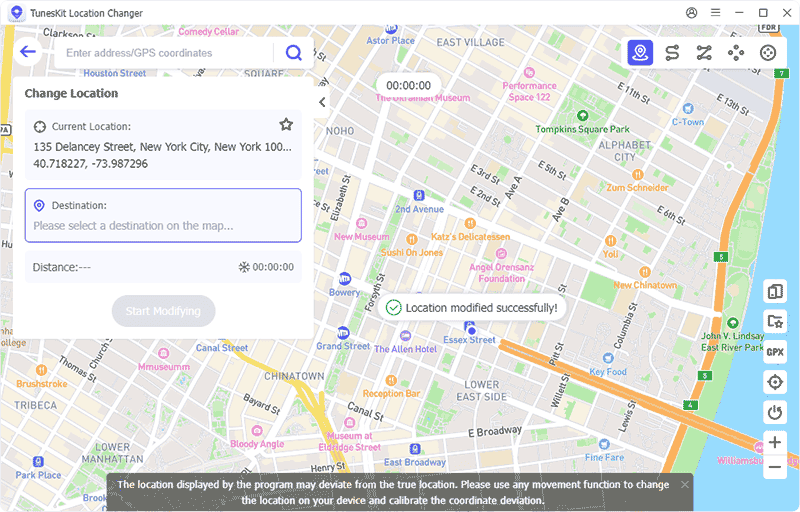
Method 2. Use a VPN (Virtual Private Network)
VPNs are excellent tools for privacy and bypassing geo-restrictions based on IP address, but they are generally ineffective at spoofing your GPS location. Use VPNs for changing your virtual location for Browse and IP-based services, not for tricking GPS-reliant apps.
How it Works: A VPN routes your internet traffic through a server in a location of your choice. This masks your real IP address and assigns you one from the server's location. Websites and services that determine location based on IP address will see the VPN server's location.
You can follow the steps below to spoof location on your iPhone via VPN.
Step 1. Choose a reputable VPN provider with iOS apps (e.g., NordVPN, Surfshark, ExpressVPN).
Step 2. Download the VPN app from the App Store.
Step 3. Subscribe and log in.
Step 4. Connect to a server in your desired country/city.
Step 5. Your IP address location now appears to be the server's location.
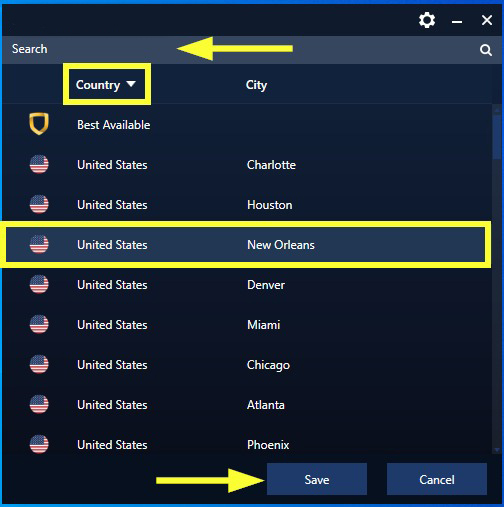
Some niche VPNs claim GPS override features, but these are uncommon and their reliability varies.
Method 3. Jailbreak Your iPhone
Before dedicated software became prevalent, jailbreaking was the primary way to spoof location on iPhones. Jailbreaking your iPhone opens up more options for GPS spoofing. However, it comes with significant risks and voids your warranty.
How it Works: Jailbreaking removes Apple's software restrictions, allowing you to install apps and tweaks from sources outside the official App Store, such as the Cydia package manager. Several location-spoofing tweaks (like Relocate Reborn, LocationFakerX - check compatibility) exist on Cydia repositories.
Here is the how-to:
Step 1. Jailbreak your iPhone using tools like unc0ver or checkra1n.
Step 2. Install a location spoofing app from Cydia, such as Relocate Reborn or LocationFakerX.
Step 3. Open the app and set your desired location.
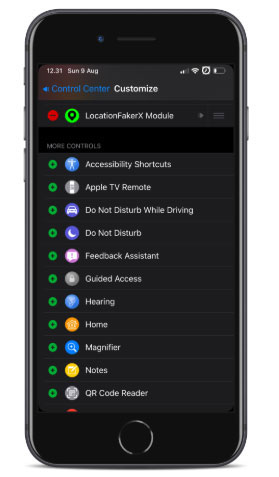
Due to the significant risks and complexity, jailbreaking is NOT recommended for the average user solely for location spoofing. The PC/Mac software method is much safer and more accessible.
Method 4. Install a Third-Party App via Developer Tools
For tech-savvy users, spoofing is also possible using Xcode (which only runs on macOS), Apple's integrated development environment (IDE). This method is free but requires some technical knowledge.
How it Works: Developers can load a .gpx file (containing GPS coordinates or routes) or manually set a location within Xcode, which then overrides the device's location while connected for debugging.
You can follow the below steps to learn how to spoof location on iPhone by using Xcode.
Step 1. Install Xcode on a Mac from the Mac App Store.
Step 2. Connect your iPhone/iPad to your Mac.
Step 3. Create a basic dummy app project in Xcode targeting your device.
Step 4. Enable Developer Mode on your iOS device.
Step 5. In Xcode, use the Debug > Simulate Location menu to choose a preset location or add a GPX file defining a custom location or route.
Step 6. Run the dummy app on your device; the simulated location should take effect system-wide while the connection is active.
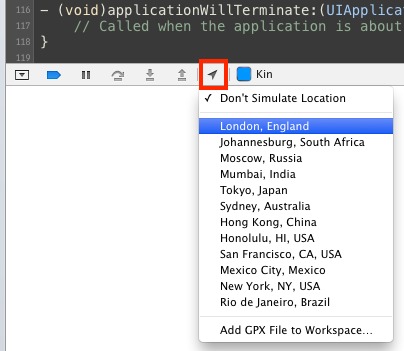
This method is primarily suitable for developers and testers, not general users.
Method 5. Hardware GPS Spoofer Dongles
A less common method involves physical hardware devices (dongles) that plug into your iPhone's Lightning or USB-C port.
How it Works: These dongles often work with a companion app to provide fake GPS data directly to the device, bypassing the internal GPS receiver.
Part 4. Risks, Safety, and Legality: Read Before Spoofing
Part 5. FAQs about Spoofing Location on iPhone/iPad
Now let's check some hot questions from our customers related to iPad or iPhone location spoofing.
Part 6. Conclusion
Spoofing your location on an iPhone/iPad can be an excellent way to unlock new possibilities in apps, games, and services. Whether you use a professional tool like TunesKit Location Changer or free methods like Xcode, ensure you follow precautions to avoid unnecessary risks. Remember, while spoofing can be fun and convenient, it's essential to use it responsibly and stay within the terms of service of the apps you use.
