How to Get the Location Filter on Snapchat?
Snapchat's location filters, also known as Geofilters, are a great way to personalize your Snaps based on where you are. These filters add unique overlays, frames, or text to your photos and videos, reflecting your current location or a specific event nearby. Whether you're traveling or attending an event, using location filters helps you share your experience with a creative twist. In this post, let's learn how to get the location filter on Snapchat.
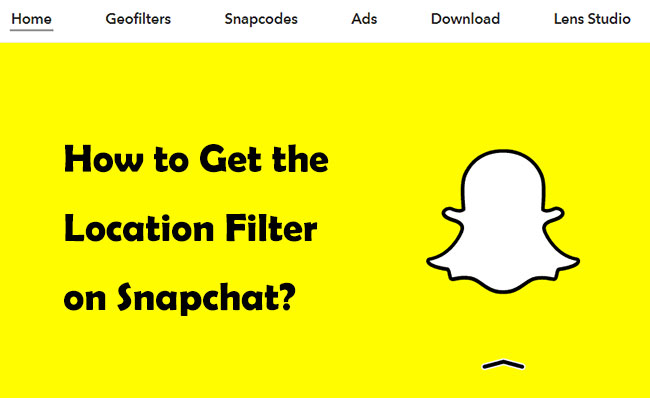
Part 1: What Are Location Filters on Snapchat?
Location filters on Snapchat are fun overlays or frames that users can apply to their photos or videos, which are based on their geographic location. These filters change depending on where you are, and they often include designs, text, or logos specific to cities, landmarks, or events. Snapchat detects your location using GPS, Wi-Fi, or mobile network data, and offers location-specific filters (also called Geofilters) that you can swipe through while posting a Snap.
There are two main types of location filters:
Community Geofilters: These are free filters created by users and are available in specific areas like cities, neighborhoods, or popular places (e.g., parks, tourist spots).
On-Demand Geofilters: These are custom-made filters designed by individuals or businesses for events (like weddings or parties) or marketing purposes. Users can submit these filters to Snapchat, and they are activated in a specific geographic area for a set time, but there is usually a cost involved.
Location filters add a creative touch and allow users to share where they are or what event they're attending.
Part 2: How to Get Location Filter on Snapchat?
Creating and using a Snapchat location filter on Android or iPhone is quick and easy. To share your location on Snapchat posts, you should enable the location filter feature in the app, as well as activate location services on your phone.
Step-by-Step Guide to Enable/Disable Location Filters:
Step 1: Enable Location Services on Your Phone
For Android: Open Settings > Location and turn it on.
For iPhone: Go to Settings > Privacy & Security > Location Services, and make sure it's enabled.
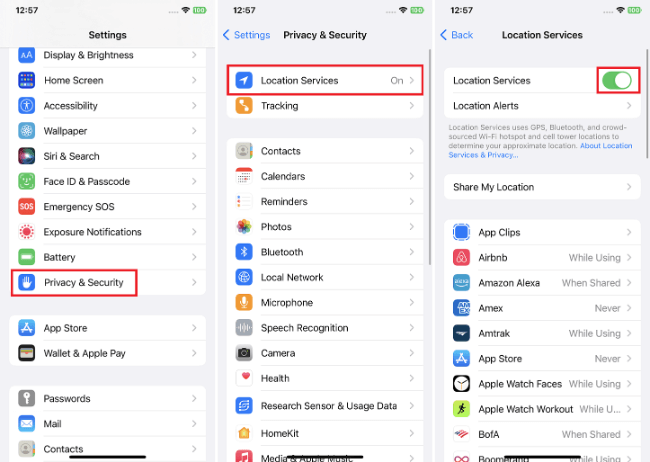
Step 2: Activate Location Filters on Snapchat
2.1 Open Snapchat and tap your Profile icon in the top-left corner.
2.2 Tap the Settings icon (gear) in the top-right corner.
2.3 Scroll down to Additional Services and tap Manage.
2.4 Toggle Filters to enable or disable location filters.
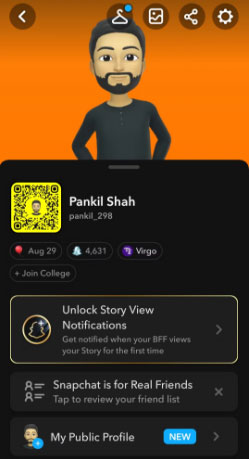
How to Add Location Filters to Snapchat Posts:
Once the location filters are enabled, follow these steps to add them to your Snaps:
Step 1: Just open Snapchat and capture a snap, and take a photo or video using the Snapchat camera.
Step 2: After capturing your Snap, swipe left on the screen until you find the location-based filter. Snapchat will automatically use your GPS to show relevant filters.
Step 3: To tag a specific location, tap the Sticker icon on the right, select the Location sticker, and choose your current GPS location. You can even spoof your location with this feature if you're using a location changer app.
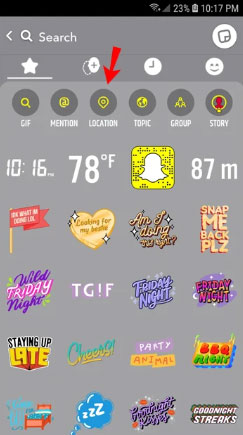
Step 4: Add any additional edits, then press Send To and share your Snap with the location filter or sticker.
By following these steps, you can easily get location filters and enhance your Snapchat posts with location-based effects.
Part 3: How to Modify Location on Snapchat Filters?
Snapchat uses your phone's GPS or Wi-Fi connection to determine your real location for its location-based filters. While it's tricky to spoof Snapchat's location directly, there is a reliable and effective way to do it using a tool like TunesKit Location Changer, which allows you to change your location with a single click.
This powerful tool lets you set a fake Snapchat location anywhere in the world. It can even simulate location movements for added realism. Not just for Snapchat, this method also works for other apps like WhatsApp, Facebook, Instagram, and more.
Key Highlights of TunesKit Location Changer
- 1-Click GPS location changer for iOS and Android.
- Teleport your GPS location to any spot on the map.
- Simulate movements along a route using a joystick.
- Compatible with various location-based apps like Pokémon Go, Snapchat, and Instagram.
Step-by-Step guide to changing your Snapchat location:
Step 1 Connect Your Phone (iOS & Android)
Use a USB cable to connect your smartphone to your computer. Download and install TunesKit Location Changer on your computer, and launch it. Turn on developer mode if needed. For Android users, TunesKit will automatically download a location changer app on your phone.
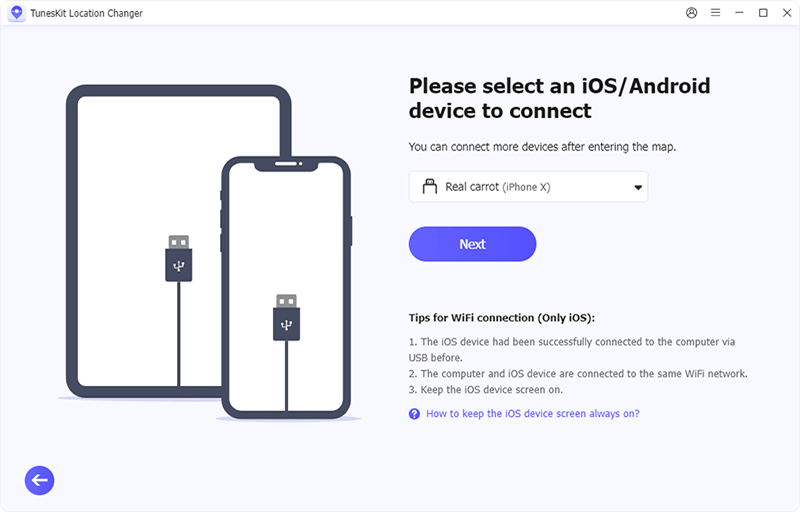
Step 2 Select a Mode to Start
In the main interface of the software, there are 5 modes for you to choose from, and you can choose the Change Location mode by clicking the Start button to continue.
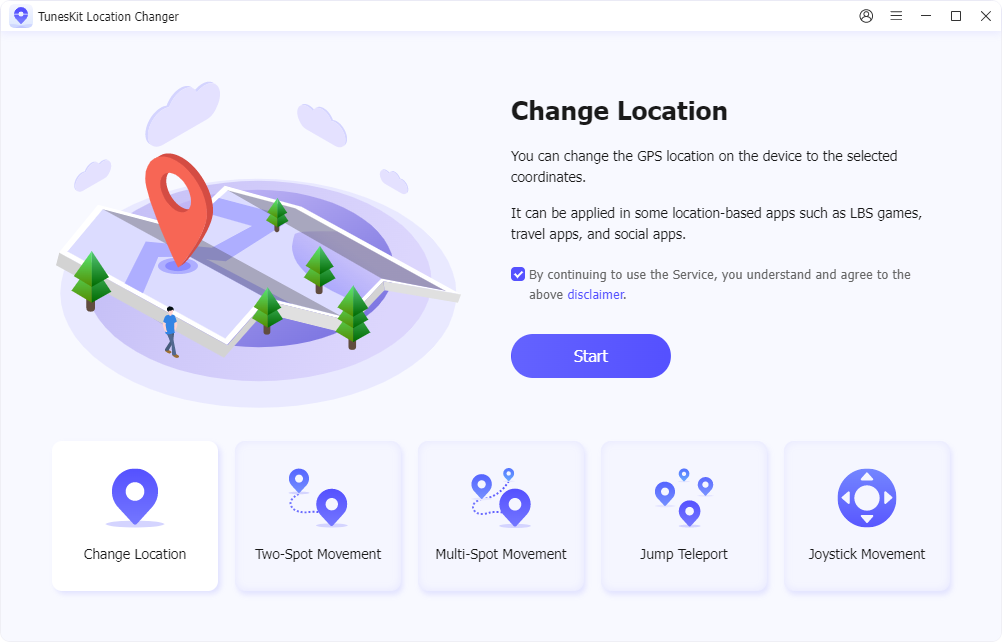
Step 3 Set Your New Location
A map will open in the interface. Enter the GPS coordinates or the address of your desired location in the top-left corner. Once confirmation, click Start Modifying to change your phone’s location. Finally, open the Snapchat app on your phone, take a photo or video, and swipe to apply a location filter. You'll now see filters based on your new, faked location.
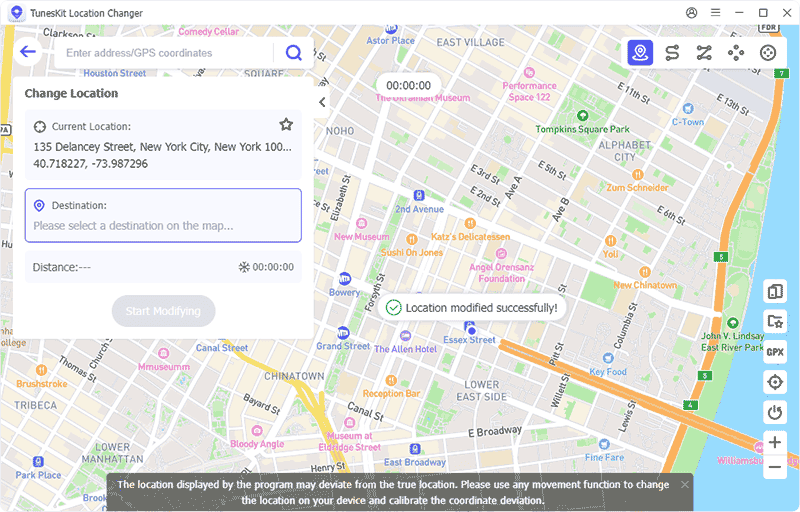
Quite easy, right? TunesKit makes spoofing your Snapchat location easy and effective without needing an expensive VPN.
Part 4: FAQs about Snapchat
1. How do I add friends on Snapchat?
You can add friends by searching their username, scanning their Snapcode, syncing your phone’s contacts, or using the Quick Add feature, which suggests friends based on mutual contacts.
2. How do I create a Snapchat Story?
Take a Snap, and after editing, tap the Story button to add it to your Story. Stories are visible for 24 hours and can be viewed by your friends or selected viewers.
3. What is the difference between Chats and Snaps?
Chats are text messages that you send through Snapchat, while Snaps are photo or video messages. Both can disappear after viewing, but Snaps are the primary feature of the app.
4. Can I view someone's Snapchat without them knowing?
No, Snapchat notifies users when someone views their Snaps, stories, or screenshots their content. You can't secretly view someone's Snapchat activity.
5. What is a Snapchat Lens?
Lenses are augmented reality (AR) effects that users can apply to their face or environment. To use them, open the camera, tap on your face or surroundings, and browse through the available lenses.
Conclusion
In a nutshell, getting the location filter on Snapchat is simple as long as you have location services enabled on your phone. By swiping through filters after taking a Snap, you can enjoy creative, location-based overlays. However, if you want to explore beyond your current location or add a custom filter, using a tool like TunesKit Location Changer can enhance your experience. This software allows you to change your GPS location with ease, giving you access to location filters from anywhere in the world. Whether you're using Snapchat, Instagram, or other location-based apps, TunesKit offers a seamless way to spoof your location and unlock new possibilities. Try it now by clicking the download button below!
