How to Fix Life360 Not Updating Location? Solved!
Life360 is a popular app for tracking the location of family members, providing peace of mind and ensuring safety. However, users occasionally encounter an issue where Life360 does not update a member's location. This can be frustrating, especially if the app is relied upon for safety and coordination. In this article, we'll cover the reasons why Life360 not updating location, how to fix it, and address frequently asked questions.
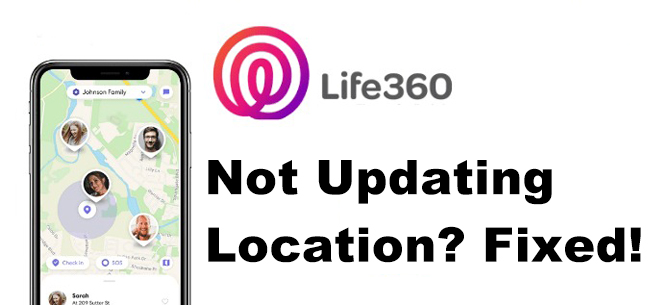
Part 1: Why Is Life360 Not Updating Location?
Location Permissions Not Enabled: Life360 requires permission to access your device's location. If these permissions are disabled or set to "While Using the App," location updates may stop when the app is running in the background.
Battery-Saving Mode: Battery optimization settings on Android and Low Power Mode on iPhone can restrict Life360's background activity, preventing it from updating locations.
Unstable Internet Connection: Life360 requires a stable Wi-Fi or cellular connection to function. Poor network connectivity may result in delayed or no updates.
Outdated App Version: Running an outdated version of Life360 can cause bugs or compatibility issues, affecting its functionality.
Device Settings Interference: Some device settings, such as VPNs or restricted background app activity, can interfere with Life360's ability to update locations.
Inactive User or Device: If a Circle member's device is turned off, in airplane mode, or has the app force-closed, their location will not update.
Part 2: How to Fix Life360 Not Updating Location
Method 1. Check Location Permissions
The first step to fix the Life360 not updating locations problem is to check if the location permissions are enabled on your device.
For iPhone:
Go to Settings > Privacy > Location Services.
Ensure Location Services are enabled for Life360.
Set permission to Always and enable Precise Location.
For Android:
Go to Settings > Apps > Life360 > Permissions.
Allow location access All the Time.
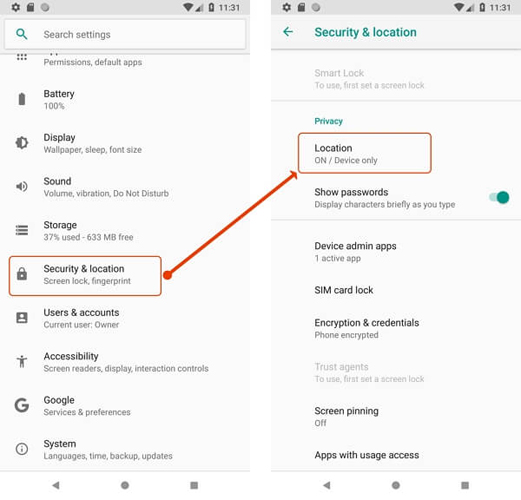
Method 2. Disable Battery Optimization
The battery optimization feature will limit the background feature on your phone, and causes problems like Life360 not updating locations. You can follow the below steps to turn off the battery optimization feature on your iOS or Android devices.
For iPhone:
Disable Low Power Mode from Settings > Battery.
For Android:
Navigate to Settings > Battery > Battery Optimization.
Exclude Life360 from optimization.
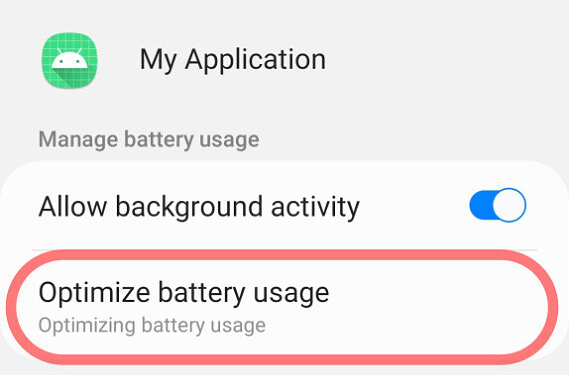
Method 3. Ensure Background App Refresh is Enabled
Allowing background refresh ensures Life360 can operate effectively even when not in active use. You can follow the below steps to enable the feature.
For iPhone:
Go to Settings > General > Background App Refresh.
Enable it for Life360.

For Android:
Navigate to Settings > Apps > Life360 > Data Usage.
Allow background data usage.
Method 4. Check Internet Connection
Ensure you have a strong Wi-Fi or mobile data connection. You can restart your router or switch between Wi-Fi and mobile data to improve connectivity. Life360 relies on internet access to share real-time updates. Resolving connectivity issues ensures smooth app operation.
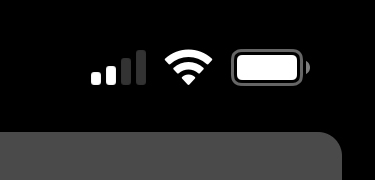
Method 5. Update the Life360 App
An outdated app version can cause compatibility issues. Updating the app ensures you have the latest features and bug fixes for optimal performance. You can visit the App Store or Google Play Store to check for updates and install the latest version.
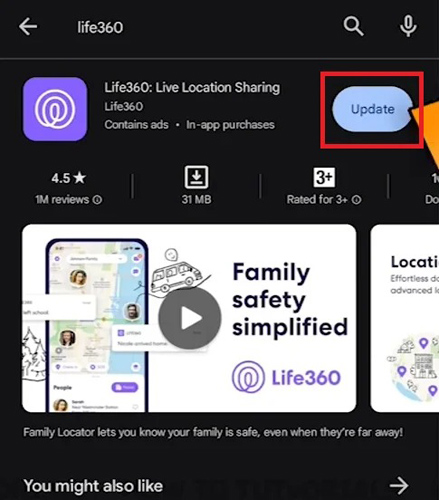
Part 3: How to Fake Location on Life360 via TunesKit Location Changer
You can change the device location on Life360 by using a third-party tool like TunesKit Location Changer. TunesKit Location Changer is a powerful location changing tool that can help users change GPS location on iOS and Android devices. With the user-friendly and intuitive user interface, you will not encounter any hassles while using TunesKit Location Changer. This tool offers 5 location changing features including change device location directly, two-spot movement, multi-spot movement, jump teleport, and joystick movement.
Key Highlights of TunesKit Location Changer
- Spoof your device's GPS location in one click
- Provides an easy-to-use interface with a map
- Simulates GPS movement with customizable routes and adjustable speeds
- Works with a wide range of iOS & Android devices
- Compatible with location-based apps like Pokémon GO, Mobile Hunter, Life360
The following steps will show you how to fake location on Life360 by using TunesKit Location Changer.
Step 1. Connect Your iPhone to the Computer
Connect your iPhone/Android phone to the computer and launch TunesKit Location Changer. You can download and install TunesKit Location Changer from the official website. If you are connecting an Android phone, you should put your device into Developer mode. When you device is in Developer mode, click on the Next button.
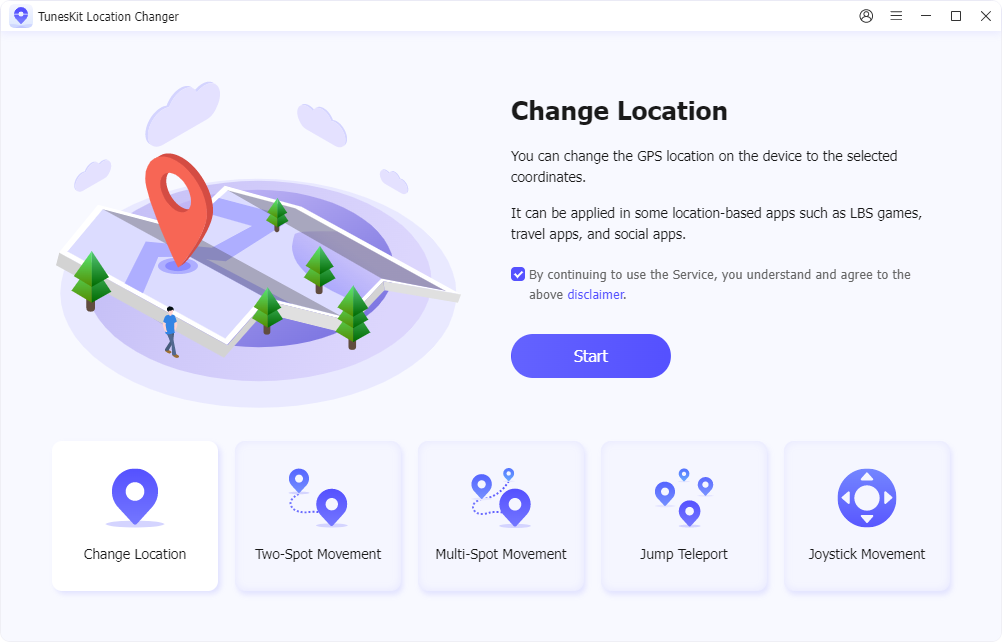
Step 2. Spoof GPS Location on Life360
Then, you can start to change the device location with TunesKit Location Changer. Just select and set a start point on the map, and then set an end point. Click on the Start Modifying button to fake GPS location on Life360.
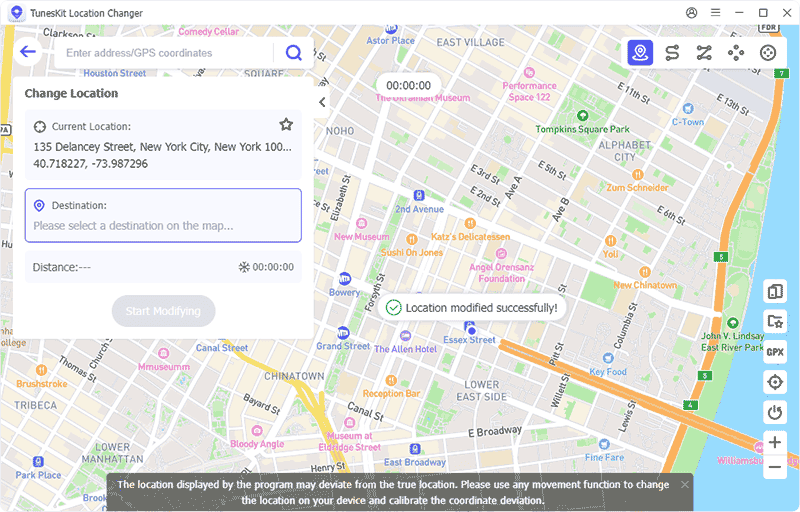
Part 4: FAQs About Life360 Not Updating Location
1. Does Life360 work without the internet?
No, Life360 requires an active internet connection (Wi-Fi or mobile data) to update and share locations. You will not be able to use Life360 normally without connecting your phone to a stable network.
2. How often does Life360 update the location?
Life360 updates the location in real-time, but this may vary depending on factors like device settings and internet connectivity.
3. Can Low Power Mode affect Life360?
Yes, enabling Low Power Mode or similar battery-saving features can restrict Life360's ability to function in the background.
4. Why can't I see a Circle member's location?
If a member's location isn't updating, their device might be turned off, in airplane mode, or they may have disabled location services for Life360.
Part 5: Conclusion
By following the steps outlined above, you should be able to resolve most issues with Life360 not updating locations. Regularly maintaining the app and ensuring proper settings can help avoid future problems, ensuring Life360 remains a reliable tool for staying connected with loved ones. If you want to spoof your GPS location on Life360, please try using TunesKit Location Changer.
