How to Fake/Hide Snapchat Location on iPhone & Android
Snapchat's Snap Map feature allows users to share their real-time location with friends or family, with this feature, it is easy to see where people are and what they’re up to. While this feature can be fun and useful, there are many instances where you might want to hide or change your location for privacy, safety, or personal reasons. Whether you're trying to protect your whereabouts or just having fun with location-based filters or badges, learning how to fake your location on Snapchat Map is necessary. In this guide, we'll explore various methods to fake your location on Snapchat for both iOS and Android devices. Let's begin.
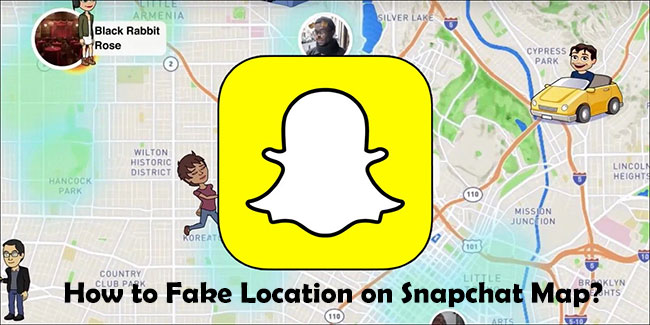
Part 1: The Reasons Why People Want to Hide/Fake Location on Snapchat
There are several reasons why people may want to hide or fake their location on Snapchat, given the platform's emphasis on location-sharing through features like Snap Map. Here are some common motivations:
1. Many users want to keep their real-time location private for security reasons. Sharing location constantly may feel invasive, especially if they want to avoid revealing their whereabouts to strangers on Snapchat.
2. Some users fake their location purely for entertainment, such as tricking friends into thinking they're on vacation or at a famous landmark. It can be a light-hearted way to play jokes or be part of a social media trend.
3. Certain Snapchat content, such as features, filters, or promotions, may be limited to specific locations. Users may fake their location to access these restricted features that aren't available in their country or region.
4. In some cases, users may fake their location to protect themselves from stalking, harassment, or any potential danger from people who may misuse their location information.
5. Snapchat can use location data to serve targeted ads. Some users may hide or fake their location to avoid receiving localized advertisements or being tracked for marketing purposes.
Part 2: How to Fake Location on Snapchat Map?
Method 1: Use TunesKit Location Changer [iOS & Android]
Is there a safe and quick way to fake your location on Snapchat map in one-click? Absolutely! You can utilize TunesKit Location Changer. Without jailbreaking or rooting your phone, it can spoof your GPS location on both iOS and Android devices. In just a few seconds, you can set a fake location anywhere in the world. Plus, it's user-friendly, so you don’t need technical expertise to use it.
Key Highlights of TunesKit Location Changer
- Spoof your Snapchat location without anyone knowing.
- Works on Snapchat and other platforms like WhatsApp, Facebook, Life360, and Bumble.
- Simulates GPS movement with customizable routes and adjustable speeds.
- Fully compatible with iOS (including iOS 17/18) and Android (Android 14/15).
- Compatible with location-based apps like Pokémon GO, Minecraft Earth.
Let’s dive into how to fake location on Snapchat map using TunesKit Location Changer.
Step 1 Install this tool and connect your device
Install TunesKit Location Changer on your computer(Windows & Mac). Connect your iOS or Android devices to your computer using a USB data cable. Follow the on-screen prompt to enable Developer Mode. For Android user, this software will automatically download and install Location Changer app on your phone. Read and agree to the disclaimer.
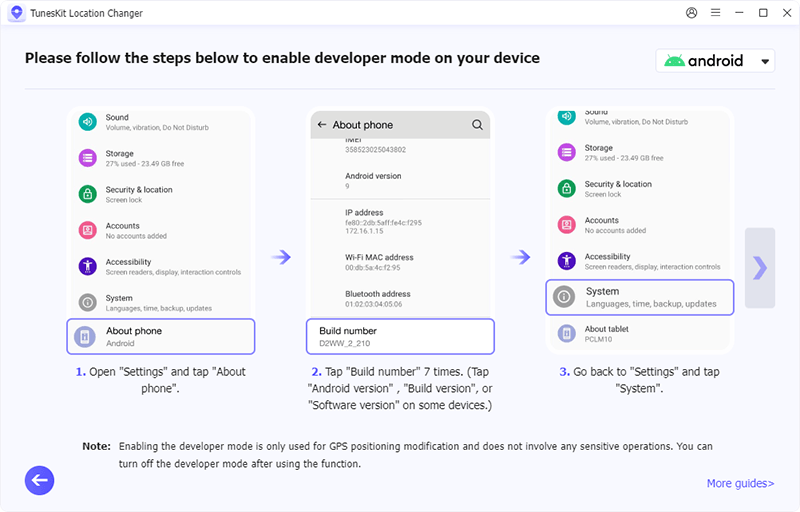
Step 2 Choose a mode to start
There are 5 modes for you to choose from. Simply choose a mode you want. And hit the Start button.
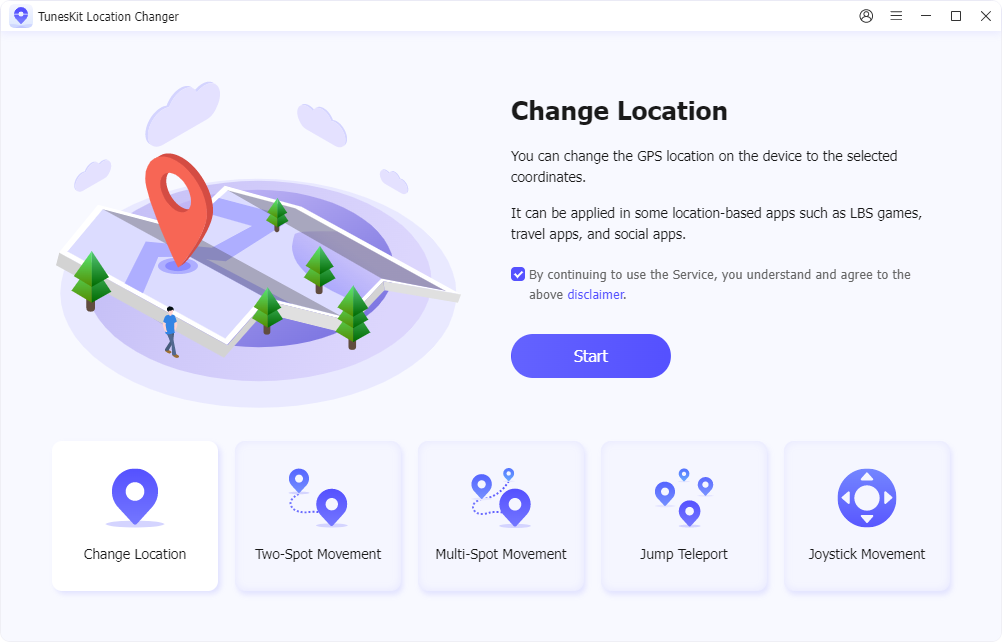
Step 3 Successfully fake location on Snapchat map
Then type a coordinate in the search box or click on a location on the map, and click the Start Modifying or Start Moving button. Then your location will be modified in a few seconds. Now this new location will show on the Snapchat map, then you can protect your true location without anyone else knowing about it.
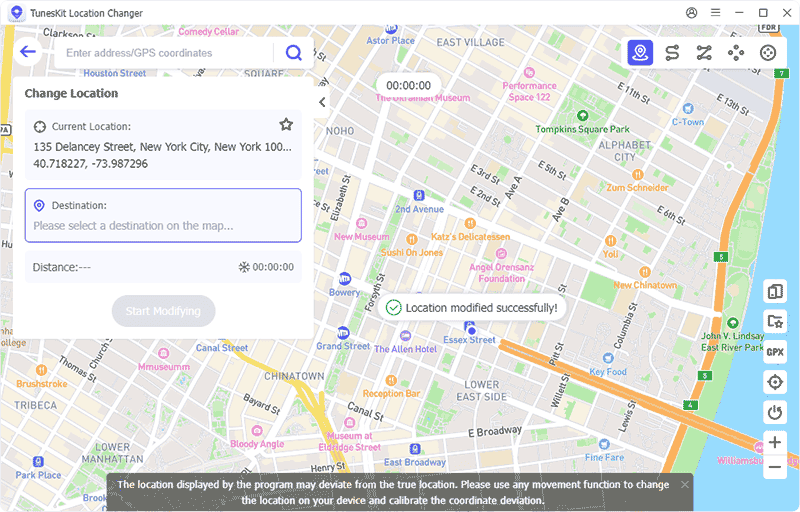
Method 2. Use Fly GPS to Fake Snapchat Location [Android only]
Fly GPS is an Android app that lets you change your location using a GPS joystick. Follow these simple steps to easily fake your location on Snapchat:
Step 1: Download Fly GPS from the Google Play Store.
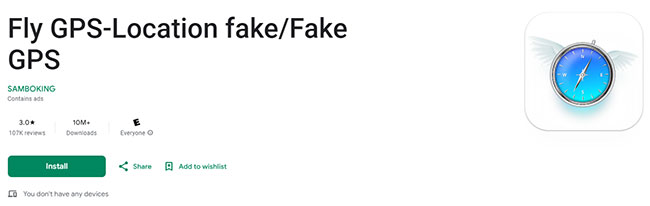
Step 2: Enable Developer Mode by going to Settings > About Phone, then tap Build Number seven times.
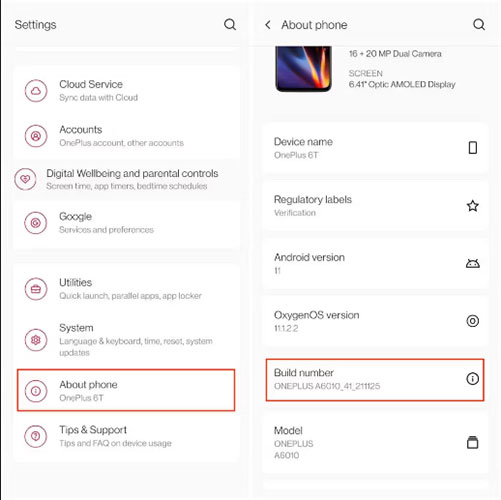
Step 3: Go to Developer Options > Debugging > Mock Location App, and select Fly GPS.
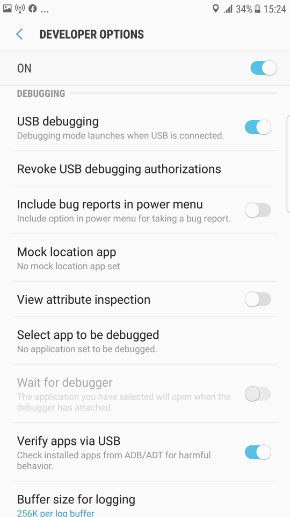
Step 4: Adjust GPS settings under Settings > Location, and set it to Low Accuracy or Only GPS mode.
Step 5: Open Fly GPS, and it will display your current location.
Step 6: Enter your desired location, then hit the search button to spoof it.
Part 3. How to Hide Your Location on Snapchat?
If you prefer to hide your location rather than spoof it, you can easily to do so. Snapchat offers a Ghost Mode feature that allows you to hide your real-time location from friends without needing to fake it. Ghost Mode can be enabled directly in the Snap Map settings. Here's how:
Step 1: Open Snapchat and tap on the magnifying glass icon on the Camera, Friends, or Discover screen.
Step 2: Tap on Map, then select the cog icon in the top corner.
Step 3: Enable Ghost Mode and choose the duration for which you'd like to stay hidden.
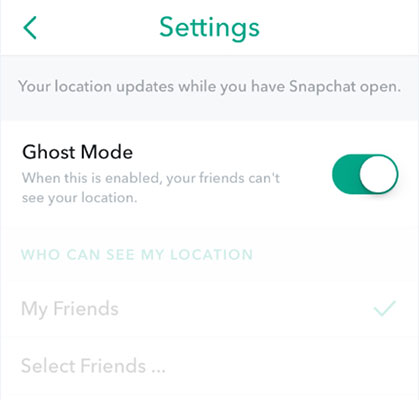
With Ghost Mode activated, your location will no longer be visible to anyone on Snapchat.
Alternatively, you can revoke Snapchat's access to your GPS location entirely. Go to Settings > Privacy & Security > Location Services, and set Snapchat to Never under Allow Location Access section on your iPhone.
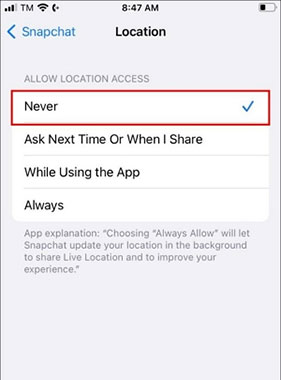
Part 4: FAQs About Faking Location on Snapchat Map
Q1: Can I fake my location on Snapchat without using third-party apps?
No, Snapchat doesn't offer any built-in feature to fake your location. You'll need to use third-party GPS spoofing apps like TunesKit Location Changer to change your location on Snap Map.
Q2: Will faking my location affect other apps on my phone?
Yes, faking your GPS location typically affects all location-based apps on your device, including Google Maps, WhatsApp, and Facebook.
Q3: Can I access location-based filters and features by faking my location?
Yes, faking your location can give you access to location-specific geofilters and lenses that are not available in your actual location.
Q4: Can I Fake Live Location on Snapchat Map?
Yes, you can! To fake your live location on Snapchat, you need to simulate movement on your device. Using a Snapchat location changer like TunesKit Location Changer, you can set a customized route and control the direction and movement freely. This makes your fake location appear more realistic and harder to detect.
Conclusion
Now you should know how to fake location on Snapchat Map. Changing your location on Snapchat can be useful for maintaining privacy, accessing exclusive geofilters, or having fun with your friends. For a simple and reliable solution, TunesKit Location Changer stands out as an excellent option. It's user-friendly, works without jailbreaking or rooting, and is compatible with a wide range of devices, including the latest iOS 17/18 and Android 14/15 versions. It also offers a free trial, try it out by clicking the download button below.
