Top 2 Ways to Change Your GPS Location on Android
If you want to access region-specific content and test location-based app like Pokémon GO, changing your GPS location on an Android device can be useful. It's easy to fake your location on Android without the need to root your device. Whether you want to trick an app into thinking you're in a different country or test a GPS-based service, this guide will show you how to change your GPS location on Android using simple tools and apps. Here's how to get started!
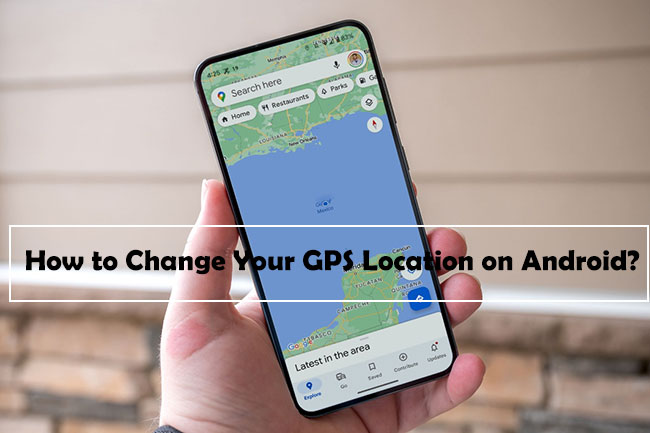
Part 1: How to Change Location on Android with VPN
Using a VPN to change your location on Android is a straightforward way to access content restricted by geographic regions, enhance your privacy, and secure your internet connection. While VPNs don't directly change your GPS coordinates, they do mask your IP address, making it appear as if you're browsing from a different location. Here's a step-by-step guide to changing your location on Android using a VPN.
Step 1: To get started, you'll need a reliable VPN service. Download and install the VPN app from the Google Play Store. Some popular options include:
- ExpressVPN
- NordVPN
- CyberGhost
- Surfshark
- ProtonVPN
Step 2: Launch the VPN app. Sign up for an account if you don’t already have one, or log in with your existing credentials. Some VPNs offer free versions or trials, but a paid version typically provides better speed, more server options, and enhanced security features.
Step 3: Open the VPN app and view the list of available servers. Choose a server from the country or region where you want to appear to be located. For example, if you want to access content available only in the U.S., select a U.S.-based server. Tap Connect or a similar button to establish the VPN connection.
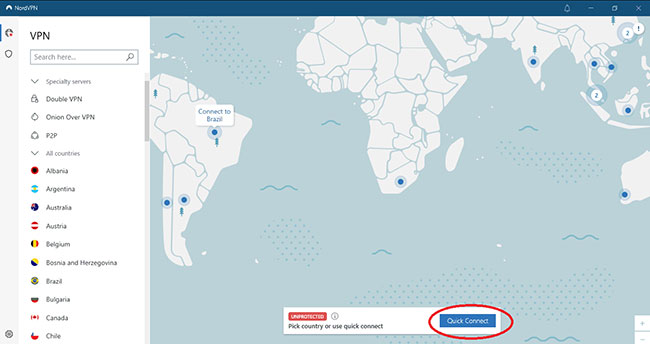
Step 4: Once connected, the VPN will assign you an IP address based on the server you selected. You can open a browser and search for "What's my IP" to check if your IP address reflects the new location. Alternatively, you can use websites like "iplocation.net" to ensure your browsing location has been changed.
Step 5: With your new virtual location, you can access geo-restricted streaming services like Netflix, Hulu, or BBC iPlayer, visit websites or apps that may be blocked in your region, or enhance your privacy by masking your real location while browsing.
Part 2: How to Change Location on Android without VPN
If you think that using a VPN to change GPS location on your Android device is too much of a hassle, here's a way to change the location of your Android device in one click without the need for a VPN. TunesKit Location Changer is a safe and secure location spoofing tool that doesn't require jailbreaking or rooting your device. In just 3 simple steps you can change location on your Android device. It has a user-friendly interface with 5 modes for you to choose from. Compatible with both Android and iOS devices, it allows you to set exact coordinates or manually adjust your location on the map. Moreover, it can create custom routes between different locations, making it ideal for location-based games like Pokémon GO.
Key Highlights of TunesKit Location Changer
- Easily switch your GPS location to anywhere in the world.
- Provides an easy-to-use interface with a map.
- Can create a route or simulate movement between different locations.
- Works with a wide range of iOS & Android devices
- Compatible with location-based apps like Pokémon GO, Mobile Hunter, Life360
Okay, let's go through the step-by-step guide to change your GPS location on Android phone using TunesKit Location Changer.
Step 1 Connect Your Devices and Turn on Developer Mode
Hit the try it free button to download and install TunesKit Location Changer on your computer, then launch it. Use a USB cable to connect your Android device to the computer. Enable USB Debugging on your Android device by going to Settings > Developer Options > USB Debugging. If Developer Options are hidden, go to Settings > About Phone and tap on Build Number seven times to enable them.
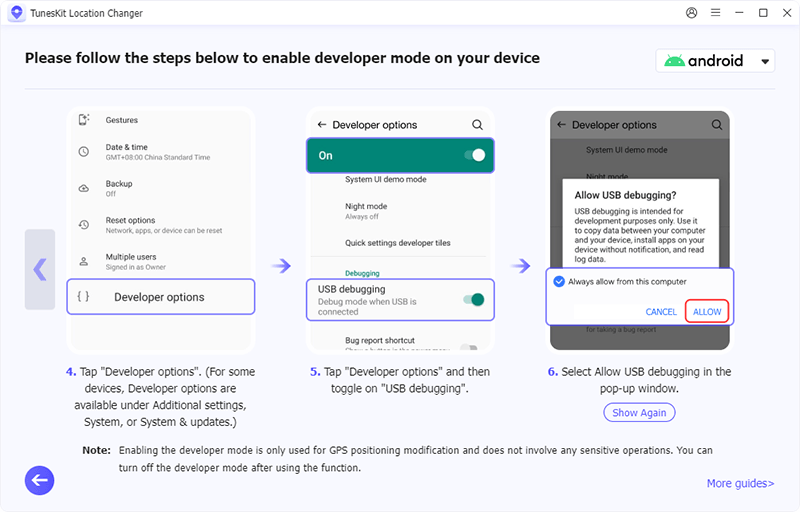
Step 2 Start to Modify Location
When the device has been enabled in developer mode. The program automatically installs the Location Changer APP on your Android device. Once done, select Change Location on the main interface. Read and agree to the disclaimer and hit the Start button.
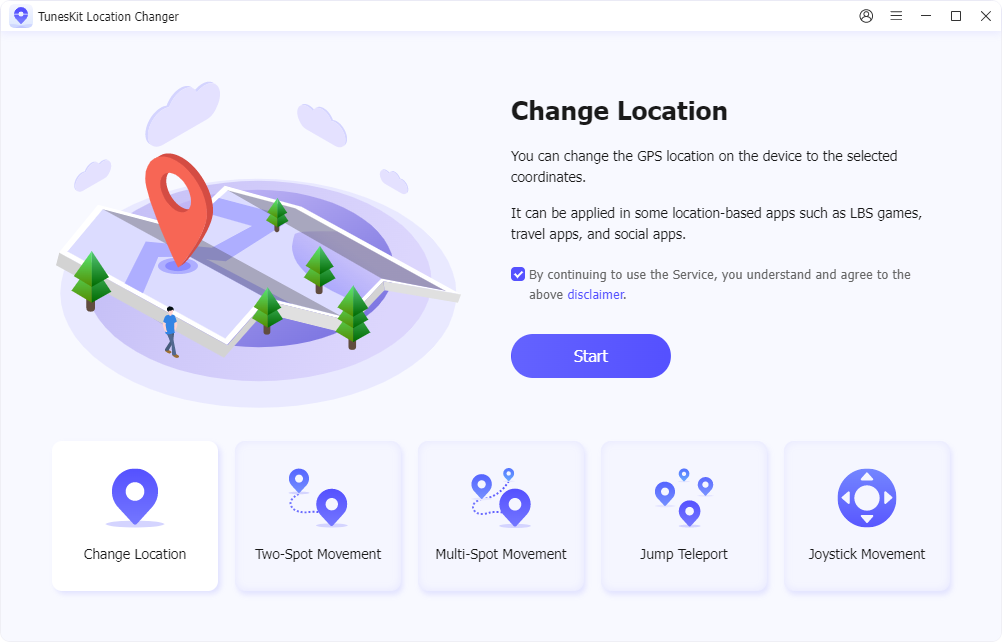
Step 3 Successfully change location
Search for a specific location by typing the address or GPS coordinates in the search bar. Drag and drop the pin on the map to manually select your desired location. After selecting the location, click Start Modifying to change the location on your Android device.
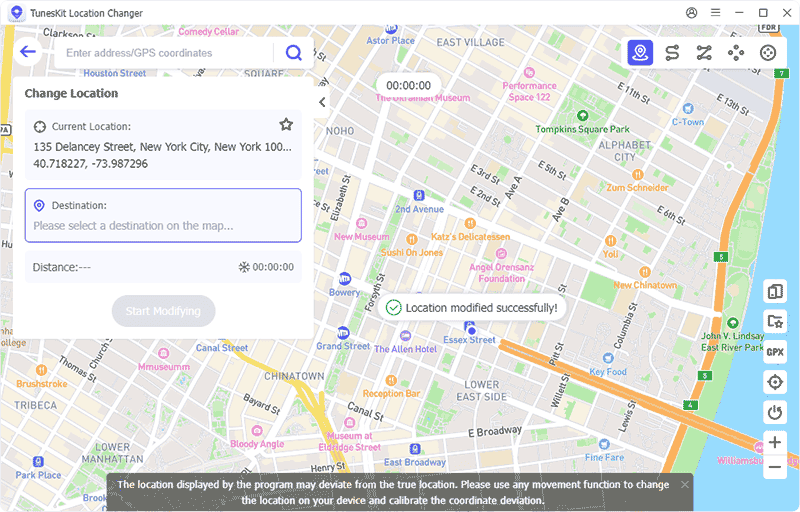
Part 3: FAQs About Changing Location on Android
Q1: Will my phone's battery drain faster when using GPS spoofing?
Spoofing your location may slightly increase battery usage, as location services typically run in the background to maintain the fake GPS position.
Q2: Can I change my location for social media apps like Instagram or Facebook?
Yes, you can spoof your location on Android to make social media apps like Instagram, Facebook, or Snapchat think you're in a different place.
Q3: How do I reset my location back to normal?
To reset your location, stop using the GPS spoofing app or disable the Mock Locations feature in Developer Options. If you use TunesKit Location Changer to spoof your device's location, then you can simply restart your phone to restore your true location.
Q4: Do I need to keep the app running to maintain the fake location?
Yes, most GPS spoofing apps require you to keep them running in the background to maintain the spoofed location. Closing the app will revert your GPS to the real location.
Part 4: Conclusion
To summarize, changing your GPS location on Android is a simple yet powerful way to access region-specific content, enhance privacy, and enjoy location-based apps and games. While many methods are available, TunesKit Location Changer stands out as an effective tool for spoofing your location without the need for a VPN or rooting your device. With its user-friendly interface, one-click location switching, and advanced features like simulated movement, it offers a seamless and safe way to control your device's GPS location, making it the go-to solution for Android users.
