How to Change VPN Location: Effective Ways
Privacy and unrestricted access to online content have become increasingly important. VPN (Virtual Private Networks) allows users to protect their data while also bypassing geo-restrictions, offering the freedom to browse the web as if they are in a different country. This article will show you the step-by-step process on how to change your VPN location and discusses some of the top reasons why users would want to do so. Read it on.

Part 1: What is a VPN and Why Change Your Location?
A VPN creates a secure connection between your device and the internet by masking your IP address with one from a VPN server located in a country of your choice. When you connect to a VPN server, websites and services will think you're browsing from that server's location, not your actual physical location. This is useful for accessing region-locked content, enhancing privacy, and preventing tracking by advertisers or malicious actors.
Part 2: When should users change VPN location
Users should consider changing their VPN location in the following situations:
Accessing geo-restricted content: For streaming services or websites that offer different content depending on the user's location.
Bypassing censorship: When traveling to or living in countries with internet restrictions, using a VPN can bypass internet restrictions.
Enhancing privacy: To prevent tracking by advertisers, websites, or government agencies.
Improving connection speed: By switching to a server that is closer or less congested.
Avoiding price discrimination: Certain websites show different prices based on location.
Part 3: Effective Ways to Change VPN Location
Solution 1. Using a VPN App to Change VPN Location
One of the easiest ways to change your location is by using a VPN app. You can follow the below steps to change the VPN location on your phone:
Step 1: Choose a VPN provider. Many reliable VPN providers, such as NordVPN, ExpressVPN, and Surfshark, offer apps for multiple devices. You'll need to select one and sign up for a subscription.
Step 2: Download and install the VPN app. Once you've chosen your provider, download the VPN app on your device (whether it's your computer, smartphone, or tablet).
Step 3: Launch the VPN app and select a server. Open the VPN app and log in using your account details. Most VPN apps will show a list of available server locations. Simply choose the country or city you want to appear as browsing from.
Step 4: Connect to the VPN. After selecting your desired location, click the "Connect" button. Your device is now connected to the VPN server, and your IP address will reflect the server's location.
Step 5: Verify your new IP location. You can use websites like whatismyip.com to verify your current IP address and ensure your VPN location has changed successfully.
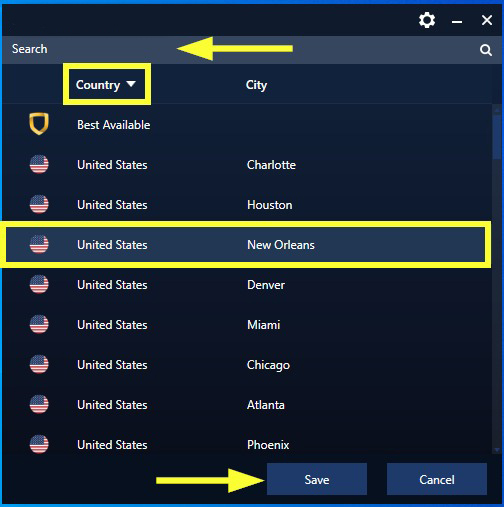
Solution 2. Changing VPN Location on a Router
If you want all devices connected to your home network to use the same VPN location, you can configure the VPN on your router. Here's how:
Step 1: Choose a VPN service that supports router setup. Not all VPN services work with routers, so choose one that does (e.g., NordVPN, ExpressVPN).
Step 2: Access your router's settings. Open your router's control panel by entering its IP address in your web browser's address bar. This is often something like 192.168.1.1 or 192.168.0.1.
Step 3: Configure the VPN settings. Log in to your router's admin panel, go to the VPN section, and enter the configuration details provided by your VPN provider.
Step 4: Connect to a VPN server. Select the location you want to connect to and apply the changes. Now, all devices connected to your router will have the same IP location.
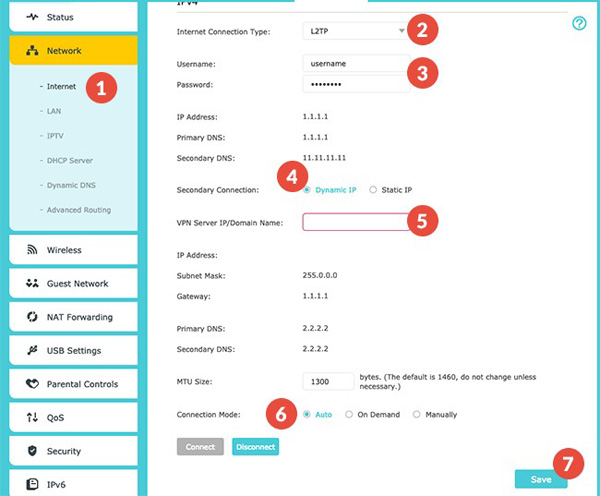
Solution 3. Using a Browser Extension to Change Location
Certain browsers, like Chrome and Firefox, allow you to use VPN extensions. This can be an easy way to change your location for browsing purposes.
Step 1: Install a VPN browser extension. Choose a VPN provider that offers a browser extension (e.g., ExpressVPN or TunnelBear).
Step 2: Select a location. Once the extension is installed, click on it and choose the country or city you want to browse from.
Step 3: Connect and browse. After selecting a server, the browser extension will mask your IP address, but keep in mind that this only applies to traffic within your browser, not system-wide.
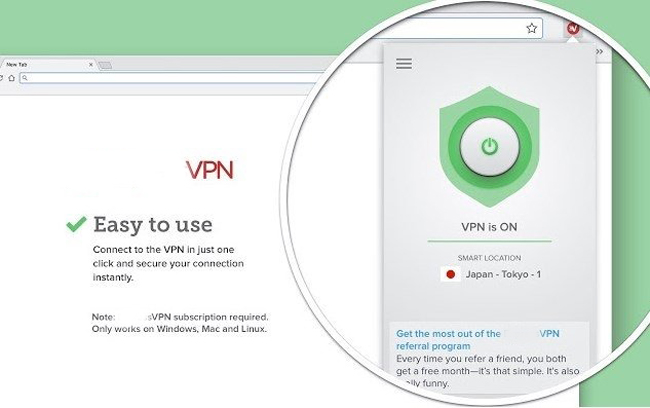
Part 4: How to use TunesKit Location Changer to Change Device Location without VPN
Using VPN to change device location is not a simple or effective way for most users. To change device location on iOS or Android device, TunesKit Location Changer is one of the most recommended solution. TunesKit Location Changer is a multifunctional and effective location changing program that allows users to change device location in one simple click. TunesKit Location Changer provides some location changing features including two-spot movement, multi-spots movement, jump teleport, and joystick movement. With the simple and intuitive user interface of TunesKit Location Changer, users can easily change device location without encountering any hassle.
Key Highlights of TunesKit Location Changer
- Easily switch your GPS location to anywhere in the world.
- Provides an easy-to-use interface with a map.
- Can create a route or simulate movement between different locations.
- Works with a wide range of iOS & Android devices
- Compatible with location-based apps like Pokémon GO, Monster Hunter Rise, etc.
You can follow the below steps to learn how to use TunesKit Location Changer to change device location on iOS/Android without using VPN.
Step 1Connect Device to Computer
Download and install TunesKit Location Changer and connect your device to the computer. When your device is connected, select a location changing mode and click on the Start button. Then, TunesKit Location Changer will ask you to put your device into Developer mode. Just follow the onscreen instruction to make it.
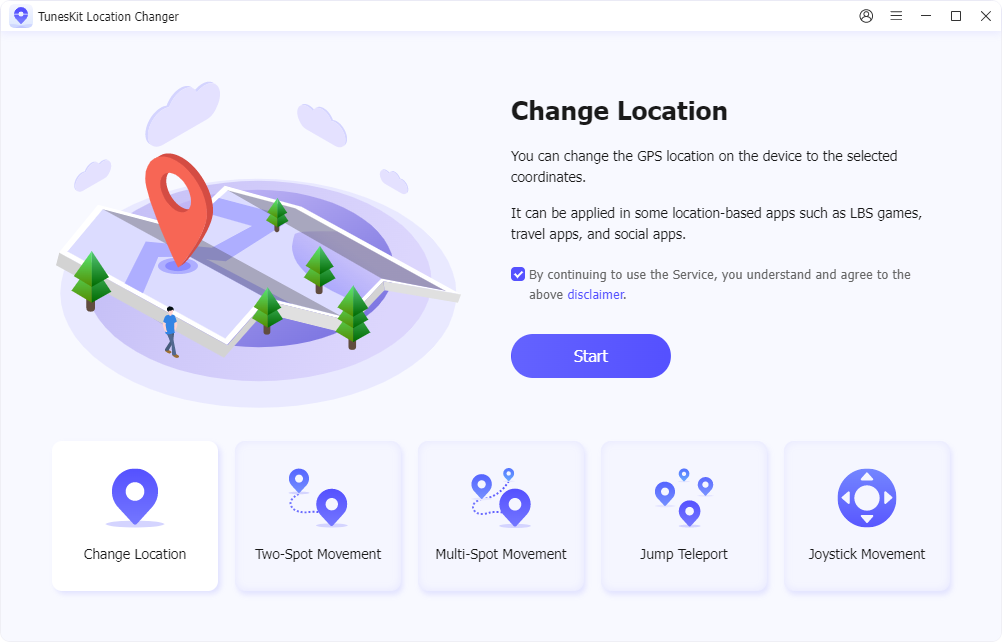
Step 2Modify Location
In this phase, you can start to change the device location. Just set the Start point and End point on the map, and click on the Start Modifying or Start Moving button to change the location on your device.
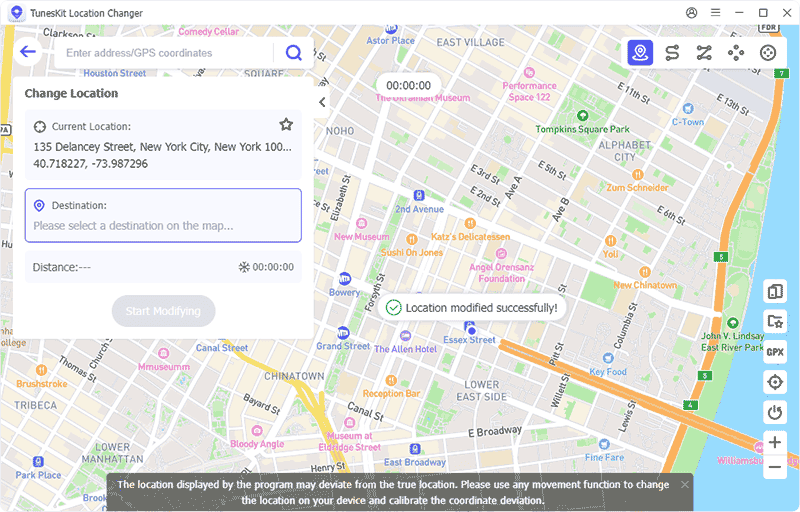
Part 5: Conclusion
Changing your VPN location is an effective way for accessing restricted content, enhancing your privacy, and circumventing geo-blocking. Whether you're using a dedicated VPN app, a router setup, or a browser extension, the steps to change your location are straightforward. Just make sure to choose a reputable VPN provider, as this ensures both your security and speed remain optimal while browsing. If you just want to change the GPS location on your device, you can download and try using TunesKit Location Changer to modify and change VPN location in one simple click.
