How to Change Restaurant Location on DoorDash?
If you're a restaurant owner using DoorDash, you may find yourself needing to update your location for various reasons—whether you've moved to a new address, expanded to a different area, or simply need to adjust your delivery zones. If you're wondering how to change restaurant location on DoorDash or how to change store location on DoorDash, it's actually a straightforward process. In this guide, we'll walk you through the necessary steps to ensure your business information is accurate and your deliveries continue without a hitch.

Part 1: What is DoorDash? How does it work?
DoorDash is a popular on-demand food delivery service that connects customers with local restaurants. Users can browse menus, place orders, and have their meals delivered straight to their doorsteps. DoorDash operates in many cities across the United States, Canada, and Australia, and it's available through a mobile app or website.
How does DoorDash work?
Here's how the process works for customers and restaurant owners:
- Customers Order: Users search for restaurants on the DoorDash app or website, choose their meals, and place an order.
- Restaurant Receives the Order: Once the order is placed, the restaurant prepares the food for pickup.
- Dasher Picks Up and Delivers: A DoorDash driver, known as a "Dasher," picks up the food from the restaurant and delivers it to the customer’s location.
- Payment and Tips: Payment is processed through the app, including the cost of the food, delivery fee, and any tips for the Dasher.
For restaurant owners, DoorDash offers a platform to reach a wider audience, manage orders, and handle deliveries without needing to maintain a separate delivery service. The service is often integrated directly into the restaurant's point-of-sale system, streamlining the process for both the business and the customers.
Part 2: How to change restaurant location on DoorDash?
Changing your restaurant location on DoorDash is a straightforward process, but it requires some specific steps to ensure that your address and delivery areas are updated correctly. Here's how you can do it:
1. How to change your delivery address on DoorDash?
Step 1: Open the DoorDash app and tap on the Account tab. Make sure you’re signed into your account to access your settings.
Step 2: Select the Addresses option to manage your delivery addresses. To change your location, simply pick a new address from the list, or tap Search for a new address and enter your desired location manually.
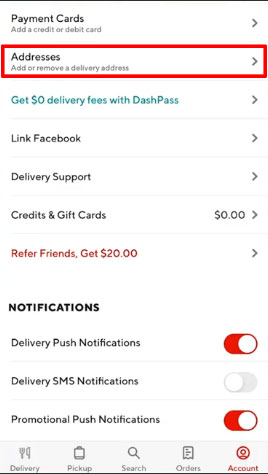
Step 3: You can add extra details like your apartment or suite number, as well as any special delivery instructions. Once you've updated everything, tap Save Address to confirm and update your location.
2. How to change store location on DoorDash?
If you want to change your store location on DoorDash, follow these steps:
Step 1: Launch the DoorDash app on your device and make sure you're logged into your restaurant's merchant account.
Step 2: Look for the Account tab or the Store Settings option. This will take you to the area where you manage your restaurant details.
Step 3: Find the section that shows your current store address. Tap on it to edit the information. You can enter the new address of your restaurant or update your delivery zone, depending on the changes you need.
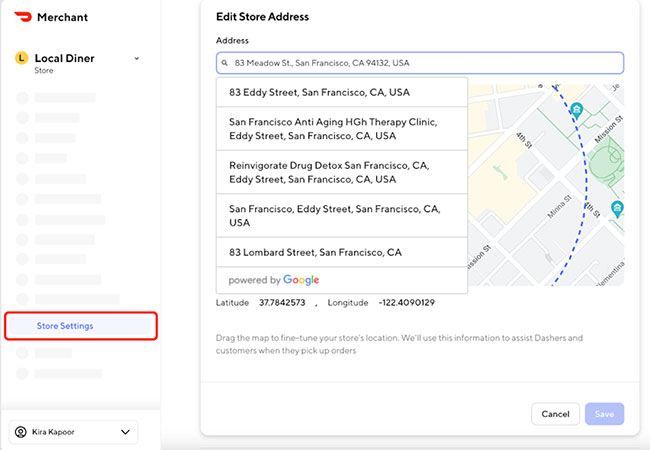
Step 4: If your new location affects the delivery range or service area, you can modify the delivery zones accordingly. This is important for ensuring that orders are fulfilled correctly.
Step 5: Once you've updated your restaurant’s address and delivery settings, tap Save to confirm the changes.
Step 6: Make sure your new location is reflected on your store profile, and check that the updated address is visible on the DoorDash platform.
Part 3: How to change your DoorDash Location in one-click?
Changing your location on DoorDash can be useful for a variety of reasons. Whether you're temporarily in a different area, testing delivery services in another city, or trying to access food options outside your usual delivery zone, using a GPS spoofing tool like TunesKit Location Changer can help. By manipulating your device's location, you can explore restaurant offerings in new areas, access geo-restricted promotions, or simply enjoy the convenience of ordering from places you wouldn't normally be able to reach.
TunesKit Location Changer allows you to change your location without physically moving, offering a more seamless and customizable experience than manually adjusting your DoorDash address.
Key Features of TunesKit Location Changer
- Works on iOS & Android (No Jailbreak/Root Required)
- Spoof Location on iPhone/iPad Instantly Anywhere in the World
- Joystick Mode for Real-Time GPS Movement
- Simulate Routes with Custom Speed & Stops
- Compatible with Apps like Pokémon GO, Tinder, Snapchat, & More
How to change your DoorDash location using TunesKit Location Changer? Just three steps.
Step 1 Install TunesKit Location Changer and launch it
Start by downloading and installing TunesKit Location Changer on your computer. It's compatible with both Windows and Mac. You'll also need to connect your mobile device to the computer using a lighting-to-USB cable. In the program's interface, choose the "Change Loation" option.
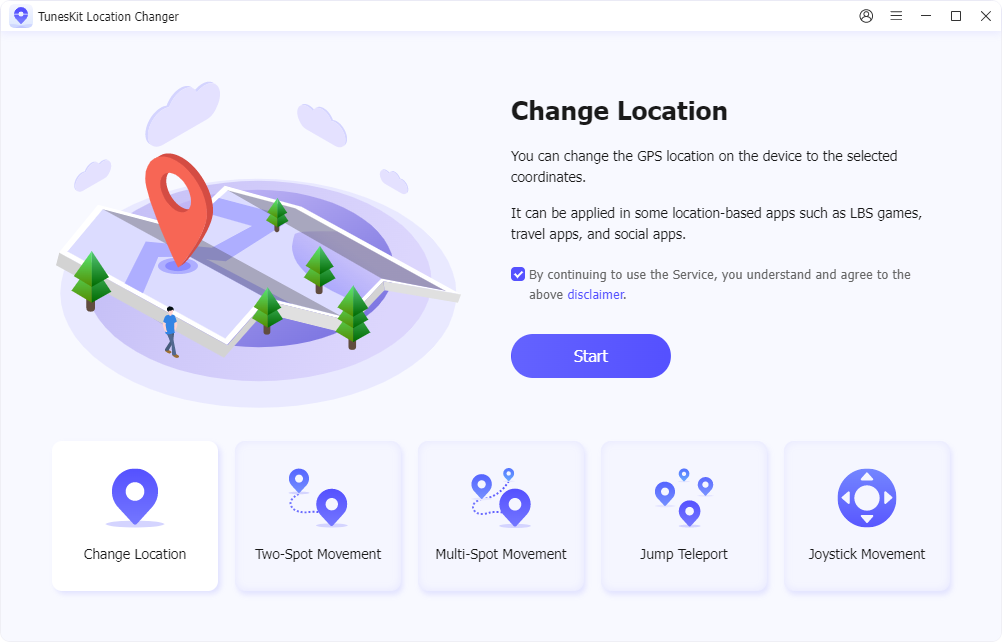
Step 2 Set a Fake Location
A map will appear, and you can search for your desired location—whether it's a city, specific address, or even a zip code. Type in the location where you want to appear and select it. After selecting the new location on the map, click on the "Start Modifying" button. TunesKit will instantly change your phone's GPS to the new location you've chosen, without the need for any manual input within the DoorDash app itself.
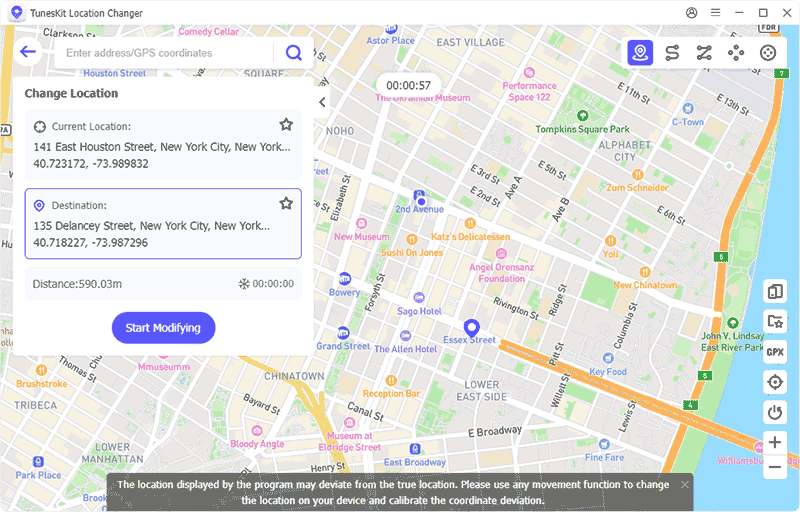
Step 3 Open DoorDash and Check Your New Location
Now that your location has been spoofed, open the DoorDash app on your mobile device. It will detect your new location as if you were physically in that area, allowing you to view restaurants and place orders accordingly.
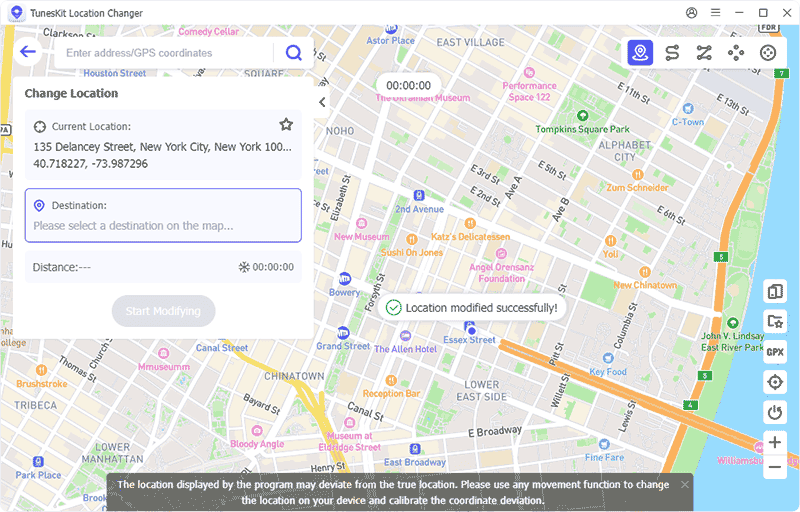
With your location successfully changed, you can enjoy all the food and restaurant options available in the area you've virtually moved to. You'll be able to order from restaurants that were previously unavailable in your original location.
Benefits of Using TunesKit Location Changer for DoorDash
- Explore menus from different neighborhoods or cities that you might not normally have access to.
- Sometimes certain deals or offers are only available in specific regions; TunesKit helps you bypass these limits.
- Changing your location can also help maintain privacy when you don't want apps to know your exact whereabouts.
Part 4: Conclusion
In this article, we explain how to change your restaurant's location on DoorDash, whether you've moved to a new address or want to adjust your delivery zones. While DoorDash allows for location changes through its merchant portal, a more flexible option is using TunesKit Location Changer. This tool lets you spoof your GPS, so you can virtually change your restaurant's location for testing delivery areas, exploring new regions, or simply managing geo-restrictions.
