How to Change Location on Twitter: A Step-by-Step Guide
Twitter is a social media platform that allows users to share short updates, known as "tweets," consisting of text, images, videos, or links. Twitter is widely used for personal expression, news updates, marketing, networking, and public discussions on various topics.
Updating your location on Twitter can help personalize your experience, improve content recommendations, and make your profile more relevant. If you want to know how to change location on Twitter, then you've come to the right place. This article will provide you with specific step-by-step guide.
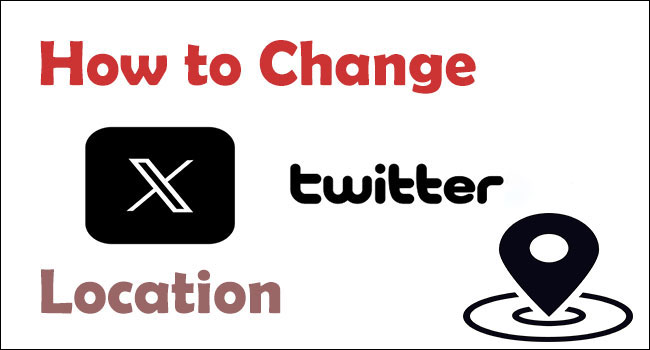
Part 1: How does Twitter track my location?
Twitter can estimate your location based on your device's IP address. This is the most common method for determining your general geographic location when you use the app or website.
If you allow Twitter to access your device's GPS, it can pinpoint your exact location, such as your city or specific area.
Twitter may also use your device's settings if you've enabled location tracking or shared your location on other apps like Google Maps or iOS's Location Services.
When updating your profile, you can manually enter a location (e.g., your city or region). This location will show up on your Twitter bio or posts if you choose to share it.
Over time, Twitter also gathers location-based data through the accounts you follow, the trends you engage with, and the content you interact with.
Part 2: How to change location on Twitter
Way 1. Change your country settings within Twitter
There is a built-in option to change your country settings on Twitter, in general, Twitter may set the default country as the United States, but you can easily update it to reflect the correct location.
Updating your country settings on Twitter can help personalize your experience and ensure you see region-specific content. Follow these steps to adjust your country settings:
On Mobile (iOS or Android):
Step 1: Open the Twitter app and log in to your account.
Step 2: Tap your profile icon in the top-left corner.
Step 3: Go to Settings and Support > Settings and Privacy.
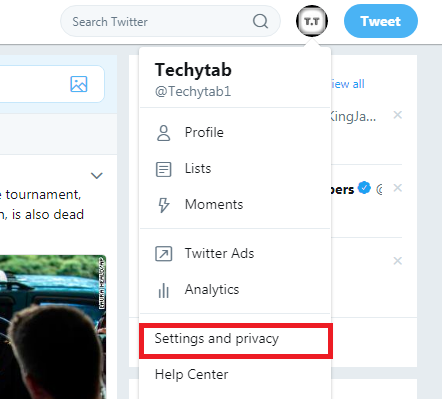
Step 4: Tap Your Account > Account information.
Step 5: Under Country, choose your desired country from the list. Tap the Change button in the pop-up box.
On Desktop (Web Browser):
Step 1: Log in to your Twitter account at twitter.com.
Step 2: Click on three dots in the left-hand menu. Then choose the Settings and privacy option.
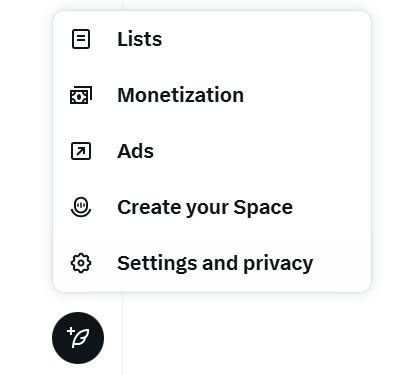
Step 3: Click Your Account > Account information. Then enter your X account password to access your detailed account information.
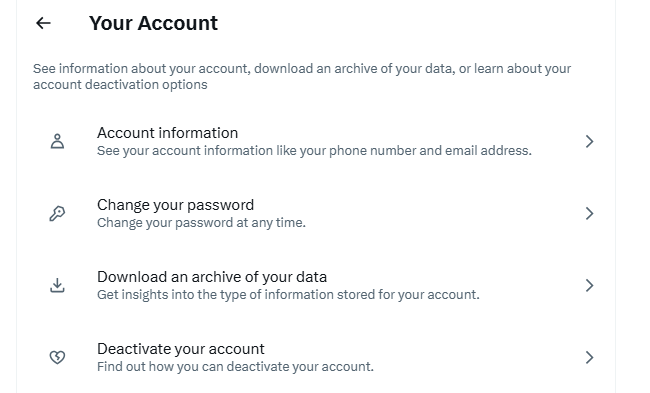
Step 4: Under Account information, select Country and choose your preferred country from the list.
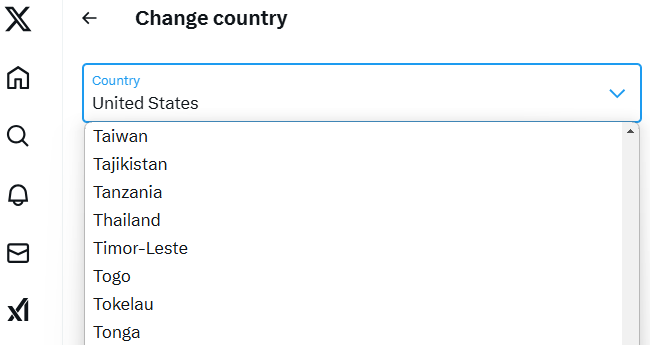
Step 5: Click the Change button in the pop-up prompt.
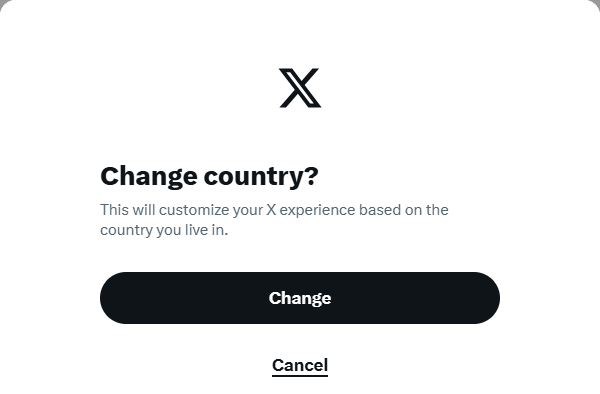
This simple adjustment helps tailor your Twitter experience to your current or preferred location!
Notes:
- Changing your country settings may impact the trends, content, and ads shown to you.
- Some features may not be available in all regions.
Way 2. [iPhone & Android] Use TunesKit Location Changer to fake Twitter location
If you want to fake your location on Twitter, there is no built-in option to do so within the app's settings. Even if you change the country, your profile location will stay the same. To get around this, you need to use a reliable GPS spoofer that allows you to change your location on your device. This will let you select any location you want, and once the GPS location is changed, your Twitter location will also be modified.
TunesKit Location Changer is a powerful and reliable tool for both Android and iPhone users. You can install it on your PC or Mac and change the location on up to 10 devices simultaneously. TunesKit Location Changer instantly alters your GPS coordinates without requiring a jailbreak or root. All you need to do is connect your device and follow a few easy steps. You can select any location in the world, down to specific cities, addresses, or even precise GPS coordinates.
Key Highlights of TunesKit Location Changer
- A user-friendly interface makes location changes quick and simple.
- Change location on Bumble in one click.
- Turn off location tracking on iPhone.
- Works without the need for rooting or jailbreaking your phone.
- No need to worry about compromising your privacy or data.
Here's how you can change your Twitter location using TunesKit Location Changer:
Step 1 Connect Your Device
Download and install TunesKit Location Changer on your computer, then launch it. Connect your iPhone or Android phone to PC using a USB cable. Choose the Jump Teleport on the main interface. Agree to the disclaimer and click the Start button to proceed to the next step.
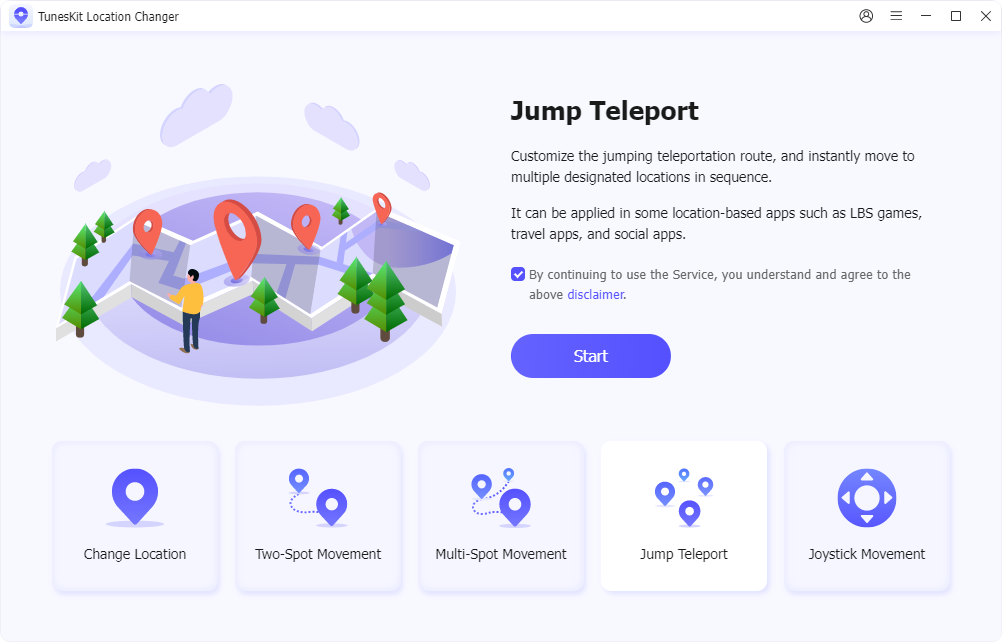
Step 2 Start to change location on Twitter
Enter address or GPS coordinates in the search box, you can also pin a spot on the map. After selecting the location, click Start Moving to instantly change your device's location. Go to the Twitter app and verify that your location is set to the new virtual location.
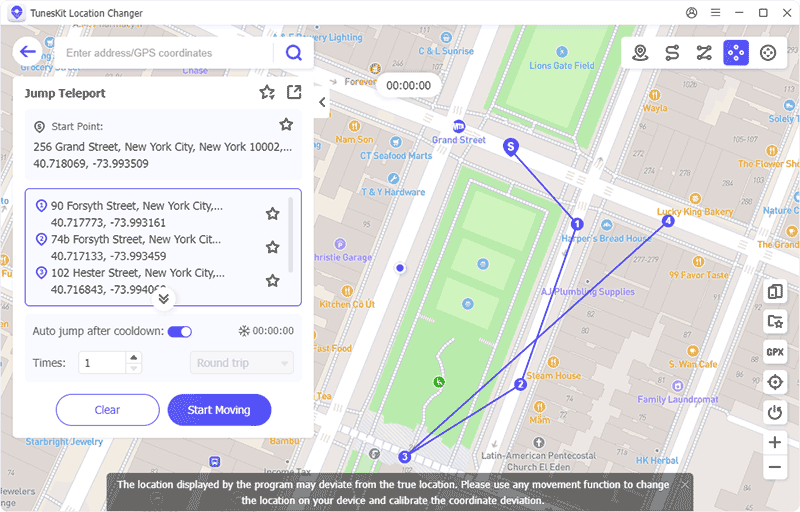
Part 3: FAQs about changing location on Twitter
1. How to add custom location on Twitter?
If you want to add a location to a tweet:
- Open the Twitter app and click to create a new tweet.
- Before posting, tap on the location pin icon (usually found under the tweet box).
- You'll see location options based on your GPS or nearby places. You can either select a location from the list or tap Add Location to enter a custom one.
- Once added, click Tweet to post with the location attached.
2. What is the difference between my profile location and my country setting?
Your profile location is a public part of your account and entirely optional. It's a way to showcase your personality or share a bit about yourself with the world.
On the other hand, your country setting is private. It may also influence the content that can be displayed to you.
Conclusion
All right, now you should know how to change location on Twitter after reading to the end. Changing your location on Twitter can be a fun and useful way to personalize your experience, protect your privacy, or even prank your friends. While Twitter doesn't offer a built-in option to fake your location, tools like TunesKit Location Changer make it easy to instantly alter your GPS coordinates. Just hit the download button to give it a shot!
