[3 Ways] How to Change Location on iOS 17/18?
Changing your location on iOS 17/18 opens up new possibilities. It allows you to access location-restricted content, or to test out location-based games like Pokémon GO, Monster Hunter Now, Wizards Unite, etc., or if you just want to tease your friends into thinking you're in another place. Is it possible to change location on iOS 17/18 in one click without jailbreaking? Of course you can! In this post, you will learn how to change location on iOS 17/18. Continue reading.

Part 1: Why would you need to fake GPS location on iOS 17/18?
Faking your GPS location on iOS 17/18 can be useful for a variety of reasons, including:
1. Some streaming services, games, and apps offer exclusive content only in specific regions. Changing your location allows you to access content from other countries.
2. Faking your location helps protect your privacy by preventing apps and websites from tracking your actual whereabouts, giving you more control over personal data.
3. For developers or testers, changing location is essential to test location-based app features and functionality in different regions without physically moving.
4. Location-based games like Pokémon GO reward players for exploring different areas. Faking your location lets you experience the game in various regions without travel.
5. Dating apps like Tinder, Grindr, and Bumble. It often matches you with people nearby. By changing your GPS, you can expand your search area and connect with people from different locations.
6. Many people enjoy checking in at unique locations on social media for novelty or to share experiences. Changing your GPS allows you to check in anywhere instantly.
Part 2: How to change location on iOS 17/18 for free?
If you are looking for software that can change location on iOS 17 or 18 for free and without jailbreaking your device, then TunesKit Location Changer is the right choice for you. It offers five free trials so that you can easily enjoy its powerful features without paying for them. What can it do for you? It can instantly change your GPS location to anywhere in the world with just one click, making it easy to bypass geographic restrictions, and it works seamlessly with location-based apps like AR games, dating apps, and social media, enabling you to explore different regions. Designed for all users, it offers a simple interface with intuitive controls, making location changes accessible without technical expertise. Furthermore, TunesKit Location Changer supports the latest iOS versions, ensuring stable functionality on up-to-date devices.
Key Highlights of TunesKit Location Changer
- Easily switch your GPS location to anywhere in the world.
- Provides an easy-to-use interface with a map.
- Can create a route or simulate movement between different locations.
- Works with a wide range of iOS & Android devices
- Change location on Tinder with ease
Without dilly-dallying much, let's see how to change virtual location on iOS 17/18 using TunesKit Location Changer.
Step 1 Connect Your iDevice to PC
Download and install TunesKit Location Changer on your computer. Launch the program once installed. Use a USB cable to connect your iPhone or iPad to the computer. When prompted, tap "Trust" on your iOS device to authorize the connection.
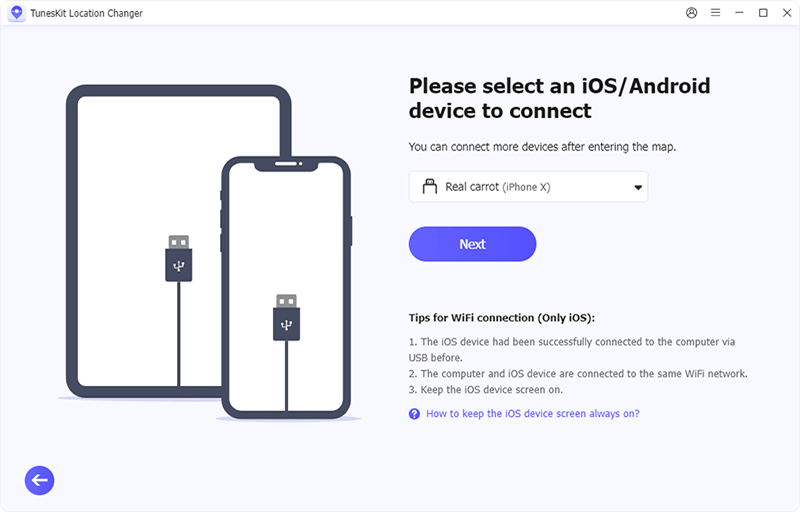
Step 2 Select a mode
There are 5 modes for you to choose from. Simply choose "Change Location" mode in TunesKit. Read and agree to the disclaimer, and click the Start button to proceed to the next step.
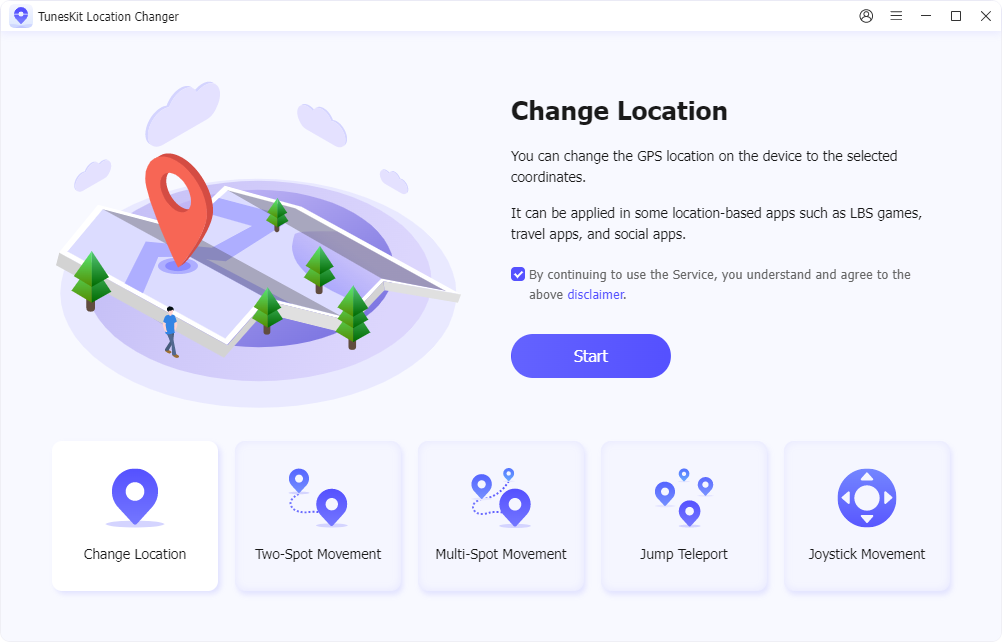
Step 3 Successfully change location
On the map interface, search for a location by typing in the desired place or dragging the pin on the map. Once selected, click on "Start Modifying" to change your device's location instantly. Open a location-based app, like Maps or Weather, on your device to confirm the updated location.
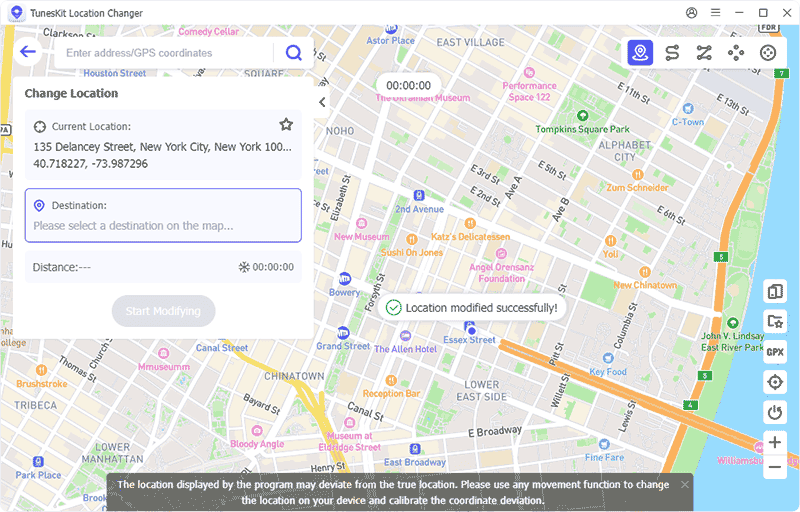
Part 3: How to change location on iOS 17 with 3utools
Wondering how to change virtual location on iOS 17 using 3uTools? You can follow these steps:
Step 1: Go to the official 3uTools website, download the software, and install it on your computer.
Step 2: Connect your iPhone or iPad running iOS 17 to the computer using a USB cable. Open 3uTools, and ensure your device is recognized by the software.
Step 3: In the 3uTools main interface, select "Toolbox" from the top menu, then click "Virtual Location."
Step 4: A map will appear. Enter the location you want to spoof in the search bar, or drag the pin on the map to your desired spot. Click "Modify Virtual Location" to set your device’s GPS to the new location.
Step 5: Open a location-based app (e.g., Instagram or Find My) on your device to check if the location change has taken effect.
Step 6: To return to your actual GPS location, reconnect your device to 3uTools, go to "Virtual Location," and select "Restore True Location."
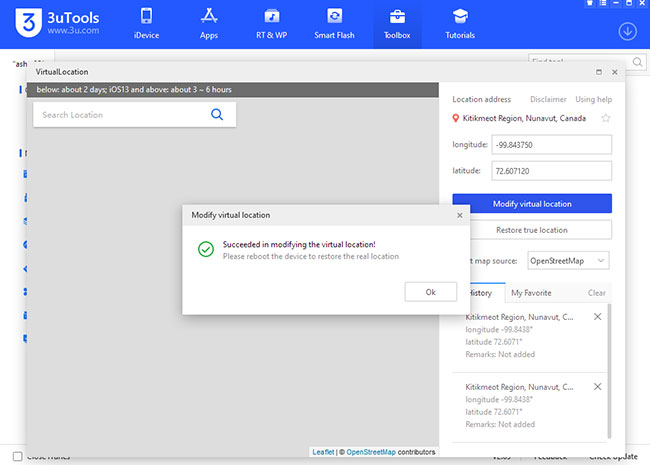
For your better understanding, you can follow the video tutorial to change location on iOS 17.
Part 4: How to change location on iOS 17/18 via VPN
If you want to change location on iOS 17/18 via VPN, you can follow these steps. You should note that most of the VPNs on the market are paid to use. Below I will take NordVPN as an example to guide you on how to change location.
Step 1: Open the App Store on your iPhone or iPad, search for "NordVPN," and download the app if you haven't already installed it.
Step 2: Open the NordVPN app and sign in. If you're a new user, you'll need to create an account and subscribe to a plan.
Step 3: When prompted, grant the app the necessary permissions, such as VPN configuration, to ensure it works with your device.
Step 4: Once inside the app, select a server from the map or list. Choose a country to mask your IP address with a virtual location in that country.
Step 5: After connecting, you can check if your IP location has changed by searching "What's my IP location?" in a browser. This should now show the location of your chosen NordVPN server.
Step 6: When you're done, open NordVPN and disconnect to return to your original IP location.
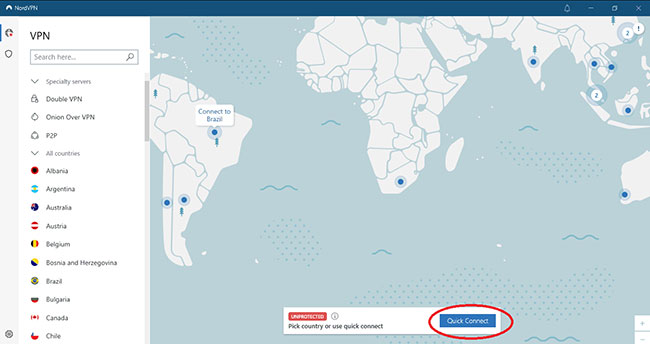
Using NordVPN on iOS 17/18 is quick, and it also helps keep your online activity private while enabling access to region-restricted apps and content.
Wrapping up
With these methods mentioned in this post, changing your location on iOS 17 or 18 is easier than ever. For users seeking a versatile and user-friendly way to simulate specific locations on apps like Snapchat, Pokémon GO, or Find My app, TunesKit Location Changer is an excellent tool for you.
