How to Change Location on Instagram [iOS/Android]
Instagram is one of the most popular social media platforms, allowing users to share moments, connect with others, and explore content globally. Adding or changing your location on Instagram can enhance your posts, help you reach a local follower, or explore geo-specific content. Whether for personal or business reasons, changing your location is easy when you follow the correct methods. This guide will cover how to change location on Instagram for posts, Stories, and your overall app usage.
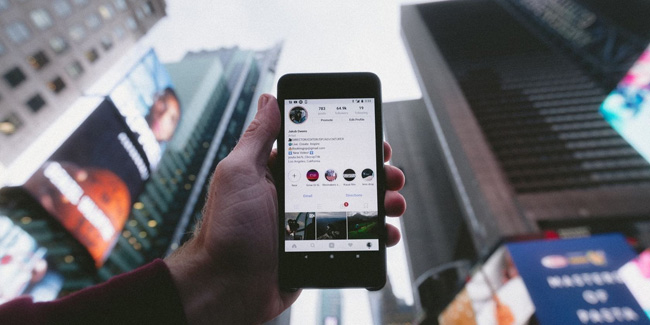
Part 1: Why Change Location on Instagram?
Before diving into the steps on how to change location on Instagram, it's helpful to understand why you might want to change your location:
Increase Engagement: Adding a location tag can boost the visibility of your posts, as location-based searches allow more people to discover your content.
Target followers: Businesses often use location tags to attract local customers or target a specific region for promotions.
Improve Aesthetic: Sharing a photo with a fun or unique location can make your post more appealing.
Privacy: Some users prefer to add a generic or distant location to avoid revealing their exact whereabouts.
Part 2: How to Add or Change Location on Instagram Posts
When creating a new post, you can easily add a location or change it afterward. Here's how:
Way 1: Add Location When Posting
Step 1. Open Instagram and tap the + icon to create a new post.
Step 2. Choose your photo or video and make edits as needed.
Step 3. Tap Add Location (below the description field).
Step 4. Select a suggested location from the list or search for a specific one.
Step 5. Publish your post with the selected location.
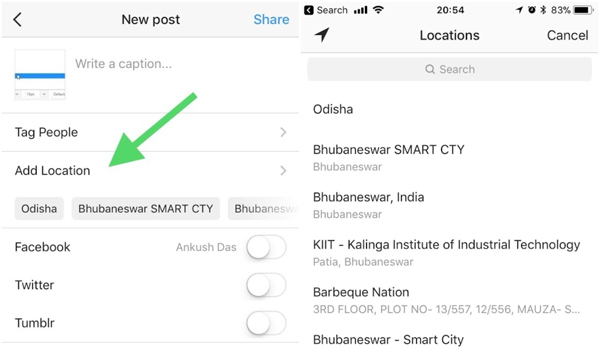
Way 2: Edit Location on Existing Posts
Step 1. Go to your profile and find the post where you want to change the location.
Step 2. Tap the three-dot menu in the top-right corner of the post.
Step 3. Select Edit from the menu options.
Step 4. Tap the location name (if one exists) or choose Add Location.
Step 5. Search for a new location or remove the existing one and save your changes.
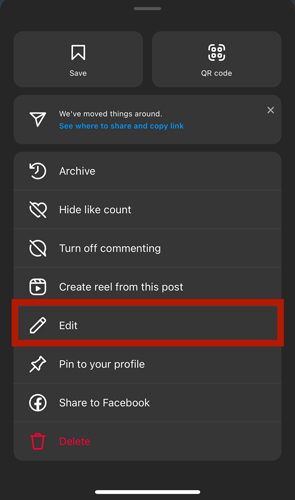
Part 3: How to Add Location on Instagram Stories
Instagram Stories provide a dynamic way to share moments in real-time. Adding a location tag can help your Stories reach a wider audience. Follow these steps:
Step 1. Open Instagram and swipe right to access the Story feature.
Step 2. Capture a photo or video, or choose one you want to post from your gallery.
Step 3. Tap the Sticker icon (smiley face) at the top of the screen.
Step 4. Select the Location sticker from the options.
Step 5. Search for and select your desired location.
Step 6. Position the sticker on your Story and customize its appearance. Then, post your Story.
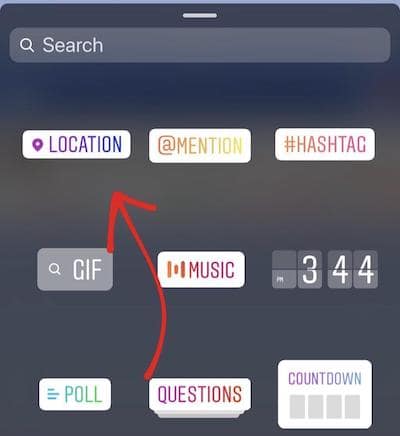
Part 4: How to Change Location on Instagram for Explore Content
Instagram's Explore page often shows content based on your interests and location. While Instagram doesn't allow users to manually set their location for Explore, you can use these workarounds to change location on Instagram while exploring the Explore Page:
Method 1: Use a VPN to Change Location on Instagram
A VPN (Virtual Private Network) allows you to change your IP address, which Instagram uses to detect your location. To change your location using a VPN:
Step 1. Install a reputable VPN app like NordVPN or ExpressVPN.
Step 2. Choose a server in the desired location.
Step 3. Connect to the server and restart the Instagram app.
Step 4. Explore content tailored to your new virtual location.
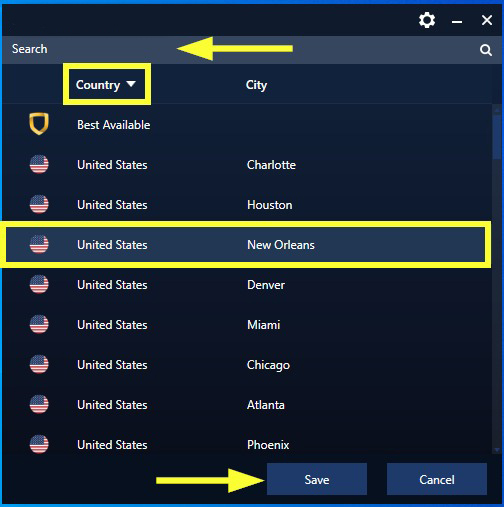
Method 2: How to Change Location on Instagram via TunesKit Location Changer [iOS & Android]
Several third-party apps can fake your GPS location on Instagram. These tools are commonly used by influencers or businesses targeting specific regions. TunesKit Location Changer is a popular option. TunesKit Location Changer is a well-established location changing tool that available on iOS and Android devices. This tool has 4 location changing modes including change location directly, two-spot movement, multi-spot movement, and joystick movement. With these features, users can easily change their devices GPS location within several seconds.
Key Highlights of TunesKit Location Changer
- Change location on Instagram within one simple click.
- Works on Snapchat and other platforms like WhatsApp, Facebook, Life360, and Bumble.
- Simulates GPS movement with customizable routes and adjustable speeds.
- Fully compatible with iOS (including iOS 17/18) and Android (Android 14/15).
- Compatible with location-based apps like Pokémon GO, Minecraft Earth.
Here, you can learn how to use TunesKit Location Changer to change the location on Instagram.
Step 1 Connect Device to Computer
To begin with, download and install TunesKit Location Changer on your computer. This program is available on both Windows and Mac platform. When the program is installed successfully, connect your device to the computer with a feasible cable and launch the program.
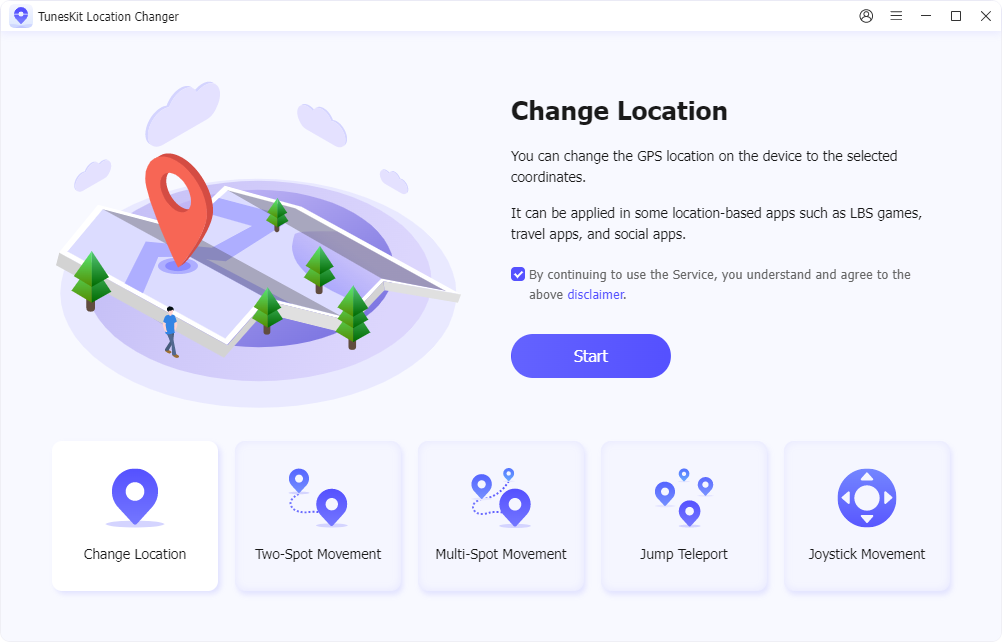
Step 2 Change Device Location
Then, you can select a mode to change location on Instagram or other apps on your iPhone/Android devices. After selecting a mode to change your location, just set the Start point and end point on the map, and select the Start Modifying button to make it.
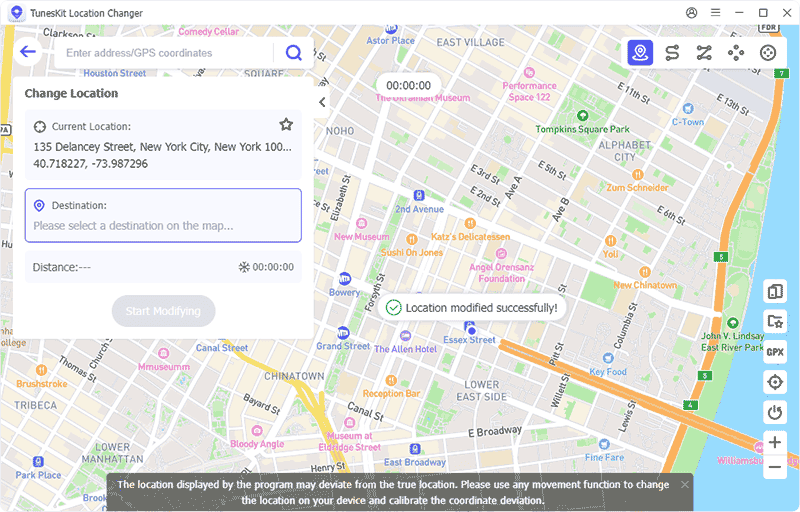
Part 5: FAQs About Changing Location on Instagram
Q1. Can I Set a Custom Location on Instagram?
Yes, you can create a custom location on Instagram by first creating it on Facebook. Link your Instagram account to a Facebook page and create the location under the Facebook Business settings.
Q2. Why Can't I Add a Location on Instagram?
If Instagram isn't detecting your location, you can check the below reasons:
- Ensure your device's GPS is enabled.
- Check that Instagram has location permissions in your phone settings.
- Update your app to the latest version.
Q3. Can I Hide My Location on Instagram?
Yes, you can simply avoid adding a location tag to your posts or Stories while using Instagram. Additionally, disable location access for Instagram in your device settings if you want more privacy.
Conclusion
Changing your location on Instagram can enhance your social media experience, whether you're looking to increase engagement, connect with a specific follower, or simply add a creative touch to your posts. With the steps outlined above, you can add, change, or fake your location easily. Whether using Instagram's built-in features, a VPN, or TunesKit Location Changer, you can tailor your content to meet your needs.
