How to Change Location on Facebook? Best Solutions Here!
Changing your location on Facebook can be helpful for various reasons, whether you're looking to buy or sell on Marketplace, meet new people through Facebook Dating, or check in at new places. Updating your location allows you to access content and services that are more relevant to your current or desired area. In this post, let's learn how to change location on Facebook, whether you're using Facebook Marketplace, Facebook Dating, or Check in feature, you can find comprehensive solutions here.
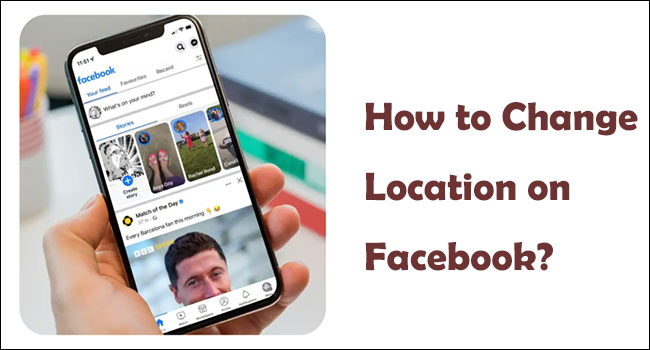
Part 1: How to Change Location on Facebook?
Changing your location on Facebook can be done in a few simple steps, depending on what feature you're using. Below, we'll guide you through how to change your location on Facebook Marketplace, Facebook Dating, and when checking in.
Situation 1: Change Location on Facebook Marketplace
Step 1: Open the Facebook app or website and go to the Marketplace section.
Step 2: Click on the three horizontal lines (menu) in the top right corner.
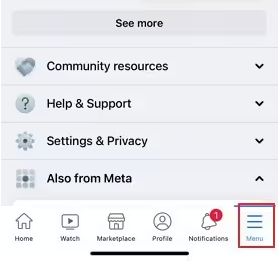
Step 3: To change your Marketplace location, click on your current location, which is displayed in blue in the upper-right corner of the Marketplace listings.
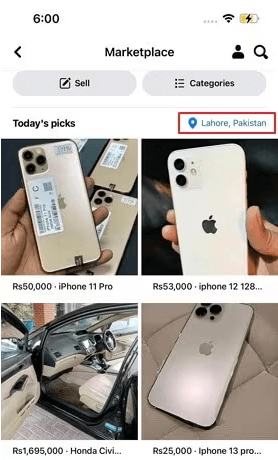
Step 4: Use the search bar at the top of the screen to find and select your desired location. After entering the location, tap "Apply." You can also adjust the distance slider under "Custom radius" to modify the location range.
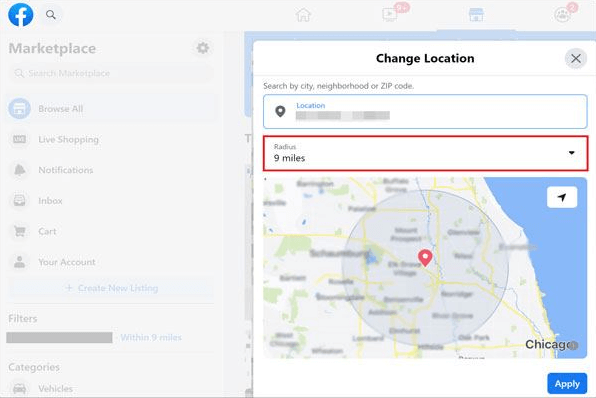
This will update the location for your listings and searches, making it easier to find products and services near your new location.
Situation 2: Change Location on Facebook Dating
You can change your location on Facebook Dating app, it is quite easy to do so.
Step 1: Open the Facebook Dating app on your phone.
Step 2: Tap your Profile and select Edit.
Step 3: Tap the Dating Location option.
Step 4: Select Update Dating Location to make your changes.
Step 5: Finally, ensure you tap Save to confirm the updates.
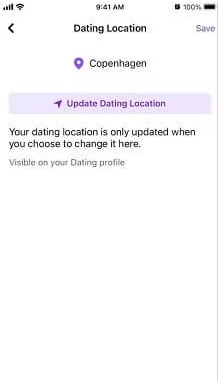
Situation 3: Change Location for Check-ins
To change the location for Facebook check-ins, follow these steps:
Step 1: Open the Facebook app on your device.
Step 2: Tap What's on your mind? to create a new post.
Step 3: Select the Check-In icon (a red location pin).
Step 4: Search for and select the location you want to check into.
Step 5: Write your post, add photos, or tag friends if desired, then tap Post.
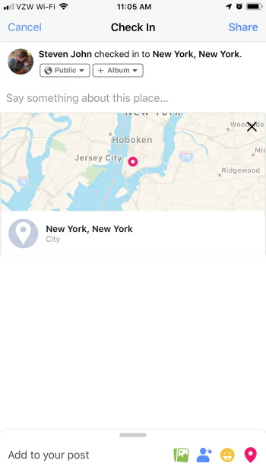
Situation 4: Change Facebook location on PC or Laptop
Step 1: Open your web browser and log in to Facebook.
Step 2: Go to your profile by clicking your name or profile picture at the top-right corner.
Step 3: Click on the About section below your cover photo.
Step 4: Select Places Lived from the left menu.
Step 5: Click Edit next to Current City.
Step 6: Type in the new location and select it from the drop-down.
Step 7: Click Save Changes.
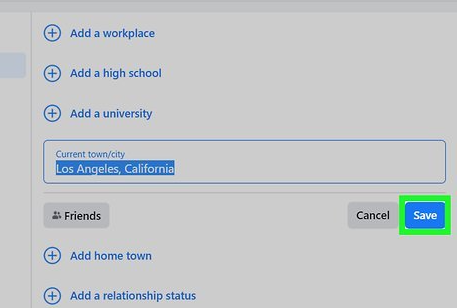
Part 2: Change location on Facebook Marketplace & Dating & Check-in with one click
If you are using iPhone, iPad or Android phone, and want to change location on Facebook Marketplace, Dating and Check-in features with one click. Then TunesKit Location Changer is the best choice for you. What it can do for you? It lets you browse Marketplace listings from different cities or regions, giving you access to a broader selection of items. Meanwhile, if you're selling, setting your location to a more populated or targeted area can increase the visibility of your listings.
When it comes to Facebook Dating, it often matches users based on proximity. Changing your location helps you meet potential matches outside your immediate area. If you're planning a trip, updating your location allows you to explore matches in your destination city in advance.
Check-in feature allow you to tag different locations on your posts. Changing your location helps you create unique or fun content. A new location adds variety to your check-ins, making them more engaging for your friends and followers.
Key Highlights of TunesKit Location Changer
- Switch locations instantly with one click.
- Turn off location tracking on iPhone
- Works for multiple apps beyond Facebook (e.g., Snapchat, Pokémon Go)
- Works with a wide range of iOS & Android system version
- Hide or spoof your real location as needed.
Well, now follow our step-by-step guide on how to change location on Facebook Marketplace & Dating & Check-in using TunesKit Location Changer.
Step 1 Connect Your Device
Download and install TunesKit Location Changer for your computer(Windows or Mac). Then launch it. Connect your iPhone or Android phone to your computer using a USB cable. Unlock your device and allow any permissions required for debugging. Select the Change Location mode to start.
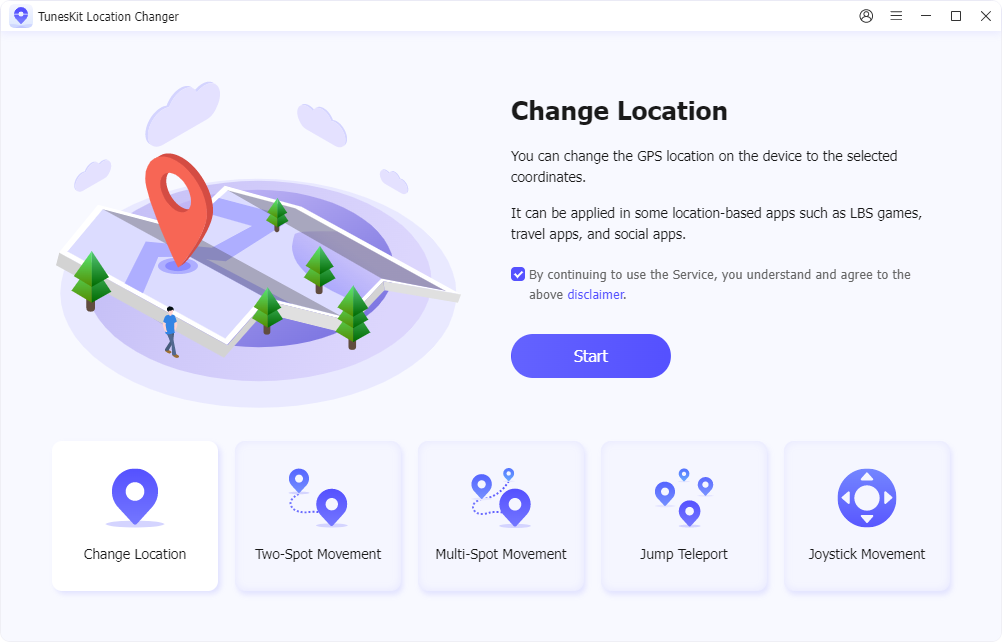
Step 2 Start to change Facebook location
You'll see a map interface. Use the search bar to enter your desired location or drag the pin to a new spot on the map. Click the Start Modifying button to change your device's GPS location.
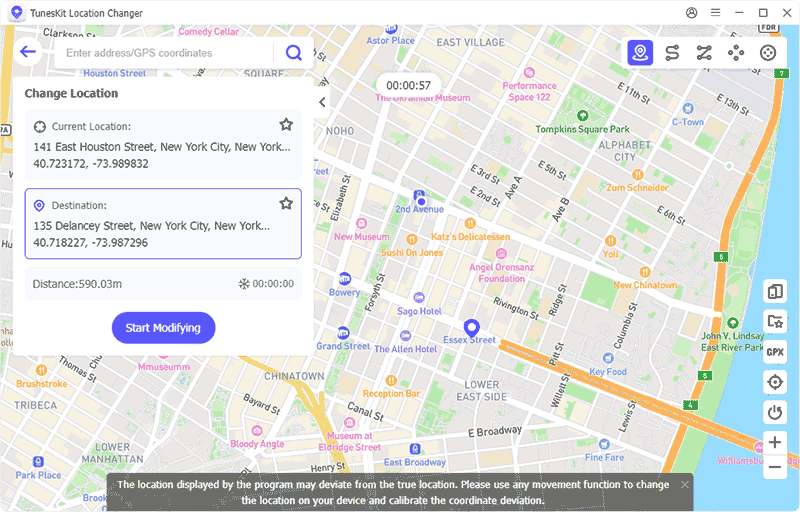
Step 3 Successfully change Facebook location
Open the Facebook app on your device. For Marketplace and Dating, the app will automatically detect the new location based on the GPS coordinates. For Check-ins, create a new post or edit an existing one and select a location matching the updated GPS location.
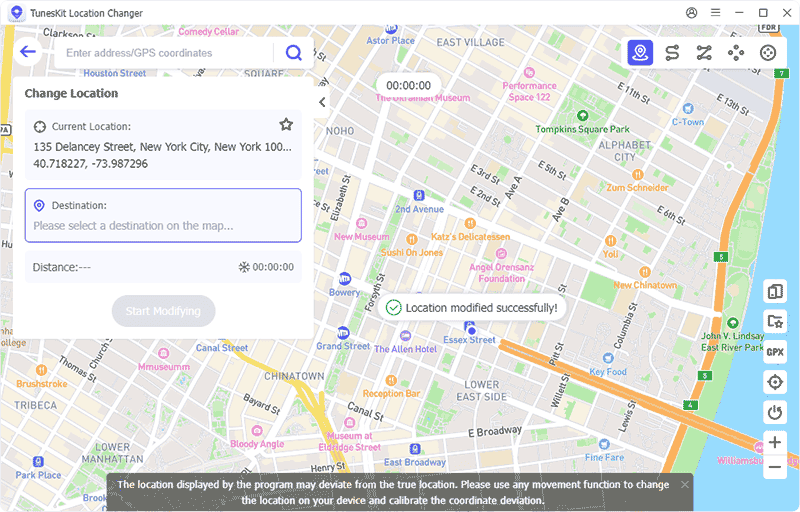
Step 4 Check your new location on Facebook
Verify the new location in the relevant Facebook sections (Marketplace, Dating, or Check-ins). Then you can enjoy using your updated location for posts, searches, or interactions.
Part 3: FAQs about how to change my location on Facebook
Q1: Can I hide my location on Facebook?
Yes, you can hide your location by:
- Not adding a location to your posts or check-ins.
- Turning off location access for Facebook in your device settings.
Q2: Why is my location not updating on Facebook?
This could happen due to:
- Disabled location services on your device.
- Facebook not having permission to access your location.
- A delay in syncing.
Make sure your device's location services are enabled, and check app permissions in your device settings.
Q3: Can I change the location of an old post on Facebook?
Yes, locate the post on your profile, click the three dots (...), select Edit Post, and update or add the location before saving the changes.
Part 4: Wrapping up
Changing your location on Facebook can significantly enhance your experience across features like Marketplace, Dating, and Check-ins. Whether you're looking to expand your search radius, connect with new people in different regions, or personalize your posts with unique locations, the process is simple and customizable. Among the solutions discussed, TunesKit Location Changer stands out as the most efficient and versatile tool for updating your GPS location on Facebook with just one click.
