5 Effective Ways to Change Google Account Location
Changing the location associated with your Google Account can be important for accessing region-specific features, services, or content. Whether you've moved to a new country, want to access a service not available in your current location, or need to adjust your billing address for Google Play, understanding how to update your Google Account location is essential. This article will guide you through the steps on how to change your Google Account location and explain important factors to consider.
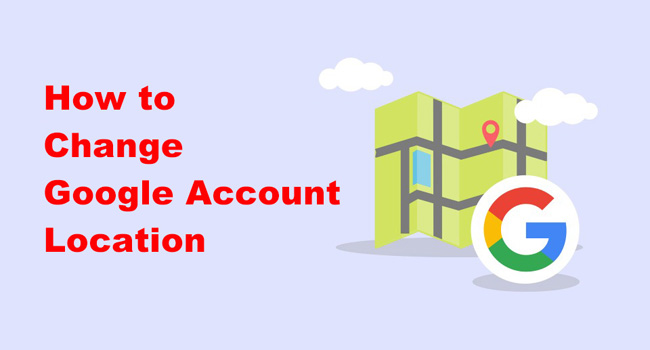
Part 1: Things to Consider When Changing Google Account Location
- One-Time Change per Year: For Google Play, you can only change your country setting once every 12 months.
- Payment Method Compatibility: Ensure the payment method matches the region you're switching to.
- Existing Purchases: Apps, games, or subscriptions purchased in one country may not be available after switching locations.
- Regional Restrictions: Some services or apps may still be unavailable even after changing your location.
- Impact on Family Sharing: If you're part of a Google Family Group, changing your location could disrupt shared purchases or subscriptions.
Part 2: When Do Users Need to Change Google Account Location
Changing your Google Account location is beneficial in several scenarios:
Access Regional Content: Google services like YouTube, Google Play, and Google Maps offer region-specific content. Changing your location lets you access apps, music, or videos available in different countries.
Billing Address Update: If you've relocated, updating your location ensures accurate billing information for Google Play Store or other Google services.
Service Availability: Some Google services, such as Stadia or certain features in Google Pay, are only available in specific regions.
Search and Maps Accuracy: Changing your location ensures Google Search and Maps provide location-relevant results.
Part 3: Top Solutions on How to Change Google Account Location
Method 1. Update Location in Google Play Store
The Google Play Store uses your account's country setting to show apps and content specific to your region. You can change Google account location to view some region restricted content.
Step 1. Open the Google Play Store App: Launch the app on your Android device.
Step 2. Access Account Settings: Tap your profile icon in the top-right corner, then select Settings > General > Account and Device Preferences.
Step 3. Change Country/Region: Under the "Country and profiles" section, tap your current country.
If you've moved to a new country, a new option will appear based on your current IP address.
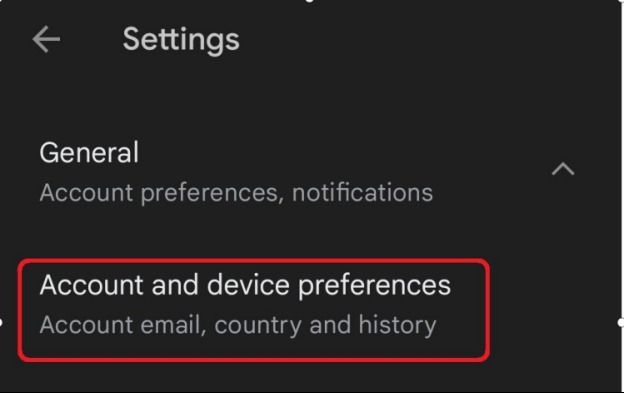
Method 2. Update Address in Google Payments
Google Payments controls the billing address linked to your account, which affects purchases in Google Play and other services. Here is how to change Google account location by updating address in Google payments.
Step 1. Visit Google Payments Center: Go to Google Payments on a browser.
Step 2. Navigate to Settings: Click the gear icon in the top-right corner.
Step 3. Edit Payment Profile: Under "Payments profile," click Edit next to your address.
Step 4. Update Address: Enter your new location and save the changes.
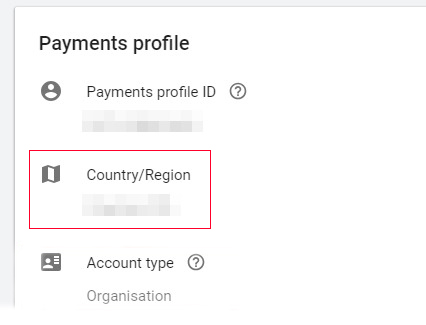
Method 3. Use a Third-party Tool to Change Device Location
Another way you can choose to change your Google account location is to take assistance from a third-party tool like TunesKit Location Changer. TunesKit Location Changer is a multifunctional location changing tool that allows users to change GPS location on iOS/Android devices. This program is available on both Windows and Mac platforms. With 5 location changing modes, users can easily change Google account location without encountering any hassle.
Key Highlights of TunesKit Location Changer
- Change Google account location on iOS/Android device without any hassle.
- Works on Snapchat and other platforms like WhatsApp, Facebook, Life360, and Bumble.
- Simulates GPS movement with customizable routes and adjustable speeds.
- Fully compatible with iOS (including iOS 17/18) and Android (Android 14/15).
- Compatible with location-based apps like Pokémon GO, Minecraft Earth.
You can follow below steps on how to change Google account location by using TunesKit Location Changer.
Step 1Enable Developer Mode
Download and install TunesKit Location Changer on your computer. Before connect your Android device to the computer, you should put your device into Developer mode first. When the Developer mode is enabled, connect your device to the computer and launch TunesKit Location Changer again.
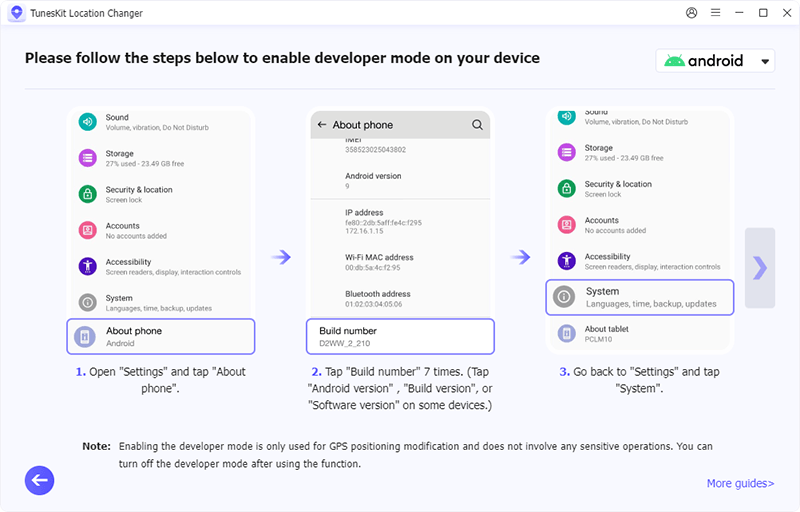
Step 2Select a Location Changing Mode
Then, you can select a mode to change Google account location. TunesKit Location Changer provides 5 location changing modes including change location directly, two-spot movement, multi-spot movement, jump teleport, and joystick movement. After selecting a location changing mode, click on the Start button for the next step.
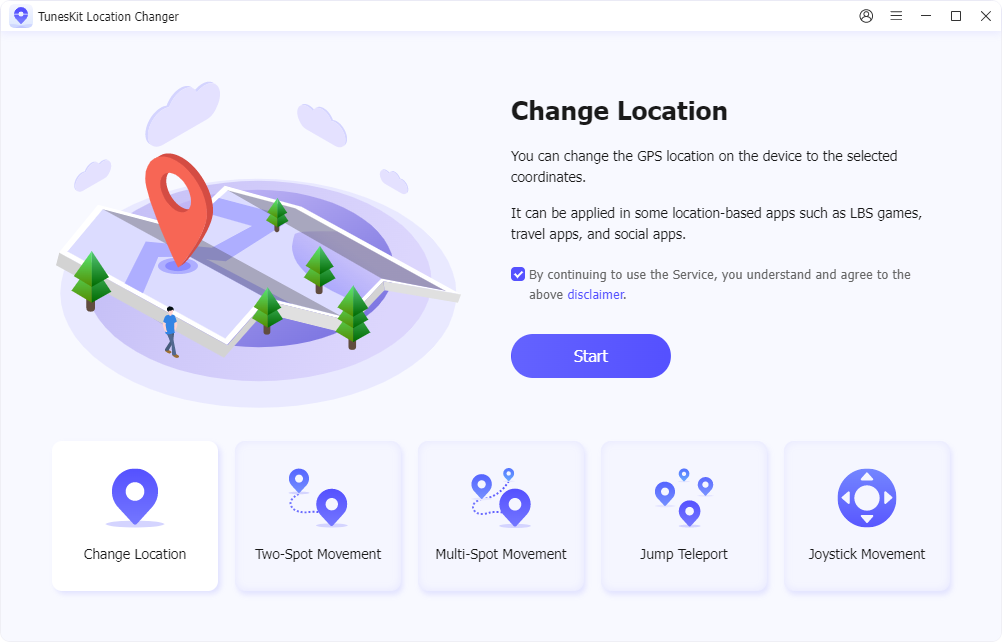
Step 3Change Google Account Location
In this phase, you can change Google account location on your device. Just select a start point and end point on the map. Hit the Start Modifying button to change device location on your device.
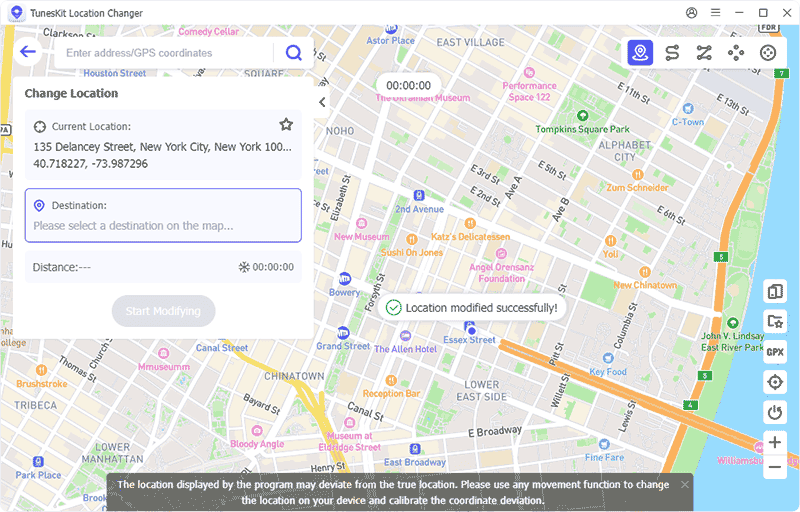
Method 4. Use a VPN for Temporary Location Changes
For temporary access to region-specific content, you can use a Virtual Private Network (VPN).
Step 1. Choose a VPN Provider: Download a reputable VPN app, such as NordVPN, ExpressVPN, or Surfshark.
Step 2. Connect to a Server: Select a server in the desired country.
Step 3. Access Google Services: While connected to the VPN, log in to your Google Account and access region-specific content.
Note: Using a VPN does not permanently change your Google Account location. Your device location will go back to normal when the VPN is turned off.
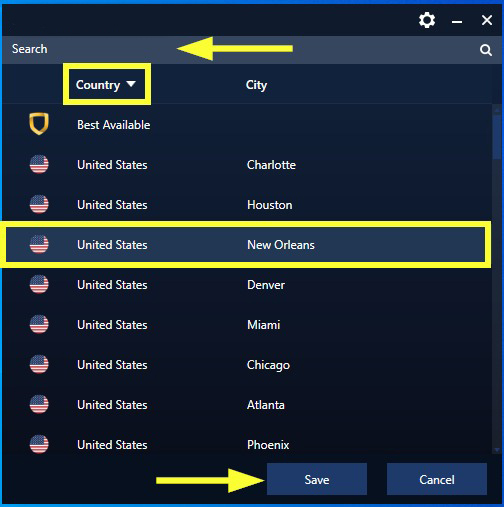
Method 5. Create a New Google Account
If you're unable to change your location due to restrictions, creating a new Google Account for the desired region is another option.
Step 1. Sign out of your current account: Open Google and sign out of your existing account.
Step 2. Create a new account: Visit Google Sign-Up and register with a different email address.
Step 3. Set location: Use the new region's address during account creation.
Step 4. Add payment method: Link a payment method from the region if you plan to use services like Google Play or YouTube Premium.
Part 4: FAQs About Google Account Location
Q1. Can I Change My Google Account Location Without a Payment Method?
Yes, but only for certain services. For example, you can update your Maps or Search preferences without adding a payment method. However, services like Google Play require a valid payment method for the new region.
Q2. Why Can't I Change My Location in Google Play Store?
If you're unable to change your location, it may be due to:
- Your account is still linked to a previous country.
- You haven't added a payment method for the new region.
- The 12-month restriction on country changes has not passed.
Q3. Does Changing My Location Affect Subscriptions?
Yes, subscriptions linked to a specific region, such as YouTube Premium or Google Play Pass, may not transfer to the new location. Canceling and resubscribing in the new region might be necessary.
Part 5. Conclusion
Changing your Google Account location is a straightforward process that enables you to access region-specific content, services, and apps. Be mindful of the restrictions and implications of switching regions, especially regarding payment methods and existing subscriptions. With these steps, you can ensure your Google Account serves you better, wherever you are. If you want to change device location in simple ways, download and try using TunesKit Location Changer.
