How to Fix GPS Joystick Not Working In Pokémon Go
Are you a Pokémon Go fan relying on a GPS joystick to enhance your gameplay, only to find it suddenly not working? You're not alone! Many players use GPS joysticks to explore the game without having to walk in real life. However, these tools can sometimes malfunction, which can be frustrating, especially when you're in the middle of an epic Pokémon hunt.
Whether you're facing issues like the joystick not responding, inaccurate location tracking, or being unable to move your avatar, here's how you can fix the GPS Joystick not working in Pokémon Go and get back to exploring the virtual world with ease!
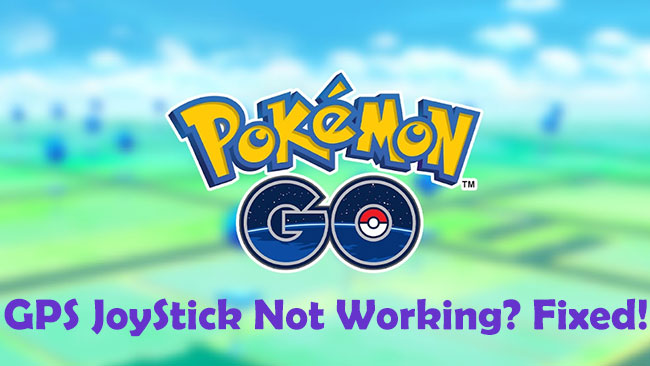
Part 1: Why Does the GPS Joystick Not Work in Pokémon Go?
There are several possible reasons why your GPS Joystick is not working in Pokémon Go. Here are the general list.
1. Niantic's Anti-Cheating Measures: Pokémon Go actively monitors for cheating methods, including GPS spoofing. If you're using a GPS Joystick, it may be blocked by the game's security features, which prevent you from spoofing locations.
2. Incompatible App Version: Pokémon Go and GPS Joystick apps regularly update. If you have an outdated version of either app, the GPS Joystick might stop functioning.
3. Location Settings Configuration: The GPS Joystick requires accurate location settings on your phone to work properly. Misconfigured location settings could cause issues.
4. Rooted or Jailbroken Device: Pokémon Go can detect if your device is rooted (Android) or jailbroken (iOS), which may cause features like GPS Joystick to malfunction or stop working entirely.
Part 2: Best Solution to GPS Joytick Not Working in Pokémon Go
The issue of GPS Joytick Not Working in Pokémon Go can be easily resolved with TunesKit Location Changer, which offers an integrated "GPS Joystick Movement" feature. This tool provides a smooth joystick control feature, allowing you to simulate natural walking, running, or cycling movements in Pokémon Go. It works flawlessly on both iOS and Android devices, ensuring stable performance without crashing or game detection issues. Moreover, it lets you jump to any location in the world, making it easy to access region-specific Pokémon and exclusive in-game events. You can adjust your movement speed, providing flexibility for mimicking real-world behavior and avoiding detection from Niantic's anti-cheat systems.
Key Highlights of TunesKit Location Changer
- Spoof your iOS & Android devices' GPS location in one click
- Change location on Bumble in one click
- Turn off location tracking on iPhone
- Simulates GPS movement with customizable routes and adjustable speeds
- Works with a wide range of iOS & Android system version
- Compatible with location-based apps like Pokémon GO, Mobile Hunter, Life360
Now without further delay, let's see how to fix GPS Joystick not working in Pokémon Go using TunesKit Location Changer.
Step 1 Connect Your Device
Download and install Location Changer on your computer(Windows & Mac) and connect your phone via USB. It should launch automatically after successfully installed.
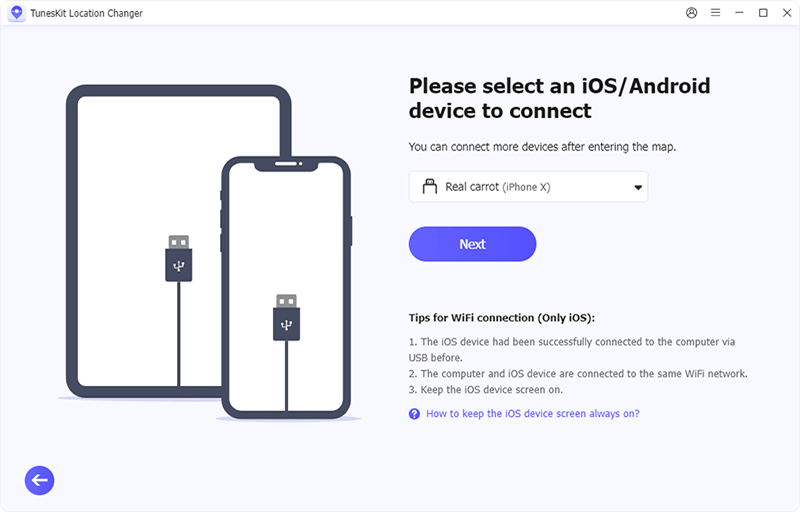
Step 2 Select Joystick Movement Mode
Switch to the "Joystick Movement" mode for flexible GPS control. Hit the Start button to continue, then you can access to the map interface.
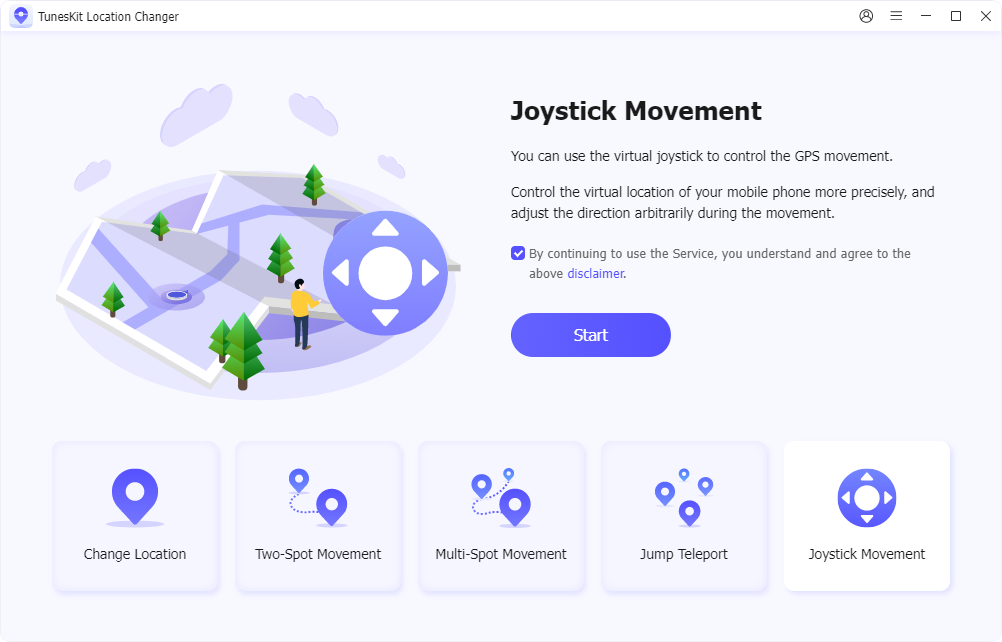
Step 3Simulate Movement in Pokémon Go
You can control the direction of coordinate advancement by dragging the dot, which corresponds to the arrow pointer on the coordinate. Then tap the Start Moving button and the coordinates will start moving in the specified direction at the set speed. While moving, speed and speed mode can be adjusted at any time.
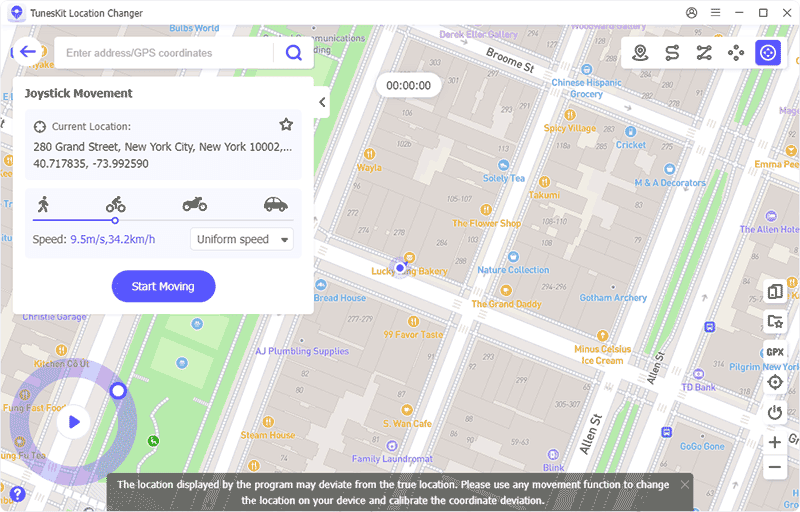
Part 3: Other Ways to Fix GPS Joystick Not Working For Pokémon Go
Method 1. Reboot Your Device
Restarting your device is often a quick and effective way to resolve minor technical issues and temporary glitches, including GPS joystick not working in Pokémon Go issue. Here’s how to restart your iOS & Android device.
Restarting an iOS Device (iPhone/iPad):
Step 1: Press and hold the Side button along with either the Volume Up or Volume Down button until the power-off slider appears.
Step 2: Drag the slider to turn off the device.
Step 3: After the device turns off, press and hold the Side button again until the Apple logo appears.

Restarting an Android Device:
For Most Android Devices:
Step 1: Press and hold the Power button (or the Side button depending on your phone model) until the Power menu appears.
Step 2: Select Restart or Reboot from the menu.
Step 3: If you don't see the restart option, turn off the device by selecting Power Off, and after it turns off, press and hold the Power button again until the device restarts.
For Samsung Galaxy Devices:
Step 1: Press and hold the Power button and the Volume Down button simultaneously until the Power menu appears.
Step 2: Choose Restart from the options.
Step 3: The phone will automatically power down and reboot.
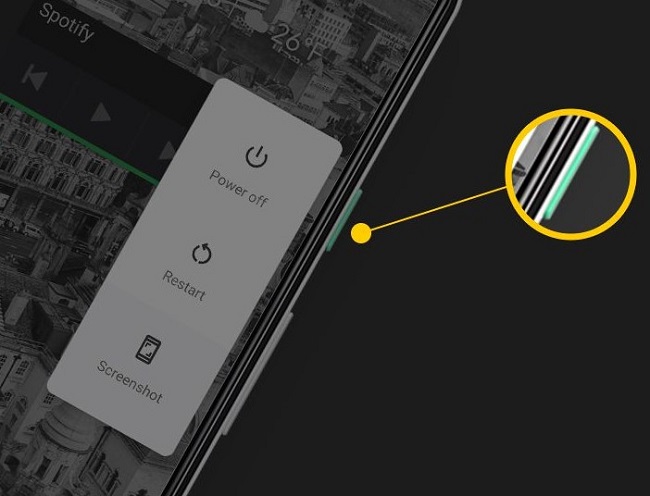
Method 2. Turn on Location Services
Accurate location data is crucial for Pokémon Go to function properly, and without it, features like the GPS joystick won’t work. Here’s how to enable location services on Android and iOS devices:
For Android phone:
Step 1: Tap the gear icon to access your device's settings.
Step 2: Scroll down and tap on "Location."
Step 3: Toggle the switch to enable location services if it's off.
Step 4: Tap "Mode" (or "Location Mode" on some devices) and select "High accuracy" to use GPS, Wi-Fi, and mobile networks for more precise location tracking.
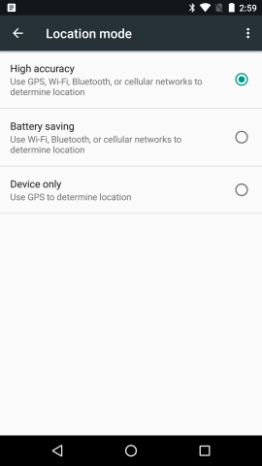
For iPhone:
Step 1: Open the Settings app on your iPhone. Then, scroll down and select "Privacy & Security."
Step 2: At the top menu, tap on "Location Services."
Step 3: If location services toggle is off, toggle the switch to turn it on.
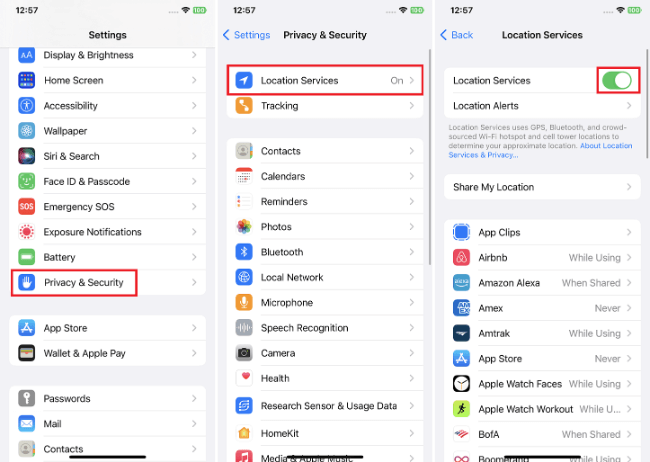
Method 3. Update the Pokémon Go App to the Latest Version
Regular updates are essential for maintaining app functionality, fixing bugs, and enhancing game performance. Here's how to update the Pokémon Go app on Android and iOS.
For iOS Users:
Step 1: Launch the App Store and tap your profile icon in the top-right corner.
Step 2: Scroll down to the "Updates Available" section and find Pokémon Go.
Step 3: If an update is available, tap the "Update" button next to Pokémon Go.
Step 4: Enter your Apple ID password or use Face ID/Touch ID to authorize the update.
Step 5: The latest version of the app will automatically download and install.
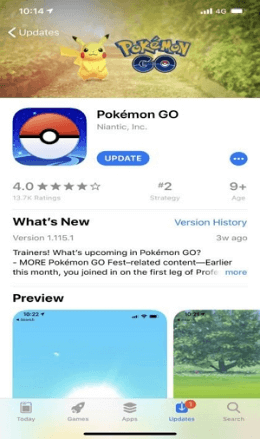
For Android User:
Step 1: Launch the Google Play Store and tap the menu icon (three horizontal lines) in the upper-left corner.
Step 2: Select "My apps & games" to view a list of installed apps with available updates.
Step 3: Scroll through the list and locate Pokémon Go.
Step 4: If an update is available, tap the "Update" button next to Pokémon Go to download and install it.
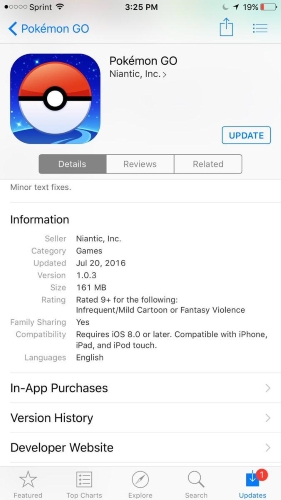
Method 4. Reset Location Settings
Resetting your location settings can often solve GPS joystick not working issues. Follow the steps below for your specific device:
For iOS:
Step 1: Head to the Settings app, then tap on the General menu.
Step 2: Scroll to the bottom and select Transfer or Reset iPhone > Reset options. Choose Reset Location & Privacy, then enter your lock screen passcode when prompted.
Step 3: A confirmation message will appear. Tap to agree and reset your location settings.
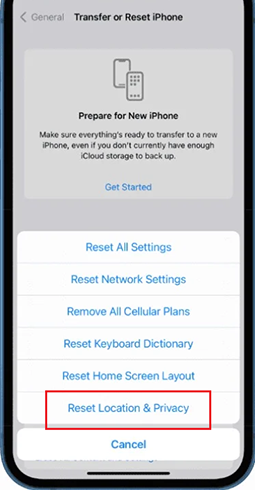
For Android:
Step 1: Go to your device's Settings app and navigate to the Reset Options section.
Step 2: Tap on Reset Settings.
Step 3: Follow any on-screen instructions to finish resetting your location settings.
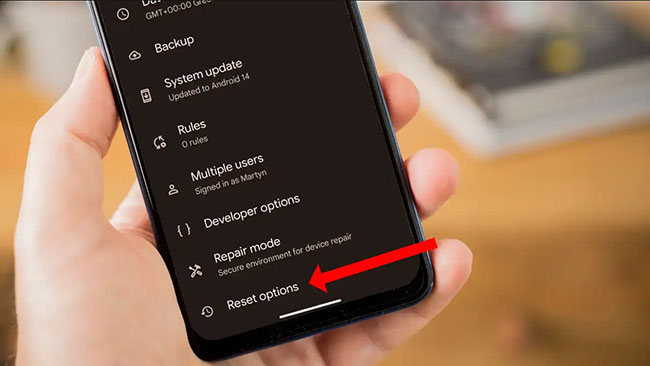
Step 4: If an update is available, tap the "Update" button next to Pokémon Go to download and install it.
Method 5. Ask Customer Support For Help
If your GPS joystick still isn’t working in Pokémon Go, contacting customer support can provide additional help. They can assist with troubleshooting the issue and offer personalized solutions based on your device or account, ensuring you get back to playing as soon as possible.
Part 4: Final Word
By the end of reading this, you should have a basic understanding of how to fix the GPS joystick not working in Pokémon Go. For the most reliable and hassle-free solution, TunesKit Location Changer stands out as the best option. Its user-friendly interface, stable performance, and powerful joystick movement simulation make it a top choice for spoofing your location without detection. With TunesKit, you can easily explore new regions, catch rare Pokémon, and enjoy the game without interruptions.
