How to Fix Pokémon Go Black Screen [iOS & Android]
Pokémon Go is one of the most popular augmented reality games recently, it brings the thrill of catching Pokémon to the real world. However, players occasionally encounter technical issues, and one of the most frustrating issues is the black screen error. This issue can occur when launching the app, during gameplay, or after an update, leaving players unable to enjoy the game. Meanwhile, you won't be able to view your character's movement, buttons, and scores when your phone screen suddenly goes black. No need to worry more, in this guide, we'll explore the possible causes of the Pokémon Go black screen and provide practical solutions to fix it apace. Without further ado, let's begin.
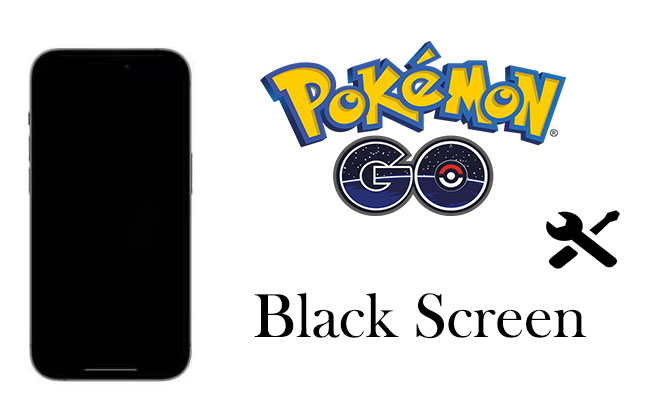
Part 1: Why Does My Pokémon Go Screen Go Black?
First of all, let's dive into the reasons for black screen Pokémon Go. The most common reason for Pokémon GO black screen crashes is the activation of the battery-saving mode on your device. This feature can cause your game to freeze, leading to black screens and invisible elements.
Let's see what else is causing this problem.
1. Temporary bugs in the app, especially after updates, can cause black screen errors.
2. A weak or unstable internet connection can result in black screens during gameplay.
3. Overheating or low memory can cause the app to fail.
4. Damaged or incomplete installation files can lead to this issue.
5. Pokémon Go relies heavily on GPS. Issues with location services might cause unexpected black screens.
Part 2: How to Fix Pokémon Go Black Screen?
Knowing why this issue occurs, here are 7 effective ways to fix Pokémon Go black screen.
Fix 1. Force quit and re-open
The first quick solution is to force quit and re-open Pokémon Go, it is useful if your game crashes often and you're not concerned about losing recent or current data.
For iPhone (iOS):
Step 1: For iPhone with Face ID, swipe up from the bottom of the screen and pause in the middle; for iPhones with a Home Button, double-press the Home button.
Step 2: Locate the Pokémon Go app in the app switcher.
Step 3: Swipe the Pokémon Go app upwards to close it.
Step 4: Tap the app icon on your home screen or app library to restart the game.
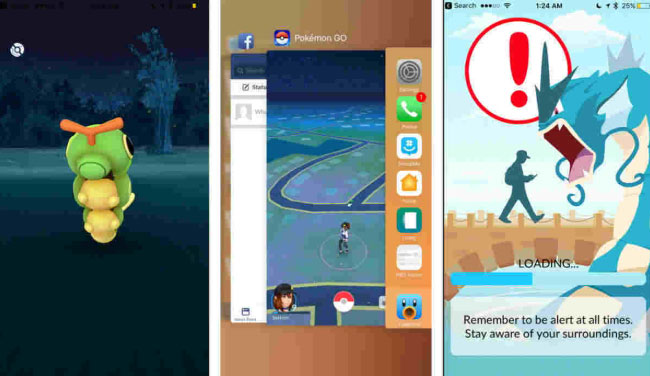
For Android:
Step 1: Swipe up from the bottom and hold (gesture navigation) or tap the Recent Apps button (three-line or square icon).
Step 2: Scroll through the list to find Pokémon Go.
Step 3: Swipe the app to the side (or upwards) to close it.
Step 4: Go to your app drawer or home screen and tap the Pokémon Go icon to restart the app.
If the above steps don't work, you can do so:
Step 1: Go to Settings > Apps (or Applications) on your Android phone.
Step 2: Find Pokémon Go in the app list.
Step 3: Select Force Stop option.
Step 4: Re-launch the game.
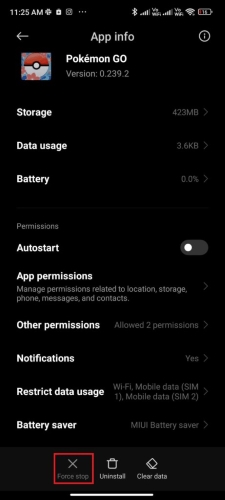
Fix 2. Restart your phone
According to a quora user answer, restarting your phone will help with the Pokémon Go black screen issue. Here's how.
For iPhone user:
Step 1: Press and hold the Side Button and either Volume Button until the power-off slider appears.
Step 2: Drag the slider to turn off your iPhone. Wait about 30 seconds.
Step 3: Press and hold the Side Button until the Apple logo appears.
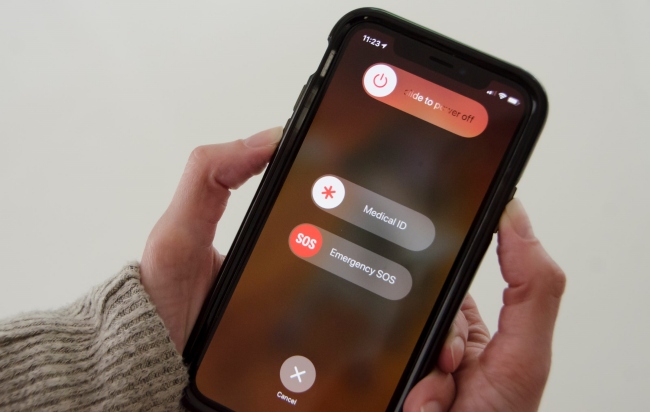
For Android user:
Step 1: Press and hold the Power Button until a menu appears.
Step 2: Select Restart.
Step 3: Wait for your phone to turn off and back on automatically.
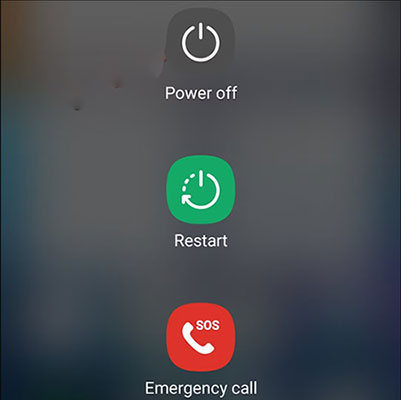
Fix 3. Clear game cache (Android phone only)
Clearing the game cache for Pokémon Go can help resolve glitches, improve performance, or fix display issues like black screens. It's worth noting that this method only works on Android phone, as iPhone don't have an inbuilt option to clear cache. Here's how you can do it:
Step 1: Go to your device's Settings app.
Step 2: Select Apps or Applications (may vary based on your device).
Step 3: Scroll through the list or use the search bar to locate Pokémon Go.
Step 4: Tap on Storage & Cache (or just Storage).
Step 5: Tap Clear Cache to remove temporary game data.
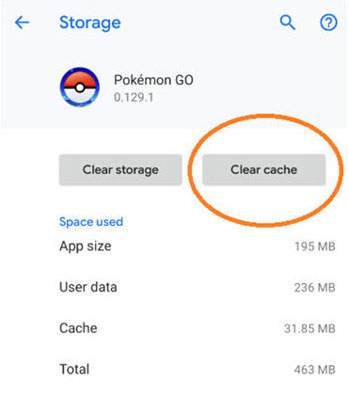
Fix 4. Turn off battery-saving mode
To fix a Pokémon GO black screen issue, turning off battery-saving mode can help ensure the game runs smoothly.
For iPhone:
Step 1: Go to your iPhone's home screen and tap Settings.
Step 2: Scroll down and select Battery.
Step 3: Toggle off Low Power Mode if it's enabled.
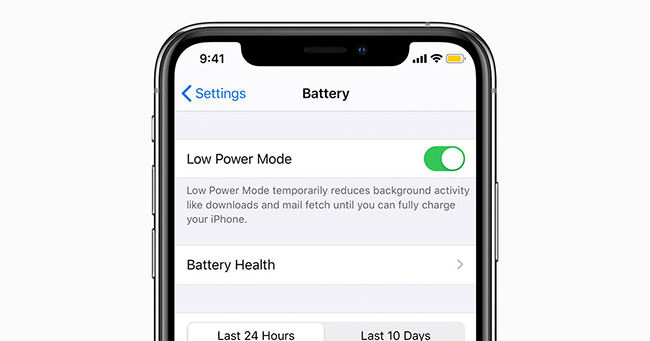
For Android:
Step 1: Swipe down on your screen to open the Quick Settings menu or go to Settings from your home screen.
Step 2: Search for Battery or select Battery from the list.
Step 3: Toggle off Power saving mode or select Off if there's a manual option.
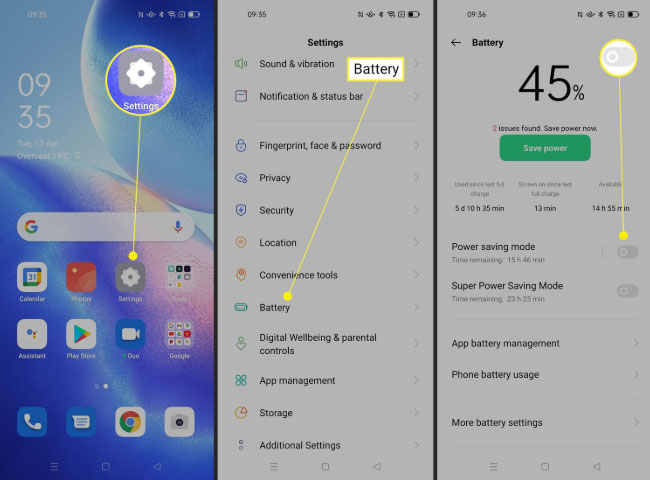
Fix 5. Toggle off location services and toggle on it
Toggling location services off and back on can help resolve Pokémon Go black screen issues caused by GPS or location glitches. Here's how to do it on iOS and Android:
On iOS:
Step 1: Go to the Settings app on your iPhone or iPad.
Step 2: Tap Privacy & Security (or just Privacy in older iOS versions).
Step 3: Select Location Services at the top of the screen.
Step 4: Use the switch at the top to turn Location Services off. Confirm if prompted.
Step 5: Leave it off for about 5–10 seconds. Turn the switch back on.
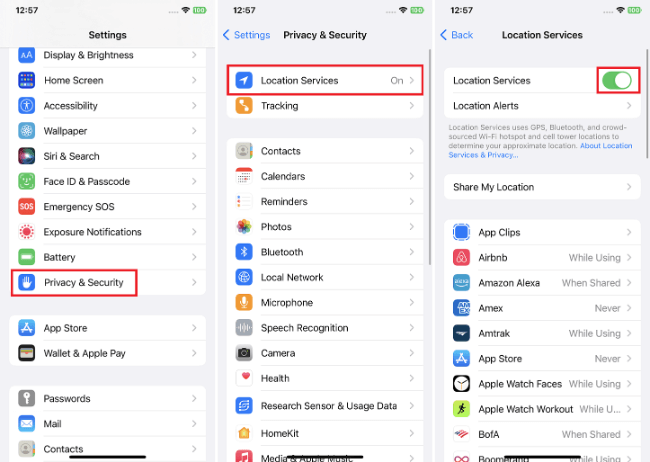
On Android:
Step 1: Navigate to your device's Settings app.
Step 2: Look for Location or Privacy > Location (the menu may vary by device).
Step 3: Turn off the switch for Location or Use Location.
Step 4: Keep it off for about 5–10 seconds. Then toggle it on.
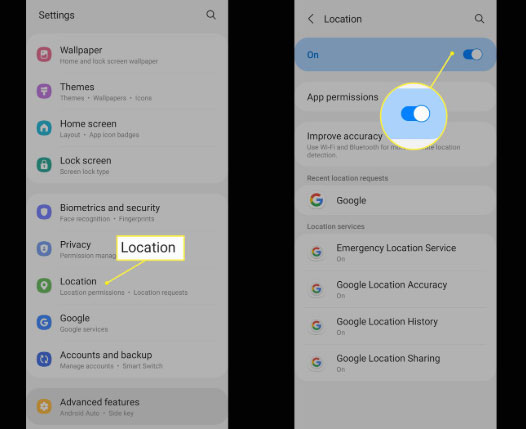
Fix 6. Update Pokémon Go to the latest version
Keeping Pokémon Go updated ensures you have access to the latest features, bug fixes, and performance improvements. And also, it can potentially fix Pokémon Go black screen issue. Follow the detailed guide to do so:
On iOS (iPhone and iPad):
Step 1: Tap the App Store icon on your home screen.
Step 2: Tap your profile icon in the top-right corner. Scroll down to see a list of apps with pending updates.
Step 3: Look for Pokémon Go in the list. If an update is available, you'll see an Update button next to it.
Step 4: Tap Update to download and install the latest version. If no update is visible, the app is already up to date.
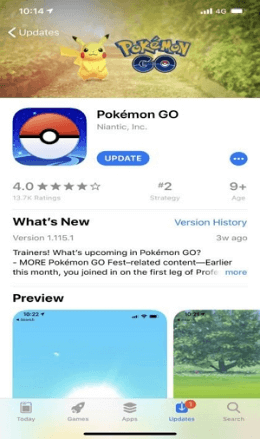
On Android:
Step 1: Tap the Play Store icon on your home screen or app drawer.
Step 2: Tap your profile icon in the top-right corner. Select Manage Apps & Device.
Step 3: Under the Updates Available section, look for Pokémon Go.
Step 4: Tap the Update button next to Pokémon Go. If it's not listed, it's already updated.
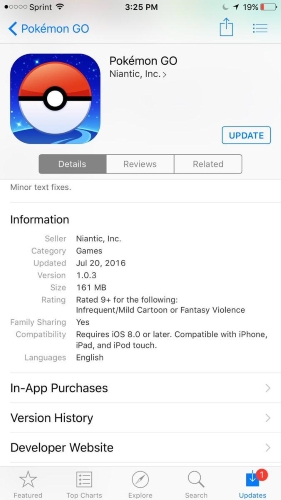
Fix 7. Uninstall and reinstall Pokémon Go
Uninstalling and reinstalling Pokémon Go can often resolve persistent black screen issues by replacing corrupted game files or clearing hidden cache data.
It is worth noting that uninstalling does not delete your game progress, as it is linked to your Pokémon Go account (Google, Apple, or Trainer Club). And it is better to connect a stable Wi-Fi for faster download and installation.
For iPhone:
Step 1: Press and hold the Pokémon Go app icon until options appear.
Step 2: Select Remove App or Delete App and confirm.
Step 3: Reinstall the app from the App Store.
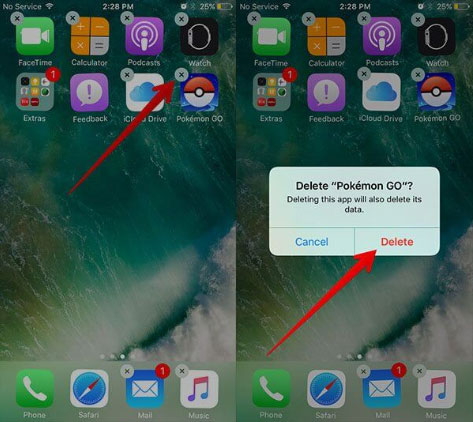
For Android:
Step 1: Press and hold the Pokémon Go icon on your home screen, then drag it to the Uninstall or Remove option.
Step 2: Launch the Play Store app. Type "Pokémon Go" in the search bar.
Step 3: Tap Install and wait for the download to complete.
Step 4: Open the app and log in using your account details.
After reinstalling, check if the black screen issue is resolved.
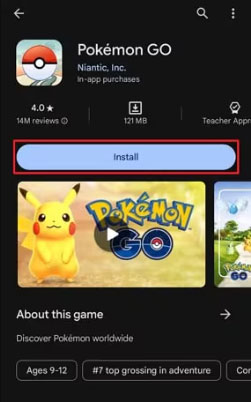
Bonus tip: How to change location on iPhone & Android?
Well, now you should know how to fix Pokémon Go black screen issue. If you want to change your location on your iPhone or Android device, TunesKit Location Changer provides an easy and reliable solution. This powerful tool allows you to modify your GPS location in one-click, offering a user-friendly interface and easy-to-go steps. Within seconds, it can change location on iPhone and Android phone without jailbreaking or rooting your device, as well as popular social apps like Tinder, Bumble, and TikTok, etc.
Sounds great, right? In this guide, we'll walk you through the steps to quickly change your location on iPhone and Android phone, using TunesKit Location Changer.
Step 1: Download and install the software for your computer(Windows or Mac) from the official website. Launch it. Connect your iPhone or Android device to the computer using a USB cable. Unlock your device and grant the necessary permissions to allow access.
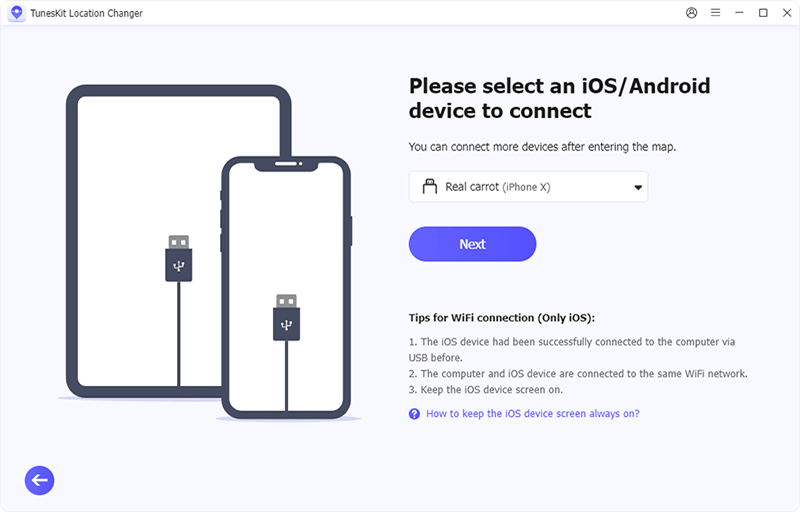
Step 2: For iPhone, no additional setup is needed as the software automatically accesses location services; for Android, you need to enable Developer Mode on your device:
- Go to Settings > About Phone and tap Build Number 7 times to enable Developer Mode.
- Navigate to Settings > Developer Options and enable Allow Mock Locations.
- Select TunesKit Location Changer as the mock location app.
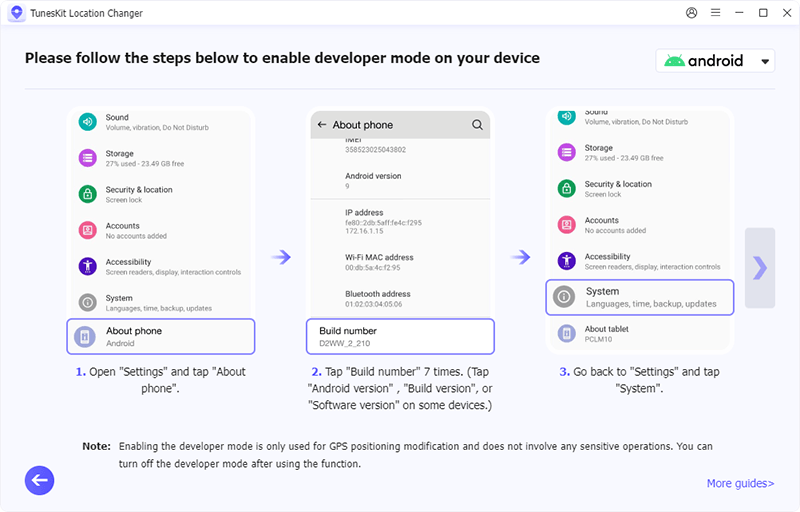
Step 3: There are 5 modes available for you, and you can start by choosing the Change Location mode, then a map interface will appear in the TunesKit software. Use the Search Bar to enter the desired location or drag the pin on the map to the location you want to set.
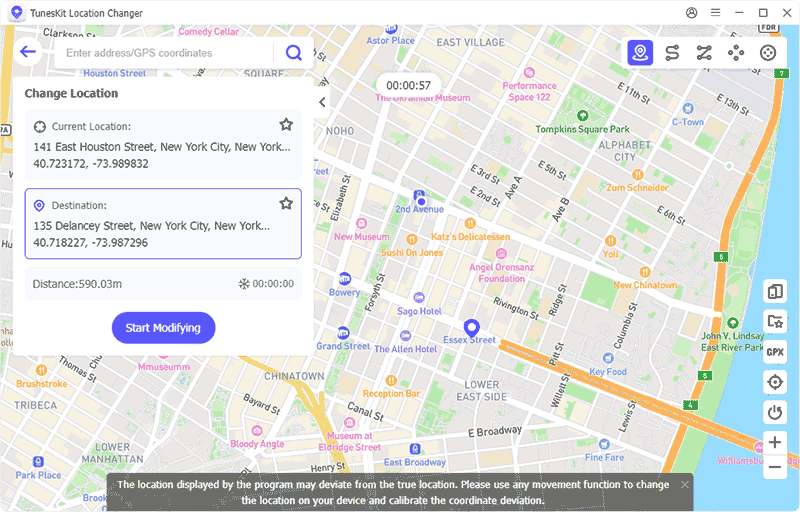
Step 4: Click Start Modifying button in the interface. Your device's location will instantly update to the selected location. If you want to return to your actual location, simply restart your device or stop the spoofing in the software.
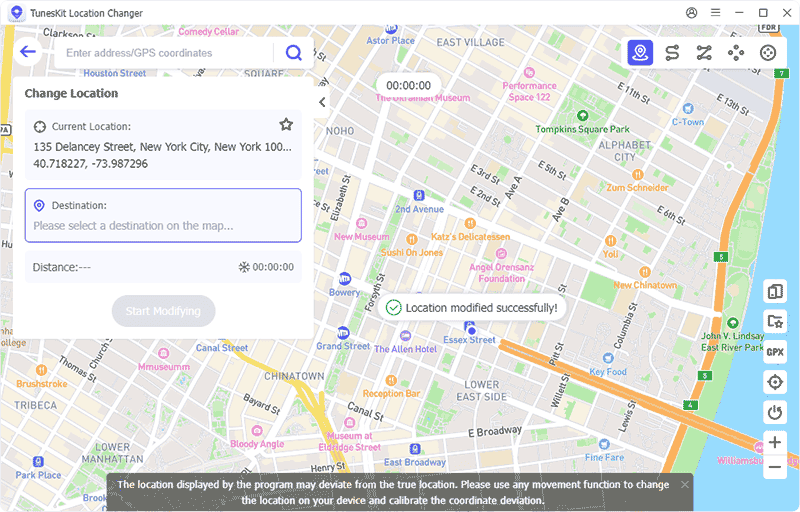
Wrapping Up
With these 7 valuable tips, you can cope with black screen Pokémon Go issue. Then you get a better gaming experience and catch more rare Pokémon. If you have any other better solutions to this problem, feel free to leave them in the comments section below! TunesKit Location Changer is recommended software if you want to change the location in one click on your iPhone or Android phone.
