Fixed: How to Restore/Reset Apple TV Without Remote

The tech giant has won great reputation in the streaming industry, as its Apple TV has been used by a growing number of customers. Sitting on the couch and watching those wonderful contents on the Apple TV can be very enjoyable, which is controlled by the Remote. However, what will you do when you lost the remote, and you need to reset the Apple TV in order fix some problems? Don't panic. You can find an appropriate Apple TV remote. In this article, we will show you 3 easy methods to restore or reset Apple TV without remote efficiently.
Method 1. Reset Apple TV with Remote App on Your iOS Device
If you lost the remote for your Apple TV, the first way to reset Apple TV without remote is to control the Apple TV with your iOS device. Now follow the quick steps below to see how to reset it.
Step 1. Download the Apple TV Remote application from the Apple Store on your device. Make sure your iOS device is connected to the same WiFi network with Apple TV.
Step 2. Launch the Apple TV Remote app and choose Add Apple TV and then select your Apple TV.
Step 3. Enter the 4-digit code on your device that comes out on Apple TV if asked. Now go to the "Settings" > "System" ("General" for 3rd generation and earlier models > "Reset" to factory reset Apple TV 4K without remote.
Method 2. How to Reset Apple TV without Remote on Computer
You can also use iTunes application to reset your Apple TV on the computer. The procedures are quite simple.
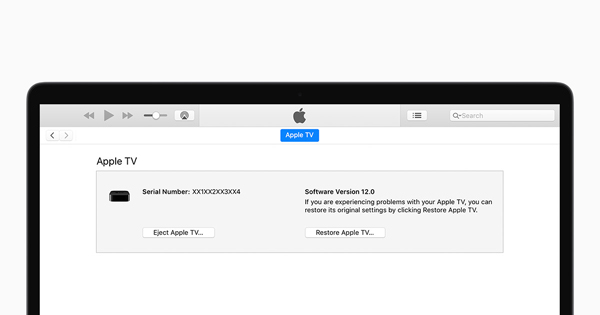
Step 1. Remove all cables from your Apple TV, such as the power cable or HDMI cord. Then open the latest version of iTunes on your PC or Mac.
Step 2. Next connect your Apple TV to the computer with an original USB cable. For Apple TV 3rd generation and former, use micro USB cable; for 4K, use USB-C cord.
Step 3. Find your Apple TV icon on iTunes and then go to the "Summary" > "Apple TV" > "Restore Apple TV…". Now you can restore Apple TV without remote and wait until the process is done.
Method 3. Reset Apple TV without Remote via TunesKit iOS System Recovery
The third method is to use a third-party iOS repair tool such as TunesKit iOS System Recovery to reset Apple TV without remote. This is a professional iOS system recovery utility to help users solve various tvOS issues like Apple TV remote not working, Apple TV won't update, black screen of death, Apple TV stuck in recovery mode, etc. It offers two recovery modes to ensure a super high success rate, including Standard Mode and Advanced Mode. Furthermore, it will give you the chance to fix all different problems without causing any data loss on your Apple TV HD, 3rd generation and 2nd generation models.
Features of TunesKit iOS System Recovery:
- Reset Apple TV without remote
- Fix other Apple TV system problems easily
- Repair tvOS issues with no data loss
- Offer two repair modes
- One click to enter recovery mode for free
How to Reset Apple TV or Fix tvOS Problems with TunesKit
In the following part, we will show you how to use the TunesKit iOS System Recovery to reset Apple TV without Remote. Or you can also use TunesKit to fix other tvOS issues without data loss. Here we go.
Step 1Connect Apple TV to computer and open TunesKit
Use a USB cable to connect your Apple TV to your computer. Then download and install TunesKit iOS System Recovery program on the computer. Launch it after completed installation.
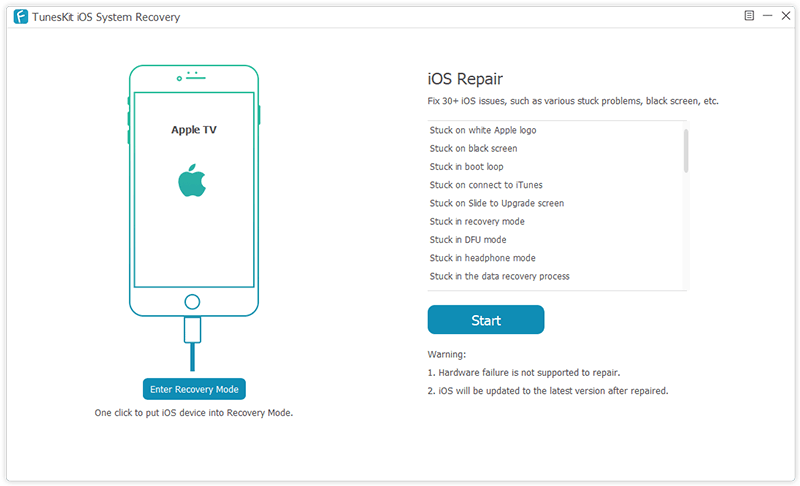
Step 2Download and verify firmware package
Once TunesKit detected your Apple TV, you can press the "Start" button to get started. On the next interface, choose Advanced Mode to reset Apple TV to factory settings, which will erase the data on it. If you don't want any data loss, you can choose the Standard Mode for fixing other tvOS problems. Then click the "Next" button to continue. Confirm your device info before click the "Download" button. It will take some time to download and verify the firmware package. Just be patient.
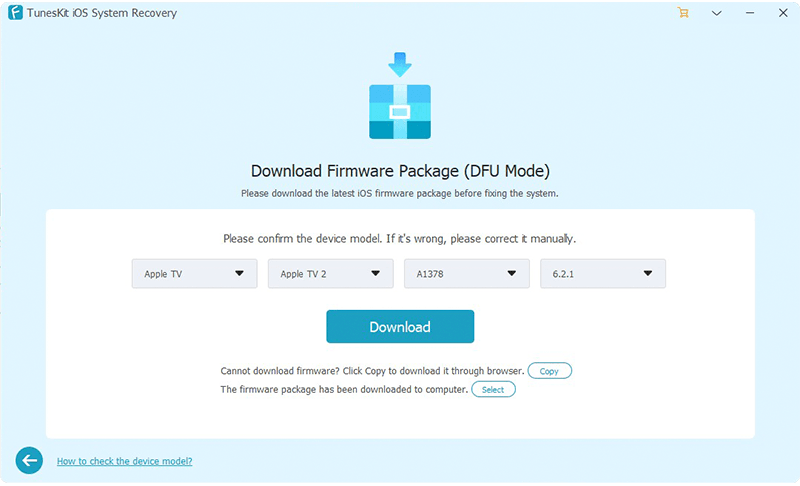
Step 3Reset Apple TV without remote
After the download comes to the end, click the "Repair" button and TunesKit will start to reset your Apple TV without remote. Wait for the process to finish. If it failed, you can try it again.

YouTube Video: How to Use TunesKit to Fix Apple TV Problem
In this short video, you can understand clearly how to reset Apple TV without remote by using TunesKit iOS System Recovery.
Summary
Next time, when someone asks you how to reset Apple TV 2nd generation without remote or other Apple TV series, you can recommend him using either Remote app on iOS device or iTunes app on computer to replace the remote and reset the Apple TV. Of course, if both ways fails, TunesKit iOS System Recovery would be a nice option. As it can not only help you reset Apple TV without remote, but also solve almost all kinds of tvOS problems without data loss. It's quite powerful, isn't it?
