Apple TV Keeps Asking for Password? No Worries

Besides iPhone, Apple TV is also widely recognized by users across the world. It is an entertainment platform that enables any digital content to be played on a connected television. But what will happen if Apple TV keeps asking for password? In this case, your favorite movie or music will not be loaded on TV. This could be disturbing. Thankfully, there is always a way up. Considered that some users have reported this password issue in Apple Community or other forums, here we are going to offer all the real fixes targeted at this Apple TV issue. After trial and study, the information below are the methods that can work miracles, and we will introduce each of the methods one by one.
Fix 1: Restart Apple TV
It is proved that restarting your Apple TV can be the first choice when users face any kind of small issue, as it can fix most of the issues. To restart your Apple TV, there are two options you can choose:
# Using Settings
• For Apple TV 3rd Generation and older: Go to Settings. Then choose General > Restart.
• For Apple TV 4k and 4th Generation: Go to Settings. Then choose System > Restart.

# Using Remote
• On Apple Remote (3rd Generation and older): You need to press and hold the Menu and Down buttons. When the Apple TV status light flashes, you can release the buttons.
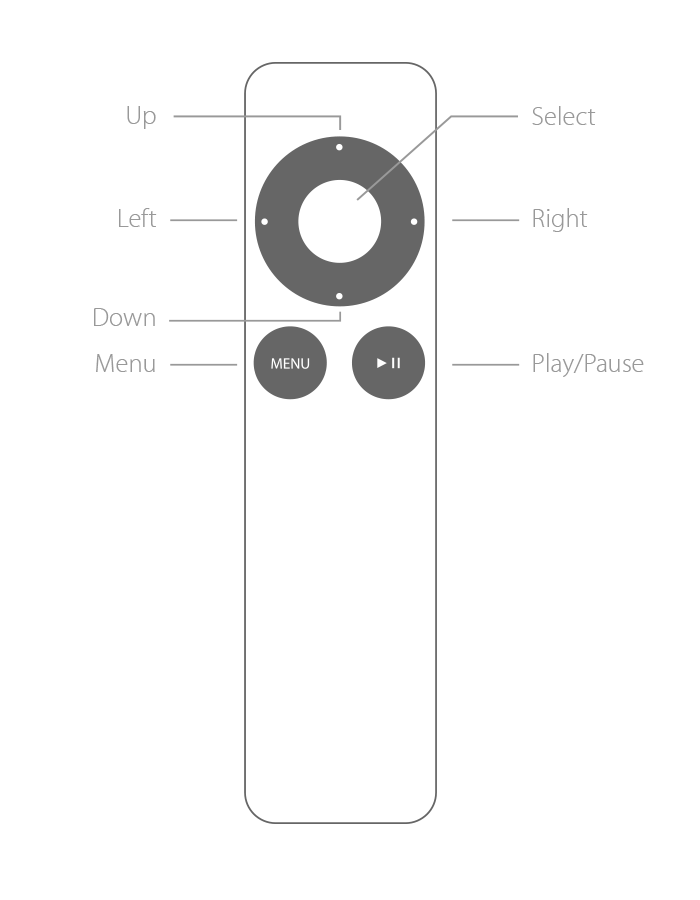
• On the Siri Remote: You need to press and hold the Menu and Home buttons. When the Apple TV status light flashes, you can release the buttons.
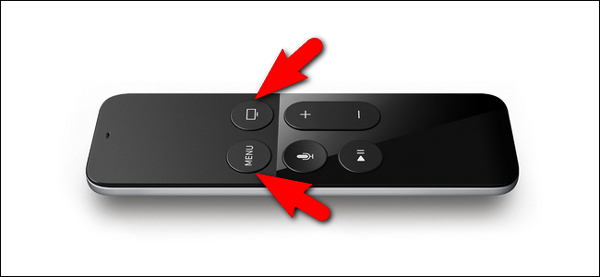
Fix 2: Unplug and Plug Apple TV
If restarting Apple TV fails to fix the problem, you can try to unplug power cable. This method will let your device power off. To apply this method, just do this:
First, unplug the power cable from the power outlet to power it off. Then, wait for several seconds and plug the power cable again to power it on. Next, you can check if Apple TV still keeps asking for password.
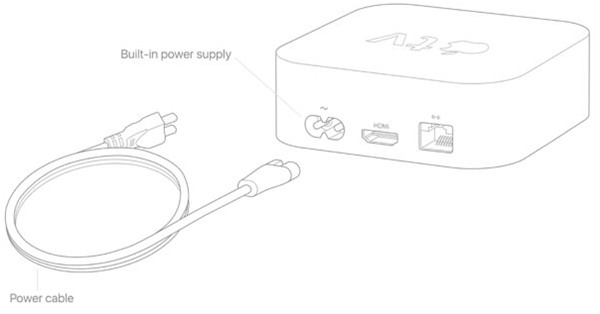
Fix 3: Restore Apple TV by Using TunesKit iOS System Recovery
If the above-mentioned methods are not effective, we highly recommend a third-party iOS system recovery tool. Based on our tests, this tool can fix most iOS system issues without data loss. Due to the failure of the first two choices, this may reflect that your Apple TV encounters more serious issues, and you may need a more powerful tool to help you.
TunesKit iOS System Recovery is such a tool using safe and advanced technologies. In recent years, it has seen a sound development. It is highly valued by users for its higher success rate and faster processing rate. If your Apple TV keeps asking for password, you can resort to TunesKit. It will give you a satisfying result within several minutes. Apart from this Apple TV issue, it can also recover Apple TV stuck on airplay screen, black screen, recovery mode, etc. In total, more than 30 iOS issues can be fixed if using TunesKit. Of course, if you are iPhone, iPad, iPod Touch users, do not worry and it can also help you.
Characteristics of TunesKit iOS System Recovery:
- Fix Apple TV keeps asking for pssword with a few clicks
- Repair 30+ tvOS/iOS issues at home
- 100% safe and a high success rate
- Easy to use with friendly interface
A step-by-step guide:
Now, the detailed steps on how to fix Apple TV keeps asking for password will be presented.
Step 1: Open TunesKit downloaded on the computer desktop. Then, take out a USB cord to connect your Apple TV to the computer. Within seconds, TunesKit will successfully recognize your device. If detected, click the blue button Start.

Step 2: In the new pop-up window, the program will ask you to choose a mode. Here, we recommend the Standard Mode which will not cause data loss and can fix most common system issues. If you decide on a mode, click Next.

Step 3: Now, it is time to download the firmware package. The device mode will be shown automatically. If there is any mistake, you can change the information manually. Then click Download. Wait for a while and then click Repair to fix Apple TV keeps asking for password.
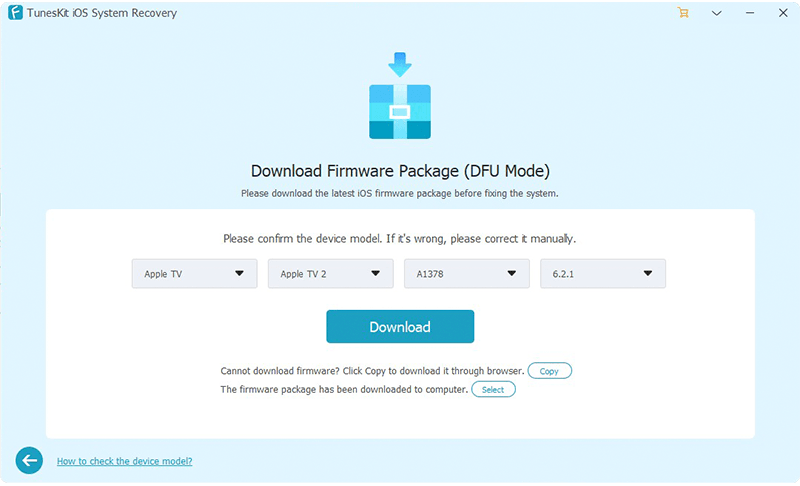
Fix 4: Reset Apple TV to Factory Settings
If you decide to reset your Apple TV, you will turn it to its original factory settings. A reset will delete all apps and customized settings on your Apple TV. Therefore, this cannot be reversed and once taken you cannot stop the procedure.
• For Apple TV 3rd Generation and older: Select Settings > General > Reset.
• For Apple TV Apple TV 4k and 4th Generation: Select Settings > System> Reset.
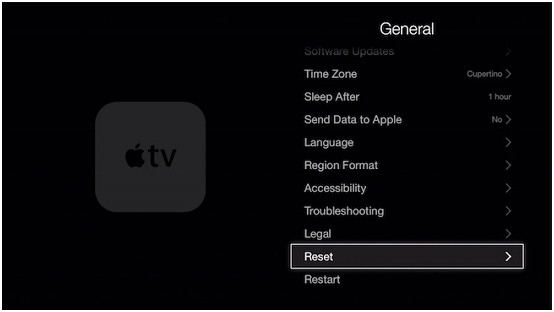
Fix 5: Turn off Password Prompts on Apple TV
To turn off password prompts may fix Apple TV keeps asking for password, and you may try this way. The following is the detailed steps based on different modes of Apple TV.
For Apple TV 3rd Generation and older:
Step 1: On your Apple TV, go to the Settings > iTunes Store > Sign In section and sign in with your Apple ID and password. If you are already signed in, you need to sign out and sign in again.
Step 2: Now you will see a pop-up window that offers you to remember the password. Just Choose Yes to remember the password for purchases if you’re signed in with your Apple ID.
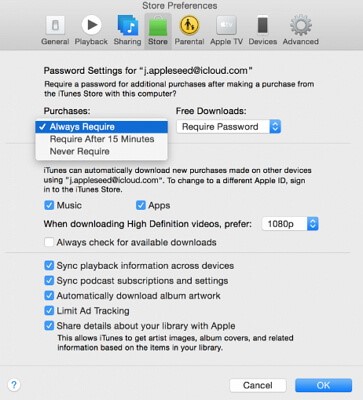
For Apple TV Apple TV 4k and 4th Generation:
Step 1: On Apple TV, go to Settings > Accounts > iTunes and App Store > Password Settings.
Step 2: Now, select Require Password from Purchases and In-App Purchases. Among the three options displayed, choose Never or the other two options Always or After 15 Minutes based on personal needs.
Step 3: If you choose Always or After 15 Minutes, you should choose Require Password from Free Downloads. Select Never to turn off password prompts when you download free apps.
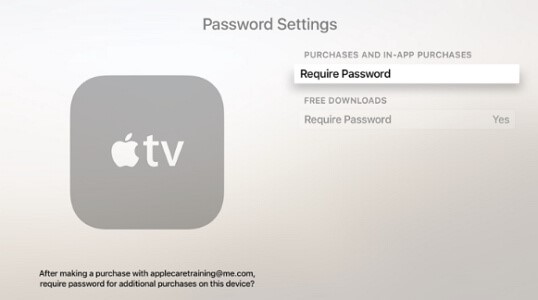
Final Thoughts
Whenever your Apple TV keeps asking for password, you can try all these solutions one by one. TunesKit can promise you a higher success rate and will not spend a longer time. Some of the above-mentioned methods may be only applicable to one specific situation, but TunesKit can provide a one-stop solution. So do not worry and try to use TunesKit when you face any kind of iOS system issues.
