How to Fix Apple TV Keeps Restarting 2022
Q: "My Apple TV keeps restarting when I watch Netflix or run other app and I don't know why this happened. Have you ever encountered the same problem? Can someone help me solve it?" – Jessica

Apple TV has been used by a lot of users all around the world. People love the services provided by Apple, but there are some problems that may occur. One common issue is that the Apple TV keeps restarting when people run an app. If you also come across this problem, you can read this guide. Here we have found 5 easy solutions to help you get it solved efficiently.
Part 1. Why Does My Apple TV Keeps Turning Off and On
Before knowing how to fix the issue you are now encountering, it is important for users to figure out the reasons behind it. Here, I will list some possible reasons behind this Apple TV keeps restarting problem.
1. Connection problem. To begin with, users should check if the HDMI and the Power cable are connected properly. You can unplug the cables and plug them in again to see if your Apple TV will keep restarting.
2. tvOS software issues. Keeping your Apple TV always the latest version will prevent your device from various issues. You can try updating your tvOS to get rid of this problem.
3. Hardware damaged. If your Apple TV has ever been dropped or water damaged, you will need to send it to a Genius Bar and fix it.
Part 2. Top 5 Solutions to Fix Apple TV Keeps Restarting
Solution 1. Most Effective Way to Fix Apple TV Keeps Restarting
If there are some glitches in your tvOS software, your Apple TV keeps restarting problem will occur. To fix it, a professional iOS repair tool can be the best assistance. Among many similar products in the market, TunesKit iOS System Recovery is in the top of the list.
This smart software is capable of repairing almost all different tvOS issues on Apple TV 4K, HD, 3rd and 2nd generation, including Apple TV won't update, Amazon Prime not working on Apple TV, Apple TV keeps crashing, etc. When you're using the tool, you don't have to worry about the lost of the data on your device since the software will keep all your data safe by using an advanced technology.
TunesKit Apple TV System Recovery:
- Fix Apple TV keeps restarting issue with no data loss
- Repair various tvOS/iOS problems effectively
- Standard and Advanced Mode are provided
- Freely enter the recovery mode on one click
- Compatible for Apple TV HD/4K/2nd/3rd models
Now download TunesKit iOS System Recovery and install it on your Mac or PC computer and follow the tutorial below on how to fix Apple TV keeps restarting problem in a few clicks.
Step 1 Connect Apple TV to your computer
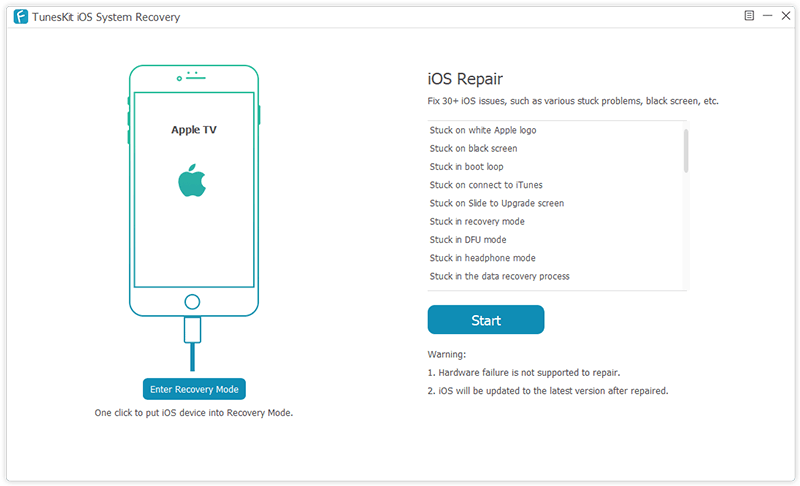
First of all, use the right cable to connect your Apple TV device to your computer. Launch TunesKit iOS System Recovery on the desktop and click the "Start" button to begin once the Apple TV is detected. On the next interface, choose the Standard Mode option that will help you fix the system problem without data loss. Click the "Next" button to proceed.
Step 2 Download and verify firmware package
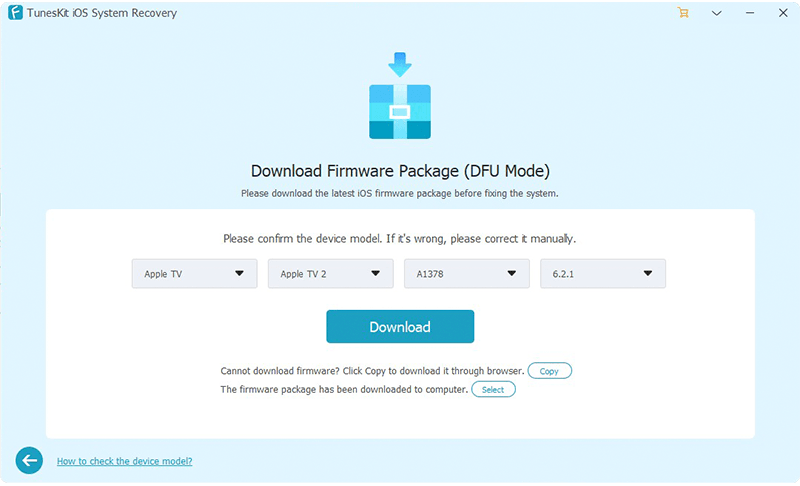
Check your device info and correct it if there is something that is not correct. Then click the "Download" button at the lower right corner to download the corresponding firmware package.
Step 3 Repair Apple TV keeps restarting

Once the download is done, click on the "Repair" button to let TunesKit fix your Apple TV keeps turning on and off problem. Wait a while until the process comes to an end, and you can then check whether your problem is solved.
Video Guide: Fix Apple TV Keeps Restarting with TunesKit
Solution 2. Restart Apple TV
Of course, there are some other methods that you can try when your Apple TV keeps restarting problem happened. One simple yet efficient method is to restart your Apple TV device. There are several ways to do so.

#1. Restart Apple TV via Settings
For Apple TV 3rd/2nd generation and older, go to Settings > General > Restart.
For Apple TV HD and 4K, go to Settings > System > Restart.
#2. Restart Apple TV via Remote
If your remote control is Apple Remote (white or aluminum), you can keep pressing the Menu and Down buttons. When you see the light on Apple TV start flashing, release them.
If your control is Apple TV Remote or Siri Remote, just keep pressing the ![]() Home and Menu buttons. Don't let them go until you see the light on the box start flashing.
Home and Menu buttons. Don't let them go until you see the light on the box start flashing.
#3. Restart Apple TV via Unplugging
After tried the aforementioned ways to restart Apple TV but didn't work, you can just unplug your Apple TV from power and plug it back in again after a few seconds.
Solution 3. Update Apple TV Firmware
If your Apple TV keeps restarting, it might be caused due to the outdated firmware installed on your device. You can try updating your software to the latest version which may be solved by Apple's engineers.
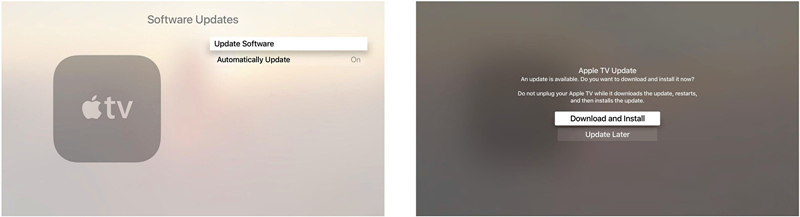
Step 1: Go to the Settings > System > Software Updates > Update Software;
Step 2: Choose the "Download and Install" option to update the software. Wait for the process to end and your Apple TV should restart and come to work normally.
Solution 4. Reset Apple TV
Another method to fix most common software-related issue is to reset the device to factory settings. The following is the quick steps.
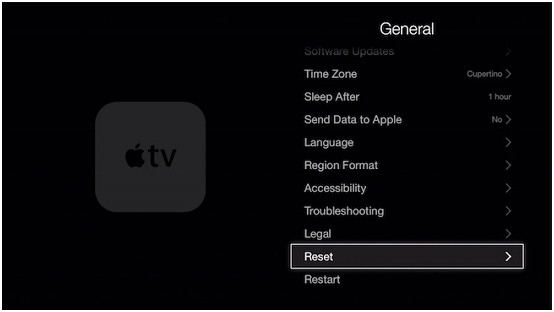
Step 1: Go to the Settings > General > Reset;
Step 2: Confirm the action to reset your Apple TV and the problem should be solved.
Solution 5. Restore Apple TV
Alternatively, you can also try restore your device to fix the Apple TV keeps restarting issue. But this will erase all the data on your device, you'd better back up your data before taking the steps below or move to the other solutions above.
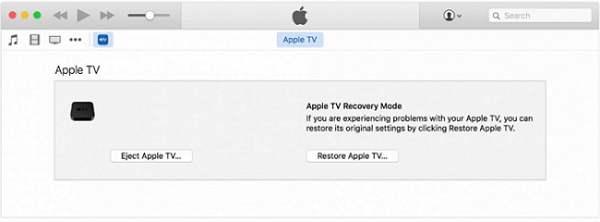
Step 1: Launch the iTunes app on your computer. Use a right USB cable to connect your Apple TV to the computer;
Note: For 2nd generation Apple TV, unplug your TV; For 3rd or 4th generation Apple TV, plug your power cord in.
Step 2: Afterwards, click on your device icon on iTunes and then go to the "Summary" > "Restore Apple TV..." to restore your device completely. When it's finished, unplug the cable and set up your device again.
Wrap Up
These are 5 easy solutions to fix your Apple TV keeps restarting issue. All of them can be easy and effective. Particularly, TunesKit iOS System Recovery is well designed to fix various tvOS problems, with no risk of losing any data. You can give it a try. If you also come across problem or have similar experience, please share it with us in the comment section below.
