4 Best Solutions to Fix Apple TV Keeps Dropping WiFi Connection

Forgone are the years when people would depend on media stations to air their favorite films. With the rate of digitalization going on, you have probably taken advantage of the live stream on your Apple TV using your preferred WiFi. Sadly, you are not getting the most out of this because your Apple TV keeps dropping WiFi. If this is your main problem, then you are in the right place because in this article we provide you with measures that are rarely known to fail. But first, let us try to understand why your Apple TV is having connectivity issues.
It is impossible to know the solutions to why your Apple TV keeps drooping connection if you don't understand the genesis of the problem. Based on the research we have conducted, there are three main reasons explaining the drop in WiFi by your Apple TV. The first one relates to Wi-FI. There is a huge possibility that the WiFi network has issues hence the sudden drop of a signal on your device. If this is not the problem, the issue could be as a result of a problem with the WiFi router or your Apple TV. Before wasting more time, let us get to the possible solutions to your problem.
Method 1. Check and Reboot Your WiFi
As indicated in the previous section, problem with your WiFi is a possible reason why your Apple TV is losing its connectivity. As a result, you want to consider rebooting your WiFi by observing the following simple steps:
Step 1: Ensure that your WiFi is turned on.
Step 2: Switch it off again. Wait for around 3-5 minutes.
Step 3: Switch your WiFi on again and check if the problem is resolved.
It is crucial to keep in mind that before you proceed to turn your WiFi off, you can connect it to other devices to confirm if the problem is with the WI-FI. For instance, you can connect your iPhone to the WiFi and if it connects that a sign that the problem is not with the WiFi. If it does not connect, that means that the issue is with the WiFi; hence, you can proceed and conduct the reboot process provided above.
Method 2. Restart Your Apple TV
If you have tried the first method, but no positive records are being recorded, consider restarting your device. Championing this is the fact that if the problem is not with the WiFi, there is a huge chance that it is with the television. There are three main methods you can use to restart your Apple TV.
Option One
If you are using the 4th generation Apple TV, go to Settings, select System and choose the option Restart;
If you are using a 3rd or 2nd generation Apple TV, go to Settings, select General and choose the Restart option.

Option Two
If you have the Apple TV or the Siri Remote, Hold the Power and Menu buttons simultaneously and let go of the one you see the light on your TV flashing;
If you have Apple Remote in aluminum or white, hold the Menu and Down buttons and once the light on your device flashes, release the button.
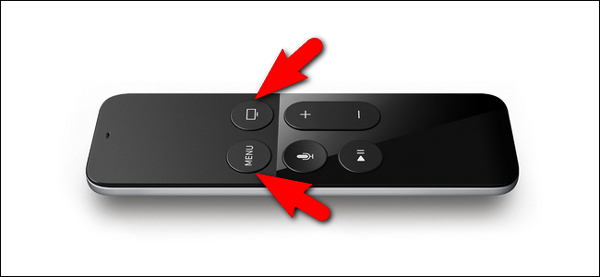
Option Three
The last and the easier method involves unplugging your Apple TV from the main power source.
Step 1: Wait for some minutes.
Step 2: Plug the Apple TV to the power system.
Step 3: After whichever method you choose, connect the device to your WiFi connectivity and see if your Apple TV keeps dropping out.
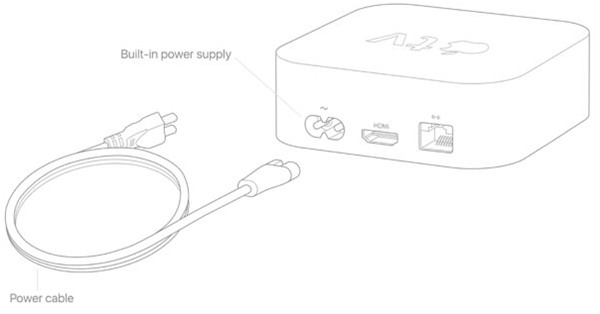
Method 3. Reset Your Ssettings
The other option you have is to reset or rather, restore your Apple TV using the simple procedure below:
For the 4th generation users, go to Settings, select System and then click on Reset or Reset and Update;
For the 3rd and earlier generation users, go to Settings on your device, select General, and click on Reset all settings or Restore.
The method returns the device to its original state. Hence, it should be able to solve the underlying problem.
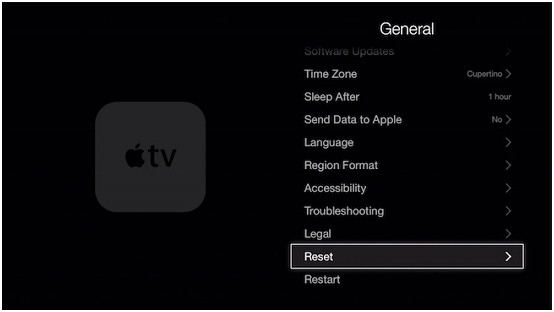
4. Use the TunesKit OS System Recovery Software
Although you might have checked the settings and performed a reboot on your device, this does not mean that the problem is not with the Apple TV. There is a huge chance that the operating system of your device might have a problem. Thus, you want to consider using the TunesKit iOS System Recovery software. The software is ranked among the best when it comes to solving issues related to the operating system. Here is how you use this tool to end the debate on why my Apple TV keeps dropping out:

Step 1: Download and launch the software on your PC. Using a USB, connect your Apple TV to your PC.
Step 2: After the device is detected, tap on the Start button on your screen. In the window that appears, select Standard Mode, in which your data will not be lost at all.
Step 3: Chose the device mode, tap on next to Download the firmware package.
Step 4: Once the download of the firmware is complete, click Repair to initiate the correction of the issue. Check and see if the issue has been resolved.
The main advantage of this software is that it is able to fix all the operating system problems of your device without losing any data. Moreover, the interface is not complicated to use; thus, suitable for everyone, including the newbies.
Summary
The above methods are known to work in most cases. However, this does not mean they will always work. Therefore, if you have carefully exhausted all these four options and your Apple TV keeps dropping signal, this means that the problem is way serious than we thought. In such a case, it becomes recommended that you contact the WiFi company or the Apple TV Company for guidance. You can also choose to contact both of them. Whichever option you choose, ensure that you have all the details of the WiFi and the Apple TV. Also, you have to know what transpired that influenced the existing problem.
