How to Fix Apple TV Cannot Connect to iTunes Store
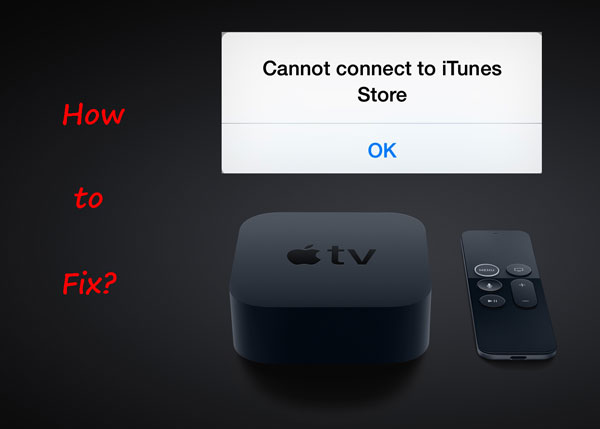
iTunes store on Apple TV allows users to download and update some apps that deliver video and audio contents. But it would not possible when failure to gain access to the app store occurs. Experiencing Apple TV cannot connect to iTunes store can be very troublesome and there are many reasons behind it. Are you also beset with this problem? Well, take it easy, next we are gonna explain what gives rise in it and what respective measures you could take to fix cannot connect to iTunes store on your Apple TV.
Way 1: Restart Apple TV
Just like restarting an iPhone to solve some lagging problems, rebooting your Apple TV can also refresh the device's system, thus fixing the error message. Related operating steps are as follows according to different Apple TV models.
Apple TV 4K and newer: head to Settings > System > Restart.
Apple TV 3K and older: navigate to Settings > General > Restart.

Apple TV remote: first press down Home and Down buttons simultaneously until the white light flashes and then release them.
Siri remote: hold down Home and Menu buttons at the same time until the white light flashes, then let go of them.
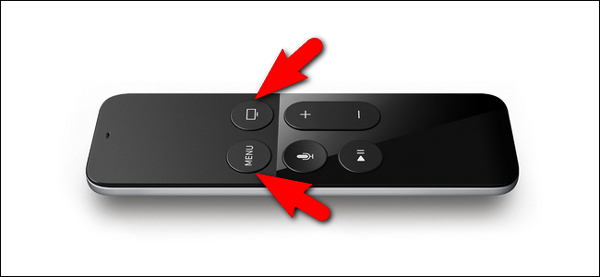
Way 2: Check network connection
Sometimes, a poor network connection is mainly responsible for the issue of your Apple TV says cannot connect to iTunes store. To check it out, you can visit a website on the device to see if the browser runs smoothly or use another device connected with the same internet to do that. If the wi-fi connection not goes well, you are suggested to disconnect and reconnect it or just restart the router.
Way 3: Correct Apple TV Date and Time
In some cases, the not syncing Date and Time on Apple TV may lead to the iTunes store unable to detect the device and other connectivity troubles. To avoid them, you are supposed to go to Settings > General > Date & Time and open the Set Automatically option.
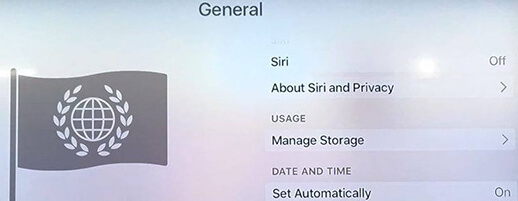
Way 4: Apple TV software update
If it is not the matter of the Date and Time setting, then you may have to check whether your Apple TV has been updated to the latest version. Because an outdated OS on the device might result in the disconnection between Apple TV and iTunes store. To save it, please open Settings > System > Software Update and click Update Software. If it is available, just tap on the Download and Install option to finish the process.
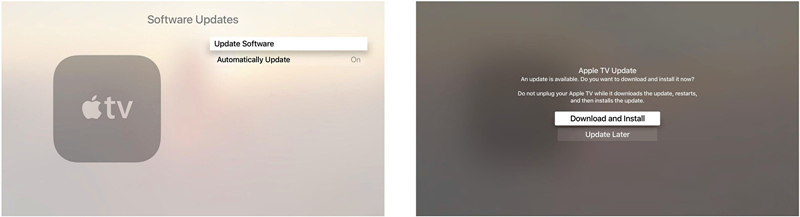
Way 5: Re-sign in iTunes store account
When your Apple TV cannot connect to iTunes store, you could try to log out your account first and log in it later to settle down the issue.
Step 1: Click Settings > iTunes & App Store.
Step 2: Choose your Apple ID and hit on Sign Out button.
Step 3: Tap Sign in button to enter your password again.
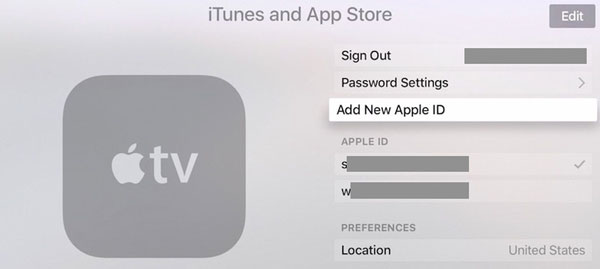
Way 6: Apple an Apple TV repair tool [Effective]
If unluckily, the above solutions don't work for the problem of cannot connect to iTunes store on Apple TV, then it's time to use a professional iOS repair tool such as TunesKit iOS System Recovery. This third-party software supports Apple TV and is compatible with all Apple TVOS versions. In addition, with an almost 100% success rate and no data loss, it is able to resolve different Apple TV problems like screen issues, Wi-Fi dropping, etc. And applying this program to fix your Apple TV says cannot connect to iTunes store is easy to operate and 3 simple steps are presented below.
Other Powerful Functions of TunesKit iOS System Repair
- Fix 50+ iOS issues.
- Support different models of iPhone, iPad and iPod.
- One-click to enter or exit recovery mode for free.
- With Standard Mode and Advanced Mode.
- Available for both Windows and Mac system.
- Support downgrading iOS versions.
Step 1Run TunesKit and connect your Apple TV
Launch TunesKit iOS System Recovery on your computer after you install and download it. Then use an original cable to connect your Apple TV to the computer. Plug it with power cable if necessary.
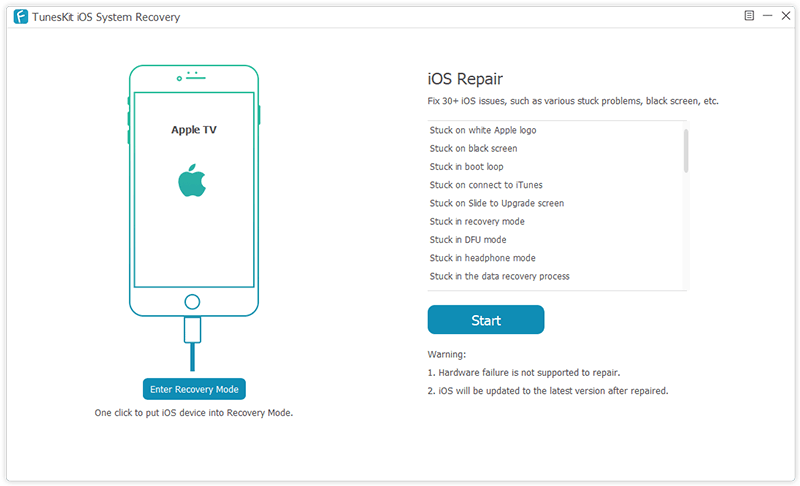
Step 2Choose repair mode and download firmware package
When the application automatically detects your Apple TV, tap on the Start button to begin. In the next window, choose the recovery mode named as Standard Mode to fix the tvOS problem without data loss. Then confirm all info related to your device shown on the screen and click Download button to download and verify the firmware package matched with your Apple TV.
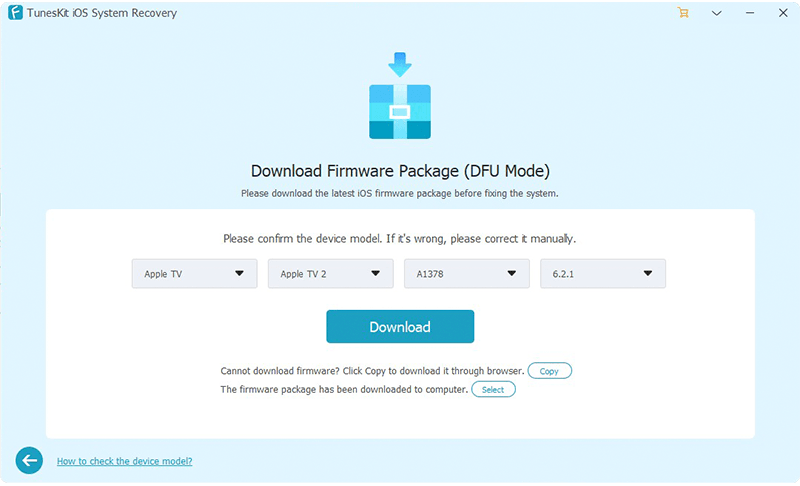
Step 3Fix Apple TV cannot connect to iTunes store
After the firmware package is downloaded successfully, you can now click the Repair button to unzip it. And wait until the software fixing the issue. Do not plug out your device till the process is completed.

Way 7: Check Apple TV system status
Finally, you had better check whether the system status of Apple TV shows normal since the Apple TV system down can prevent you from operating on the device. To make sure that, simply visit Apple System Status website to have a look. If there is any interruptions related to your device, then the only thing you can do is to wait or you could contact the Apple Center.
Verdict
Considering Apple TV cannot connect to iTunes store issue indeed brings about much inconvenience, the above 7 effective methods are listed to help you to get out of the trouble. We sincerely hope you can successfully fix your issue and if you have some feedback or other iOS issues, welcome to connect us or leave your valuable comment below.
