How to Fix Apple TV An Error Occurred Loading This Content
Many people would like to use Apple TV to enjoy the most popular TV series at the moment, and Apple TV can be deemed as the top device for set-top streaming. However, it is an irritating thing when watching TV and shows "an error occurred loading this content Apple TV" in a while. It may appear while watching Netflix, YouTube, Airplay, or any other website. Unfortunately, this issue occurs in many possibilities and has no official solutions yet. Don't worry though, in this post, we had summarized some workable methods that can fix this problem easily.
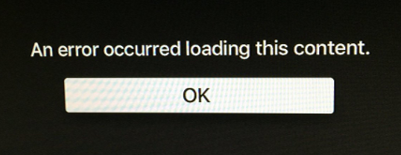
Why does "an error occur loading this content Apple TV" appears?
The issue "an error occurred loading this content Apple TV" is multi-cause. According to the insider, paying close attention to the network connection, HDMI handshake, configuration setting, or software glitches can be helpful to troubleshoot this problem. If you are troubled by this issue now, this page is where you can achieve solutions in one stroke.
Fix 1. Check your network connection
If the error "Apple TV an error occurred loading this content" appears continuously, you should check if there is any mistake appearing in the internet connection. Apple TV has a built-in network test, if you don't know how to do it, you can follow the following steps: Menu > Settings > General > Network > Test Network, then click the OK button on the popup window and select YES. Then, Apple TV will start checking your network connection.
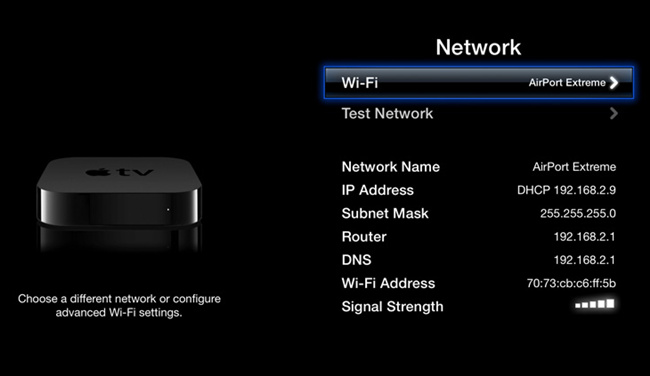
Fix 2. Use TunesKit iOS System Recovery to fix it [Data Lossless]
Using an iOS fixing tool is the most convenient way to fix various Apple TV issues like flashing light of death, sign-in loop, or content unavailable. Here, I recommend TunesKit iOS System Recovery to you, which is a powerful program specifically to solve Apple TV/iPhone/iPad/iPod software issues. What's more, TunesKit ensures a 100% success rate in fixing and keeps your personal content and data from losing in the process of fixing.
Characteristics of TunesKit iOS System Recovery:
- Fix an error occurred loading this content Apple TV with a few clicks
- Dedicated to fixing iOS software glitches with powerful function
- Repair 150+ tvOS/iOS issues by yourself without losing data
- 100% success rate and easy-to-use feature
- User friendly interface without meeting hassle while using
Here is a detailed guide using TunesKit iOS System Recovery.
Step 1Connect your Apple TV to TunesKit iOS System Recovery
To begin with, connect your Apple TV to a computer with a corresponding data cable. Then launch TunesKit iOS System Recovery on your computer, wait until your Apple TV is detected. Click the Start button to the next step.

Step 2Select a mode to fix
Two fixing modes are available on TunesKit iOS System Recovery. The issue "an error occurred while loading this content Apple TV" is not a severe problem and the Standard Mode is powerful enough to solve it. Significantly, the Advanced Mode will erase all your user data, so don't forget to backup your Apple TV before using Advanced Mode.

Step 3Download firmware package to fix this issue
Click the Next button to this step when finish choosing the recovery mode. Check whether if there is anything wrong with the given info on this interface. If there is, you can correct it manually. Hit on the Download button and TunesKit iOS System will fix the issue "an error occurred loading this content Apple TV" as soon as the downloading is finished.
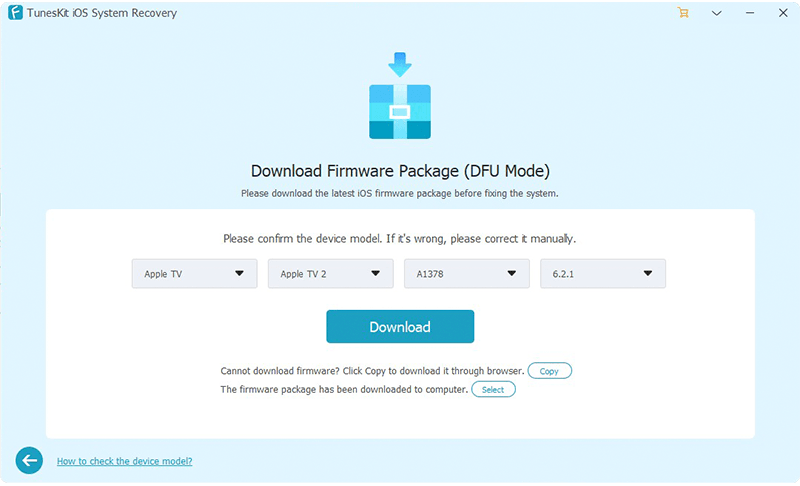
Fix 3. Reboot your Apple TV
Though it sounds not like a serious solution, restarting Apple TV is the safest and quickest method that may fix this knotty glitch. You can reboot your Apple by going to Settings, clicking on General, and choosing the Restart option. The alternative way is to keep holding both the bottom button and menu button for 6 seconds. When your Apple TV starts flashing, release the buttons. If you had set a restart shortcut in the remote control, you can also use it to reboot your Apple TV to fix the error "an error occurred loading this content Apple TV."

Fix 4. Disable Send to Apple feature
While using Apple TV, it sends data about quality assurance to Apple though it protects your privacy. This feature will occupy your internet resource and cause a video buffering problem like "an error occurred loading this content Apple TV." To disable this Send to Apple, users can follow this step: Settings > General > Send to Apple.
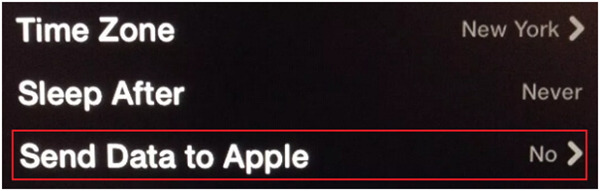
Fix 5. Reset your Apple TV [Data Loss]
If the above methods can fix your Apple TV successfully, resetting your Apple TV is the ultimate method to fix the issue "an error occurred loading this content Apple TV." It seems like something is going wrong with the tvOS software that is difficult to solve. Nevertheless, resetting Apple TV will clean up all the device content. You can reset your Apple TV by going to Settings > General > Reset > Restore. Then, Apple TV will start to reset and update the device.
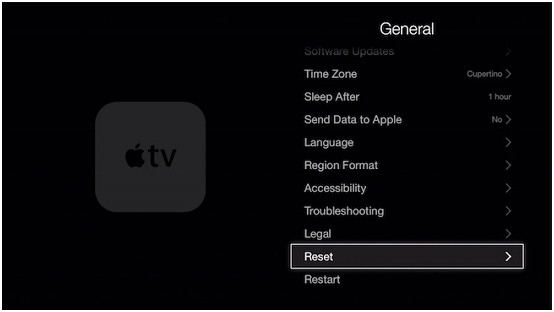
The Bottom Line
That's it! Here are 5 recommended methods for you to fix the issue "an error occurred loading this content Apple TV." It is not a difficult problem that all users can fix by themselves at home easily. As for me, I think TunesKit iOS System Recovery is the best-selected one, which helps users to fix iOS issues without losing any data.
