Amazon Prime Not Working on Apple TV? Resolved!
Q: "I've been using Amazon Prime Video and watch episodes on my Apple TV for a few months. But today I'm in trouble in accessing to the app, and only shows black screen. Why is Amazon Prime not working on my Apple TV now? How to fix it? Thanks in advance for any suggestion." Daniel from Amazon Forum
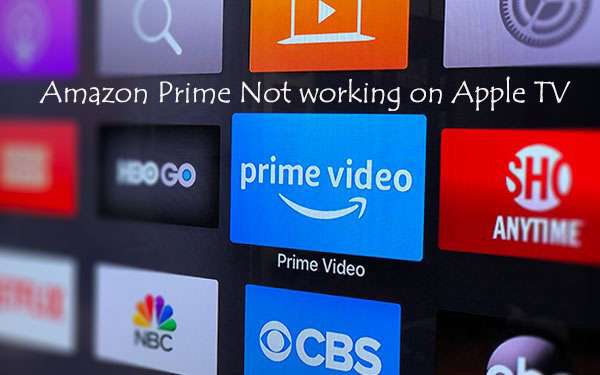
Amazon Prime is a paid online subscription service that offers users access to streaming media content such as music, video, e-books, etc. Amazon Prime app is available not only for iPhone/iPad, but also for Apple TV, making it easy to watch Amazon content on your TV through an Apple TV. However, many users have reported that their Amazon Prime not working on Apple TV, only a black screen with the spinning wheel appears. Here in this post, we introduce 8 possible ways to help you get the problem fixed.
Tip 1. Reinstall the App
If your Amazon Prime Video not working on Apple TV, one reason might be that there is something wrong with the app. You can try uninstalling the Prime Video app and then reinstalling it to fix the problem. Make sure the new downloaded app is the latest version, and developers will fix some bugs in the version that may be helpful to you.
Tip 2. Check Apple TV Models
If this is the first time you watch Amazon Prime videos via Apple TV and it failed, it may be caused by the compatibility issue. At present, the Prime Video app is only compatible with 3rd generation, 4th generation and 4K. If your Apple TV is older version, then Amazon Prime will not work on it.
Tip 3. Restart Apple TV
The next step to fix Amazon not working on Apple TV is to restart your device. Make sure your device has installed the latest version of tvOS system on it. Usually, it will fix most simple software issues. The process is quite easy.

Step 1: Open your TV and then go to the Setting > System (General for 3rd generation);
Step 2: Choose the Restart button of all the options. Wait a while until the process is done. Then open Prime Video app to see whether it works.
Tip 4. Deregister Apple TV
If the aforementioned methods don't help, you can first uninstall the Prime Video app again and try deregistering your Apple TV from the Prime Video. The following is how to do it.
Step 1: Go to the Prime Video Settings in a web browser, and then select Your Devices;
Step 2: Find your Apple TV device and then click the Deregister. Next go back to Apple TV and download the app again.
Tip 5. Update Apps on Apple TV
Another simple method you can try is to update the apps on your Apple TV by following the quick steps below:
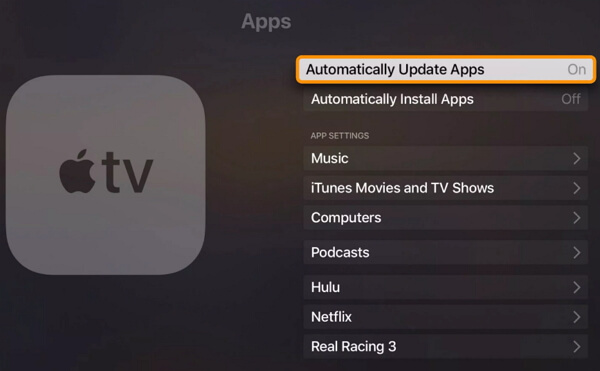
Step 1: Open your television and go to the Settings > Apps > Automatically Update Apps;
Step 2: Wait a while and when the apps have been updated, open the Prime Video app to have a check.
Tip 6. Reset Apple TV Settings
The next tip to fix Amazon Prime not working on Apple TV is reset your device to factory settings. This may solve your problem and you can give it a try.
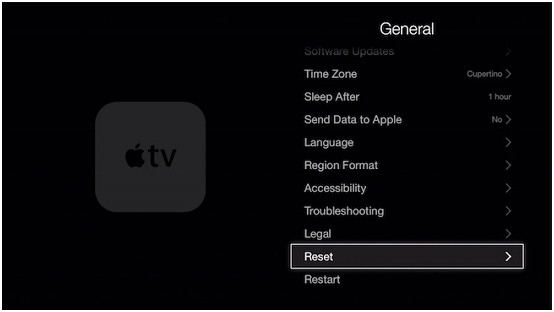
Step 1: Go to the Settings on your Apple TV and then choose General;
Step 2: Then select Reset > Reset All Settings and click to confirm your action.
Tip 7. Fix Amazon Prime Video Not Working without Data Loss
Your Amazon Prime still not working on Apple TV? No worres. You can now take advantage of an efficient third-party tvOS system repair tool called TunesKit iOS System Recovery. This program can help fix various tvOS problems on Apple TV, such as Apple TV won't update, stuck on airplay screen, black screen of death, Netflix not working on Apple TV, etc. Most importantly, TunesKit will fix all these issues with no risk of losing any data on your device. Besides, the application is fully compatible with Apple TV models, including 2nd generation, 3rd generation, 4K and HD.
Highlights of TunesKit iOS System Recovery:
- Fix Amazon Prime not working on Apple TV effectively
- Repair different tvOS problems on Apple TV
- Fix all iOS issues on iOS device as well
- Simple to operate with a friendly interface
- Support to fix issues on Apple TV 4K, HD, 3rd/2nd generation
Now follow the simple steps below to learn how to fix Amazon Prime Video not working on Apple TV problem without data loss by using TunesKit.
Step 1 Open TunesKit iOS System Recovery
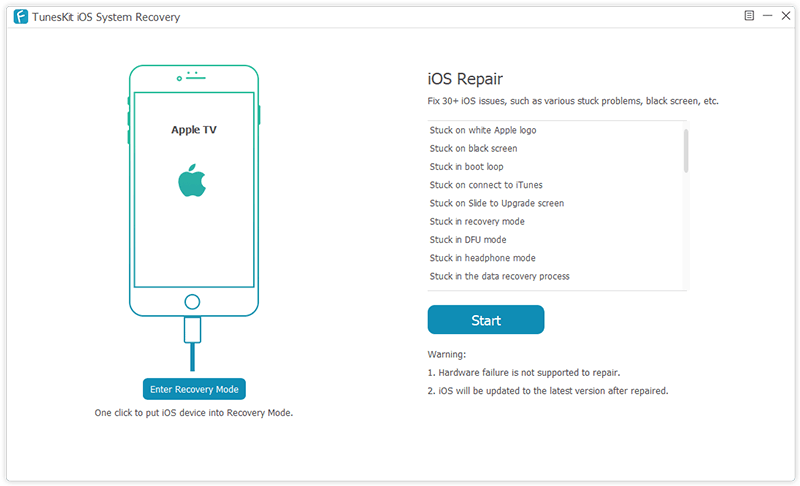
First of all, please download and install TunesKit iOS System Recovery on your computer. Simply launch it after the installation. Next connect your Apple TV device to the computer with an appropriate cable.
Once it's detected by the program, click the Start button to get started and then choose the Standard Mode in the next window.
Step 2 Download and Verify Firmware Package
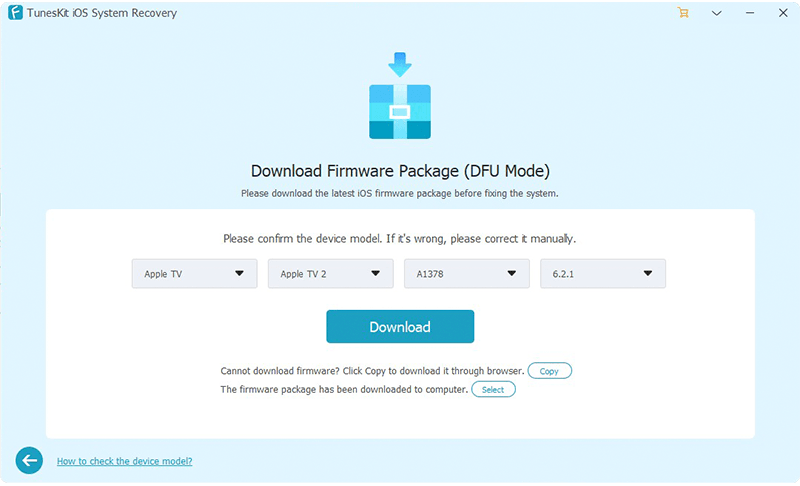
Confirm your device info and manually correct it if anything is not correct. Then click the Download button to download the related firmware package and verify it as well.
Step 3Start to Fix the Problem

The next step is to start repair your problem of Amazon Prime not working on Apple TV by clicking the Repair button. Don't disconnect your device during the repairing process.
Tip 8. Ask Help from Apple/Amazon Support
The last resort to fix Amazon not working on Apple TV problem is probably to get in touch with Apple Support team or Amazon Support. The former will help you fix the Apple TV hardware or software issue while the latter will give you assistance in related to Amazon Prime app and services. If you still get trouble in it, don't hesitate to contact them for help.
The Bottom Line
So here are all tips about how to fix your Amazon Prime not working on Apple TV problems. You can try them one after one to fix it by yourself. If it still can't be solved, just feel free to contact Apple Support or Amazon Support to get help. If your problem is caused by the software issue, TunesKit iOS System Recovery is highly recommended here because it can fix your tvOS or iOS problems without causing any data loss. Why not give it a try?
